To protect the delivery rate of both Constant Contact and our customers, there are certain types of email addresses that we do not send to. Among them are email addresses that continually bounce as Non-existent. Since repeatedly sending emails to "Non-existent" addresses can have a negative impact on sending reputation, Constant Contact suppresses these addresses and marks them as "Suspended" in your email reporting.
| Did you know? When an email address gets Suspended, it isn't just Suspended in your account. Any Constant Contact customer who has the email address on their list is also prevented from sending email to it. |
After an email address bounces for the first time as Non-existent, Constant Contact puts a temporary 15-day hold on the email address. During this time, our system won't let anyone send emails to it. Any attempt to send to it by any customer results in a "Suspended" bounce. So, even if you haven't sent to an address before or if you've sent successfully to an address in the past, if the contact becomes suspended in any Constant Contact account, it bounces as "Suspended" in your account too.
After the temporary suspension is lifted, we allow email to be sent to the email address again. Only new emails scheduled to send after the hold is lifted are sent to the email address; we don't retroactively send emails that were scheduled while the email address was marked as “Suspended.”
If the email address bounces as "Non-existent" again, the email address is then placed on indefinite hold and will again appear in your Suspended report if you attempt to send to it.
Suspended email addresses aren't automatically removed from your account, so you can see them in the Bounced report for each email you send:
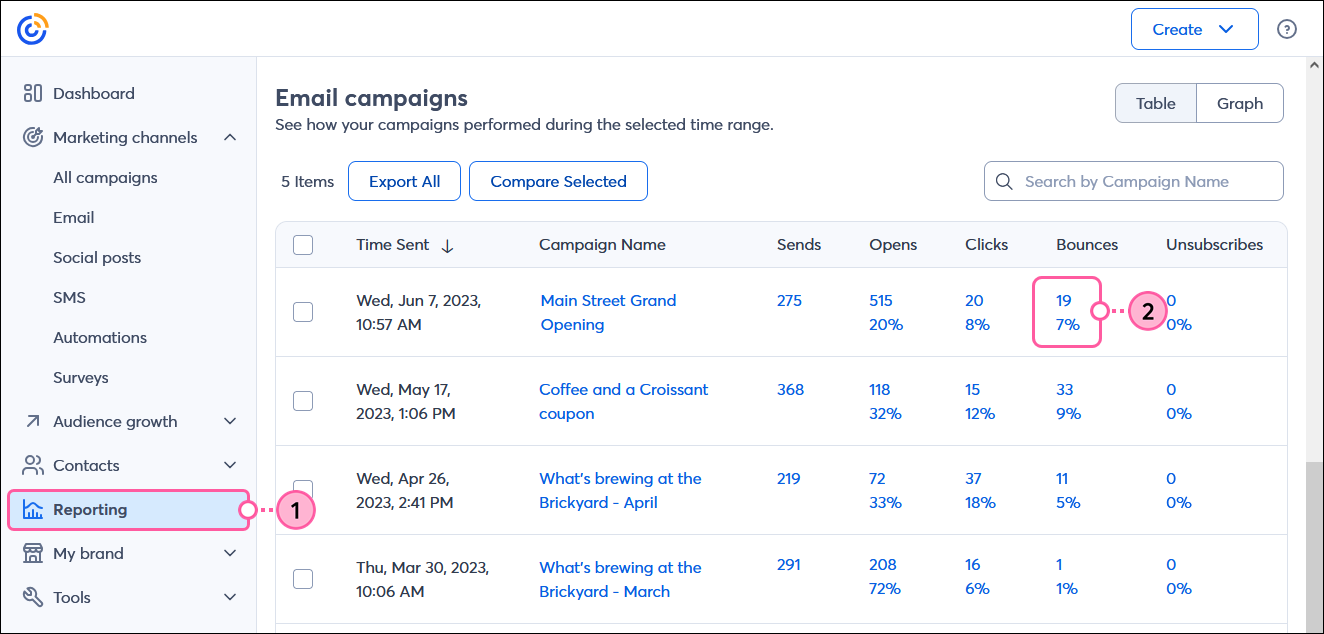
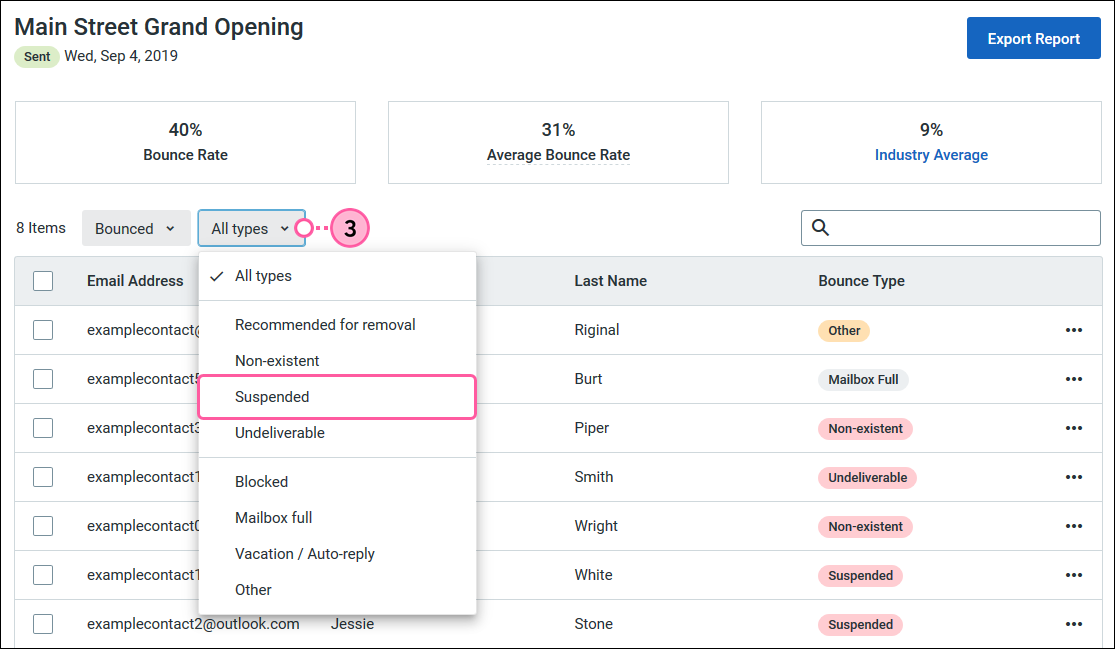
Email addresses listed as "Suspended" should be removed from your contact lists because they are not likely to become active again. You can remove suspended email addresses from the Suspended report for each email:
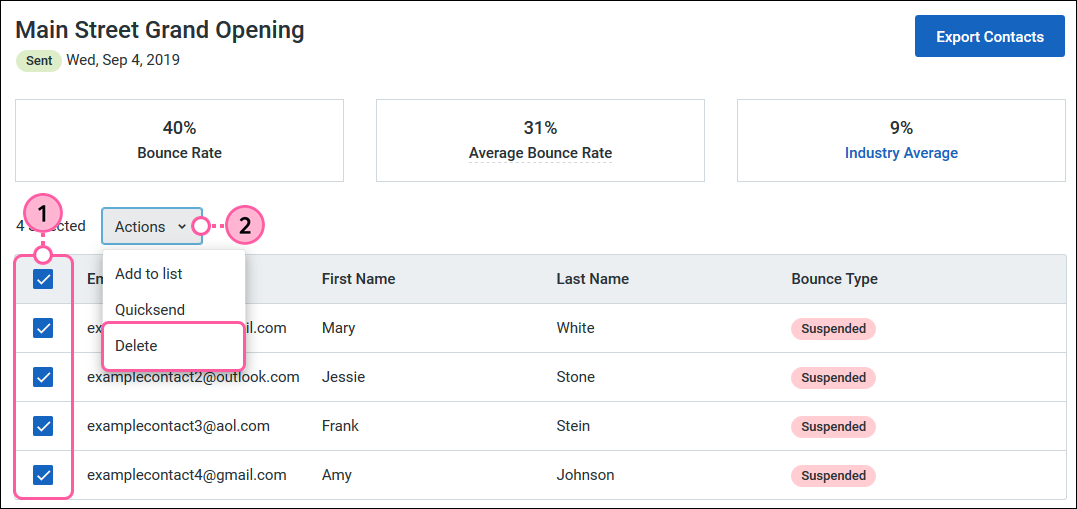
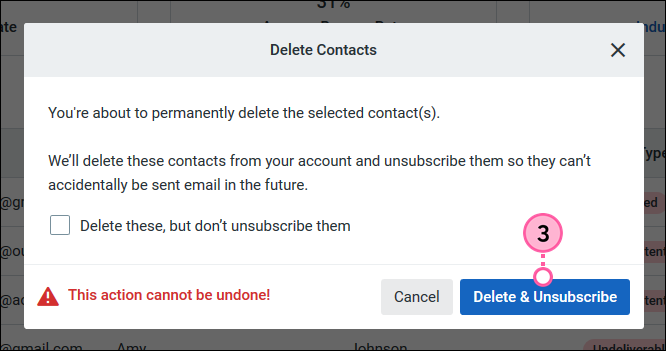
| Did you know? When you delete or unsubscribe a contact from your account, the reporting data for your emails is preserved, so the contact still shows in your sent, opens, and clicks reporting. However, when reviewing your reporting, you'll see the contact's email address with a strike-through running through it and you can't click to view more contact information or make edits to the contact record. |
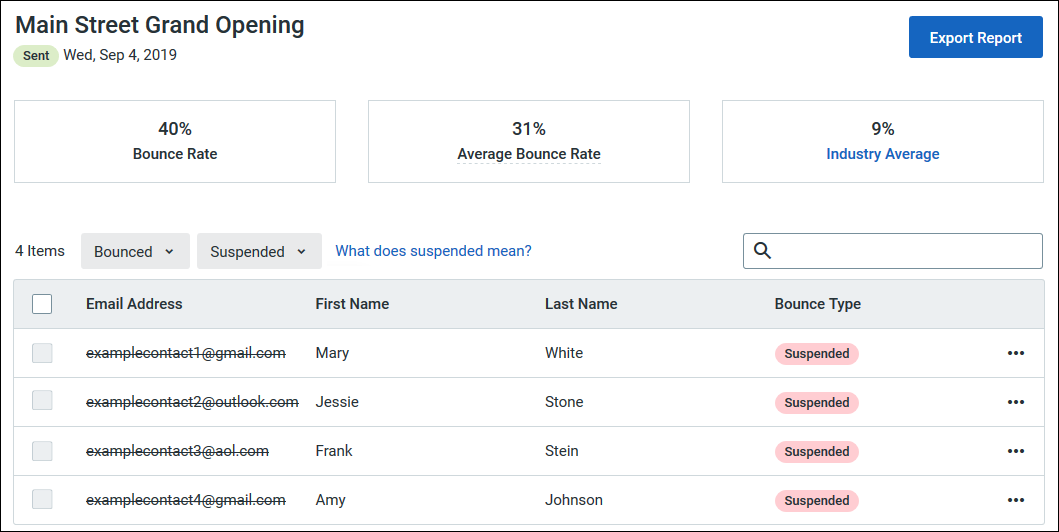
| Important: If you believe that a valid email address has been marked as "Suspended" by accident, you have the option to unsuspend it in your account, or contact Support to discuss your options for emailing that person again. |
Copyright © 2025 · All Rights Reserved · Constant Contact · Privacy Center