| Important: In order to import a contact list that includes tags, you have to create the tags in your Constant Contact account first. If you have new tags included in your spreadsheet, they're ignored during the import process. |
Updating a single contact with a tag is quick and easy, but if you have lots of contacts and multiple tags, importing them through a file is the most efficient way to keep your contact records up-to-date.
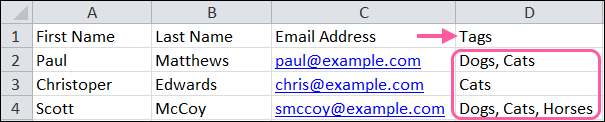
Any new contacts on your spreadsheet are added to your account with tags. Any contacts on your spreadsheet that are already existing contacts in your account are updated to include the tags.
| Did you know? Importing a file with tags can't be used to remove tags from existing contacts by leaving the Tags column blank. Tags can instead be removed manually from a single contact or from a group of contacts from within your account. |
Copyright © 2025 · All Rights Reserved · Constant Contact · Privacy Center