Some email templates have a border around the outside of them by default. If the one you chose doesn’t have one, you can easily add one and adjust the thickness and color of the border.
While editing your email:
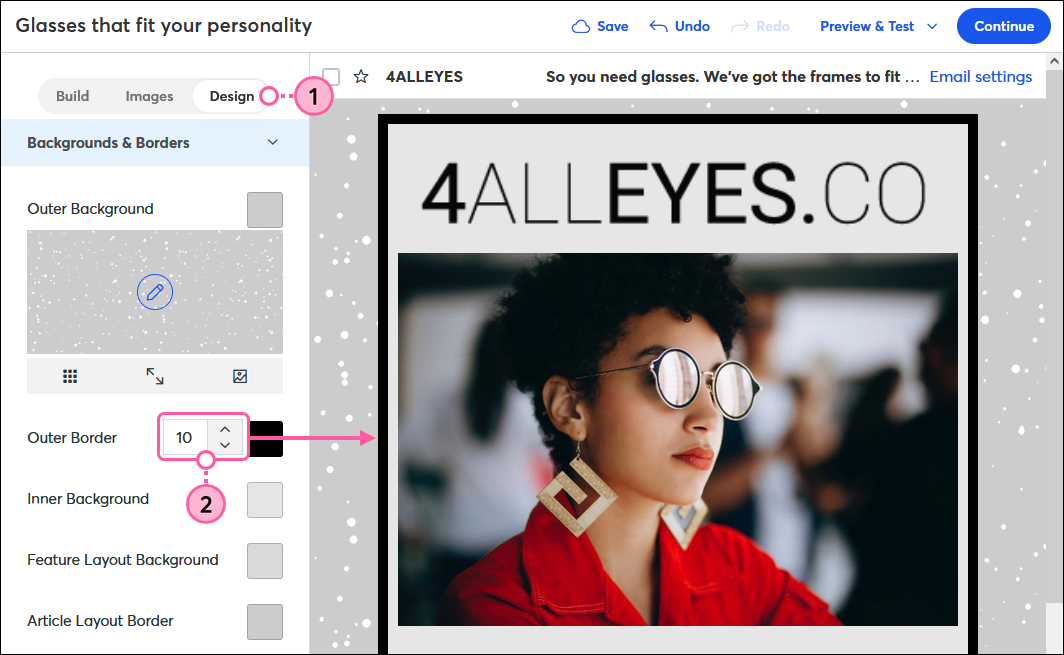
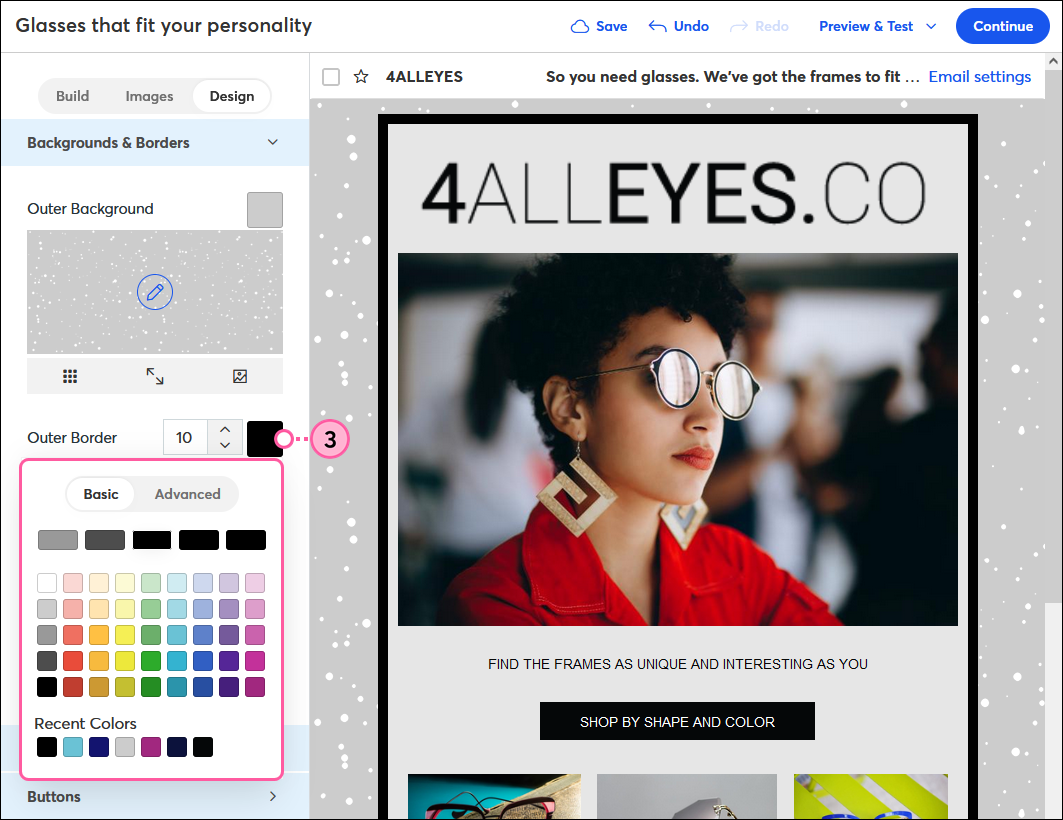
In addition to adding a border to your email, you can also add borders around images in your email.
| Design tip: Looking for a more customized design? You can choose to add a border and adjust the width for individual sides of your email template, choose a border style, and create rounded corners for your template! |
Copyright © 2025 · All Rights Reserved · Constant Contact · Privacy Center