| Review your plan: This feature is not available in all Constant Contact plans. If you don’t have full access, you may need to upgrade your plan. |
Segmentation is a powerful tool that helps you get the right content in front of the right contacts, at the right time. When combined with your ecommerce data, it's easy to entice repeat customers to keep coming back, or to promote the value of your products and services to those that haven't made a purchase yet.
| Save time: Before you get started, make sure your Shopify account is synced with your Constant Contact account so you can create your segment without interruption. |
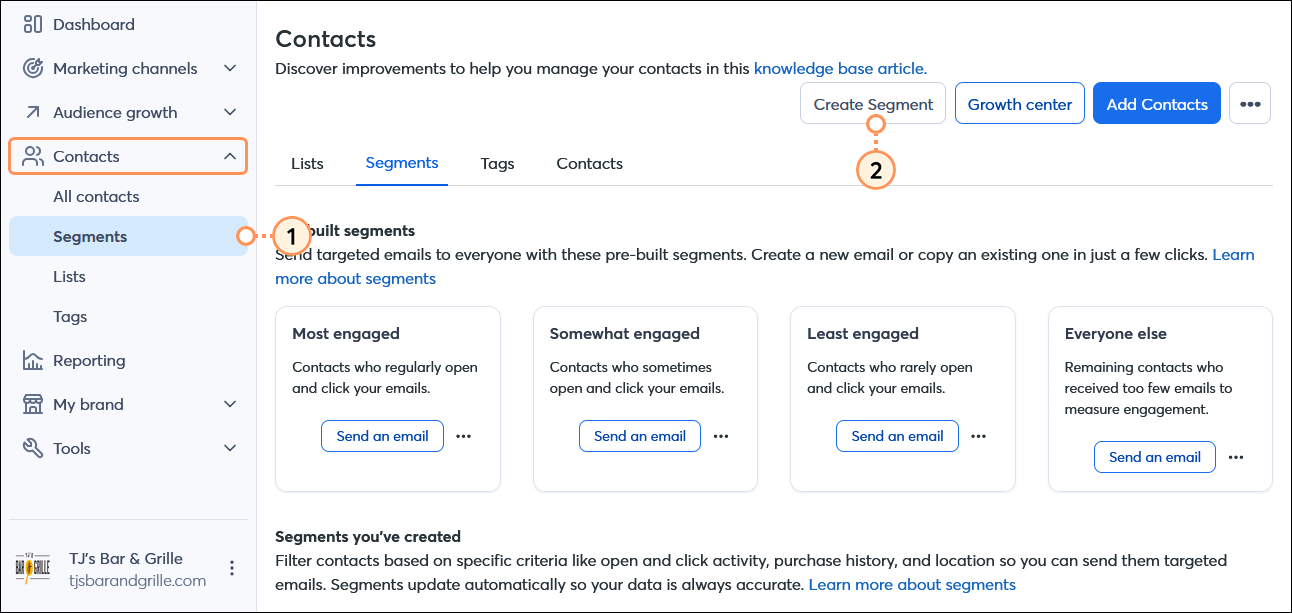
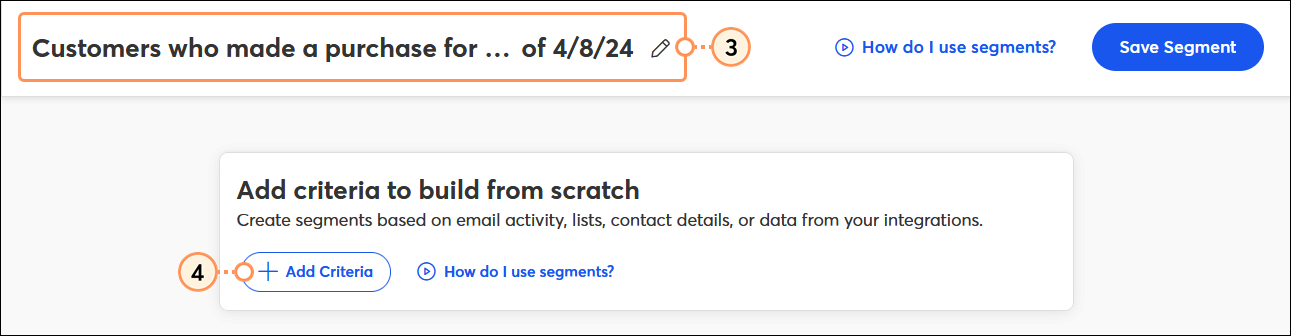

| Shopping activity criteria | Operator 1 | Operator 2 | Operator 3 | Operator 4 |
| Any orders |
|
|
Enter date range | |
|
|
| ||
| Average spent over period |
|
| Enter dollar amount |
|
| Average spent |
| Enter dollar amount | ||
| First purchase date |
| Enter date | ||
| Enter date range | |||
| ||||
| Have not placed an order |
| Enter dollar amount |
| Enter date |
| Number of orders |
| Enter order quantity | ||
| ||||
| Ordered count |
| Enter order quantity | ||
| Placed an order |
| Enter dollar amount |
| Enter date |
| Total spent over period |
|
| Enter dollar amount | |
| Total spent to date |
| Enter dollar amount | ||
| ||||
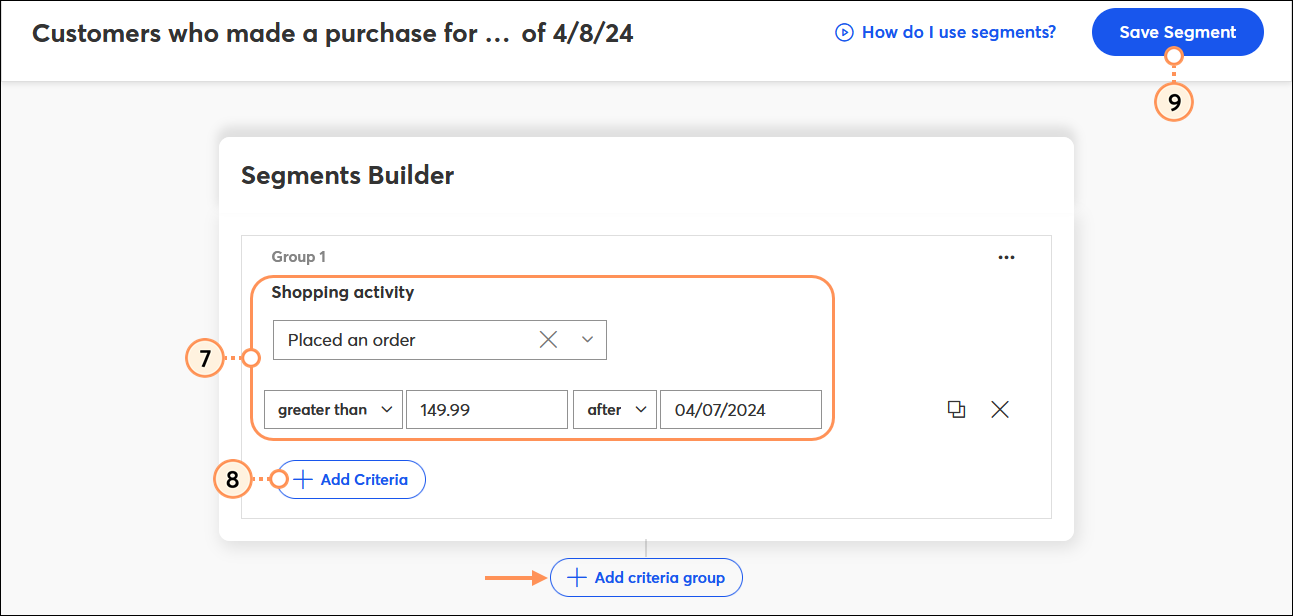
Your new segment can be found on the Segments dashboard and is available to select when you schedule your email. Review the list of contacts included in your segment. If your list is short, consider changing your criteria to capture a few more contacts by clicking Edit Criteria. Your segments are automatically refreshed at the time your email sends, ensuring that only the contacts who meet your criteria at the time you send your email receive it.
Copyright © 2025 · All Rights Reserved · Constant Contact · Privacy Center