After you disconnect LinkedIn from your Constant Contact account, it's also a good idea to disconnect Constant Contact from your LinkedIn account. This ensures that you are prompted to log into LinkedIn and grant permission before you can create a social post and share to LinkedIn.
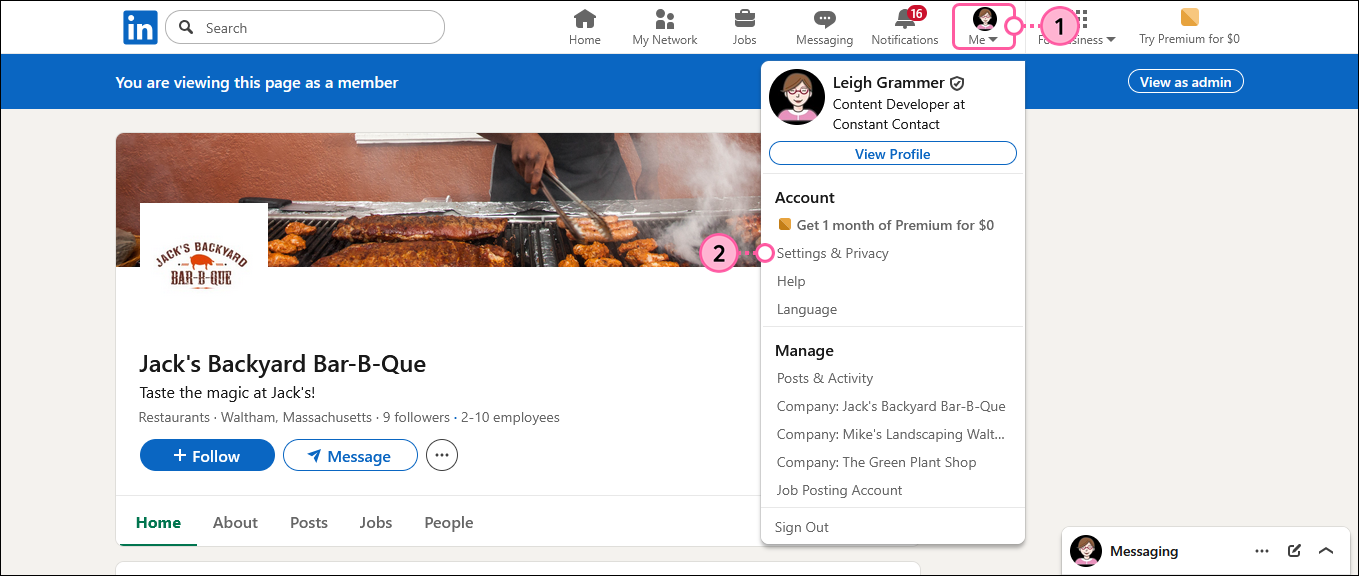
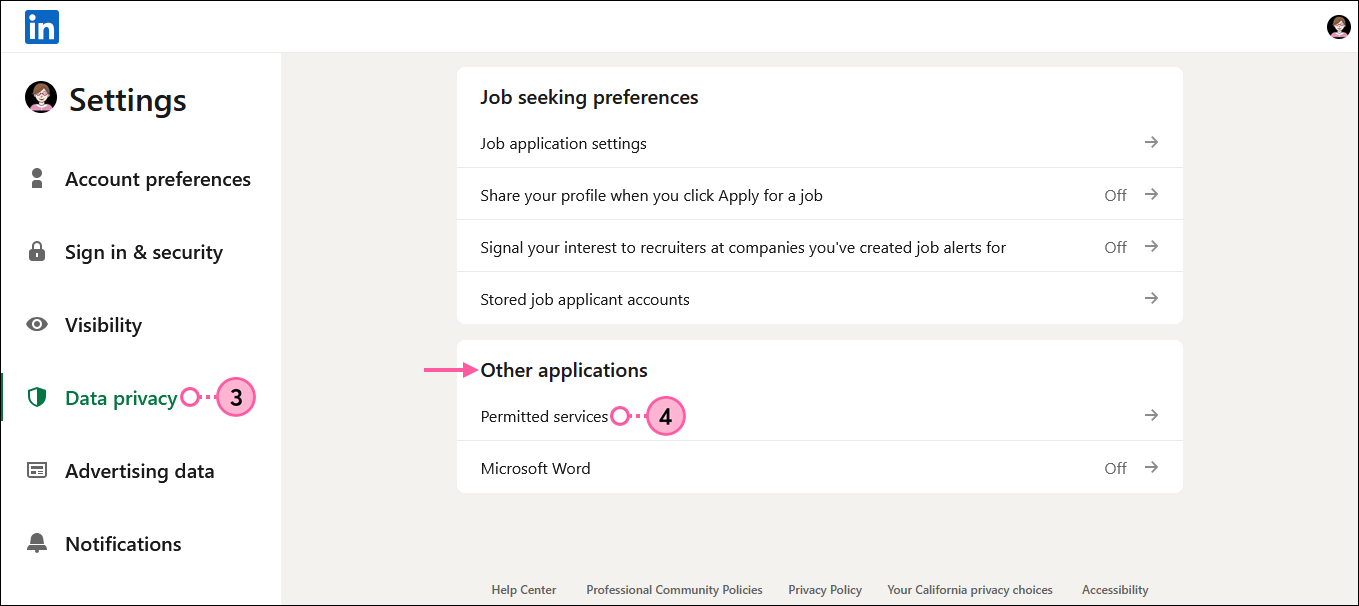
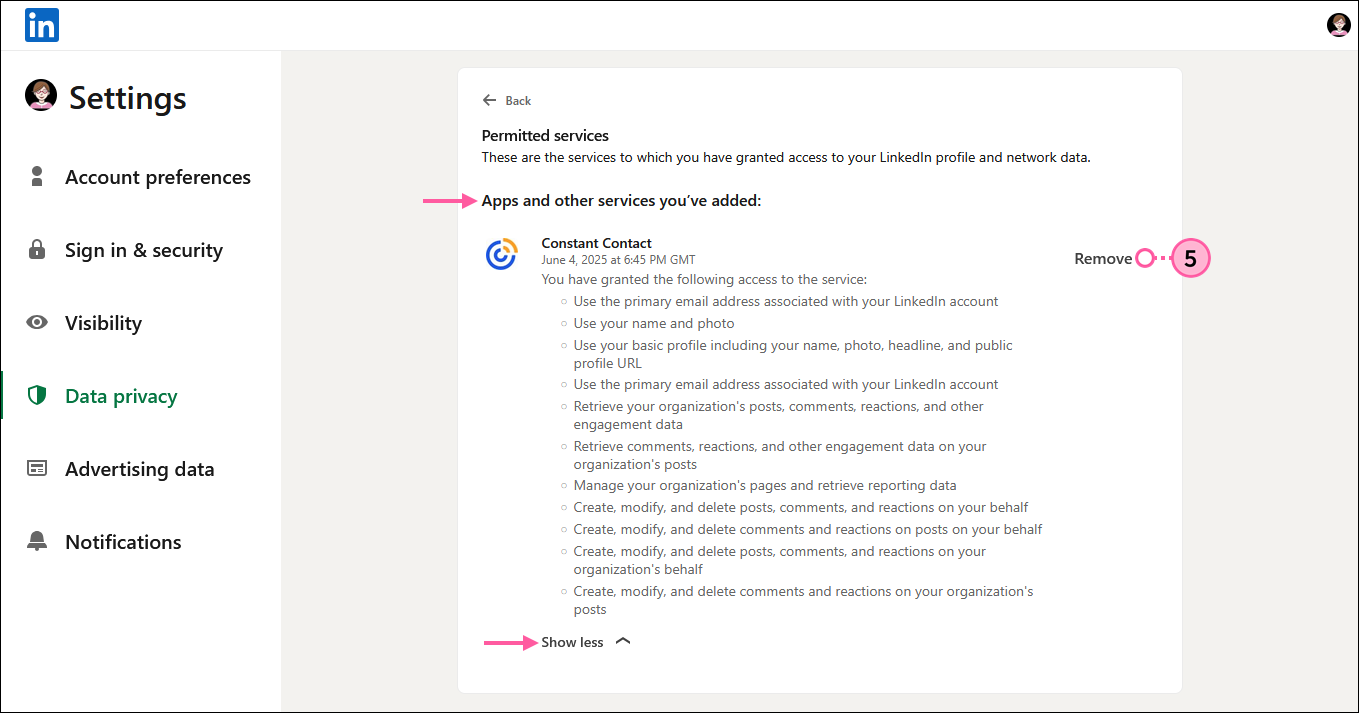
For more information about disconnecting third-party apps from LinkedIn, please see LinkedIn's support.
Any links we provide from non-Constant Contact sites or information about non-Constant Contact products or services are provided as a courtesy and should not be construed as an endorsement by Constant Contact.
Copyright © 2025 · All Rights Reserved · Constant Contact · Privacy Center