If you want to change the screen name used to identify yourself in the Constant Contact Community, you can easily update it in your account settings.
Note: Changing your Community screen name doesn’t change your Constant Contact account login, just how others see you in the Community.
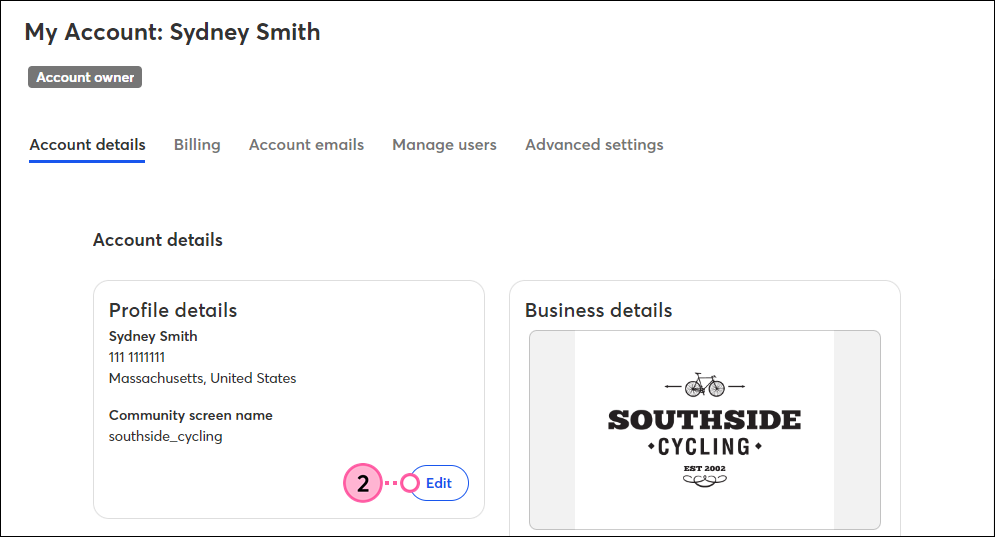
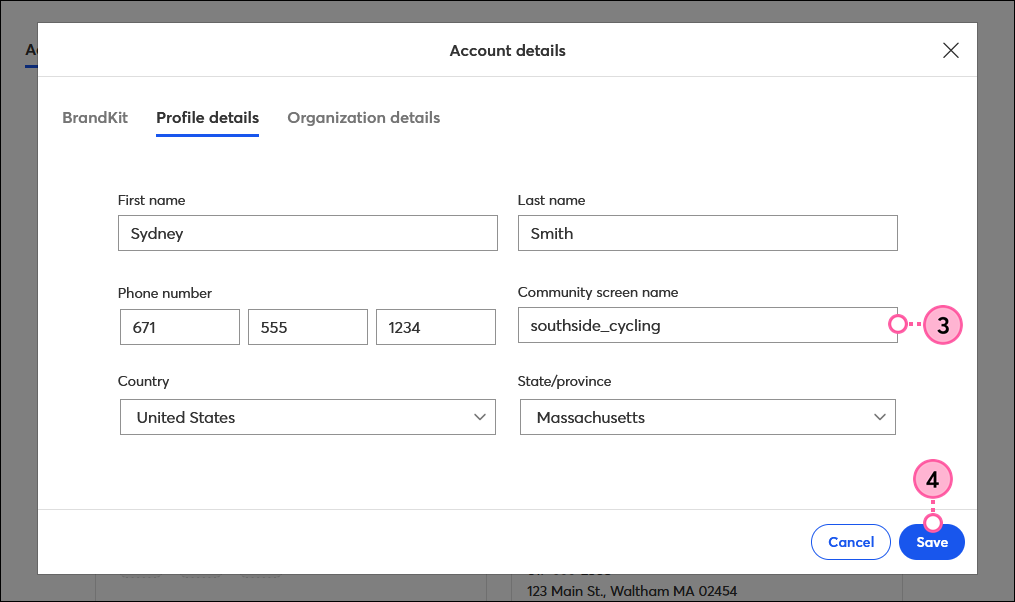
Copyright © 2025 · All Rights Reserved · Constant Contact · Privacy Center