The name of the email that displays in the email archive widget is pulled from the email's subject line after it's been sent. You can't change the subject line of a sent email, but you can copy your original email to create a new email with the correct subject line, and then replace the email that is displayed in the archive widget. This doesn't affect the email that your contacts originally received in any way. To do this:
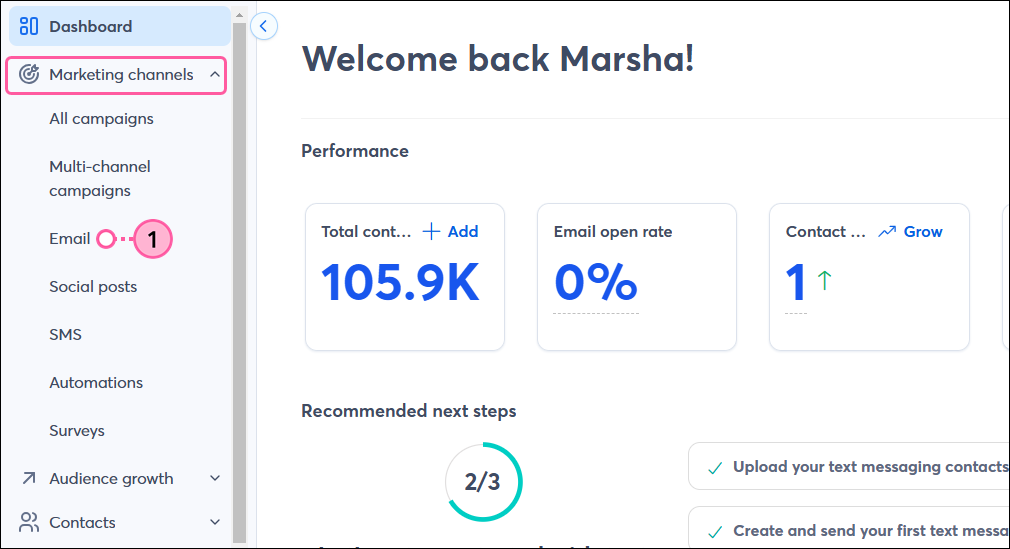
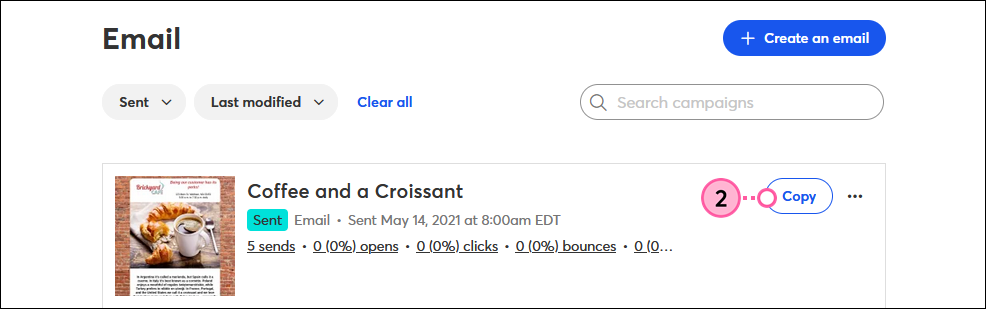
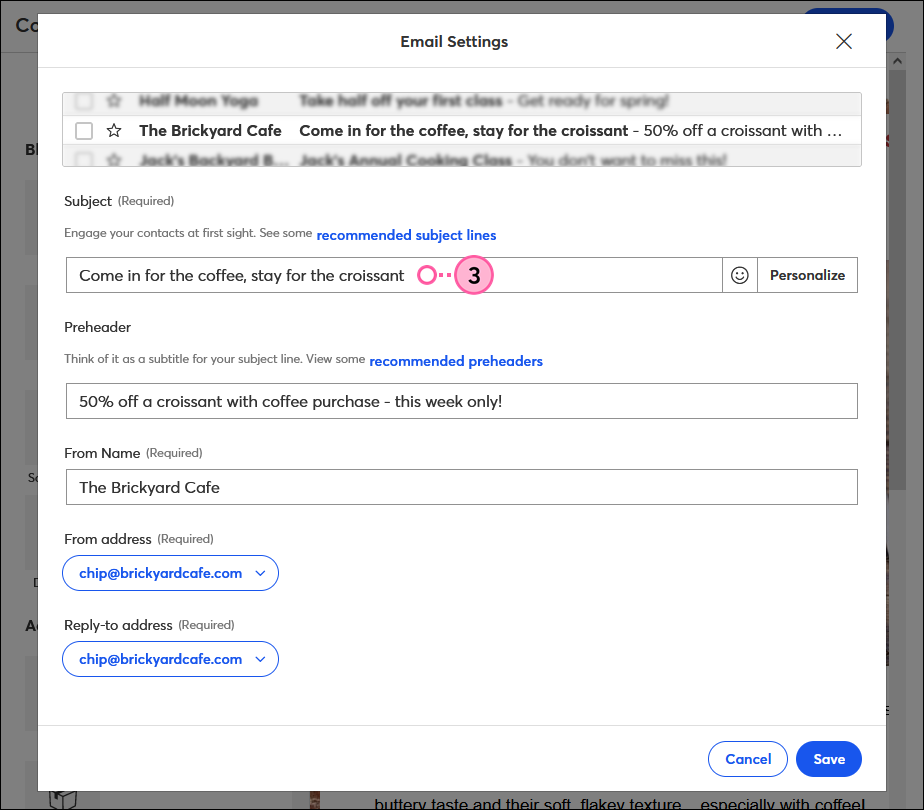
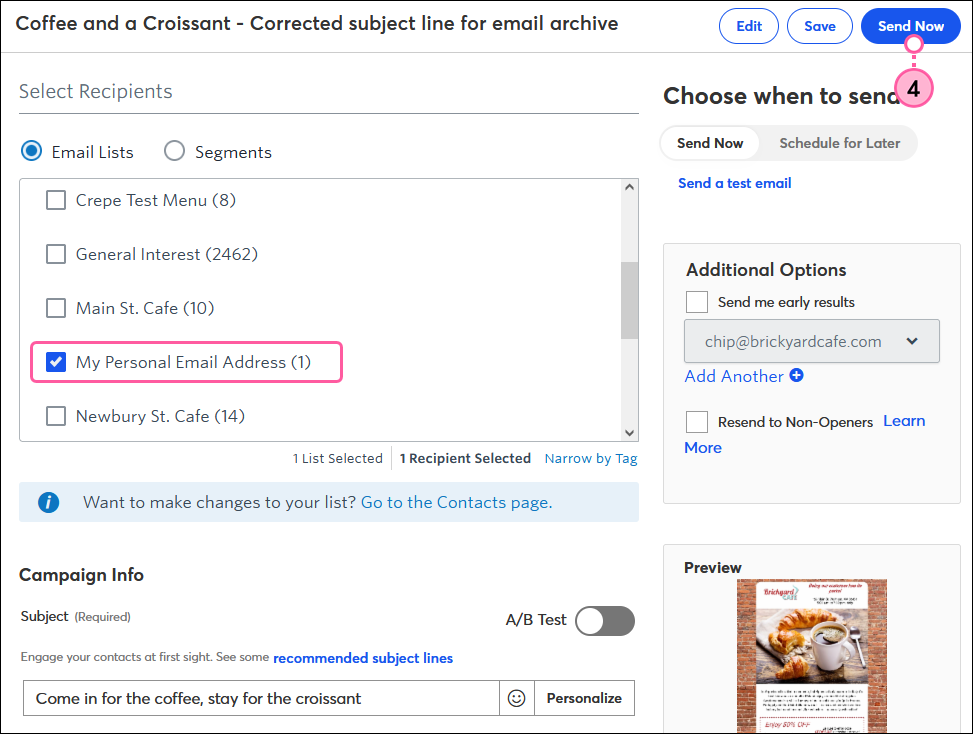
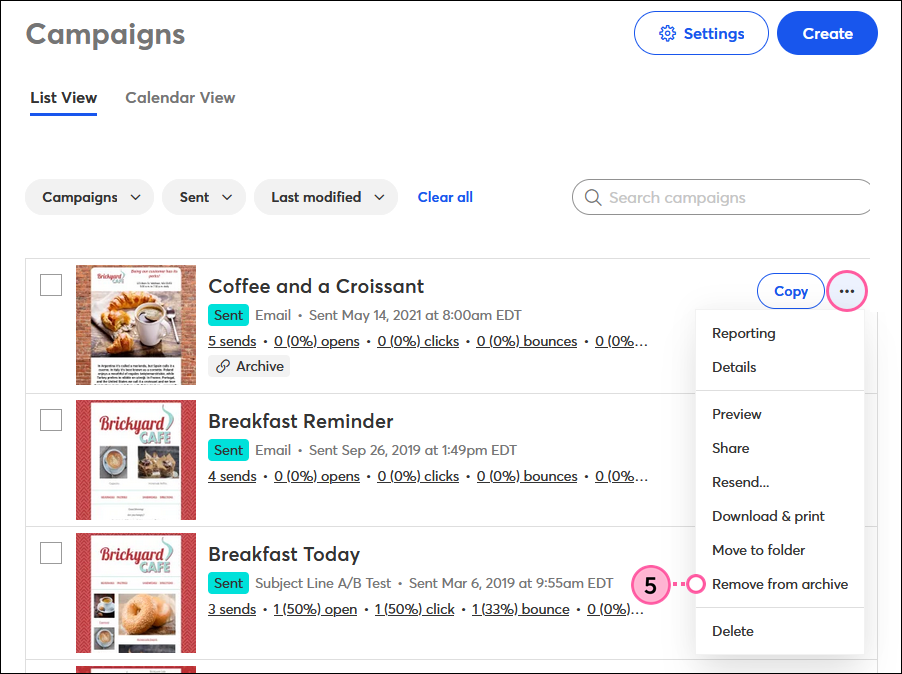
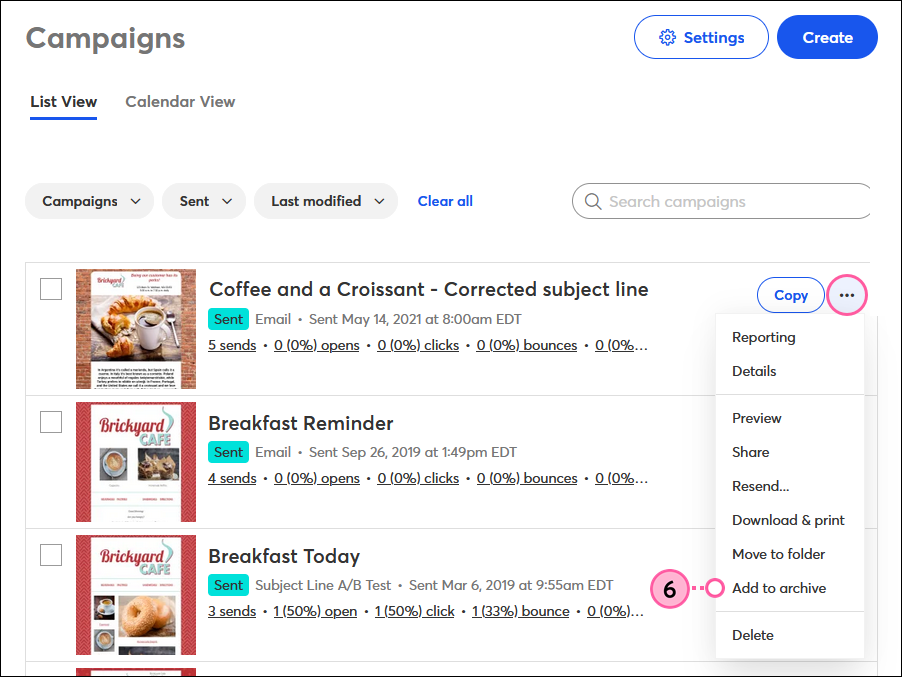
It takes about 15 minutes for the name changes to appear on your website.
| Did you know? Using the same fonts and colors for your archive widget that you use in the branding of your website ties everything together. You can apply CSS styles to the code of the email archive widget to change the way the list of emails looks on your website. View examples here. |
Copyright © 2025 · All Rights Reserved · Constant Contact · Privacy Center