You can edit a Facebook and Instagram Ad or Lead Ad that's scheduled to publish, or while it's live and running, without having to create a brand new ad. It's a great option for when your ad is:
Just make your changes and re-publish your ad. Changes made to the ad content (headline, URL, description, and image) or audience are submitted back to Facebook for approval before they go live in your ad, which can take a few minutes.
| Important: You can't change the Facebook Page or Instagram Business Profile that's currently associated with your ad. If you need to associate a different page or profile, disable your ad and create a new one with the corrected page or profile. |
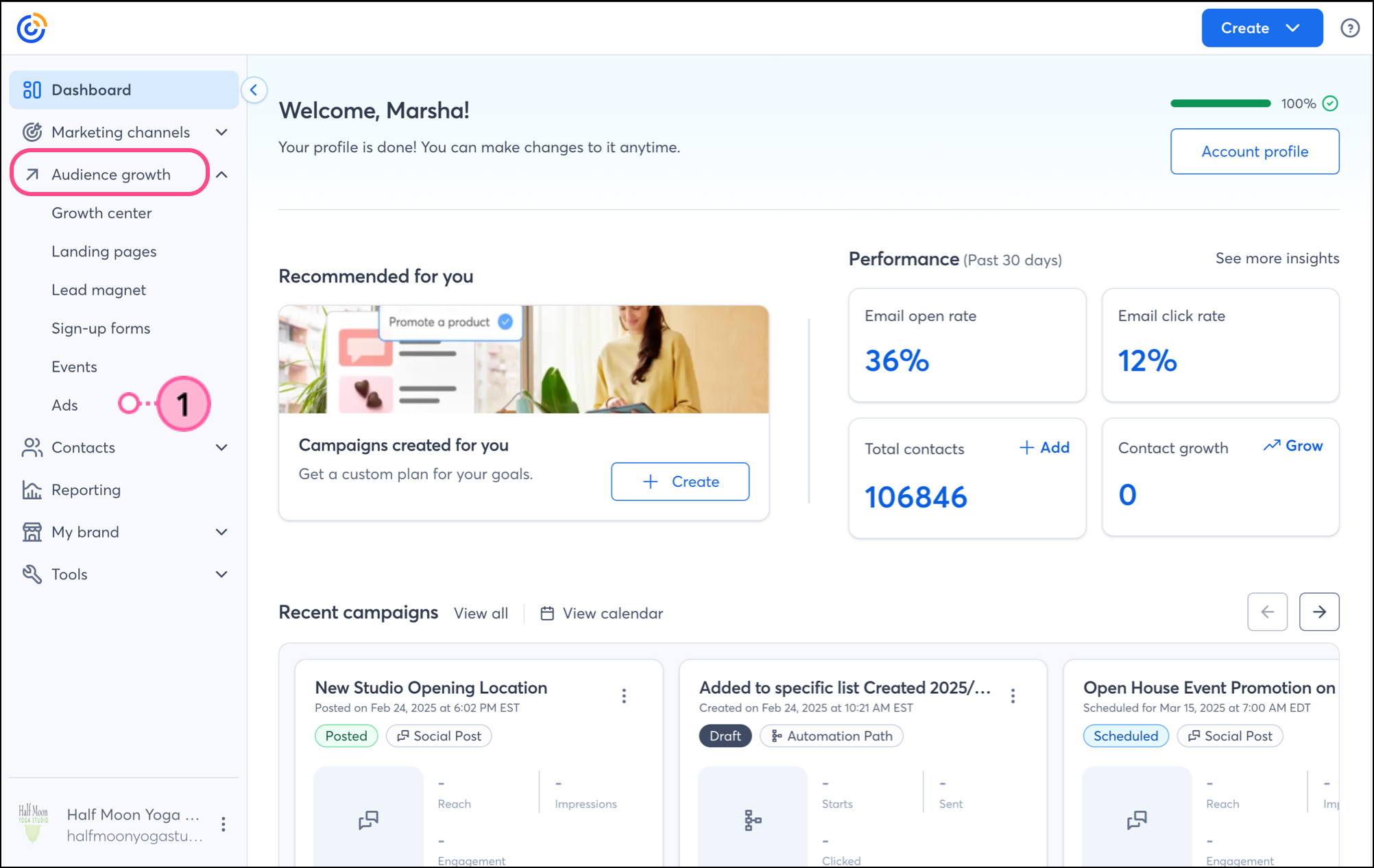

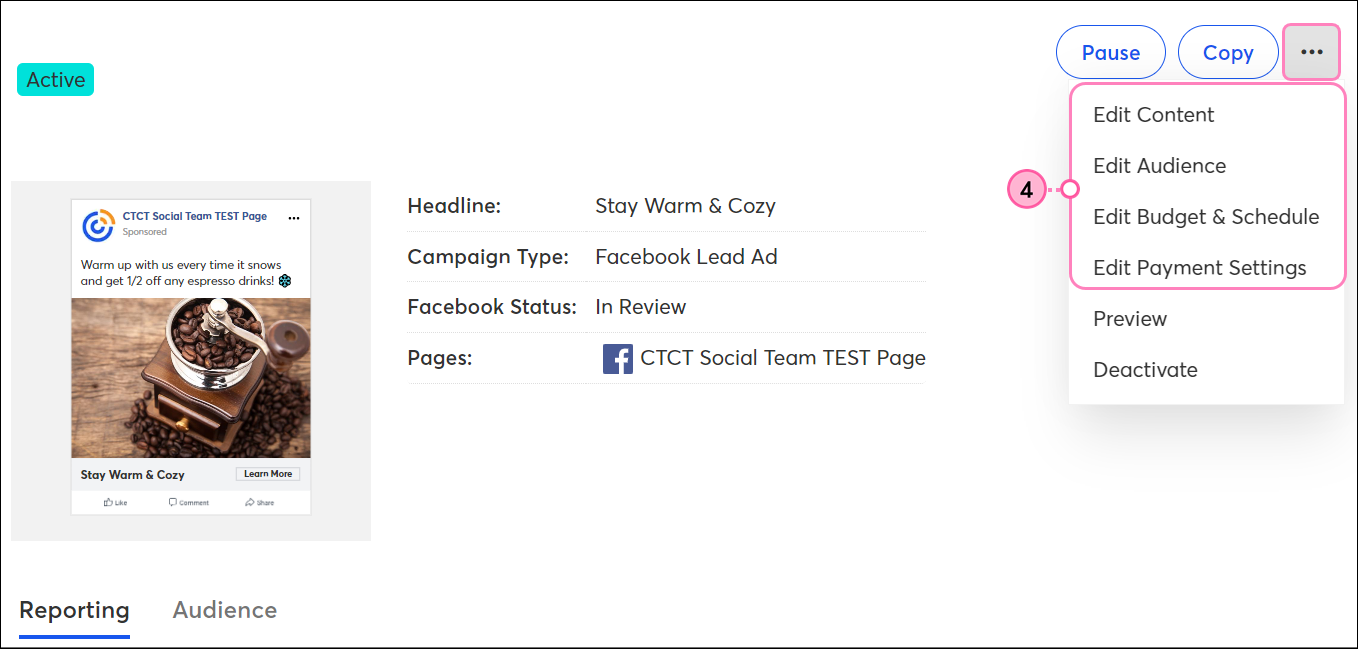
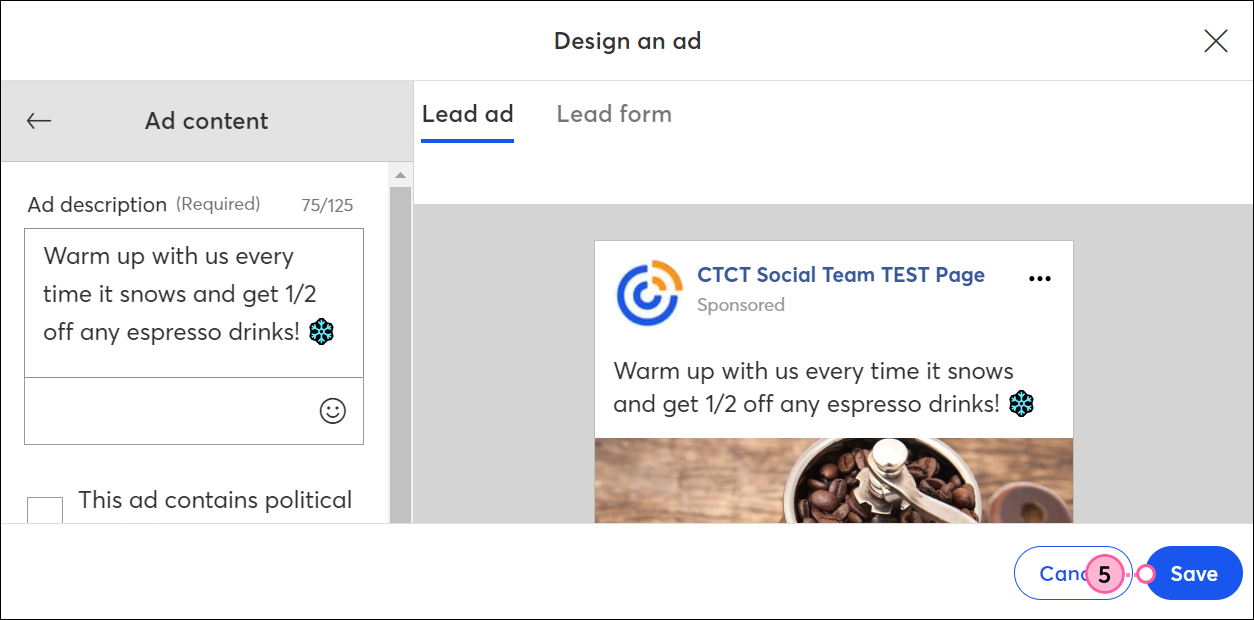
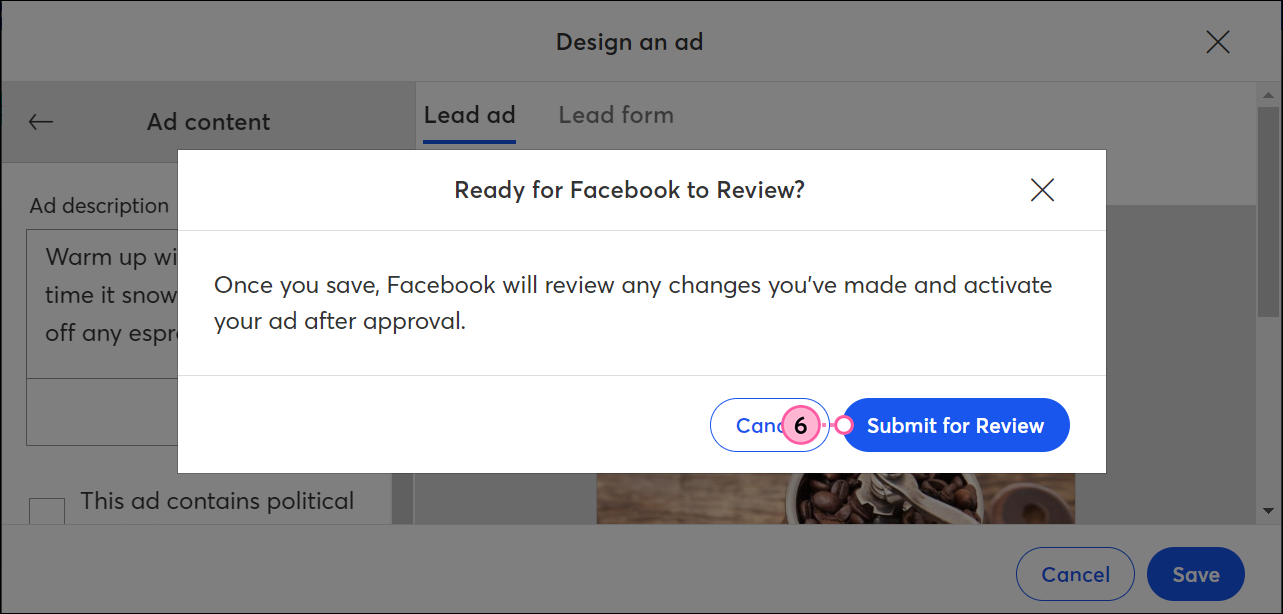
Give your ad some time to adjust to your changes and then check your reporting to see how it's doing. Give your ad some time to adjust to your changes and then check your reporting and list of sign-ups to see how it's doing.
Any links we provide from non-Constant Contact sites or information about non-Constant Contact products or services are provided as a courtesy and should not be construed as an endorsement by Constant Contact.
Copyright © 2025 · All Rights Reserved · Constant Contact · Privacy Center