| Save time: If you have over 20 contacts to create, or if you collect lots of different contact information besides names and email addresses, we recommend uploading a spreadsheet instead. |
Need to add just a handful of email contacts to a contact list? It only takes a few minutes to enter their contact information to create a new contact record.
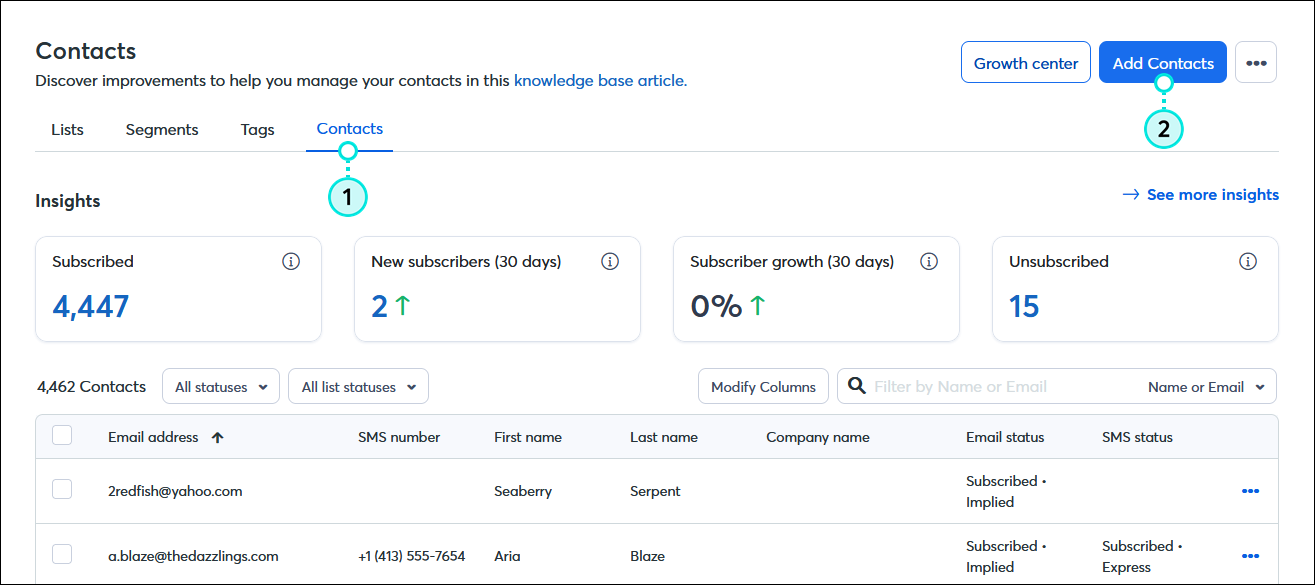
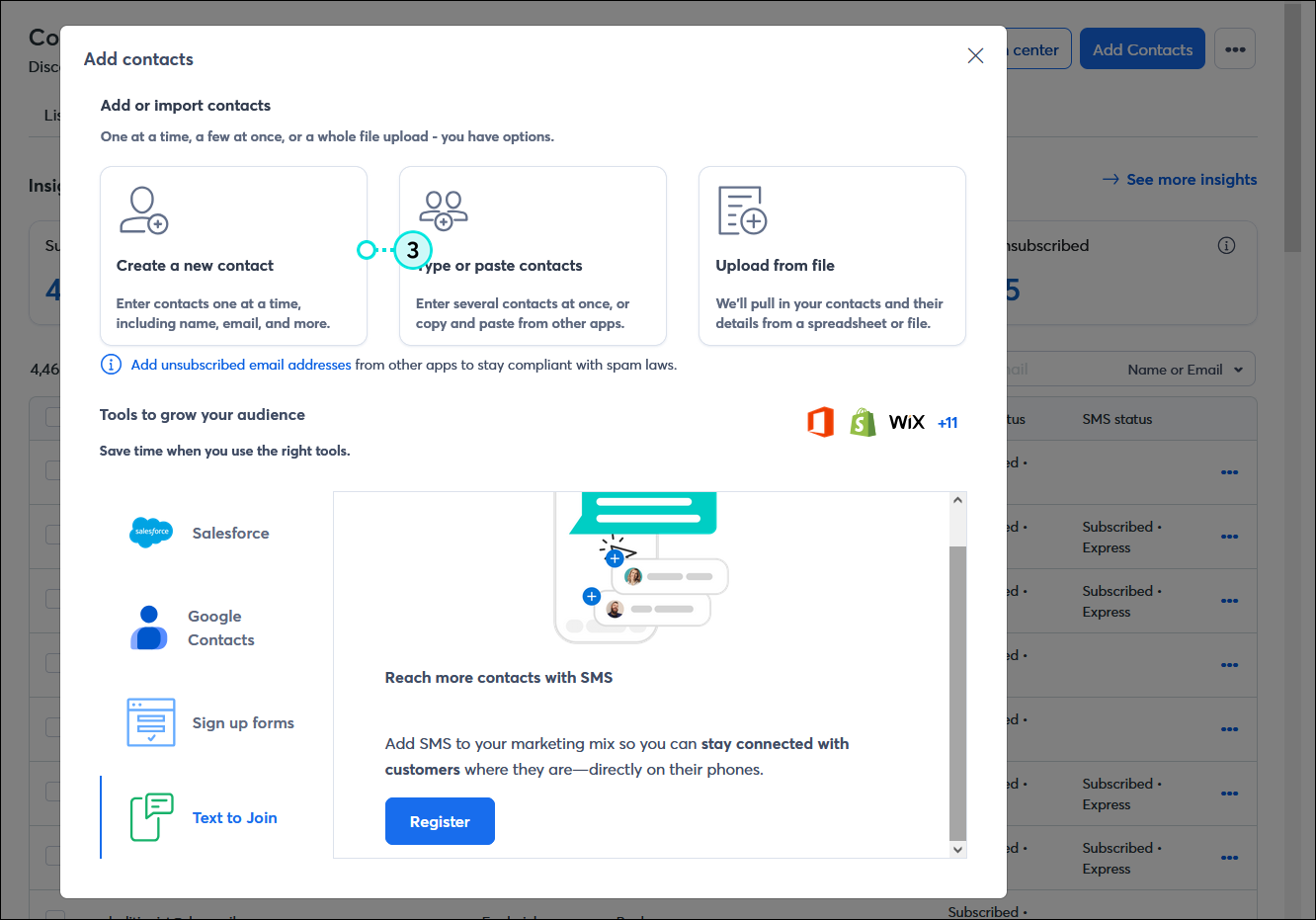
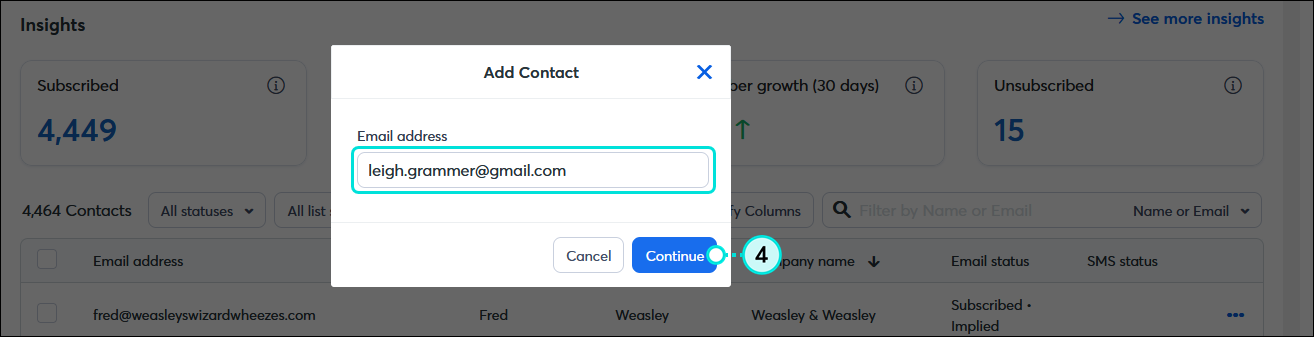
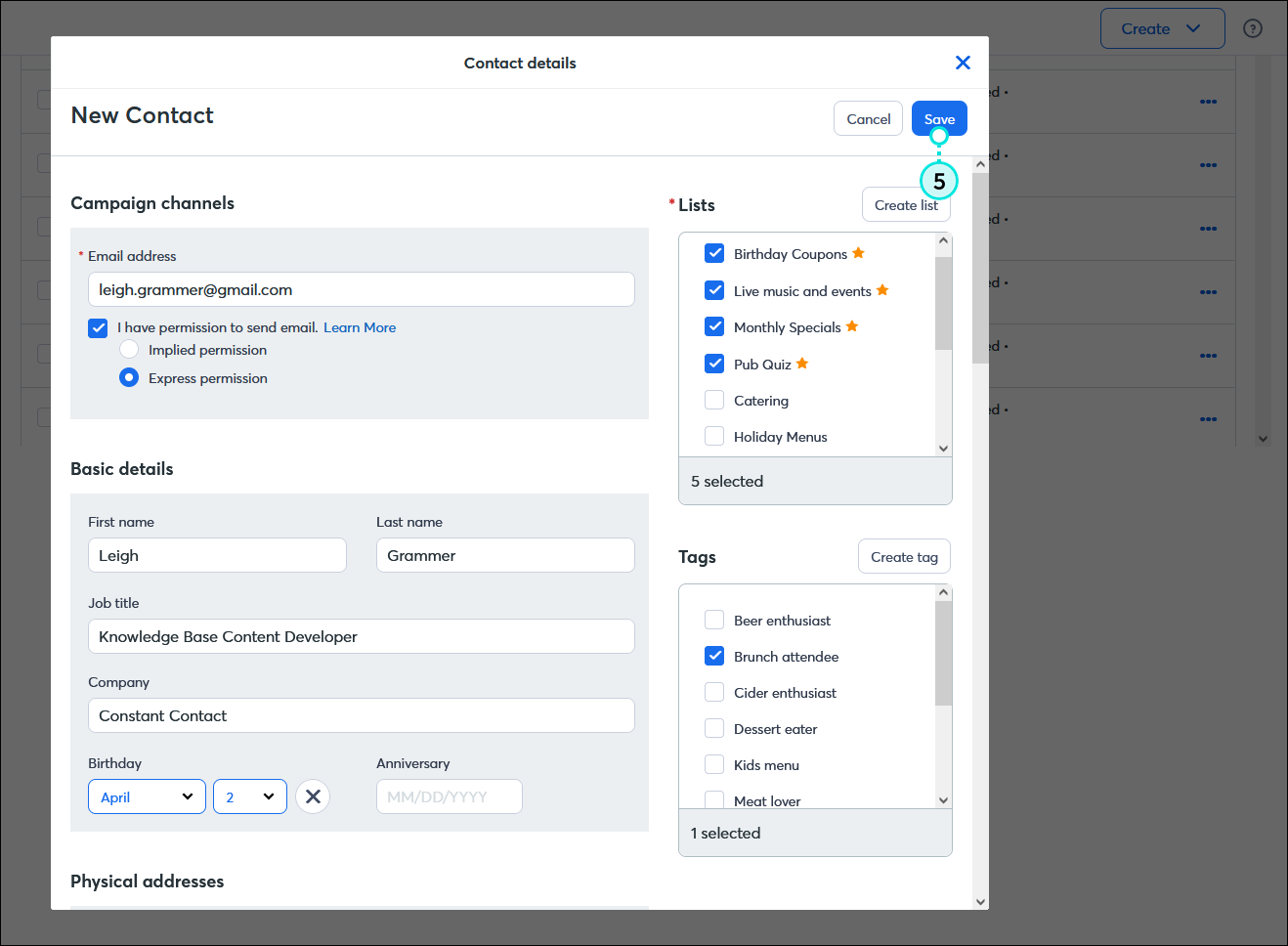
Once your contacts are uploaded, you're ready to start using contact segmentation to create meaningful audiences, or send them an email.
| Did you know? When you ask for an email address and someone hands you their business card, you can use our mobile app to scan the card to add them to your contact list! It's just one more reason to give our app a try! |
Copyright © 2025 · All Rights Reserved · Constant Contact · Privacy Center