After you've created a custom segment of your contacts, the next step is to actually email them! There are a few ways to send an email to a segment:
After you create a segment, it's refreshed just before you send so that you know you're always sending to the most relevant contacts that meet your selected criteria.

Now you're able to choose a template, fill it with your branding and content, and then choose when you want it to send. When you reach the email's Schedule page, your chosen segment is pre-selected for you, even if you save your draft and come back to it later.
Pre-built segments give you a quick and easy way to reach your contacts based on their overall engagement. Pre-built segments are refreshed just before you send so that you know you're always sending to the most relevant contacts.
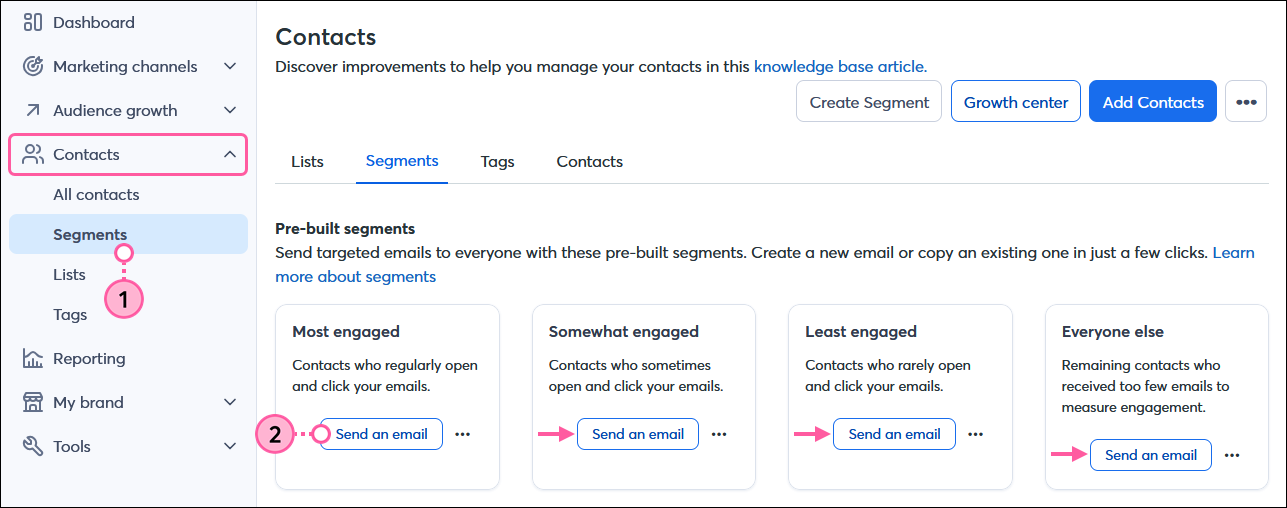
Now you're able to choose a template, fill it with your branding and content, and then choose when you want it to send. When you reach the email's Schedule page, your chosen segment is pre-selected for you, even if you save your draft and come back to it later.
When you create or copy an email, you can send it to a list, or, you can instead choose to send it to a segment that you've already created. The segment is refreshed just before you send so that you know you're always sending to the most relevant contacts that meet your selected criteria.
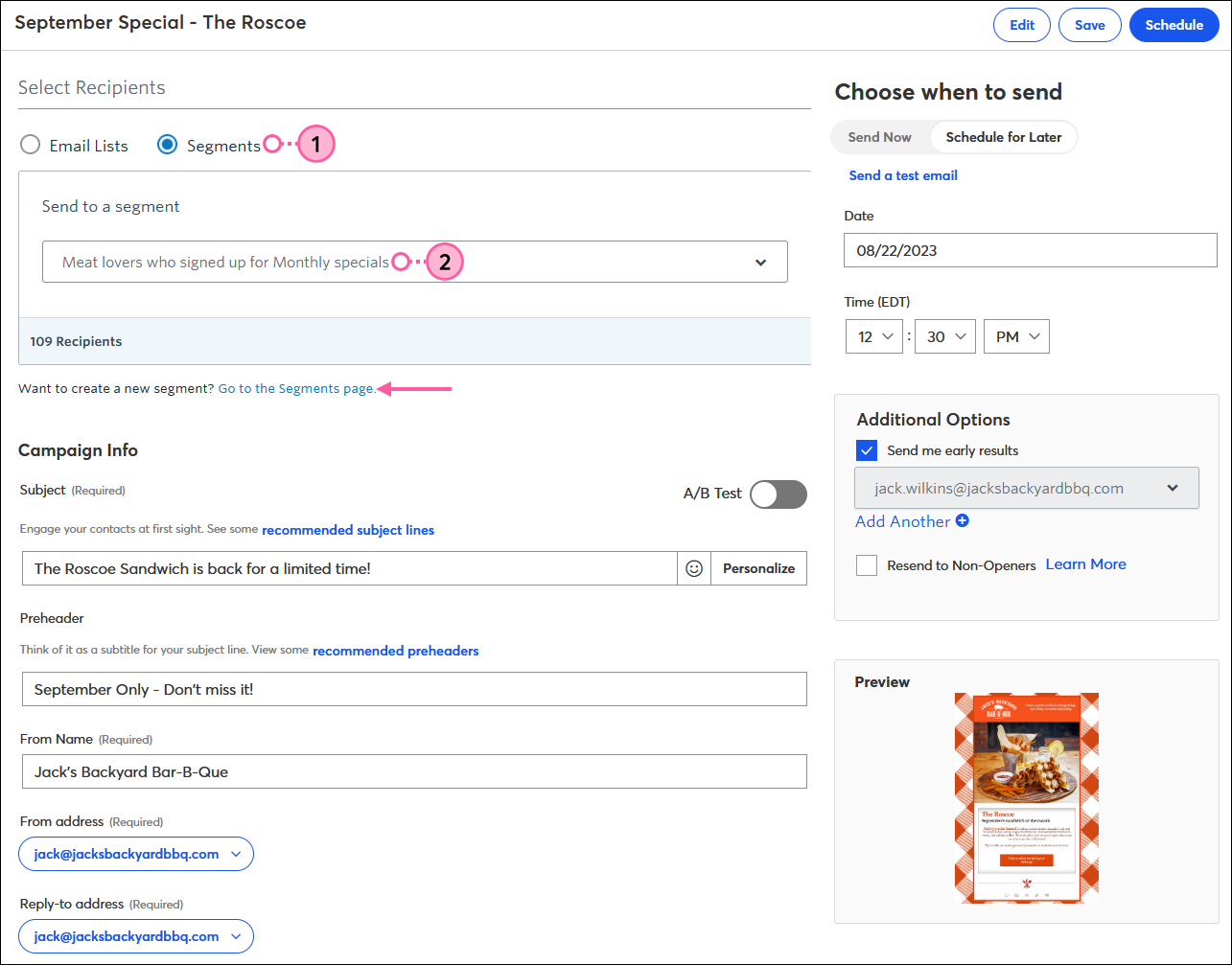
Now you're ready to schedule your email to send. After you've given your contacts some time to open your email, view its results on the Email Details page and see how it performed.
Copyright © 2025 · All Rights Reserved · Constant Contact · Privacy Center