| Review your plan: This feature is not available in all Constant Contact plans. If you don’t have full access, you may need to upgrade your plan. |
Knowing the location of your most-clicked links can help you design a better email! The heat map shows you all of the unique clicks on text links, buttons, clickable images, and social media icons throughout your email.
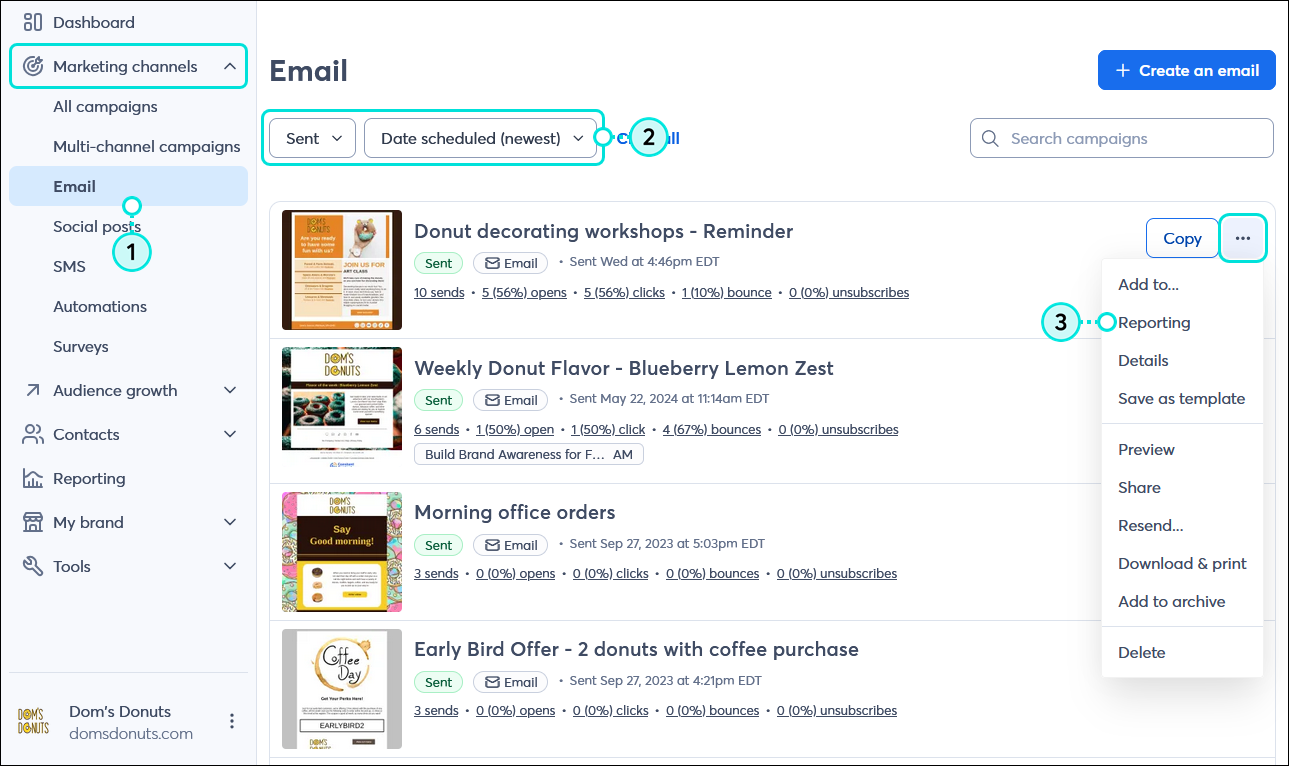
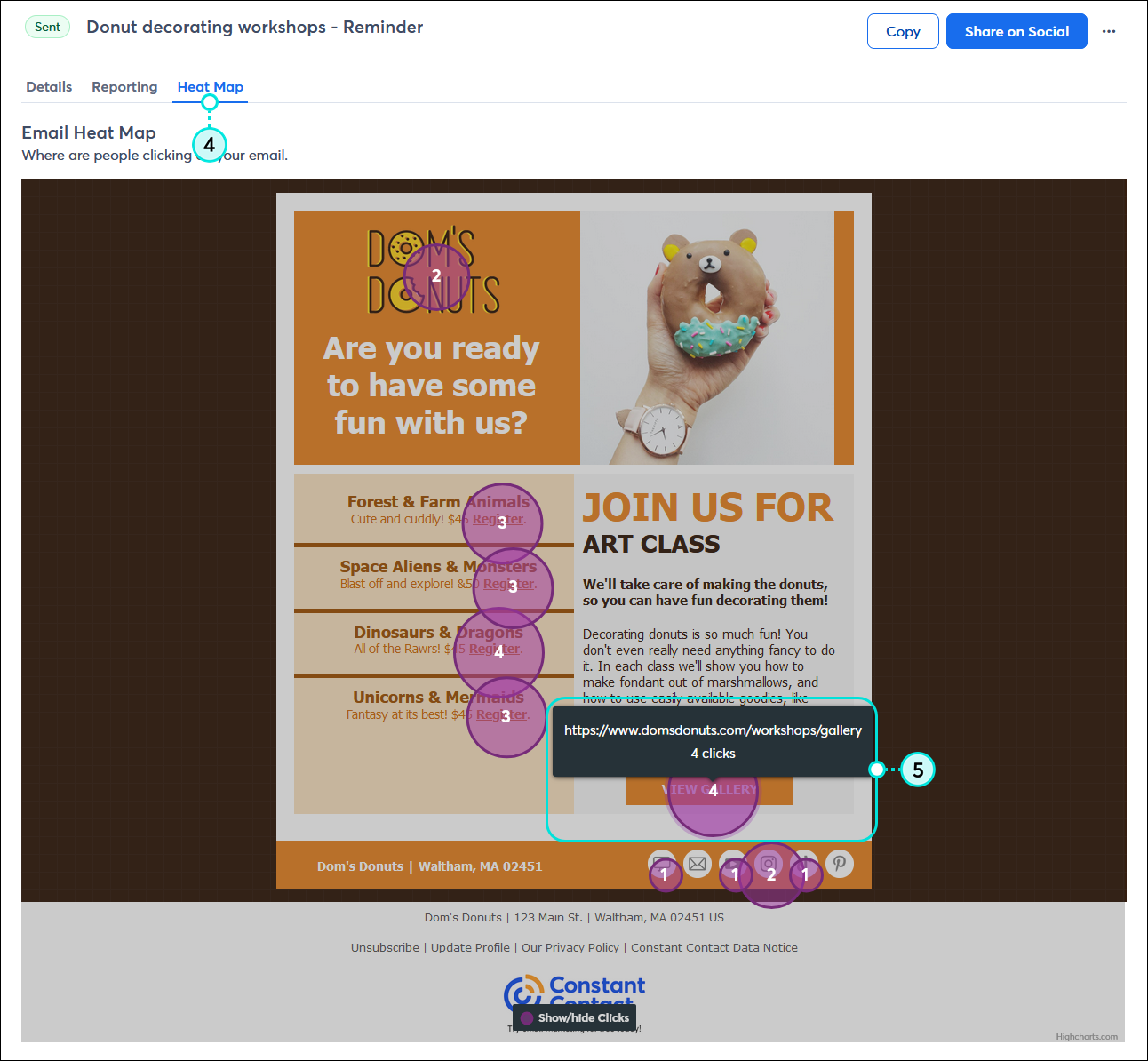
The next time you create an email, use the information you learned from the heat map to plan out your email design for more effective text links, buttons, and social icons.
| The data shows: Comprehensive reporting for your email helps you become a better marketer! To get a well-rounded understanding of which contacts are clicking on your links, make sure to view your click reporting, and check out these tips for improving your click rate too! |
Copyright © 2025 · All Rights Reserved · Constant Contact · Privacy Center