If you find a mistake in an email that's already scheduled to be sent, it may not be too late to stop it from going out if you act quickly.
If you chose the "Send Now" option, your email typically sends within a few minutes, depending on your contact list size. Once the email starts sending, you can't stop or recall it. If your email has already sent, it can be copied and resent to the same list with corrections.
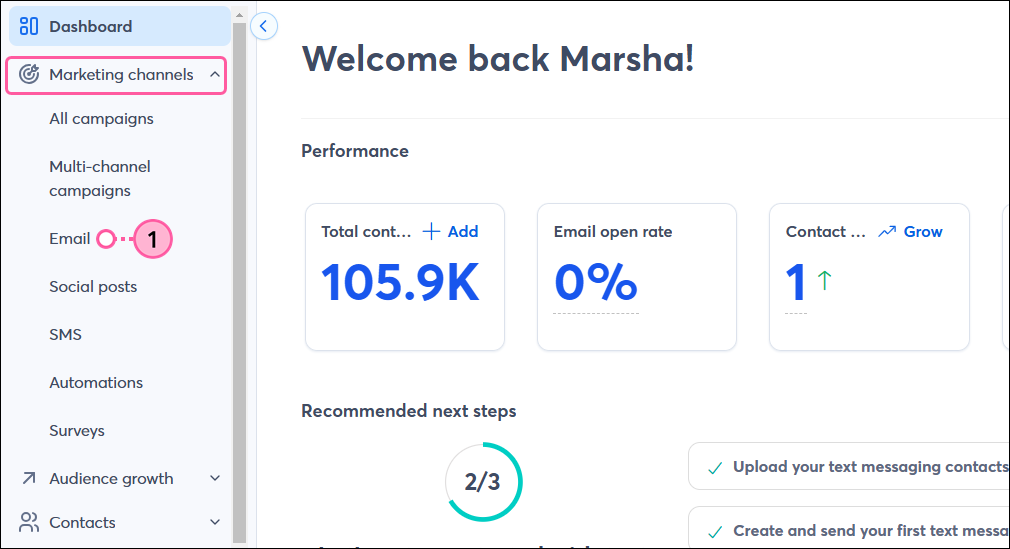
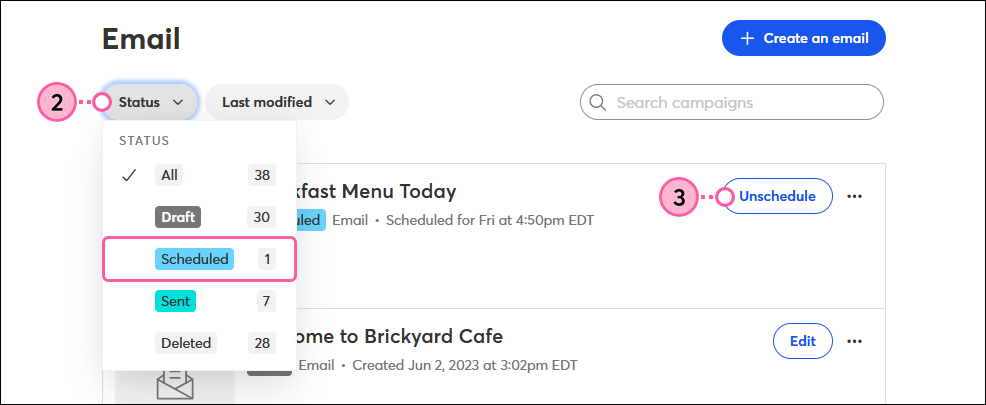
Now that you've unscheduled your email, it will return to Draft status and you can make any edits needed before you schedule it to send again. If you were resending an email, it will remain in Sent status until you reschedule it.
Copyright © 2025 · All Rights Reserved · Constant Contact · Privacy Center