Our payment plans are flexible and you can switch to a different type of plan at any time.
| Important: Your billing is determined by both your email plan and contact tier. Learn more about how you're billed for Constant Contact. |
When you switch to a prepay plan, you have the choice of a 6-month plan with a 10% discount or a 12-month plan with a 15% discount. You're charged one lump sum, and when it's depleted, you're automatically charged a new lump sum for the next 6 or 12-month prepay period.
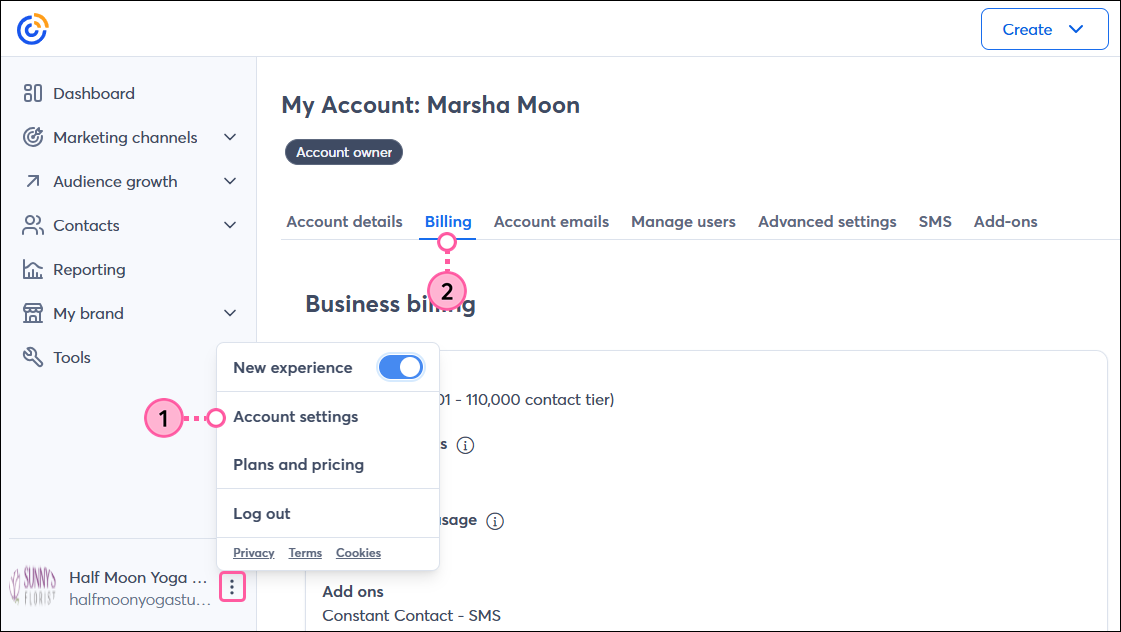
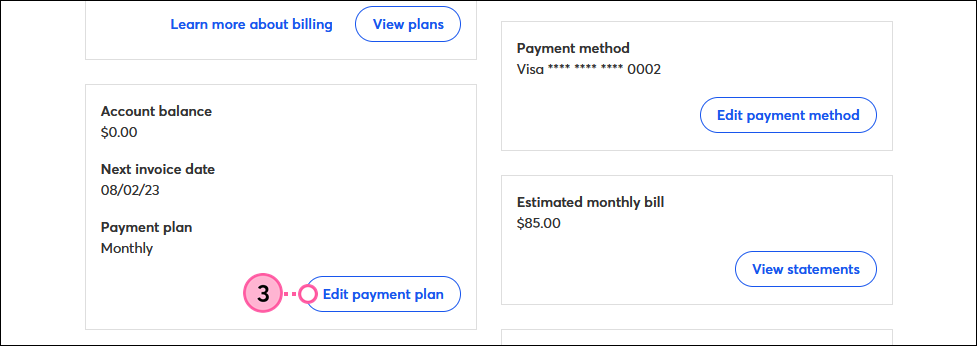
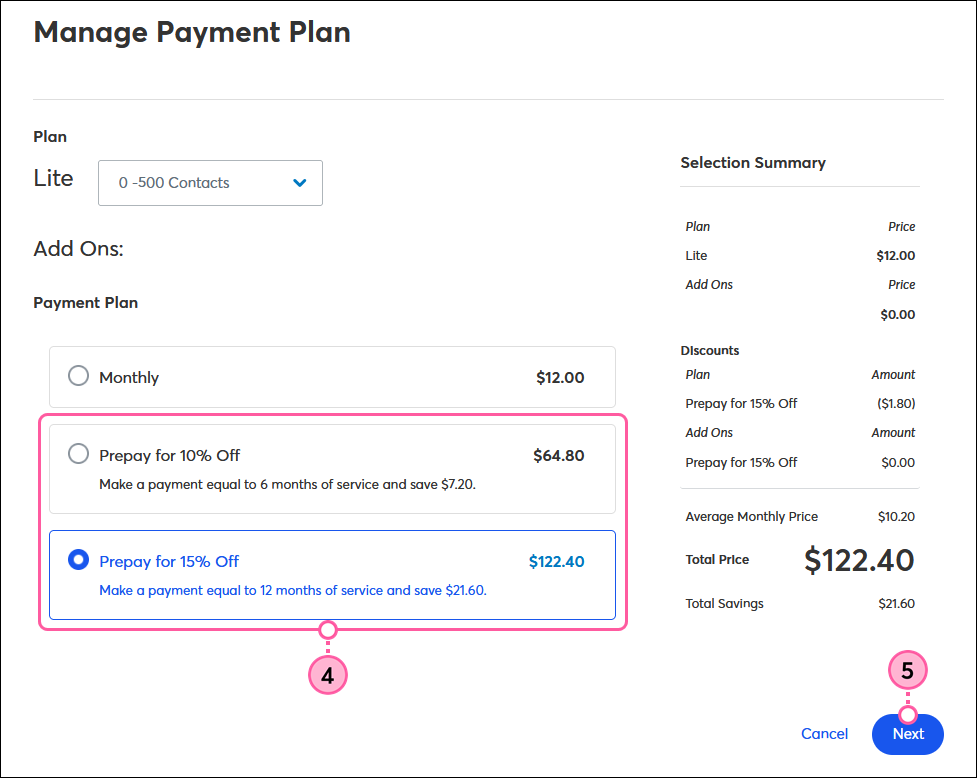
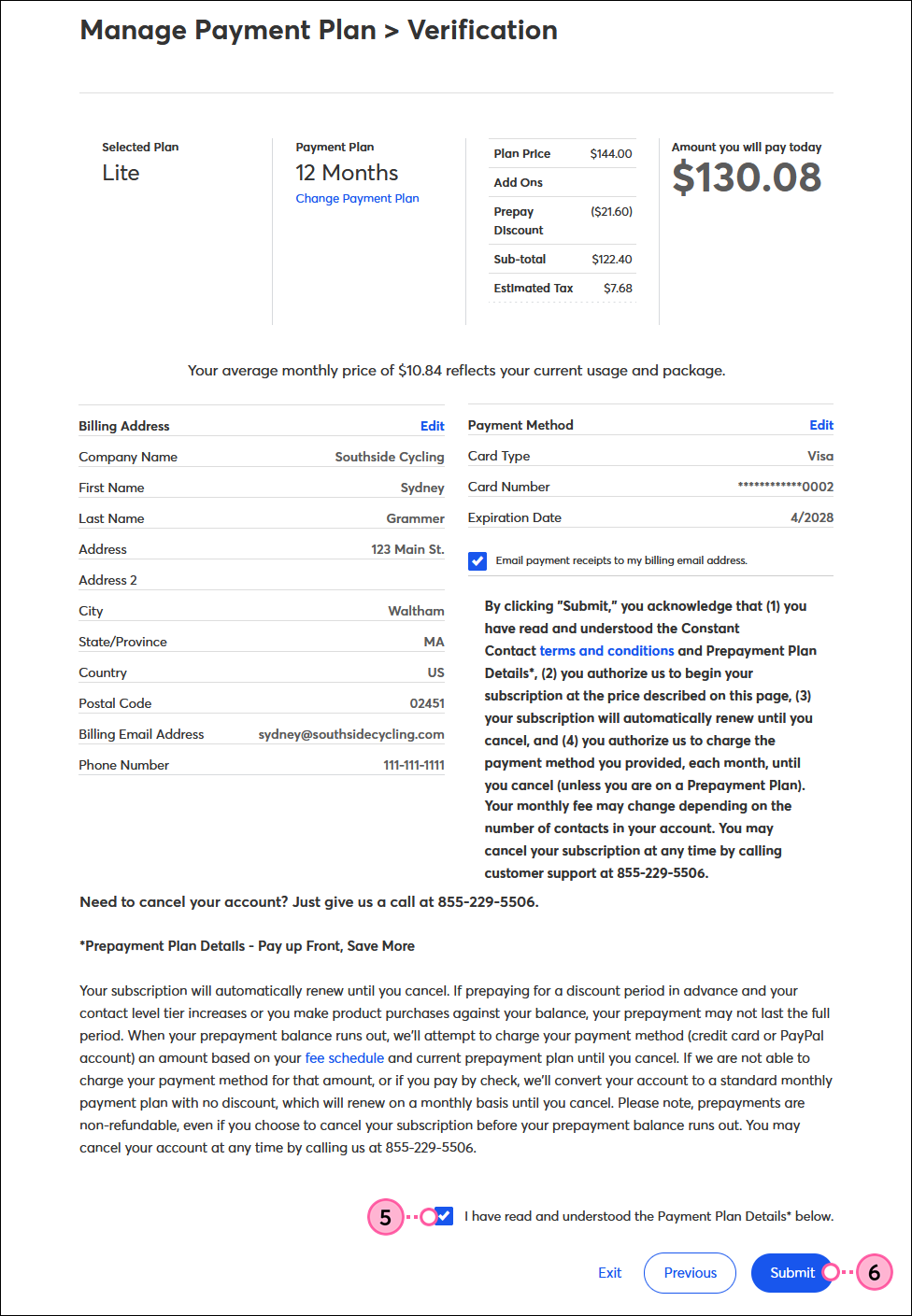
Switching to monthly payments helps to manage your monthly budget, but you also lose the discount offered through our prepay payment options. When you switch, you're charged up-front for the first month, and if you have a balance from your prepay, it's used to make the monthly payment going forward until it's depleted. Then your monthly charge resumes through your chosen payment method.
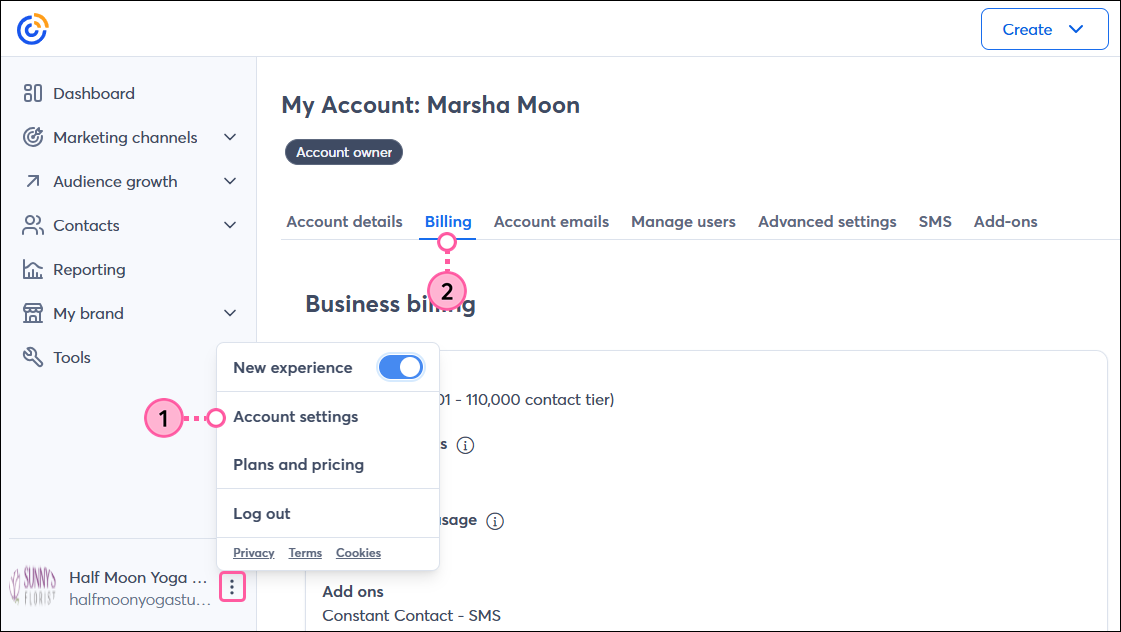
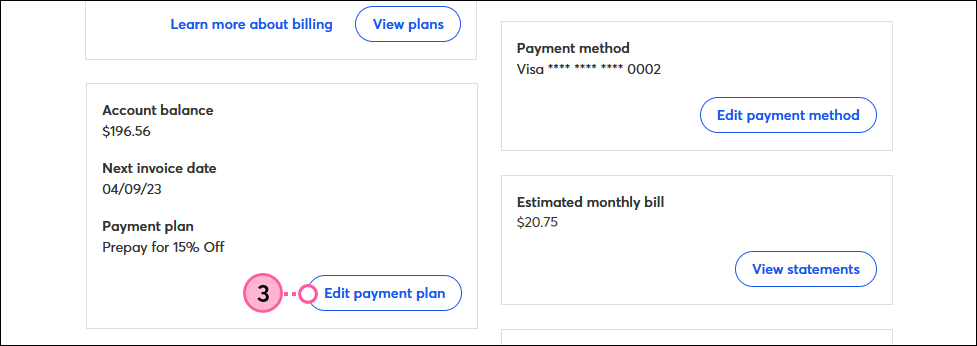
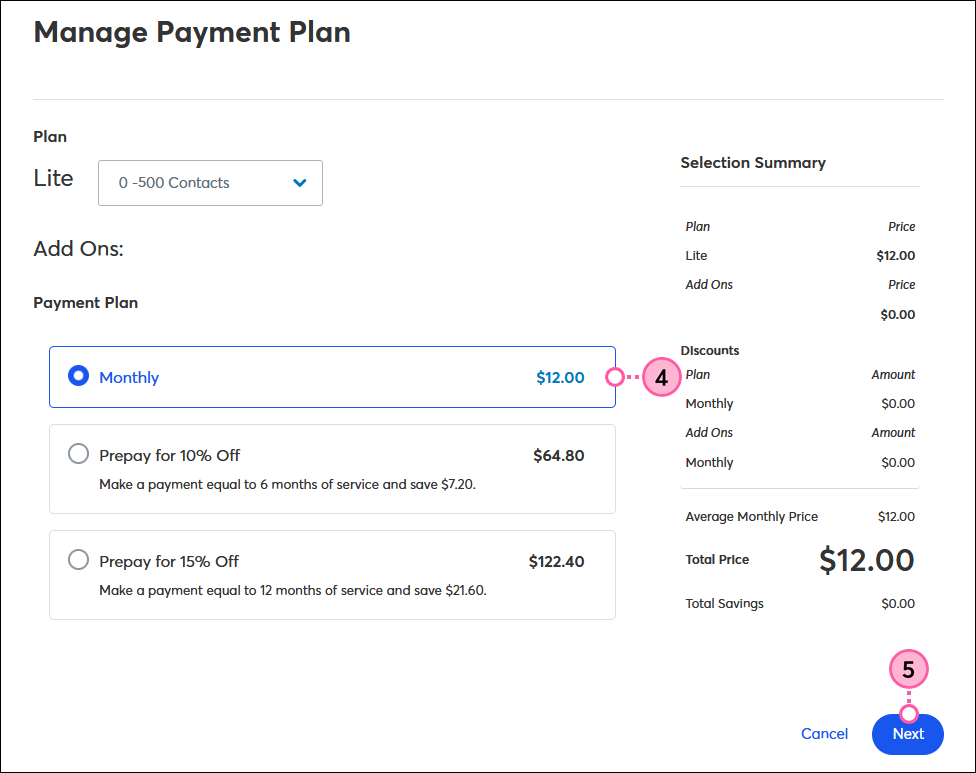
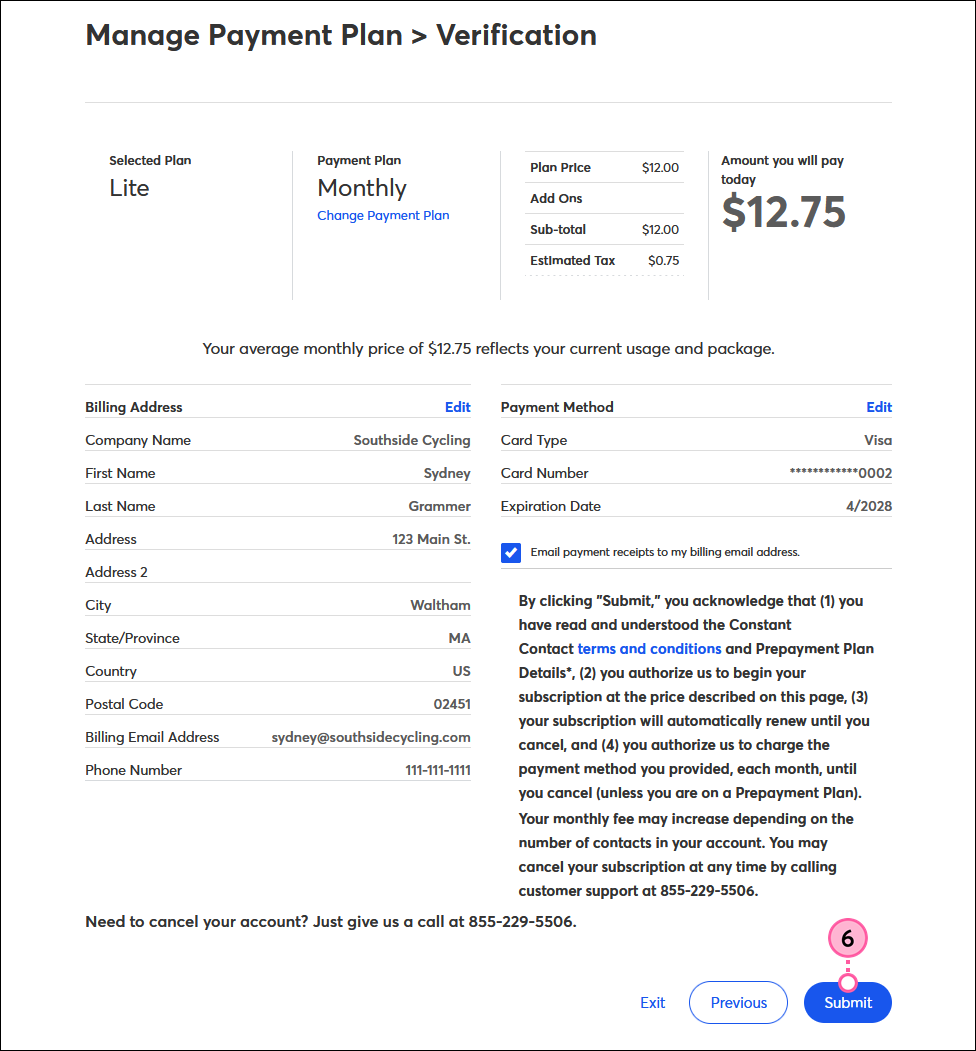
Copyright © 2025 · All Rights Reserved · Constant Contact · Privacy Center