| Important: Make sure your Facebook page is published. If the Facebook page is hidden from the public, you won't be able to copy the URL. If your browser is in full screen mode, it also hides the page URL. Press F11 for Windows or command + shift+ f for Mac. |
In order to link up the social media icons in your email, you'll first need to know how to find your unique social media URLs. This way, when someone clicks the icon in your email, they'll be taken directly to your social media page and not the generic main page for the social media platform.
| Be a better marketer: Check out our guide on how to promote your Facebook page. |
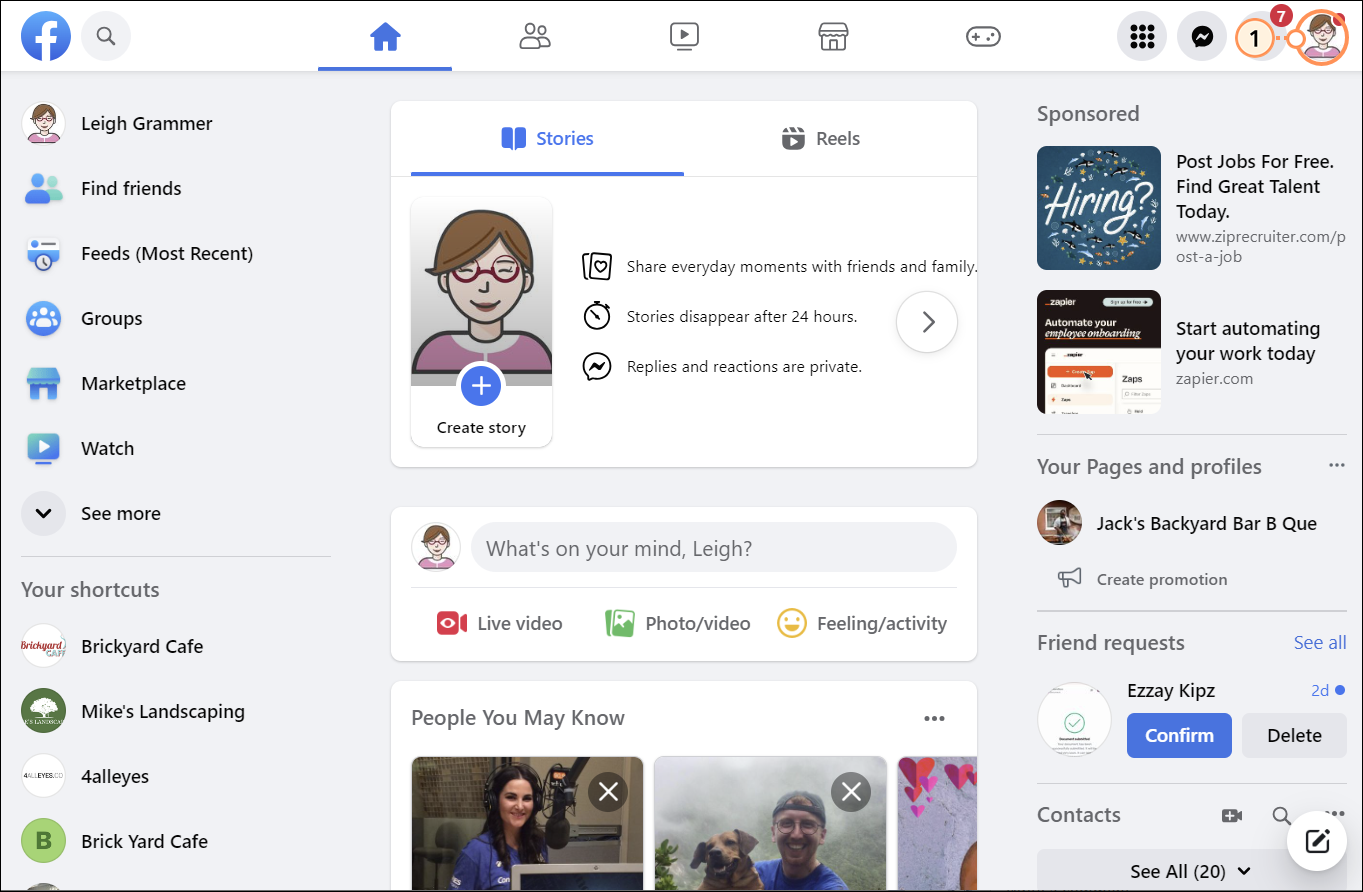
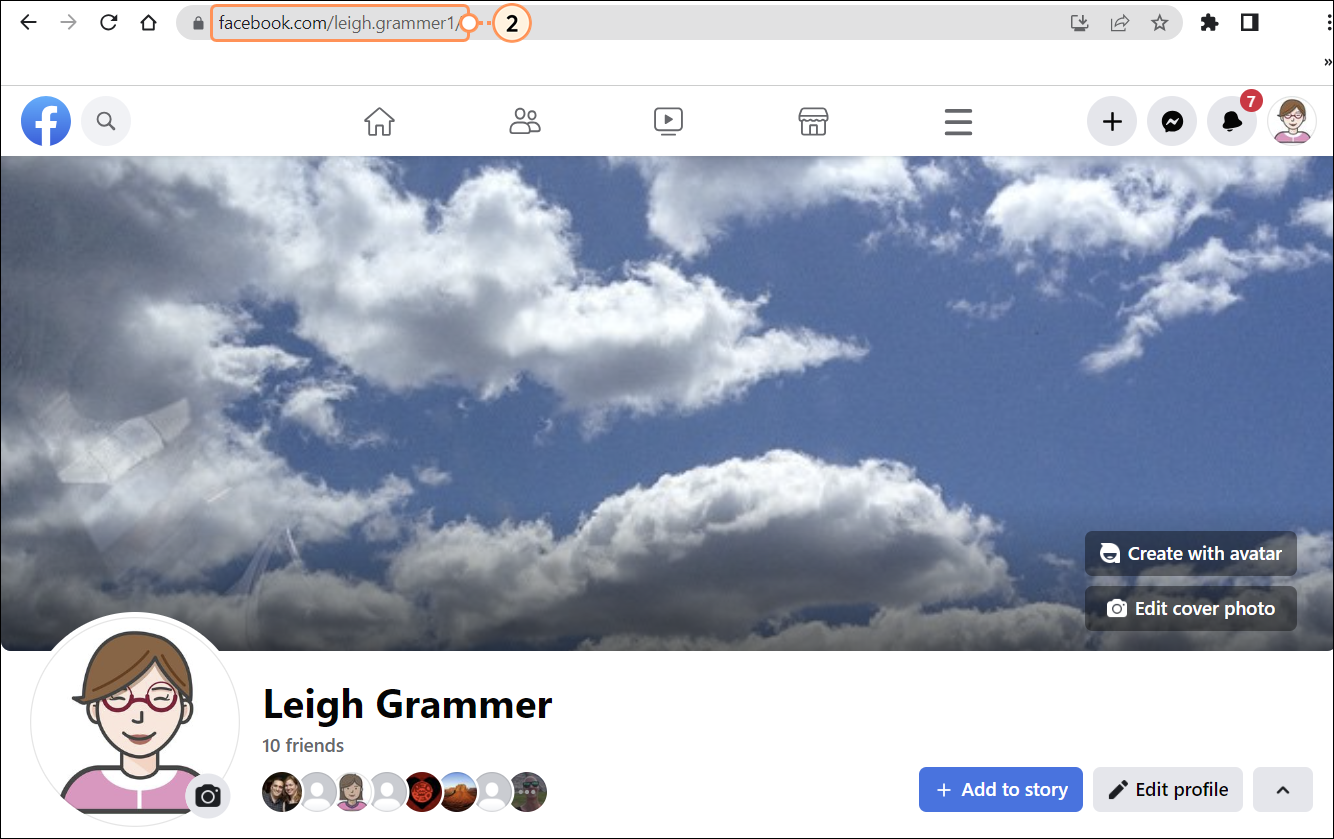
To see the URL, you have to paste it somewhere or view your clipboard. Now that you have copied the URL, you can paste it in the field for the corresponding social media icon in your email draft.
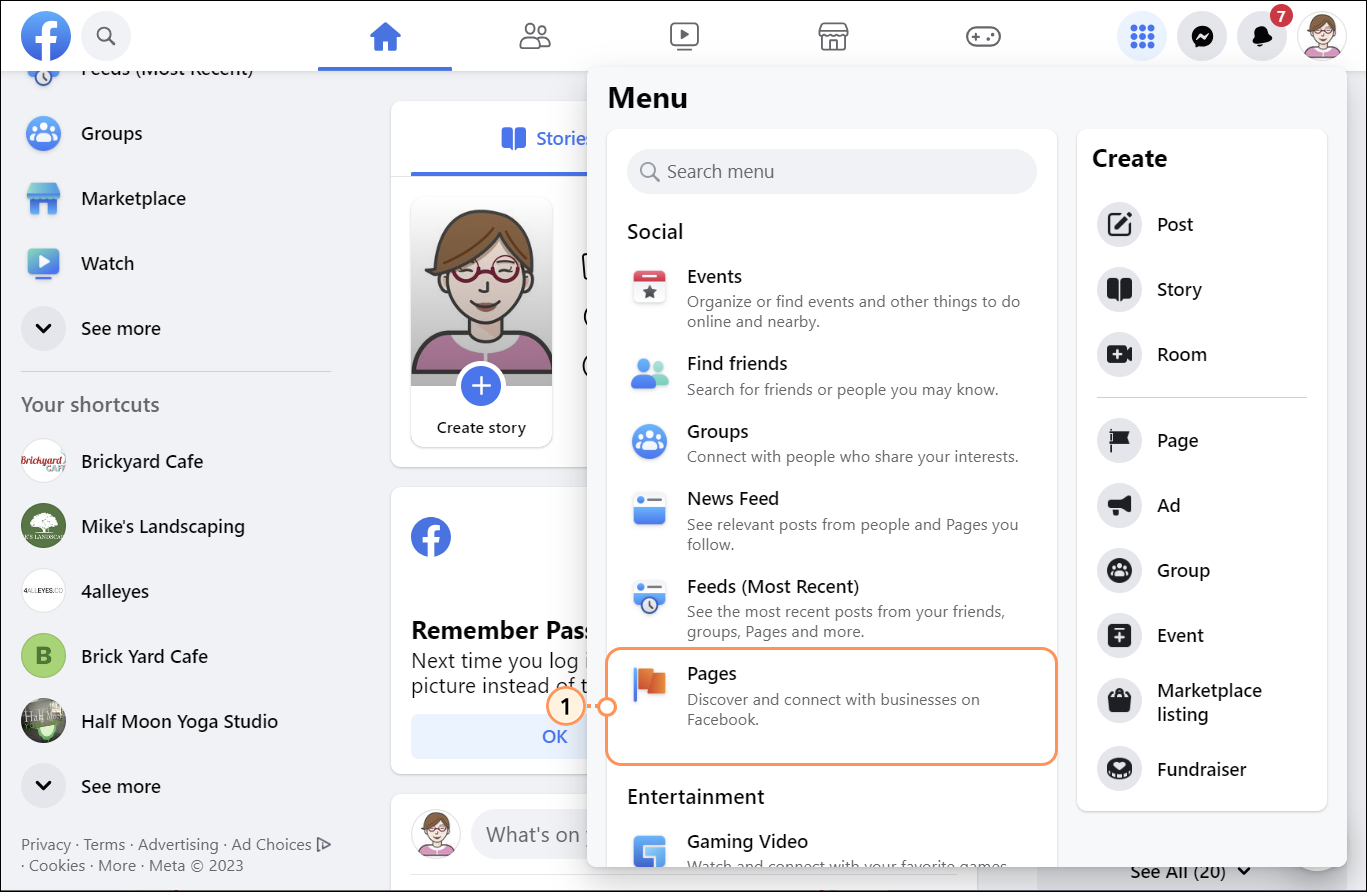
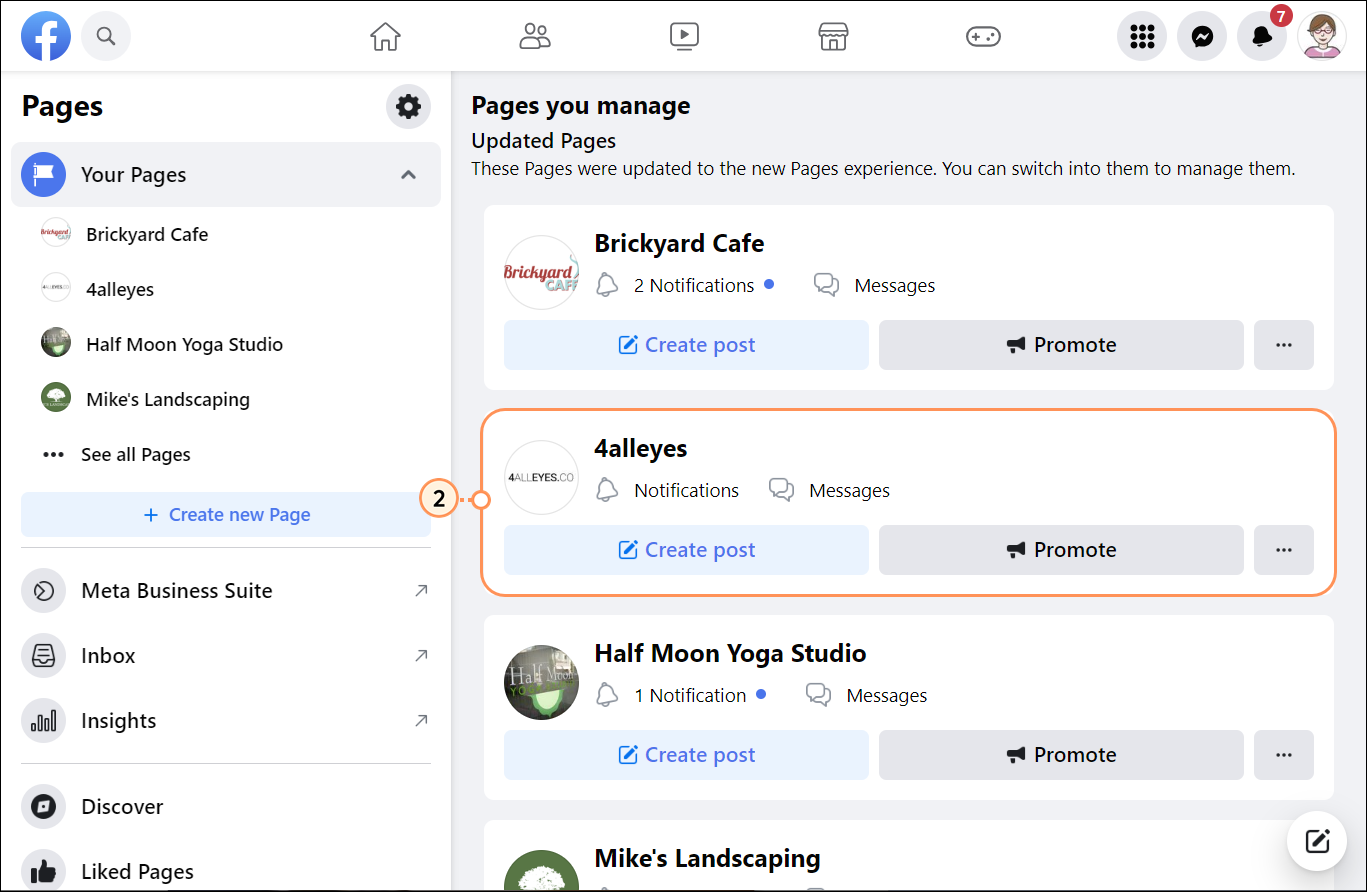
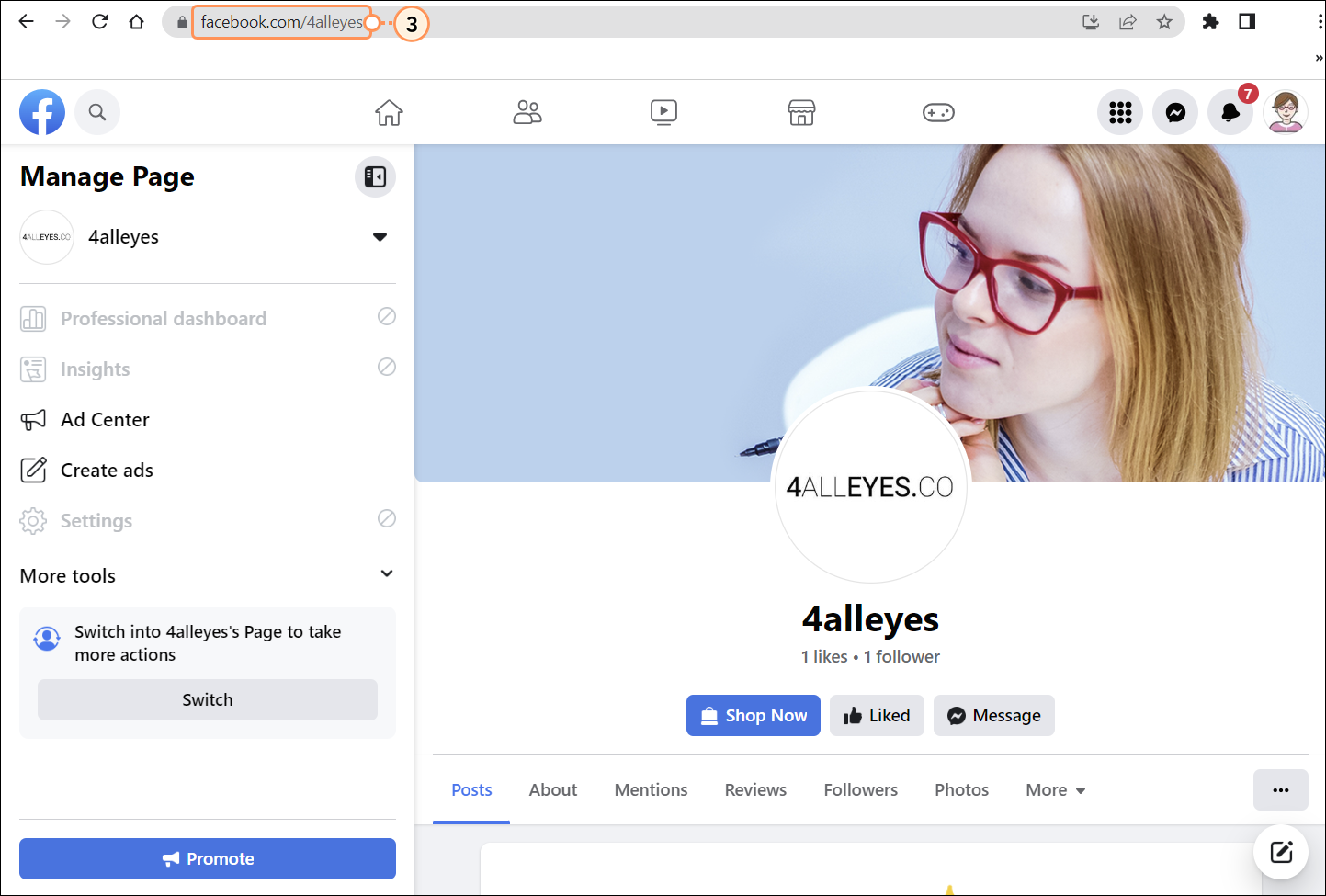
| Important: If you're using an iOS device, we recommend opening Facebook using a web browser on your mobile device instead of using the Facebook app. Android devices generally show the link options in the app, but iOS devices do not. |
To see the URL, you have to paste it somewhere or view your clipboard. Now that you have copied the URL, you can paste it in the field for the corresponding social media icon in your email draft.
Any links we provide from non-Constant Contact sites or information about non-Constant Contact products or services are provided as a courtesy and should not be construed as an endorsement by Constant Contact.
Copyright © 2025 · All Rights Reserved · Constant Contact · Privacy Center