This article will provide an overview of the features of the Client Management Console.
| This article applies only to Agency clients. For individual clients, please return to the help center home page and search for another article. |
Users:
| Administrators | ✓ | |
| Company Managers | ✓ | |
| Marketing Managers | ✓ | |
| Sales Managers | ✓ | |
| Salespersons | ✓ | |
| Jr. Salespersons | ✓ |
The ![]() Client Management Console is located in the top toolbar. Clicking your company name will open the Client Management Console.
Client Management Console is located in the top toolbar. Clicking your company name will open the Client Management Console.
Be aware that once you jump to a client instance you will need to click the client's instance name in the top toolbar and return to your instance before you can access the Client Management Console again.
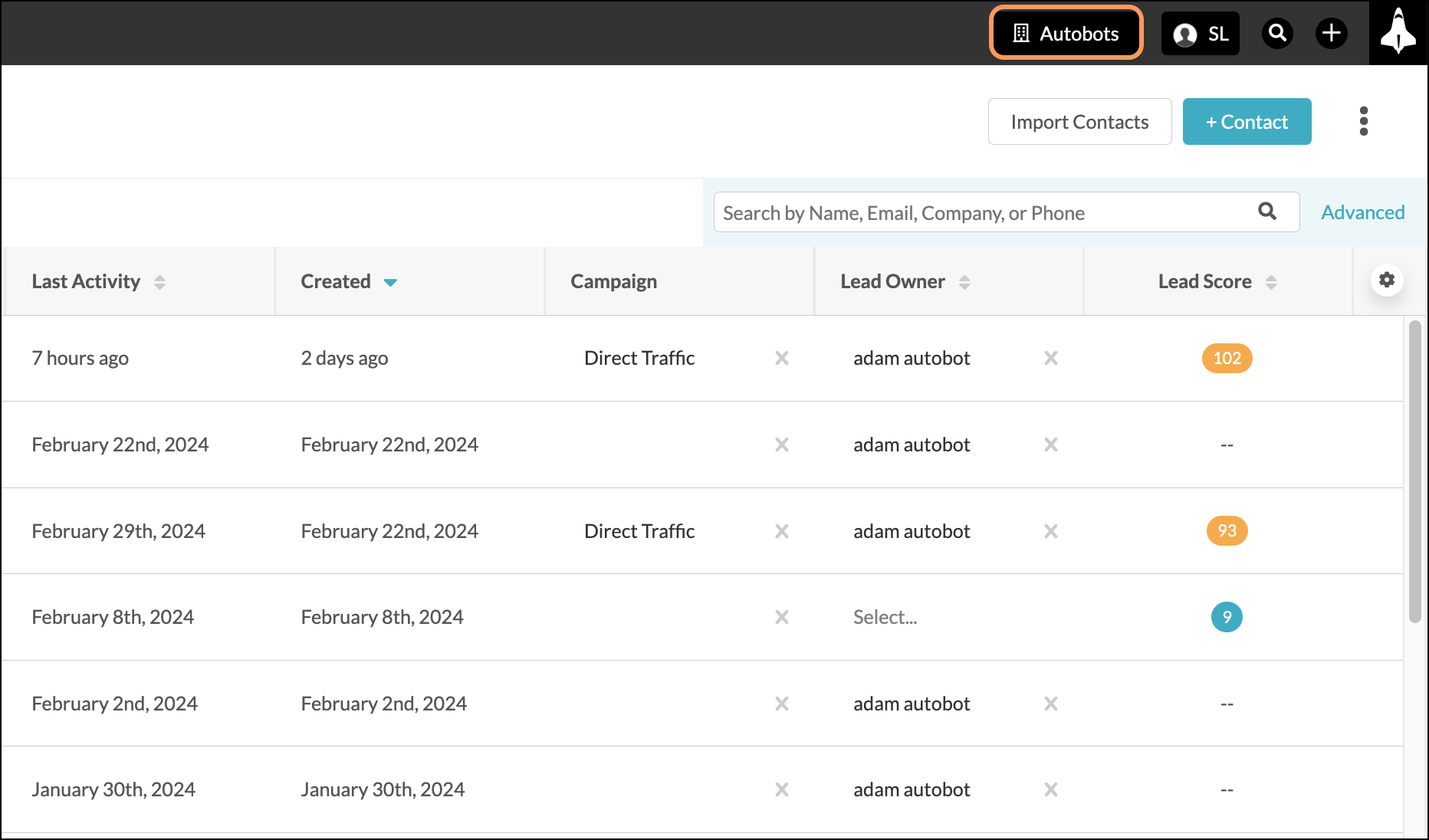
The Client Management Console offers many different ways of managing clients, and the console window displays all available clients. For each client, the Client Management Console displays metrics across four different sections:
|
|
Section | Metrics | |
|
|
• Number of client users | ||
|
|
• Contacts added over the past 30 days | ||
|
|
• Client account information you have recently edited | ||
|
|
• The client's current Company Utilization Score |
The Client Management Bar is your anchor within the Client Management Console. No matter how many clients you have, it will never disappear when you scroll through your client list.
This bar displays your Company Utilization Score. Clicking your instance's name will return you to the dashboard. Clicking Manage Clients will direct you to the Client's page in Lead Gen & CRM. There, you can add clients, edit clients, edit permissions, and much more. In addition, this bar contains a search function that allows you to search for specific clients.
Clicking the Partner Portal link will redirect you to the Lead Gen & CRM Partner Portal.

This section pertains to relevant client information.
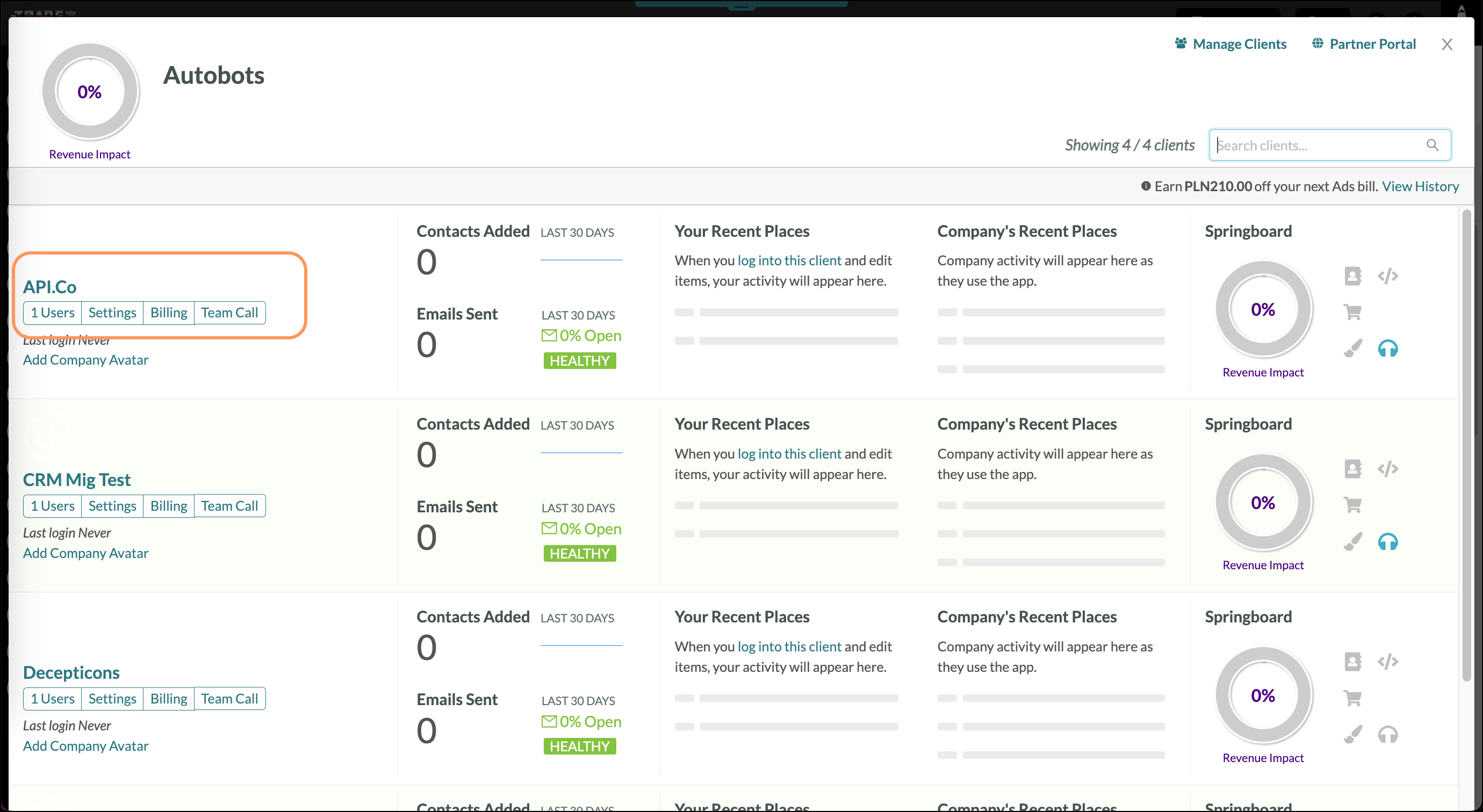
Clicking the user total under a client's name will transport you to the client's User Accounts page. This page displays their available users. While on the User Accounts page, you can add, edit, or delete users for the client.
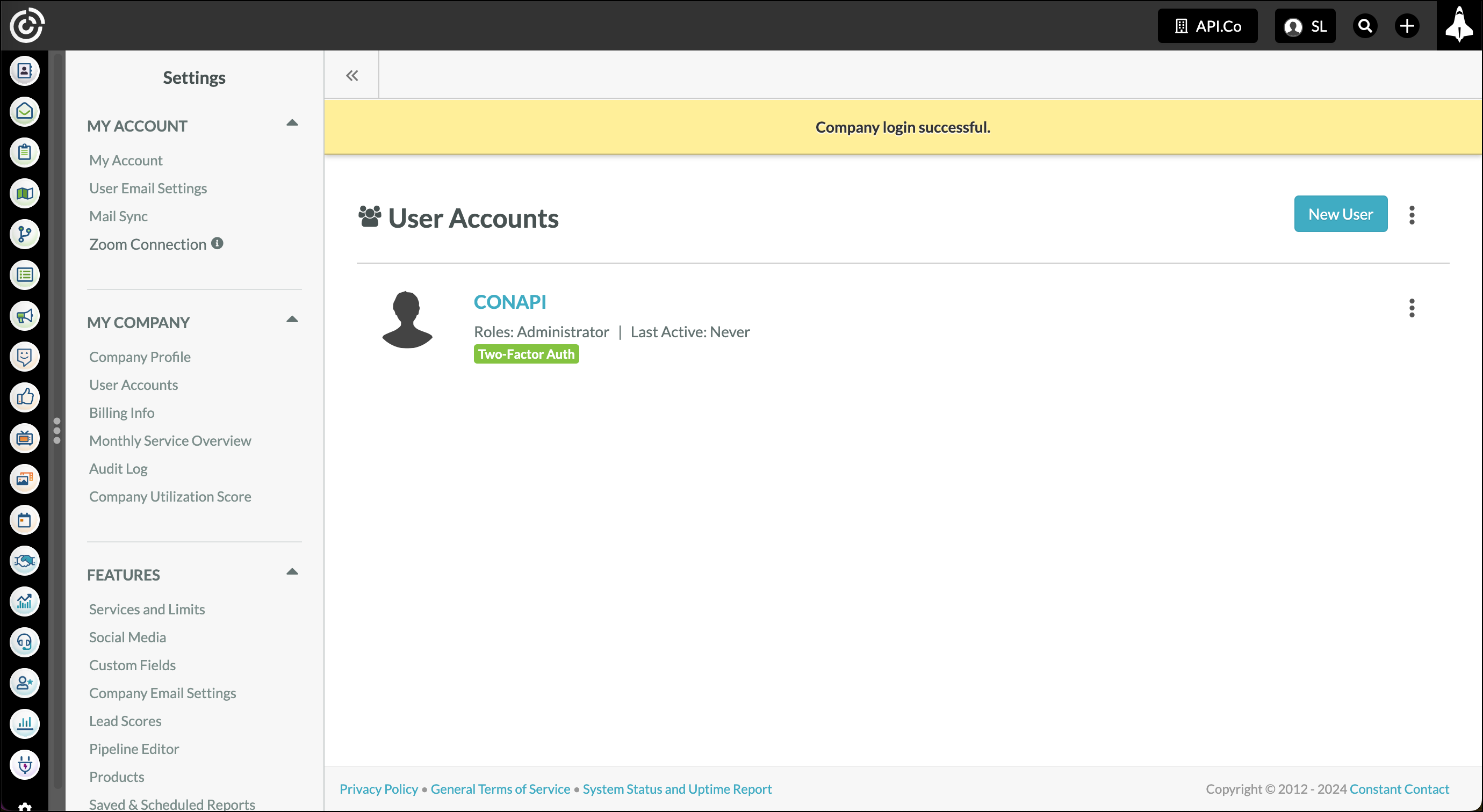
Clicking the Settings link under the client's name will send you to the client's Account page. This page contains account settings for the client. From this page, you can modify a client's account settings as needed.
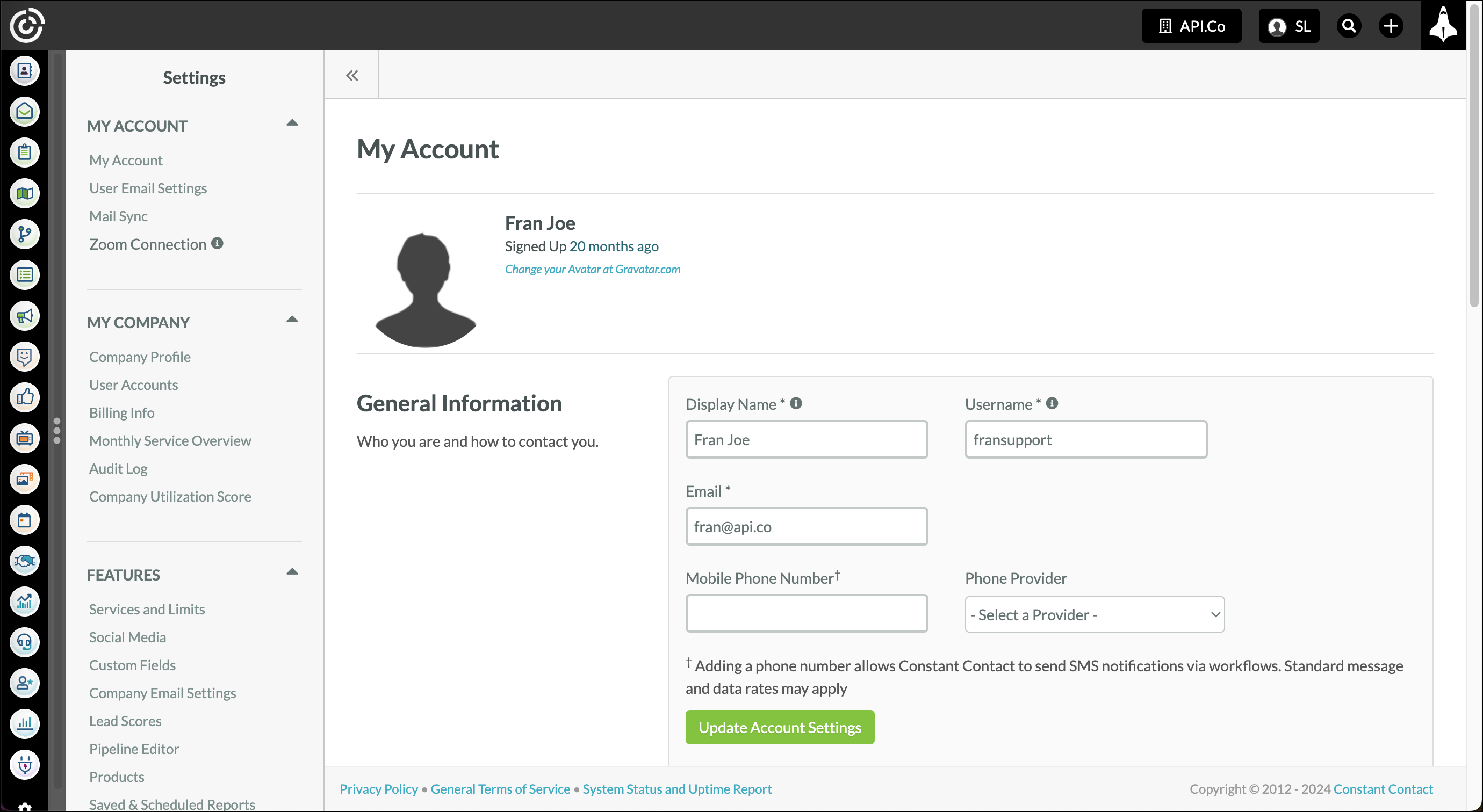
Clicking the Billing link will take you to the client's Billing Overview page. From here, you can view the various charges a client incurs over the course of a month.
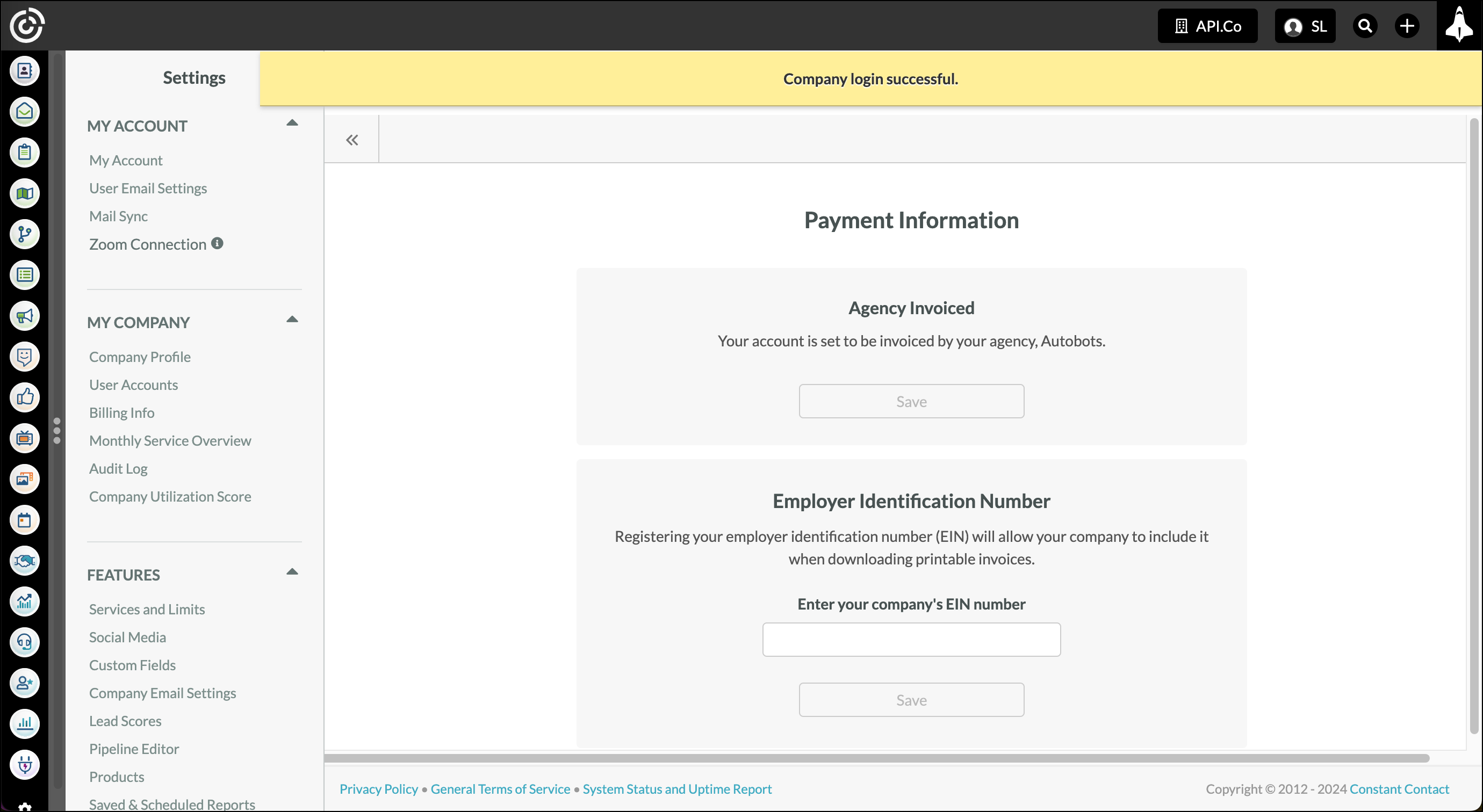
Clicking Team Call will initiate a video call with the selected users. Video calls let you communicate with your team at any time.
Clicking Add/Edit Company Avatar will allow you to add or change the logo. Images will be pulled from a local computer.
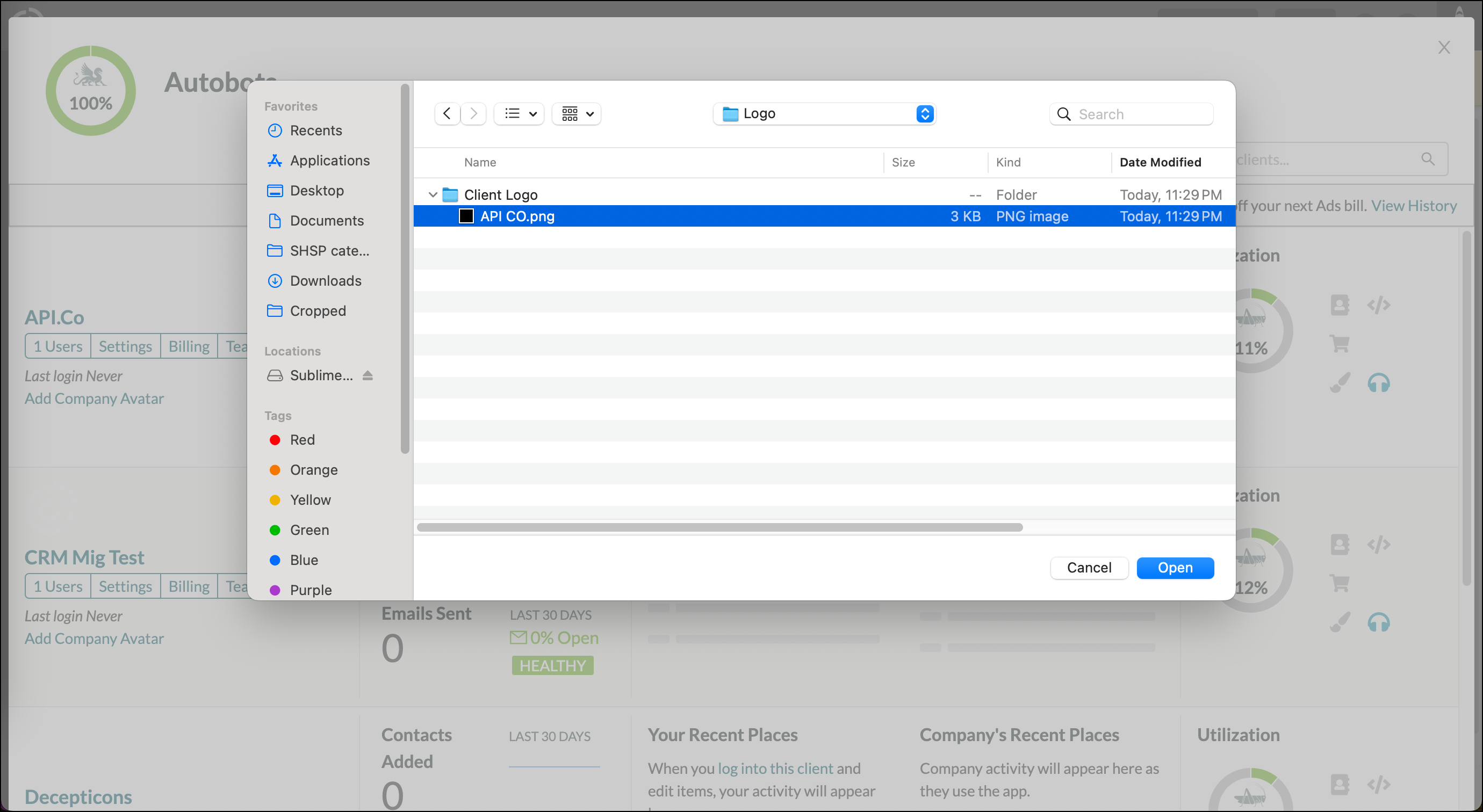
| Important: Be aware that clicking a client's name will log you into that client's instance. When you are accessing a client's instance, you will be unable to access the Client Management Console until you return to your Lead Gen & CRM instance. |
This section details what actions have been taken over the past 30 days. This section is split into two parts: Contacts Added and Emails Sent.
The Contacts Added block of information details how many contacts have been added over the past 30 days. The block also displays this information by way of a line graph. This graph shows a general representation of the number of contacts added over that period of time.
The Emails Sent block of information shows the total number of emails sent by the client over the past 30 days. In addition, the block shows the open rates for these sent emails, as well as the client's current email sender status.
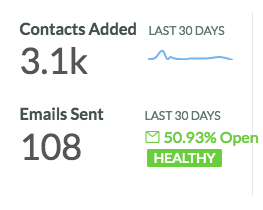
Important: These metrics are updated on a nightly basis.
This section details activity within the client's instance—both yours and the client's. The Your Recent Places block of information details all activity that occurs when you log into the client's instance and add or edit information, users, or content.
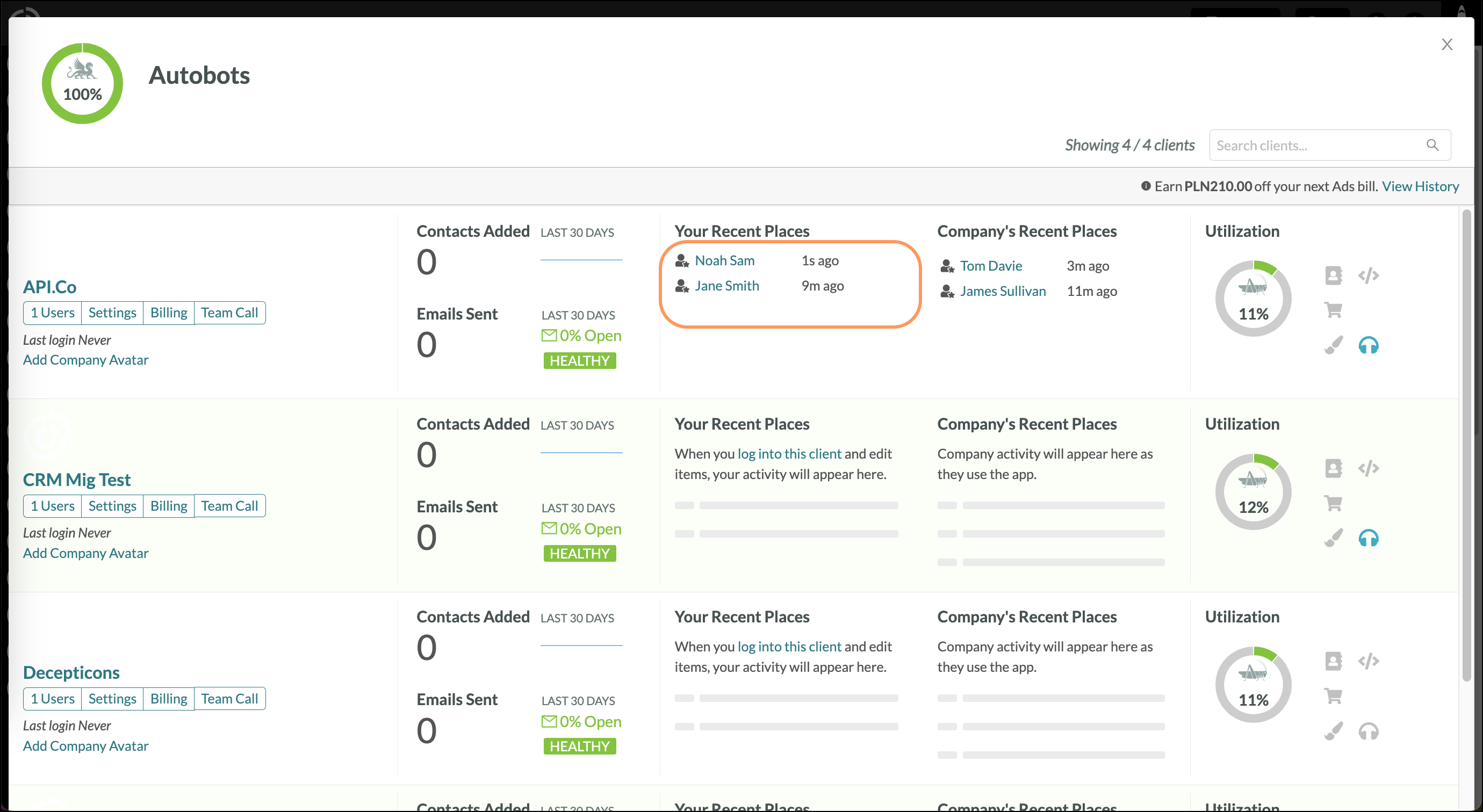
The Company's Recent Places block of information displays all content the client has created or edited within the instance. Clicking on the content entry will take you to the content page.
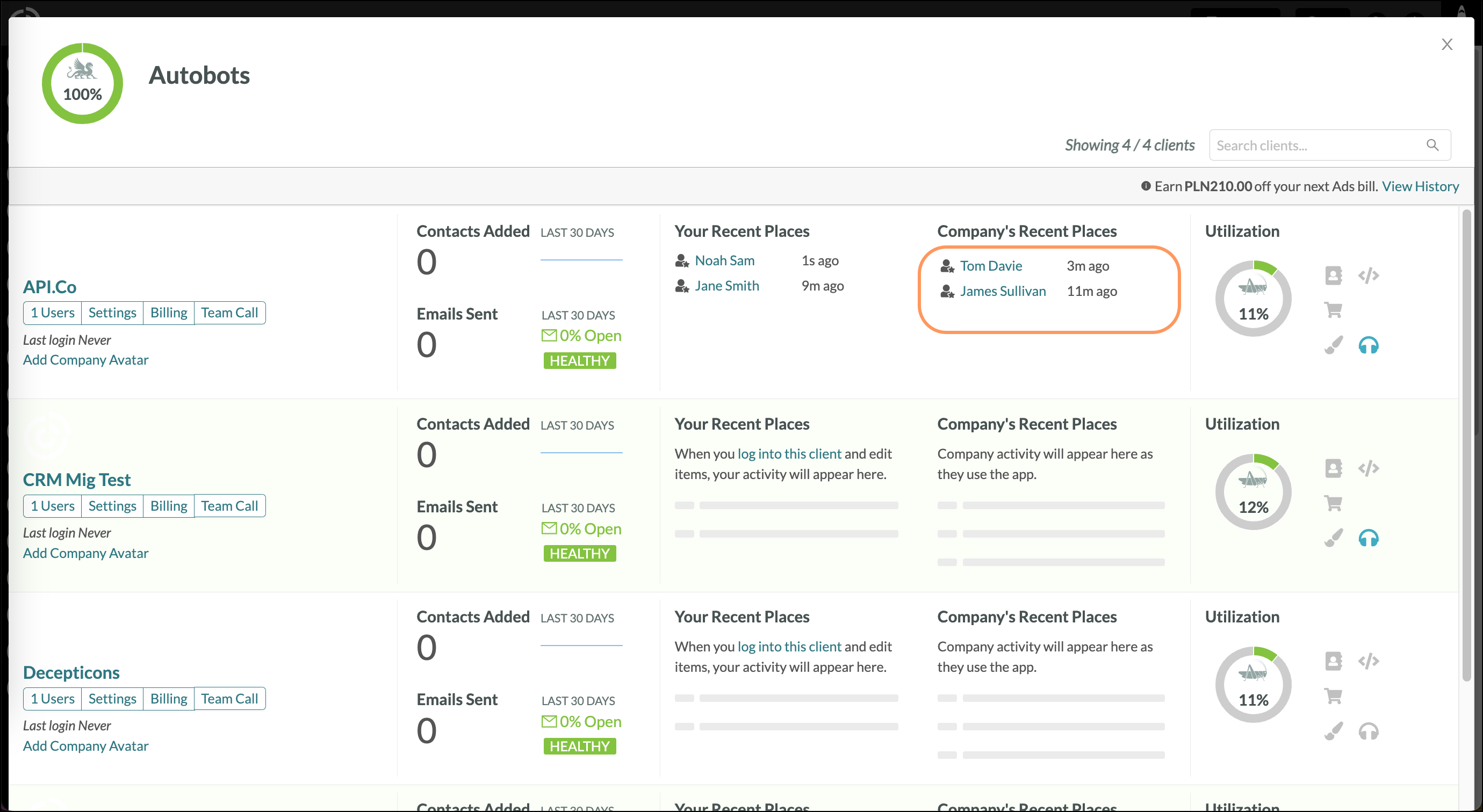
This section shows which features the client is currently using or otherwise has enabled. You can see how well the client is utilizing Lead Gen & CRM's many features. This is represented directly through the client's Company Utilization Score.
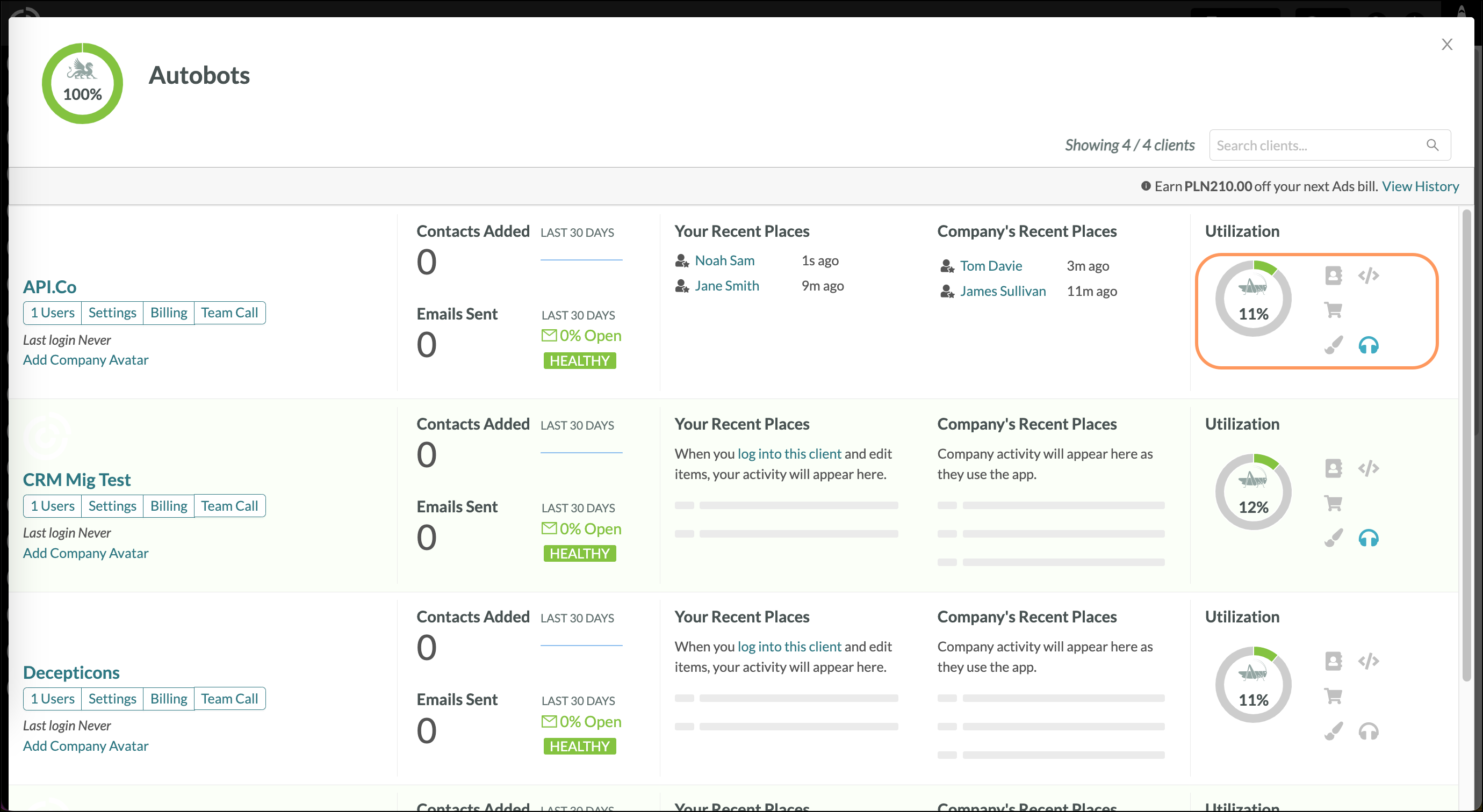
In addition, this section details whether or not the client has the following enabled:
| Icon | Feature | Description | |||
| Lead Gen & CRM | Shows if the client is using the Sales Pipeline. | ||||
| API Access | Shows if the client has generated an API key. | ||||
| Shopping Cart | Shows if the client has set up Shopping Cart. | ||||
| Google Ads | Shows if the client has integrated with Google Ads. | ||||
| Custom Branding | Shows if the client is using custom branding. | ||||
| Direct Support | Shows if the client has Direct Support. |
Copyright © 2025 · All Rights Reserved · Constant Contact · Privacy Center