Contacts interact with businesses in various ways and can often be associated with specific campaigns or business initiatives. Because these interactions often are meant to convert leads, it is essential to understand where those conversions are coming from, as well as which campaigns are driving them.
This article will detail how to configure campaign attribution settings.
| Administrators | ✓ | |
| Company Managers | ✓ | |
| Marketing Managers | ✓ | |
| Sales Managers | ||
| Salespersons | ||
| Jr. Salespersons |
| Tip: Are you looking for information about Constant Contact’s Email and Digital Marketing product? This article is for Constant Contact’s Lead Gen & CRM product. Head on over to the Email and Digital Marketing articles by clicking here. Not sure what the difference is? Read this article. |
Campaigns are unique, and the manner in which leads interact with them will also vary greatly. As such, there are a variety of default attribution models to select from.
To select a default attribution model for all campaigns, do the following:
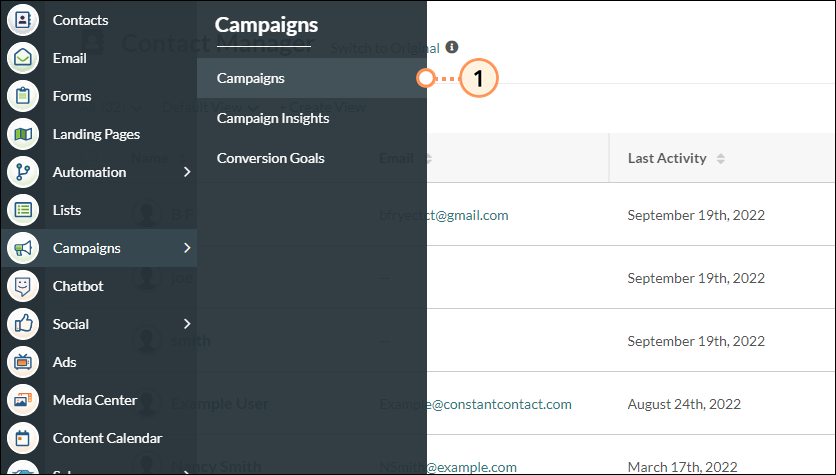
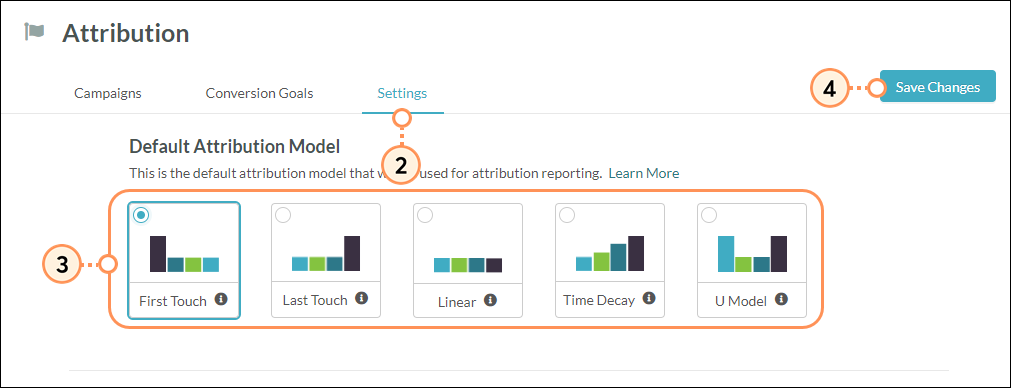
The available models are as follows:
| Model | Description | Visual | ||
| First Touch |
Gives all attribution to the first campaign interaction within the interaction window. | |||
| Last Touch |
Gives all attribution to the last campaign interaction within the interaction window. | |||
| Linear |
Distributes the attribution equally across all interactions within the interaction window. | |||
| Time Decay |
Attributes more value to interactions that occurred more recently. Older interactions will be discounted at an exponential rate, based on the specified time decay length. | |||
| U-Shaped |
Combines the concepts of First Touch, Last Touch, and Linear. For the U-Shaped model, First Touch and Last Touch interactions are given 40% of the attribution. All remaining credit is distributed evenly across the remaining interactions. |
This setting determines the amount of time allotted before attribution decays. Attribution will decay exponentially, based on the decay rate. Lead Gen & CRM recommends this setting be twice the length of your average sales cycle.
To set time decay rates, do the following:
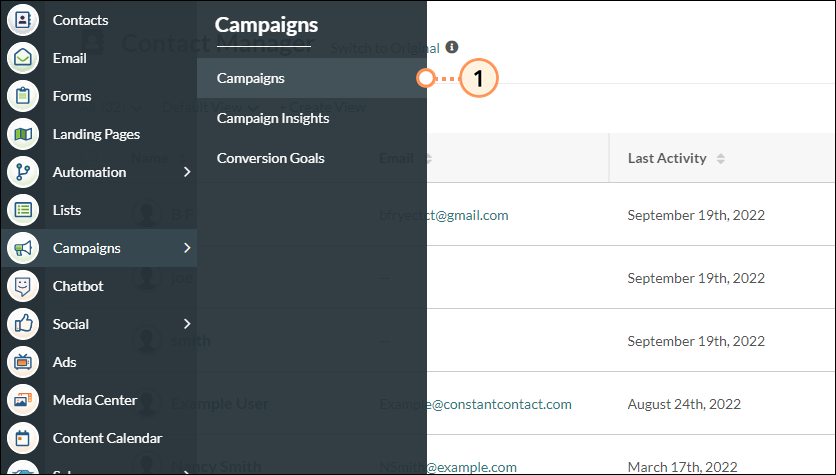
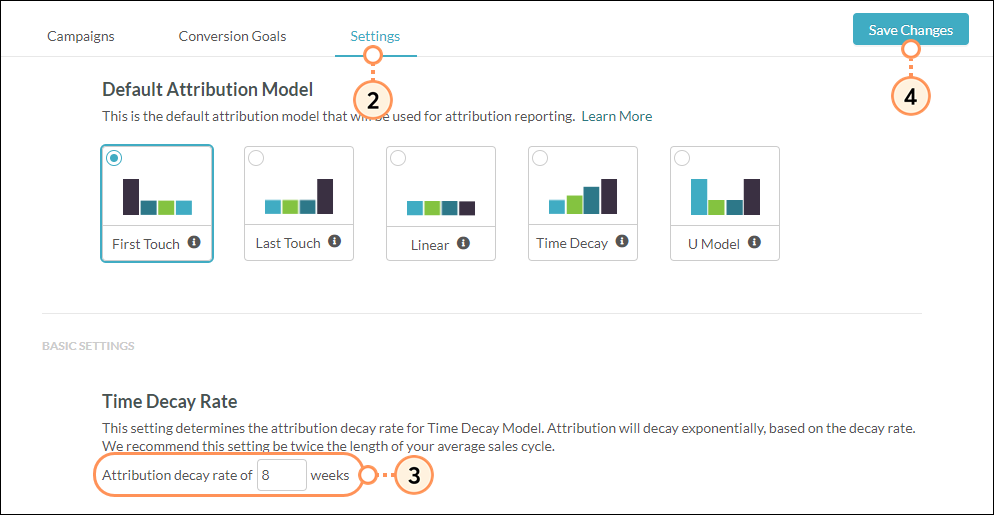
These settings determine which campaign interactions should be included in campaign attribution reporting. These settings are based on a select window of time, as well as when any specific events occur.
Attribution window settings are wholly optional. They do not need to be enabled and configured for your campaigns to function.
To set attribution window timeframes, do the following:
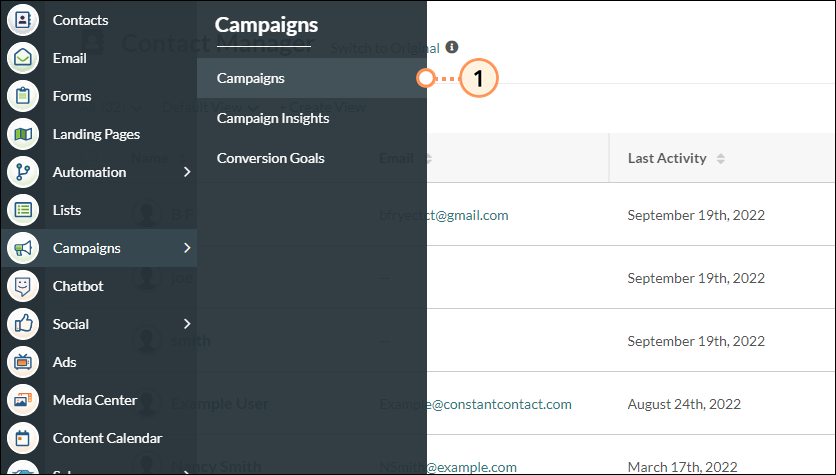
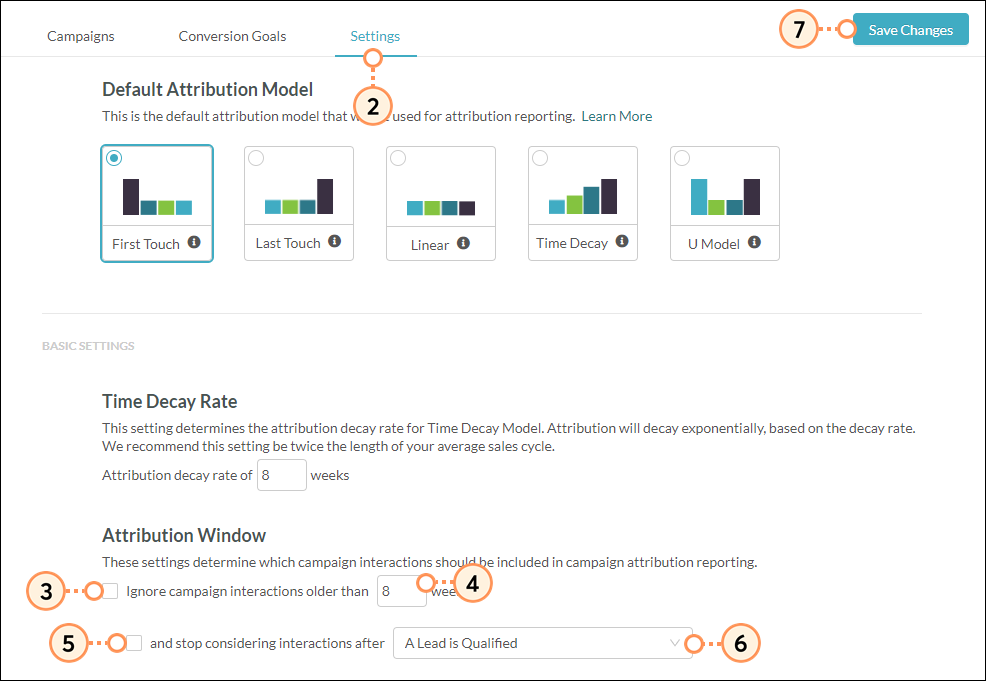
This setting limits overall attribution reporting. There may come a time when you have many active opportunities. A customer may interact with several of them. This setting will limit those interactions to the ones that are contributing to the most recent opportunity.
Repeat sales attribution settings are wholly optional. They do not need to be enabled for your campaigns to function.
To limit repeat attribution reporting, do the following:
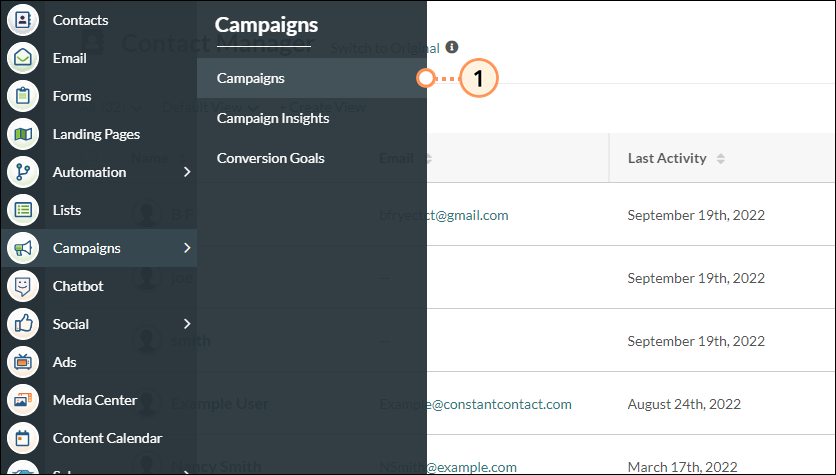
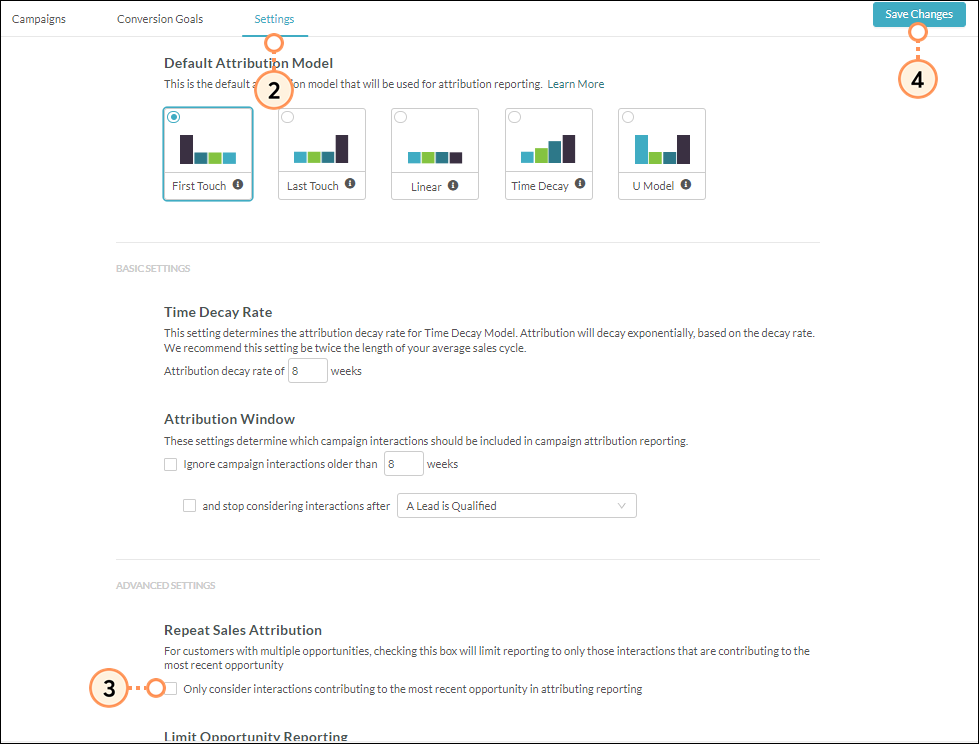
Copyright © 2025 · All Rights Reserved · Constant Contact · Privacy Center