Lead Gen & CRM offers a series of comprehensive reports that detail traffic sources and their interplay with campaigns. This article will detail information on traffic source reports.
| Administrators | ✓ | |
| Company Managers | ✓ | |
| Marketing Managers | ✓ | |
| Sales Managers | ✓ | |
| Salespersons | ||
| Jr. Salespersons |
| Tip: Are you looking for information about Constant Contact’s Email and Digital Marketing product? This article is for Constant Contact’s Lead Gen & CRM product. Head on over to the Email and Digital Marketing articles by clicking here. Not sure what the difference is? Read this article. |
Options for reporting results are always a powerful tool. Lead Gen & CRM offers Traffic Source Reports with different metrics:
| Sources | Definition | ||
| Organic Search | Referred from a search engine, such as Google or Bing. | ||
| Referrals | Came from any third-party site, except specific social or search sites. | ||
| Social Media | Referred by specific social sites. | ||
| Email Marketing | Came from a Lead Gen & CRM email send. | ||
| Paid Search | Came from any pay-per-click ad campaign | ||
| Direct Traffic | Visited site directly by typing address into URL bar. |
Traffic from each site is then divided by the following activity filters:
All traffic, specified by the date range. Visits are based on a per-session basis, meaning that a single lead would count multiple times if they visited the site through multiple channels or a single channel multiple times. This is non-unique to visitors, and each visit has a source. Consider that 10,000 visitors can create 50,000 visits.
For example, Visitor Alpha had the following visits in March:
| Visit Date | Visit Reference | |
| March 2nd, 2:00PM | Referral from a third-party site. | |
| March 2nd, 10:00PM | Visit from a social site. | |
| March 10th | Referral from a third-party site. | |
| March 12th | Visit from an email. | |
| March 25th | Visit from a search engine. |
Visitor Alpha would then account for five visits in the All Activity report. Each would have a unique line item for the session visit.
Reports on the source of the visitor's first session. Consider that 2,000 visits creates 2,000 data points, with each unique to visitors. These are considered initial impressions.
Shows leads that have already been tracked, but came back in this timeframe. The timeframe is considered as all activity during the timeframe minus the traffic associated with new visitors. An example is only showing traffic for leads with a createDate before the specified date range.
To view specific Traffic Source reports, do the following:
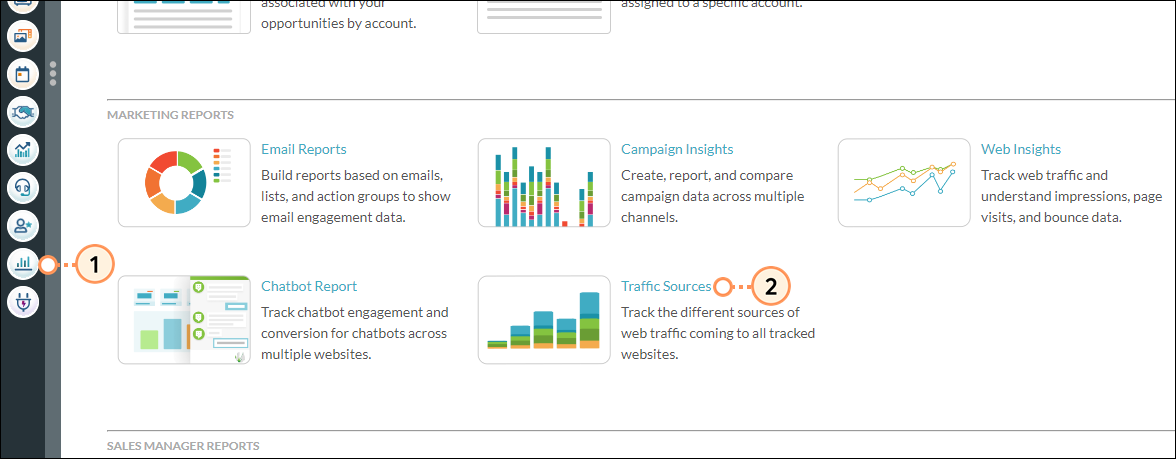
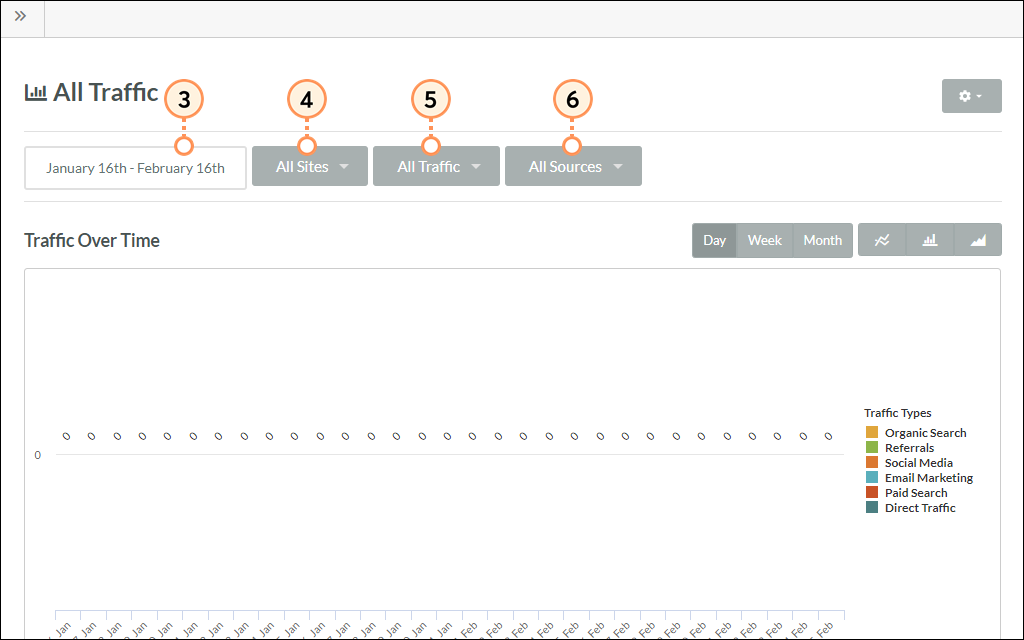
Once you've set the desired filters, export the populated Traffic Source report by clicking ![]() Options > Export PDF.
Options > Export PDF.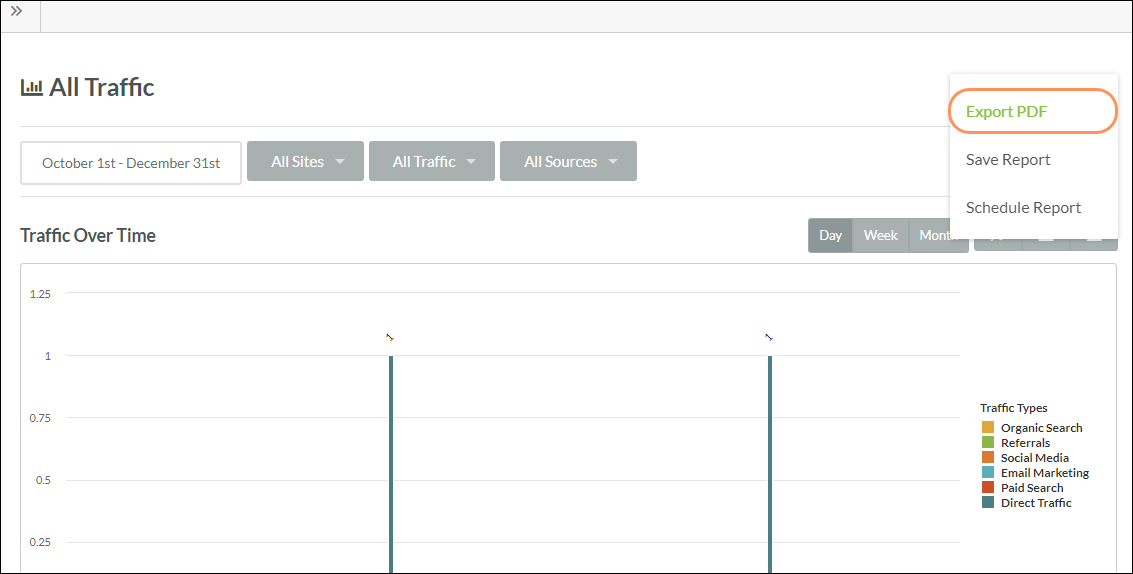
Once you've set the desired filters, save a Traffic Source report by taking the following steps:
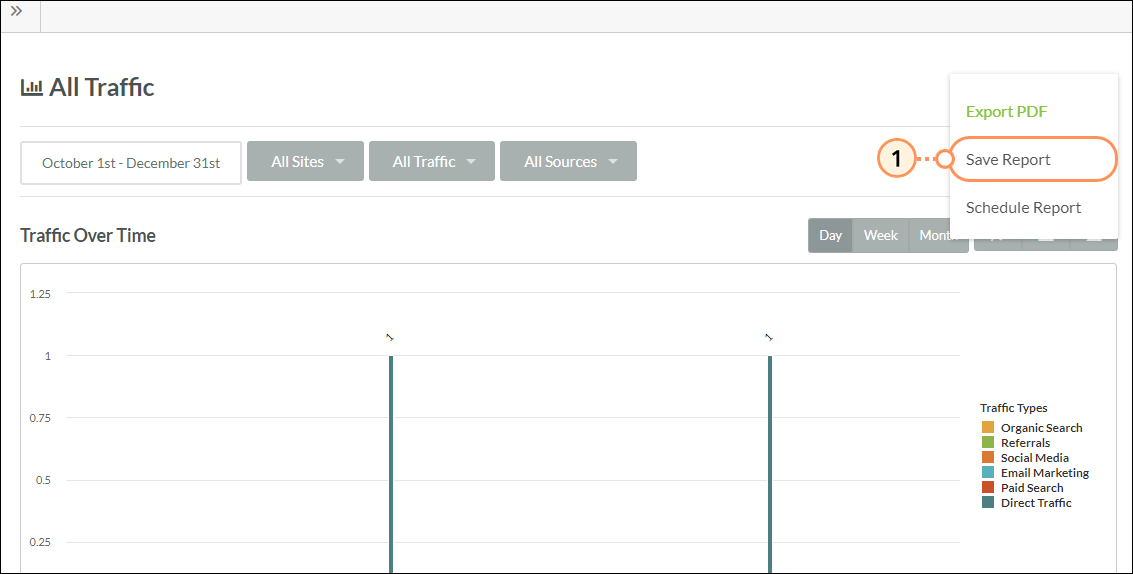
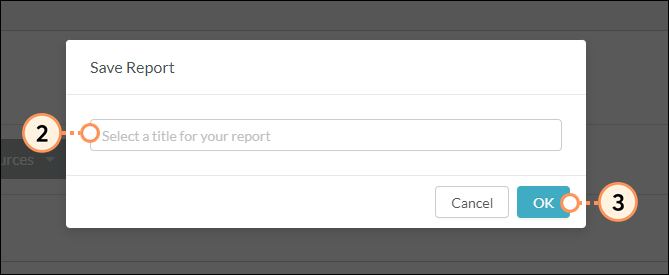
You can send reports with scheduled emails. To schedule a Traffic Source report, do the following:
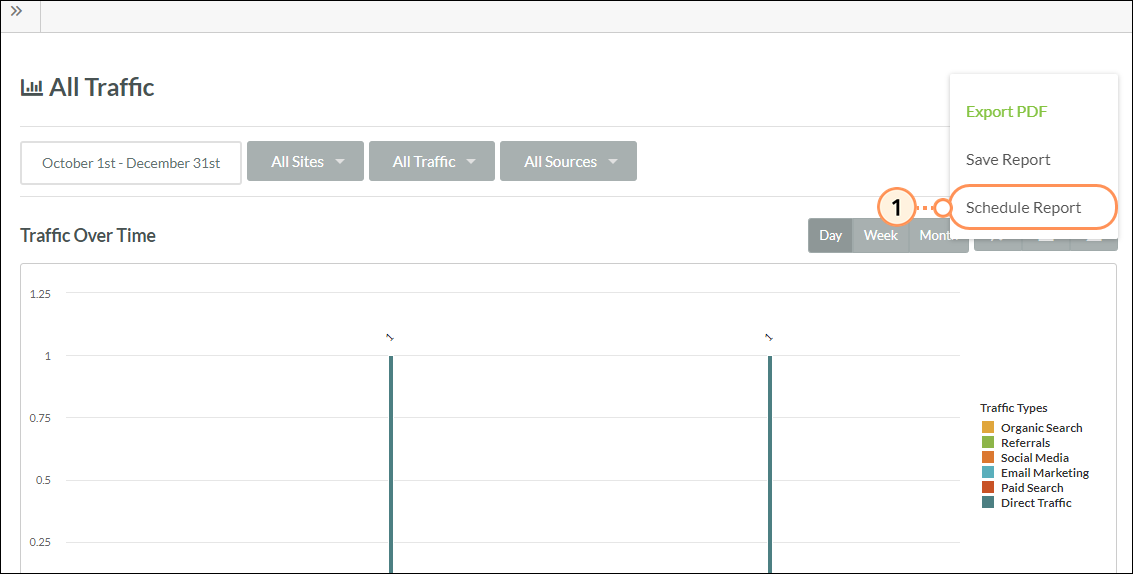
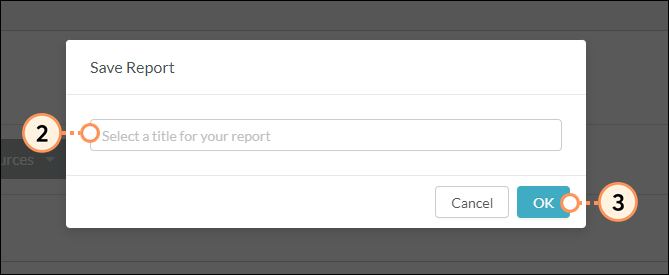
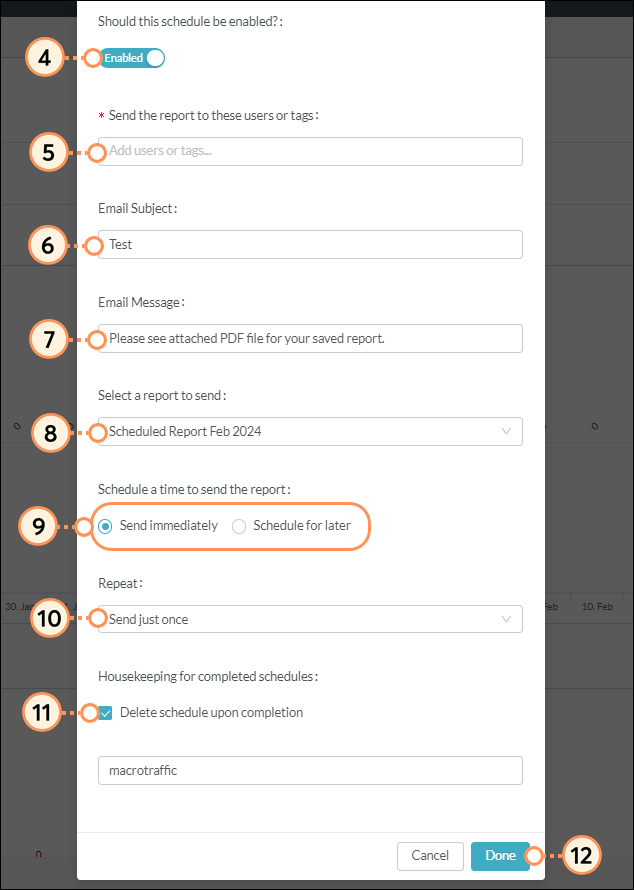
Refer to Saving and Scheduling Reports for more information on scheduling previously saved reports.
Website analytics is the practice of collecting, analyzing, and reporting relevant website data. Understanding this data—such as how users interact with your website or how long they remain on your website—is key to achieving success in online marketing.
However, this data is useless if you cannot understand it. Lead Gen & CRM enables you access to insights and analytics reports that are tied to a tracked website. The method of reporting varies from other analytics providers.
Similar to Google Analytics, Lead Gen & CRM allows you to compare and contrast certain metrics, such as bounce rate, visitors, site visits, average page views, and minutes on a site.
Important: In order to produce these results, Lead Gen & CRM and Google Analytics use different, proprietary algorithms. As such, be aware that Lead Gen & CRM and Google Analytics may not show the same data. Lead Gen & CRM has no control as to how Google Analytics produces data, and metrics may vary substantially between Lead Gen & CRM and Google Analytics.
The following are variables and factors associated with variances in one web analytic tool versus another:
| Tools | Description | ||
| Algorithms |
Algorithms used for aggregate calculations. | ||
| Javascript |
Browser quirks and differences in Javascript behavior across browser versions. | ||
| Listing |
Safelisting and blocklisting influencing results. | ||
| Plugins |
Third-party plugins and other browser add-ons reducing the efficacy of a specific tracking code or pixels. | ||
| Pre-renders |
Browser pre-rendering behavior and the accommodations that each platform makes to address pre-renders. | ||
| Security | Cookie privacy, domain policies, and other security settings, as well as the respective workarounds each platform employs to address these. | ||
| Sessions | Session policies and the methodologies used to group and identify repeat visitors across pages and sessions. | ||
| Tracking | Tracking technologies competing for resources during page navigation. | ||
| Traffic |
Anomalies related to burst traffic. |
Q: How do Traffic Reports differ from Campaigns?
A: Traffic Reports are source reports that are based on six channels from which a visitor can land on your site. Campaigns, however, are active marketing tactics that are being promoted to generate a desired outcome, such as a website visit or form submission. Traffic reports are more of a generic report exploring how are people finding a website. Campaigns are a more strategic effort where the objective is to see how certain actions generated specific results.
Q: Does this report show aggregate data across all tracked sites?
A: By default, Traffic Reports show aggregate data across all available tracked websites.
Q. Can users filter based on specific sites?
A: Yes.
Q: What constitutes Other under the Social Media source?
A: Other includes SnapChat, Pinterest, YouTube, Reddit, Tumblr, or Yelp, among other social media websites.
Q: What about contacts that visit the site?
A: Currently, you cannot create Web Insights or Traffic Source reports on contacts that visit a site. Contacts can be known visitors, however, and are shown in VisitorID. Known visitors are those visitors who have submitted a form, clicked on a link to a tracked page from a Lead Gen & CRM email, or become known through another method of obtaining cookies. Be aware that known visitors will only show up in VisitorID if Lead Gen & CRM has a record tied to their IP address. Daily VisitorID result emails are the closest analogue to reports.
Q: What other options are available for contacts that visit sites?
A: You can create lists of individuals that visit pages. Doing so will build a list of all contacts who have visited the page, though it will not account for specific timeframes.
Copyright © 2025 · All Rights Reserved · Constant Contact · Privacy Center