Add further customization to your landing page by using a Google Font for your text on a landing page. Within the landing page code, you can designate which header or body text the font should be applied to.
| Administrators | ✓ | |
| Company Managers | ✓ | |
| Marketing Managers | ✓ | |
| Sales Managers | ||
| Salespersons | ||
| Jr. Salespersons |
| Tip: Are you looking for information about Constant Contact’s Email and Digital Marketing product? This article is for Constant Contact’s Lead Gen & CRM product. Head on over to the Email and Digital Marketing articles by clicking here. Not sure what the difference is? Read this article. |
To find and copy Google Fonts for use on a landing page, do the following:
 View Selected Families icon in the top-right corner of the page.
View Selected Families icon in the top-right corner of the page.<style> tags.Make sure that you do not copy anything else for the moment, as you will need to paste this code block.
To insert copied Google Fonts code into a landing page, create or edit a landing page:
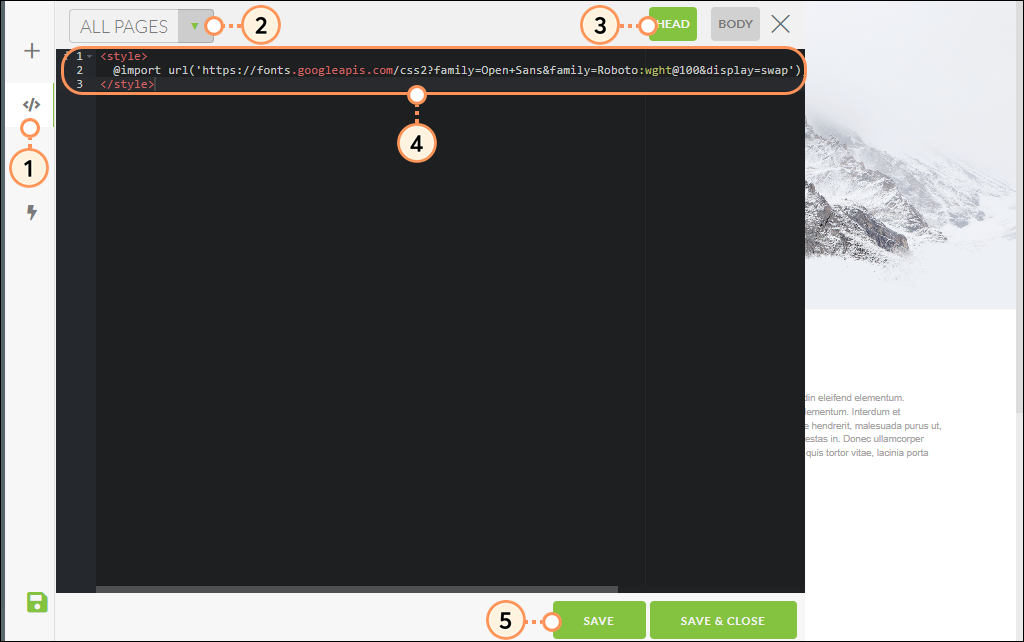
To set Google Fonts code parameters, do the following:
</style> tag in the pasted Google Fonts code.</style> tag in the Lead Gen & CRM browser tab.{ }.|
• • • |
• • • |
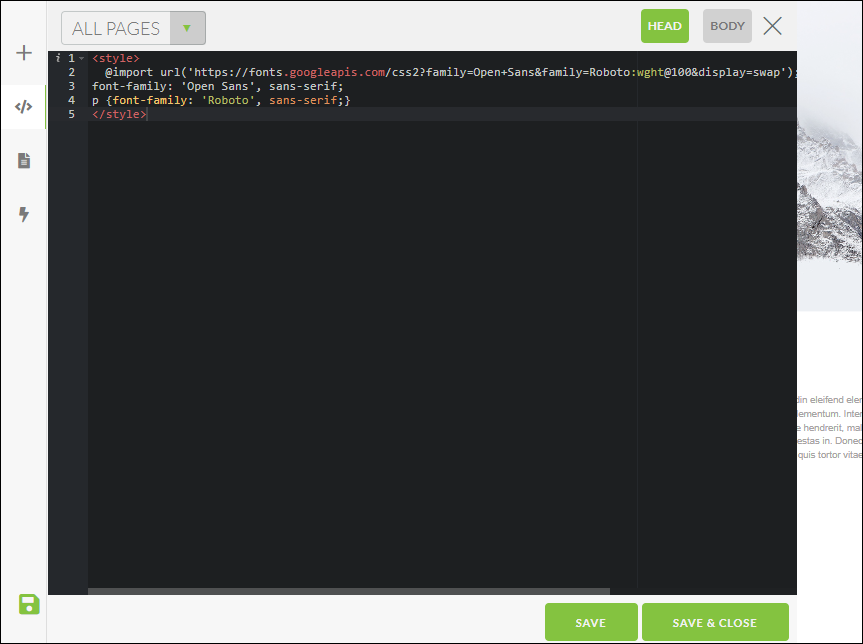
Copyright © 2025 · All Rights Reserved · Constant Contact · Privacy Center