| Administrators | ✓ | |
| Company Managers | ✓ | |
| Marketing Managers | ✓ | |
| Sales Managers | ✓ | |
| Salespersons | ||
| Jr. Salespersons |
| Tip: Are you looking for information about Constant Contact’s Email and Digital Marketing product? This article is for Constant Contact’s Lead Gen & CRM product. Head on over to the Email and Digital Marketing articles by clicking here. Not sure what the difference is? Read this article. |
To merge contacts, do the following:
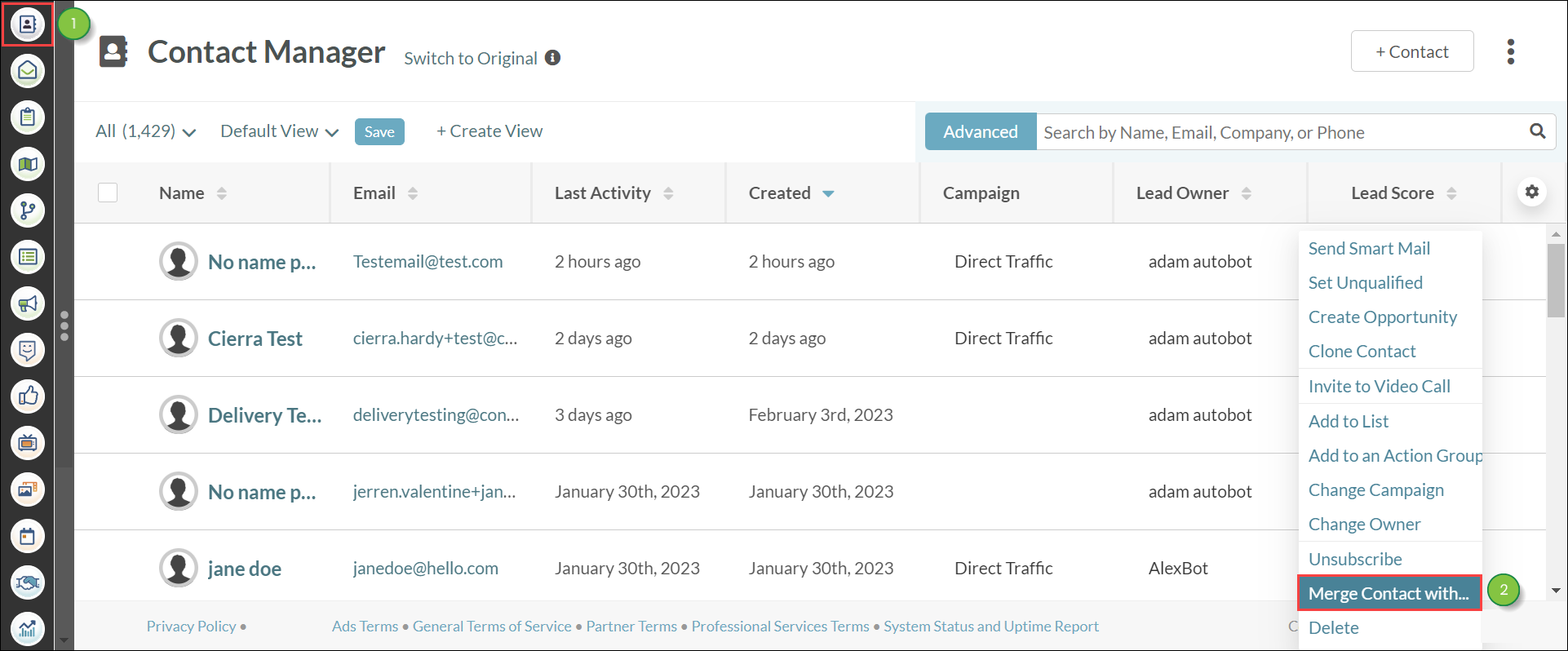
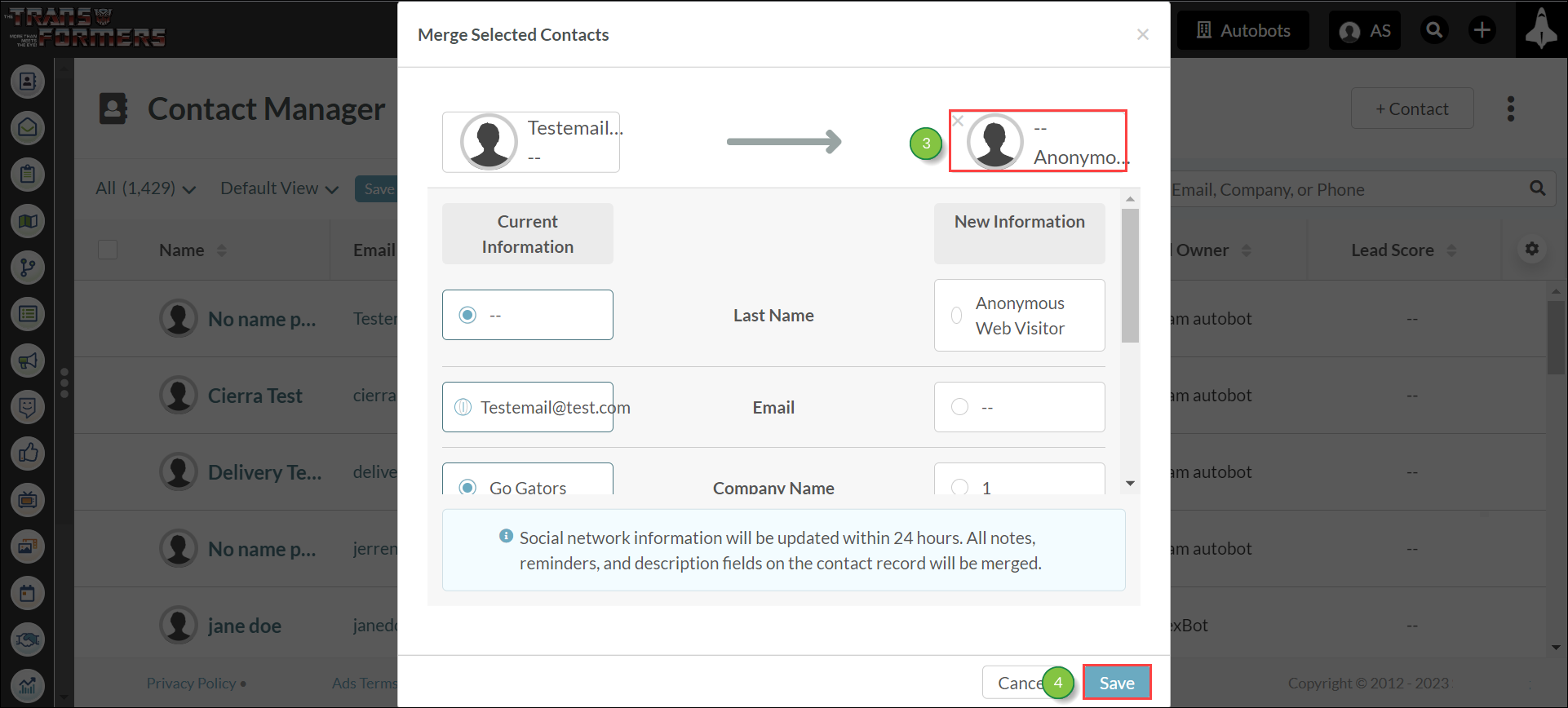
Once the merger is complete, the target contact is deleted from the database. Its content will be merged with the main contact.
The information that will be carried over includes:
Note: Form History information is also located on the contact's Life of the Lead.
The information that will not be carried over includes:
Note: The lead owner for the main contact is retained during the merger process.
Copyright © 2025 · All Rights Reserved · Constant Contact · Privacy Center