With Lead Gen & CRM's landing page builder, you can add a pop-up window that contains a form.
| Administrators | ✓ | |
| Company Managers | ✓ | |
| Marketing Managers | ✓ | |
| Sales Managers | ||
| Salespersons | ||
| Jr. Salespersons |
| Tip: Are you looking for information about Constant Contact’s Email and Digital Marketing product? This article is for Constant Contact’s Lead Gen & CRM product. Head on over to the Email and Digital Marketing articles by clicking here. Not sure what the difference is? Read this article. |
To create a landing page that utilizes pop-up forms, first create a form. Next, create or edit a landing page and add a button to the landing page. Then:
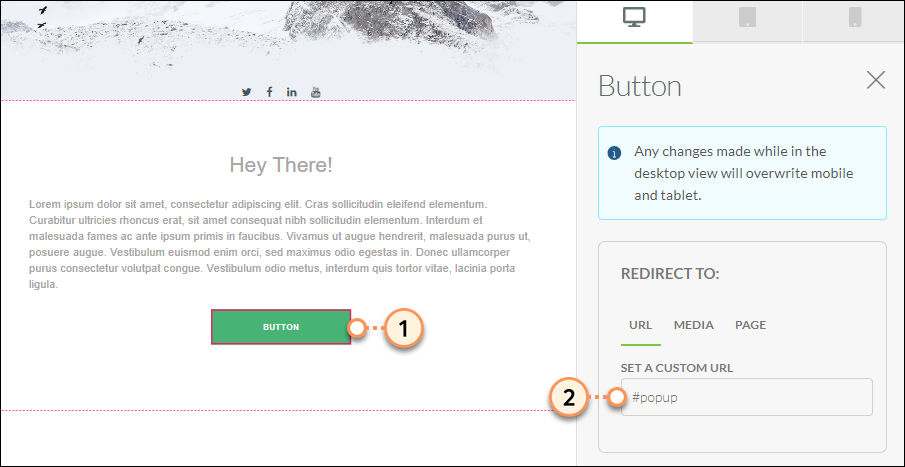
Pop-up forms can be used in many ways. They can be something similar to a modal window in the corner of the computer screen, or they can serve as an overlay over an entire site page. All it takes is a little coding.
Note: Constant Contact offers Professional Services to assist with custom coding.
Once the landing page has been created and readied, do the following to add pop-up form code:
<div id="popup" > <div> <a href="#close" title="Close" >X</a> <div> <!-- PASTE YOUR FORM EMBED CODE BELOW! --> <!-- PASTE FORM EMBED CODE ABOVE! --> </div> </div> </div>
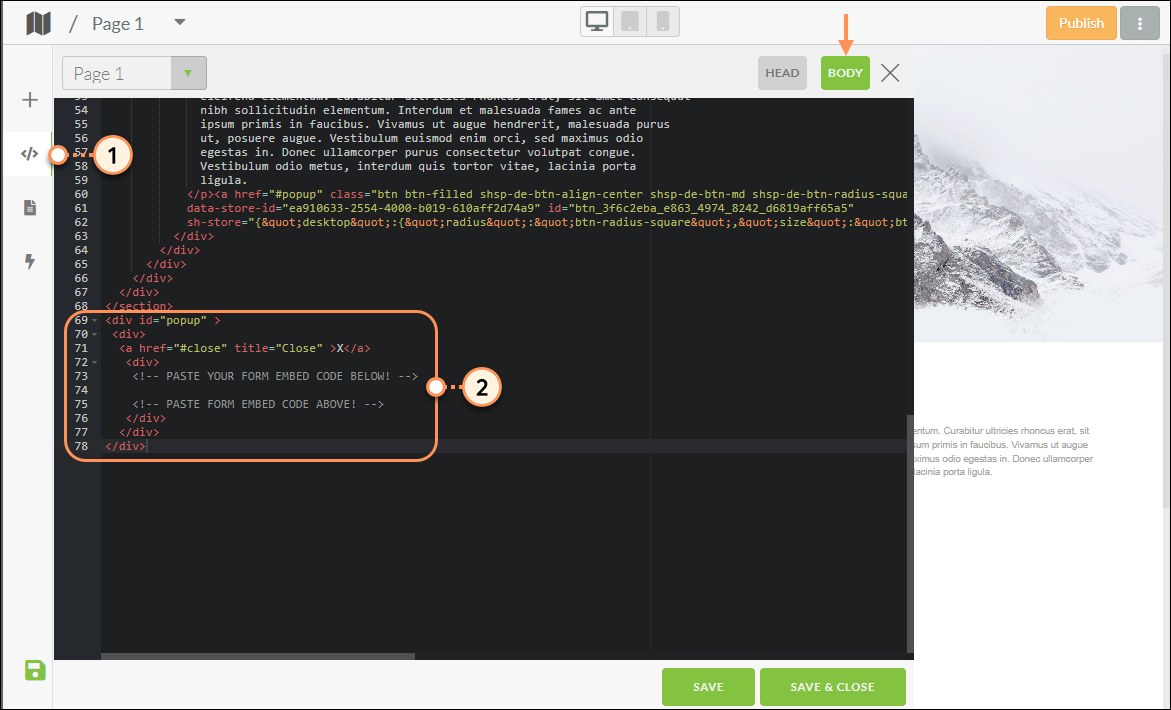
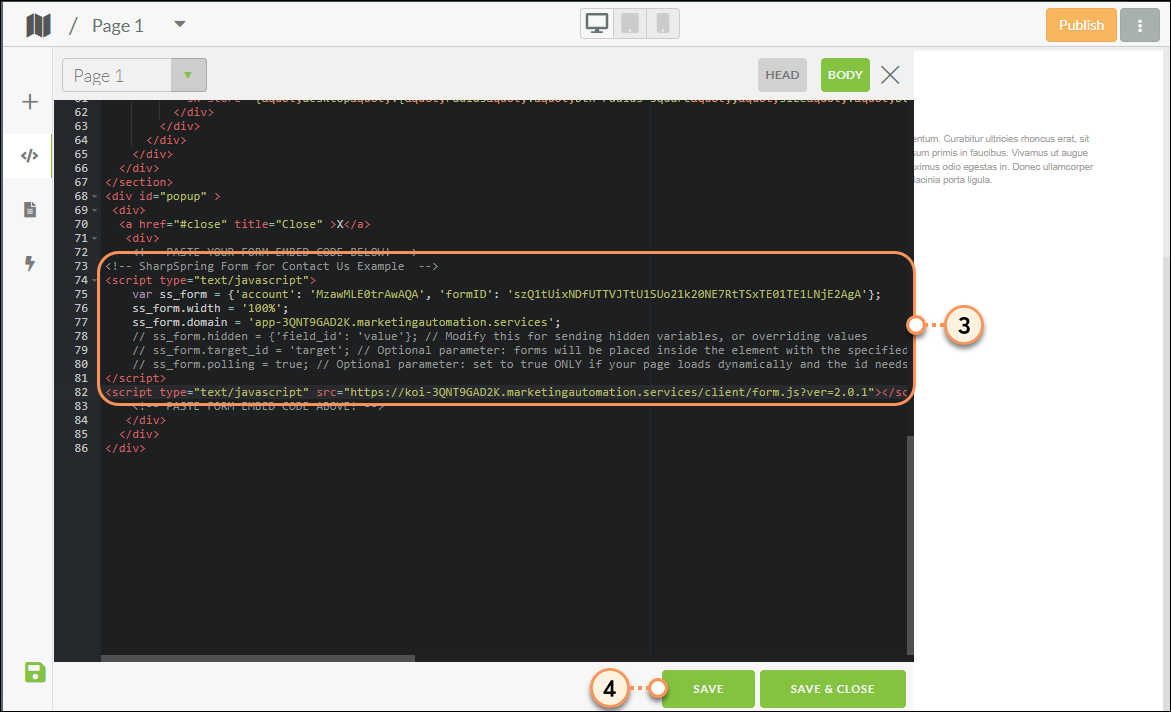
<style> .modalDialog { position: fixed; font-family: Arial, Helvetica, sans-serif; top: 0; right: 0; bottom: 0; left: 0; background: rgba(0, 0, 0, 0.8); z-index: 9999; overflow-y: scroll; overflow: scroll; display: none; } .modalDialog:target { display: block; } .modalDialog > div { width: 400px; max-width: 100%; position: relative; margin: 10% auto; padding: 5px 20px 13px 20px; border-radius: 10px; background: #fff; } .close { background: #606061; color: #FFFFFF; line-height: 25px; position: absolute; right: -12px; text-align: center; top: -10px; width: 24px; text-decoration: none; font-weight: bold; -webkit-border-radius: 12px; -moz-border-radius: 12px; border-radius: 12px; -moz-box-shadow: 1px 1px 3px #000; -webkit-box-shadow: 1px 1px 3px #000; box-shadow: 1px 1px 3px #000; } .close:hover { background: #00d9ff; } .noscroll { overflow: hidden; } </style>
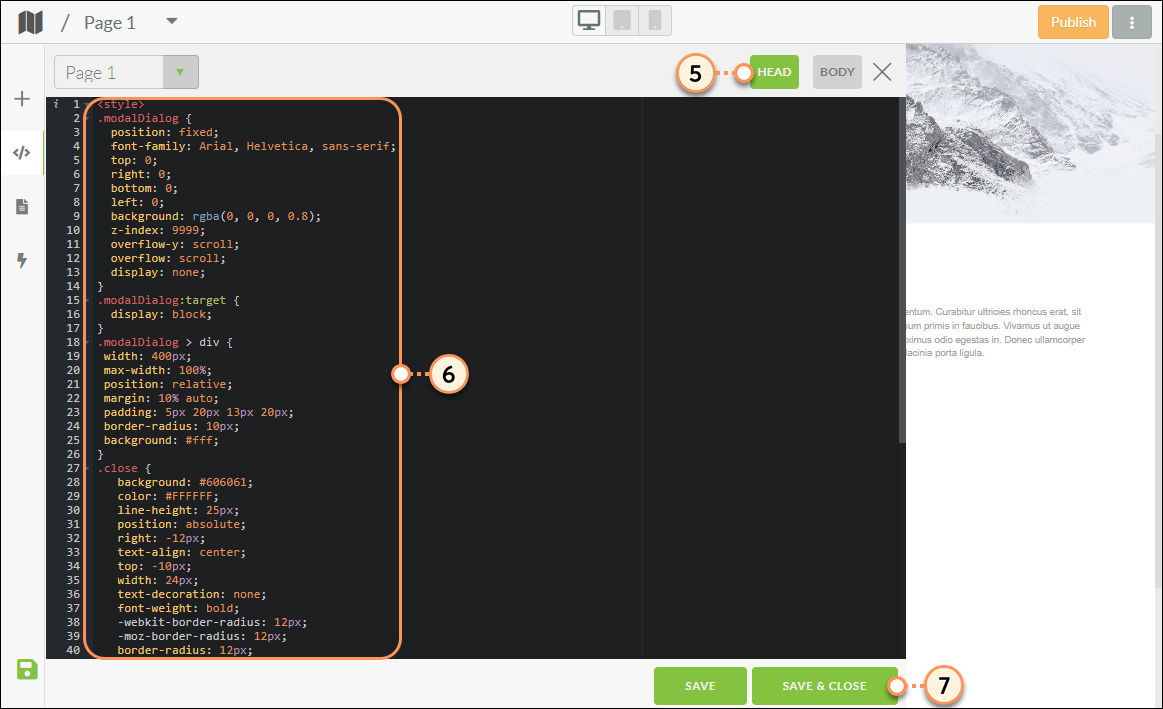
Copyright © 2025 · All Rights Reserved · Constant Contact · Privacy Center