All of the forms created on Lead Gen & CRM are automatically tracked. However, there may be times when you need to disable tracking for a specific form.
Disabling tracking can be useful for times when one person is entering multiple names into a form.
| Administrators | ✓ | |
| Company Managers | ✓ | |
| Marketing Managers | ✓ | |
| Sales Managers | ||
| Salespersons | ||
| Jr. Salespersons |
| Tip: Are you looking for information about Constant Contact’s Email and Digital Marketing product? This article is for Constant Contact’s Lead Gen & CRM product. Head on over to the Email and Digital Marketing articles by clicking here. Not sure what the difference is? Read this article. |
You can disable a form's ability to track information.
To access a form's embed code and disable form tracking, create or edit a form:
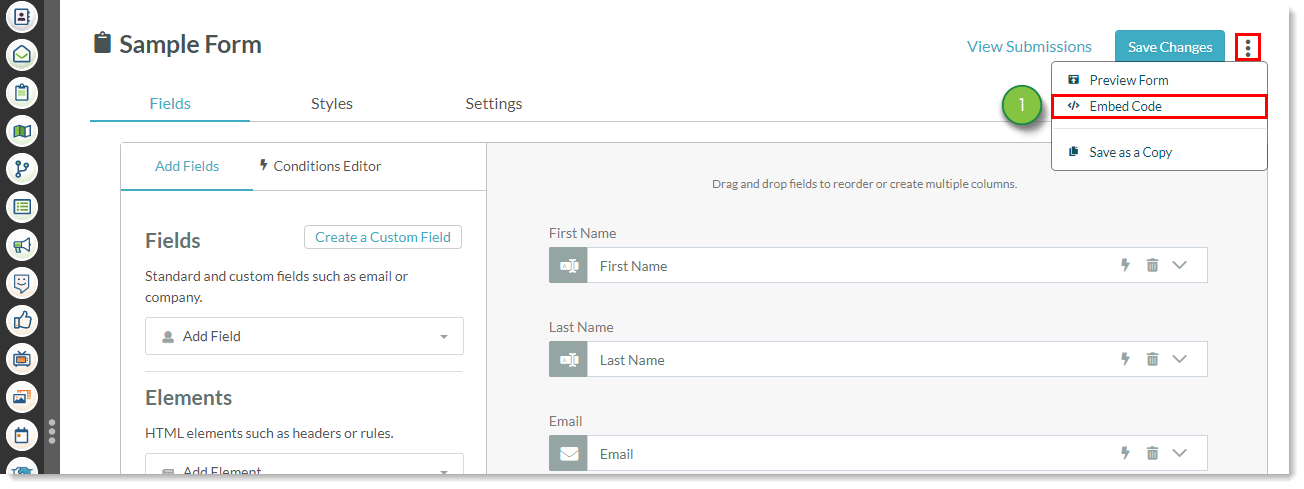
ss_form.hidden = {'notrack__ss':'yes'};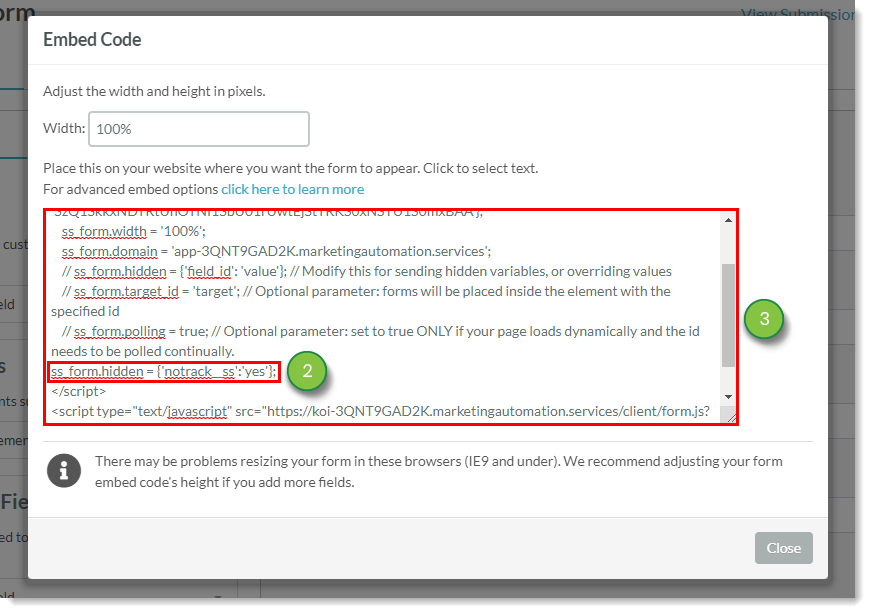
In a new tab in your web browser, open the page where the form will be located. Access that page's code settings and paste the copied embed code where you want the form to appear.
Once the code has been entered and the page saved, the form should no longer track on the live page.
The modified embed code should appear similar to the supplied example code:
<script type="text/javascript"> var ss_form = {'account': 'MzawMDEzNjK3AAA', 'formID': 'M0yytDBJMknUTUpLNNU1MbQw07VMTbPUtUgzMjUwNTNLTDa3BAA'}; ss_form.width = '100%'; ss_form.domain = 'app-XXXXXXXX.marketingautomation.services'; ss_form.hidden = {'notrack__ss':'yes'}; </script> <script type="text/javascript" src="https://koi-3QNBY4S14W.marketingautomation.services/client/form.js?ver=1.1.1"> </script>
Copyright © 2025 · All Rights Reserved · Constant Contact · Privacy Center