This article will provide information on inserting a mailto link into Lead Gen & CRM emails.
| Administrators | ✓ | |
| Company Managers | ✓ | |
| Marketing Managers | ✓ | |
| Sales Managers | ||
| Salespersons | ||
| Jr. Salespersons |
| Tip: Are you looking for information about Constant Contact’s Email and Digital Marketing product? This article is for Constant Contact’s Lead Gen & CRM product. Head on over to the Email and Digital Marketing articles by clicking here. Not sure what the difference is? Read this article. |
A mailto link is an HTML link that activates the default mail client on the computer. A mailto link can be inserted into your code to allow a website visitor to send you an email directly from your website.
To insert mailto links into an email, create or edit an email from the Email page in the left toolbar.
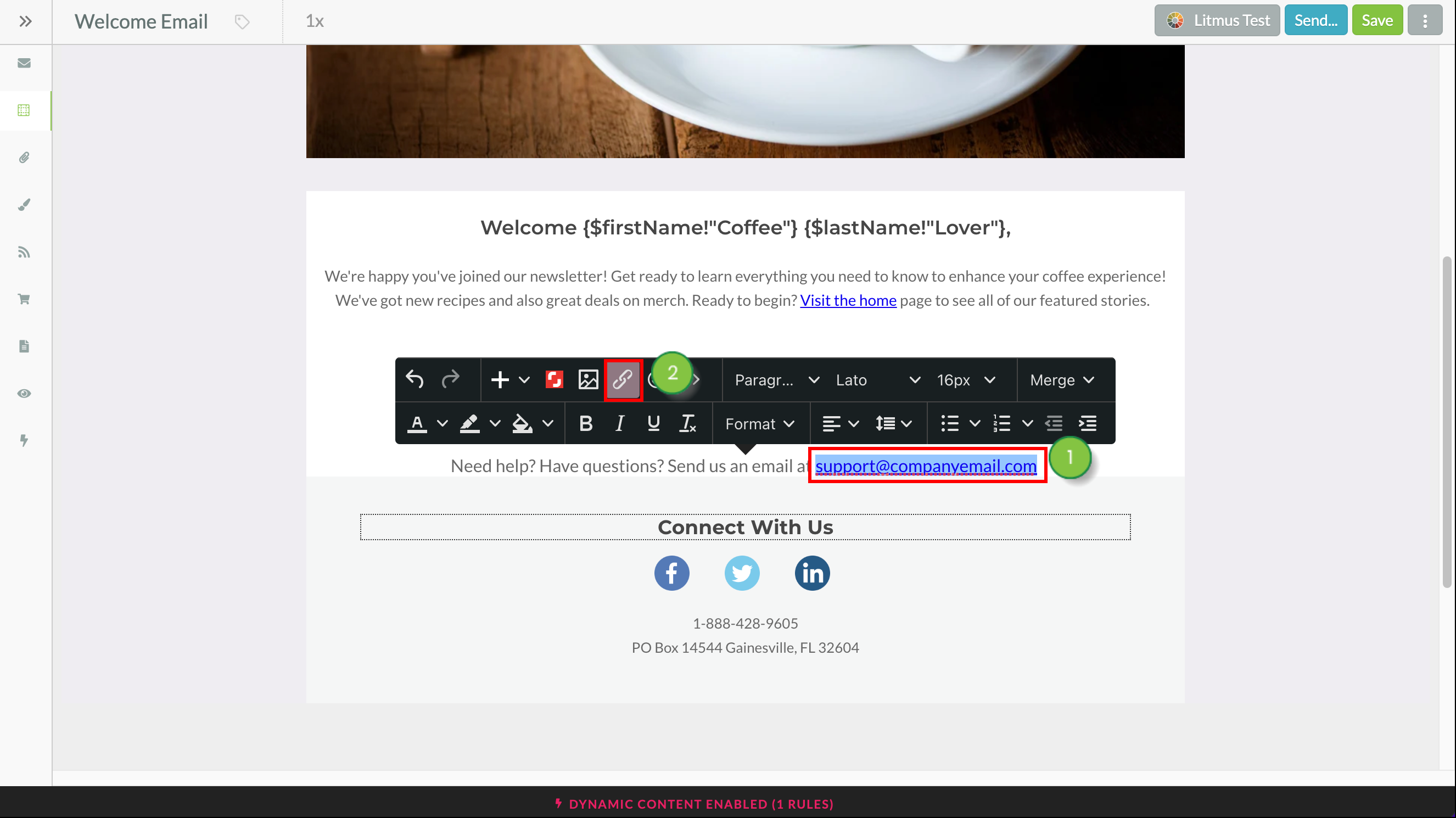
mailto: followed by the desired email address in the URL field.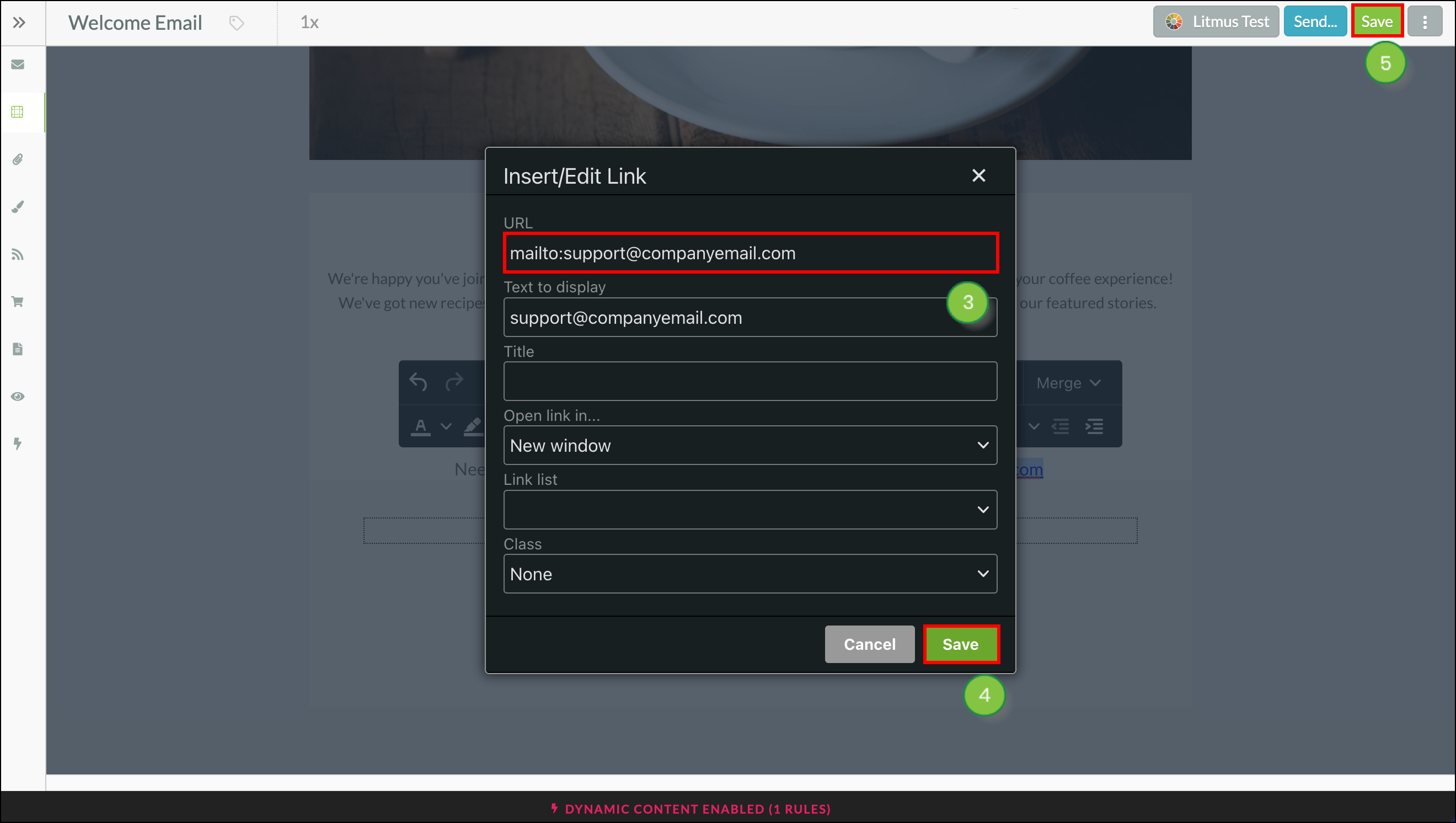
mailto links.There may be times when you need to add a link in emails that, when clicked, will open up a composition email pre-populated with the To and Subject lines. These emails allow a lead to quickly respond to your marketing communications.
To insert links via source code, create or edit an email from the Email page in the left toolbar.
Note: Editing the code of the entire email is not available in the New Email Editor. Instead, insert an HTML code block. Learn more about HTML Elements in the New Email Editor.
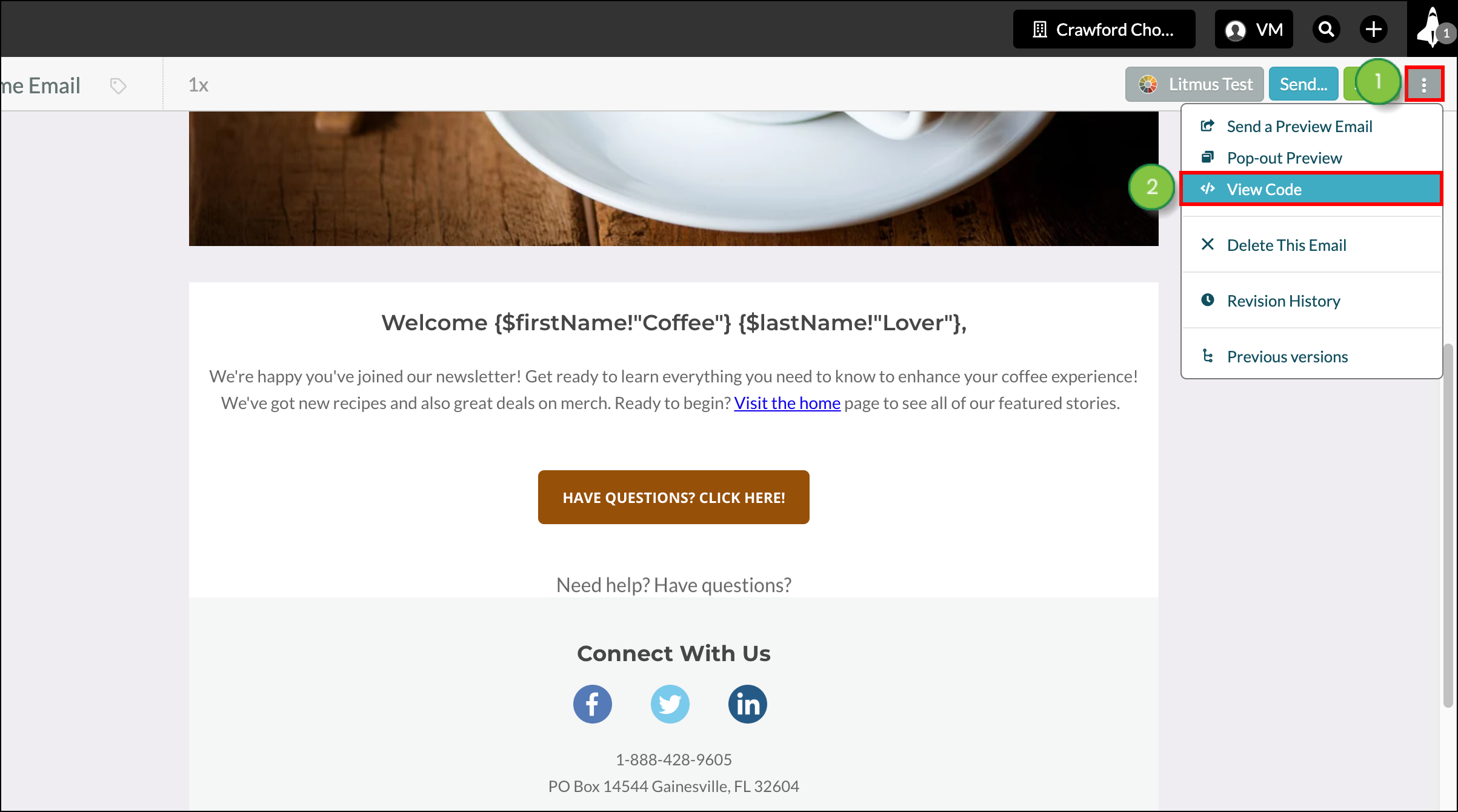
<a href=”mailto:your.email. address@domain.com?subject= My Subject Line” target=”_blank”>CONTACT US</a>
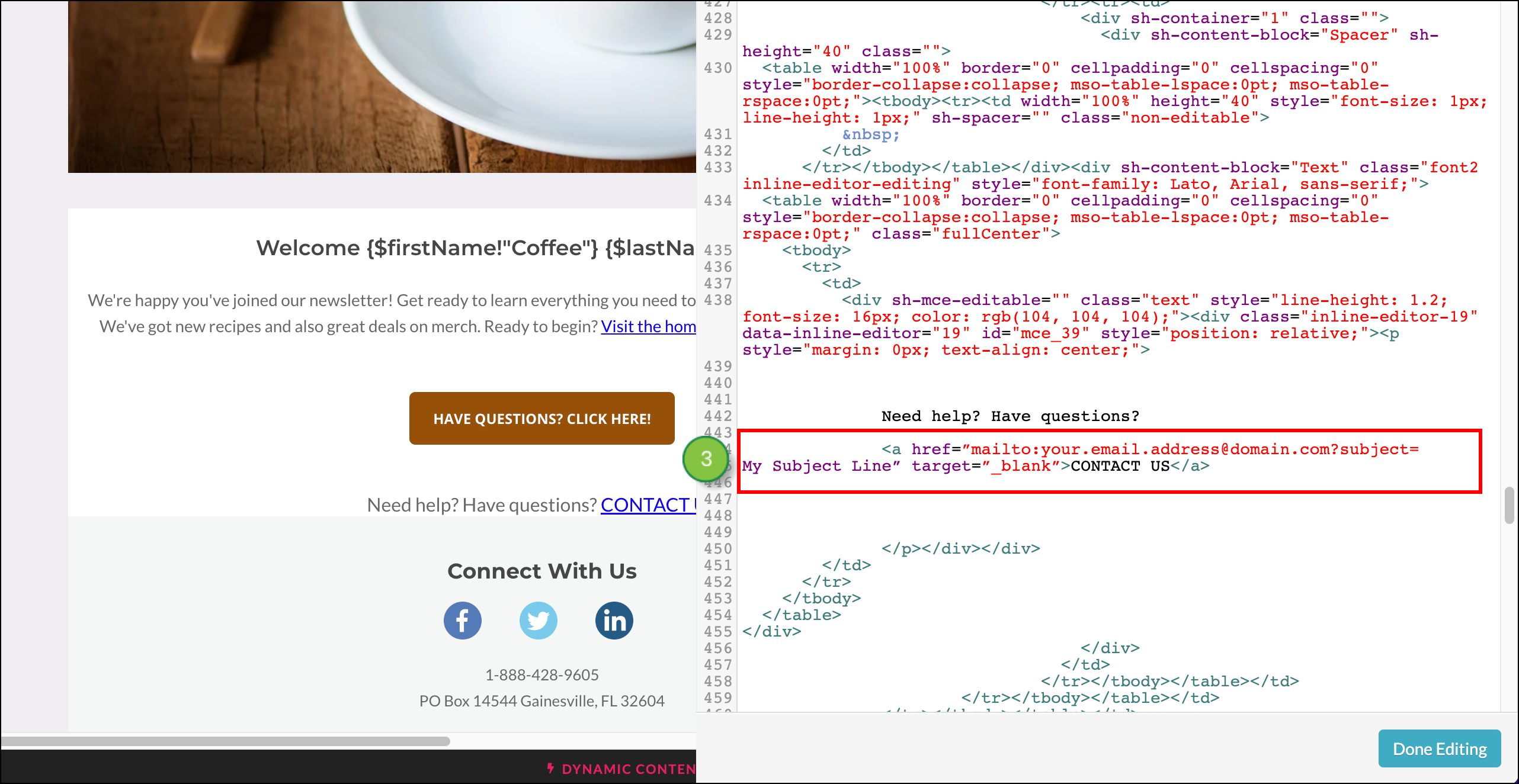
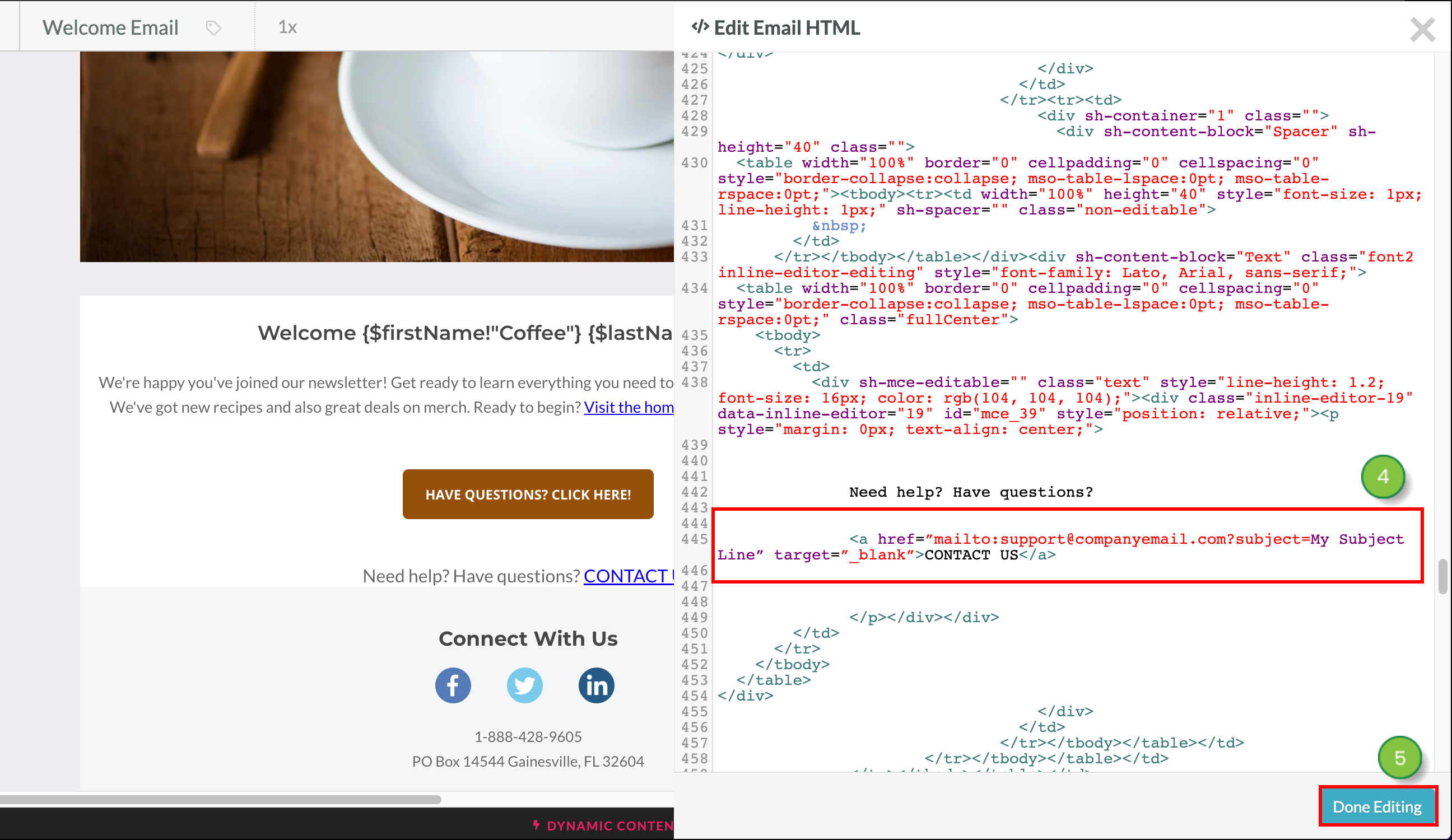
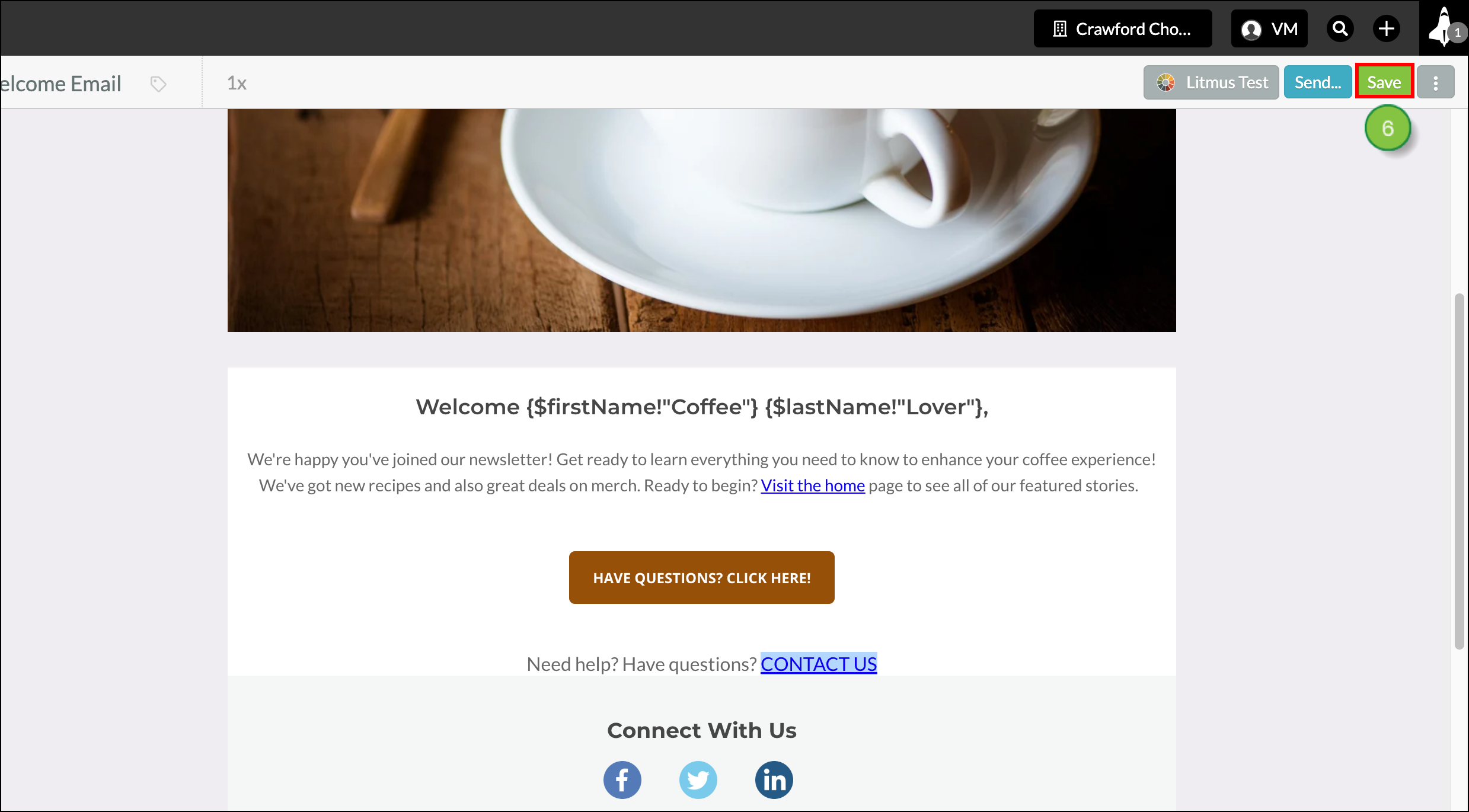
Copyright © 2025 · All Rights Reserved · Constant Contact · Privacy Center