Lead Gen & CRM allows you to create dynamic forms that can be placed on your site wherever you choose. Occasionally, you may need to pass hidden field values into a custom field within Lead Gen & CRM.
| Administrators | ✓ | |
| Company Managers | ✓ | |
| Marketing Managers | ✓ | |
| Sales Managers | ||
| Salespersons | ||
| Jr. Salespersons |
When you pass hidden field values, the value can vary based on what page of your site the form is submitted on. For example, if you use the same Contact Us form across multiple pages of your site, you can pass a different value across each page.
Alternatively, if you create a hidden field in the Form Builder, the hidden value will be the same regardless of where an individual fills out the form.
If you have a script that grabs the browser URL location and places it in a hidden field, you can have the location logged in the contact record.
This value would end up being unique, per placement of the Lead Gen & CRM form script. This would be impossible to do using the hidden field option in the Form Builder. The hidden field option in the Form Builder is still valuable, but passing hidden fields provides a bit more flexibility for type of information you can fetch.
Form embed codes can be modified. For system fields, you can pass your own values into these fields. For custom fields, instead of using the field name, you will need to use the field's system ID. To obtain a fieldID value, do the following:
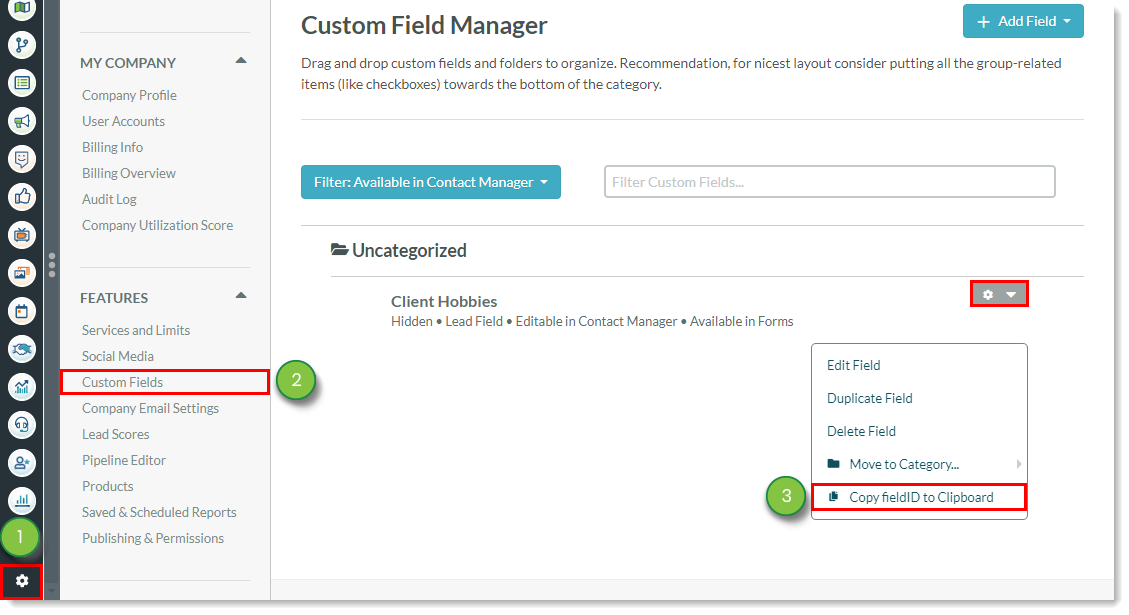
Once the fieldID value has been obtained, it will need to be inserted into a form.
In order to do so, the form's embed code will need to be modified.
To edit a form embed code to add a hidden field, create or edit a form:
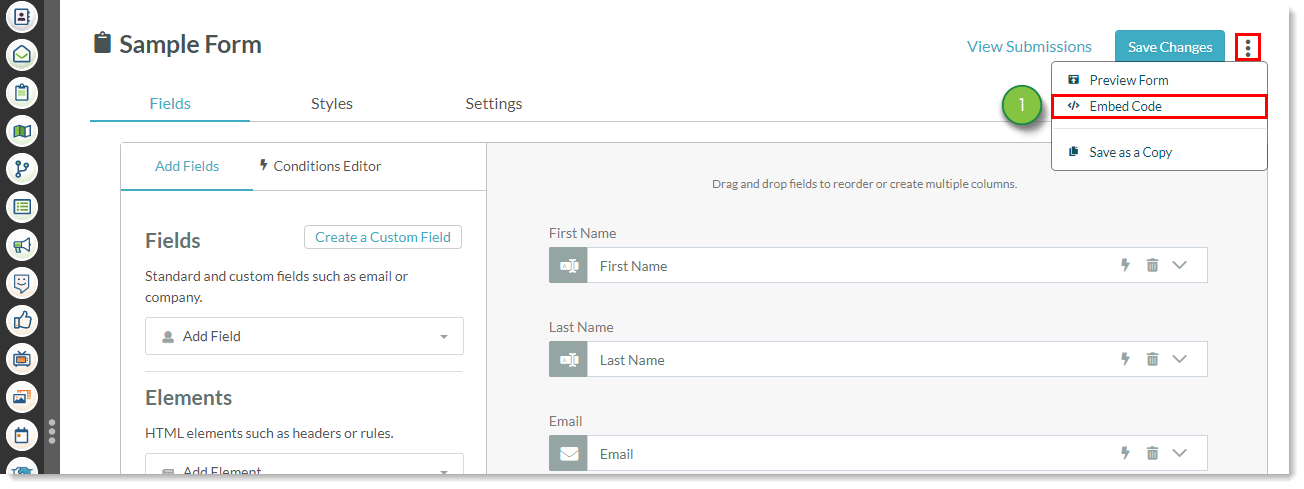
ss_form.hidden = {'Company':'Anon'}; line of code. ss_form.hidden, delete them. They will prevent the hidden field from passing through otherwise.Company with field_. Paste the copied fieldID after field_ and replace Anon with the desired value that will be passed to the field. Anon can be a static value in quotes, a JavaScript variable, or JavaScript code that returns a value. These values are collected when the form is displayed, and any changes to them after the form is rendered will not be recognized. 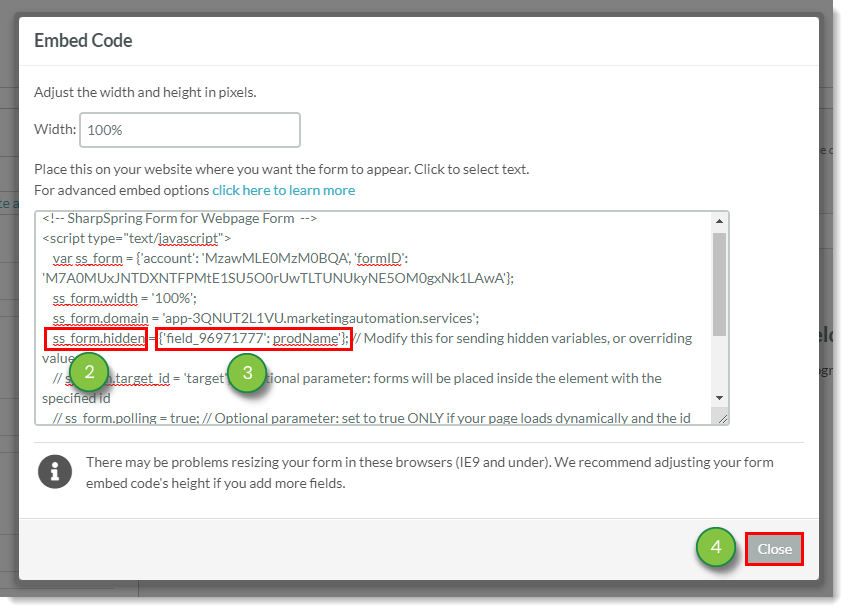
As an example, if the custom field is stored in a JavaScript variable called prodName, then the edited line of code would appear as follows:
ss_form.hidden = {'field_96971777': prodName};
This procedure assumes that you are editing the embed code for the first time.
If you cannot find {'Company':'Anon'};, search instead for ss_form.hidden = and modify the respective content within the sets of single quotations.
Q: How do I pass multiple values?
A: Separate the values with commas.
{'field_96971777': prodName, 'field_01010101': anotherValue}
Q: How do I pass a static string using the hidden field?
A: Include the string within single quotation marks.
'12345'
Q: How do I pass a referrer field?
A: You will need to use ref_ instead of field_.
ss_form.hidden = {'ref_96971777': prodName};
Copyright © 2025 · All Rights Reserved · Constant Contact · Privacy Center