In a world that's increasingly using mobile devices, more people will read an email if it's quick to read and easy to scan. Here are some ways to make your email look more inviting to busy readers:
| Join the conversation: First time designing an email? Our Community can help! Just submit your email to the "Campaign Feedback" forum for some feedback before you send it out to your contacts. |
Attention spans are short, so get to the point right away:

Keeping your content simple helps to draw attention to your main points or call-to-action items; a little styling doesn't hurt either:
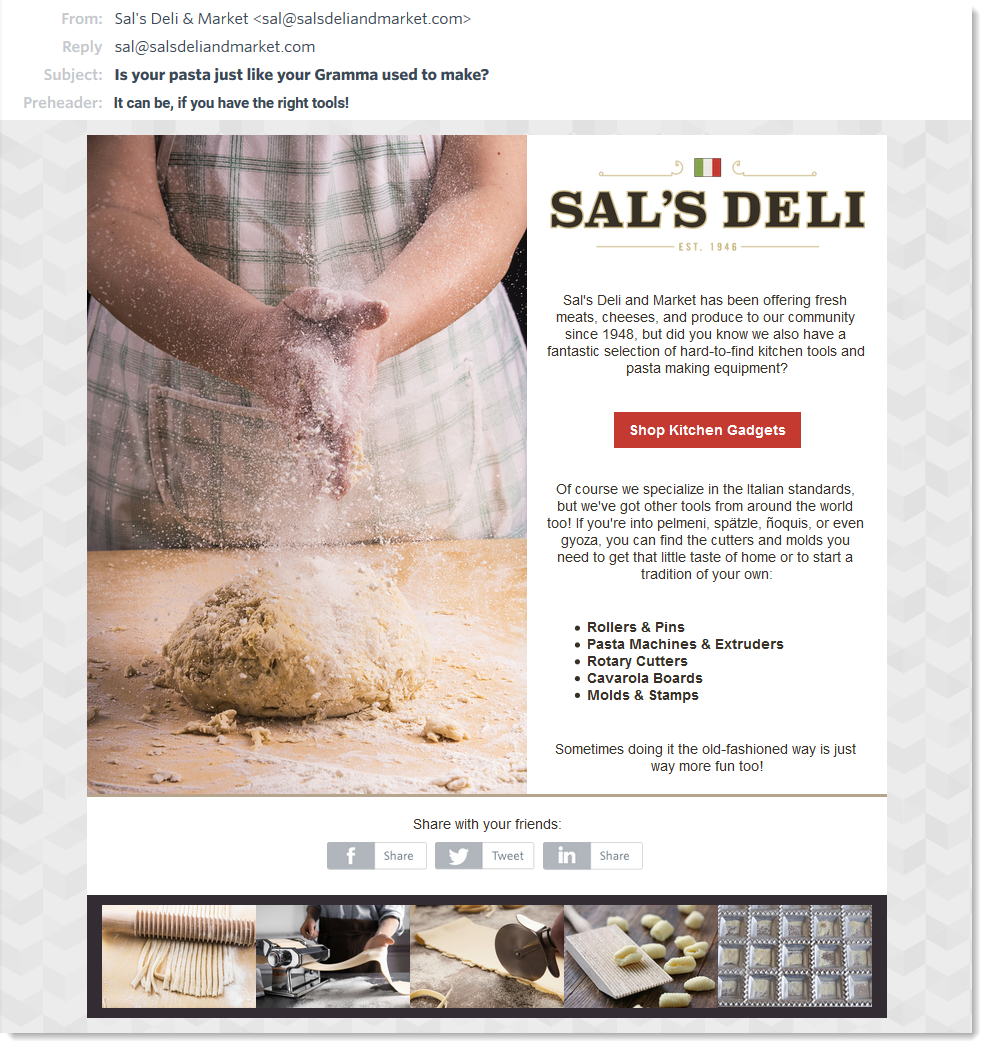
When people scan an email, they're looking for the content they find the most relevant. Make it super easy with a few design principles:
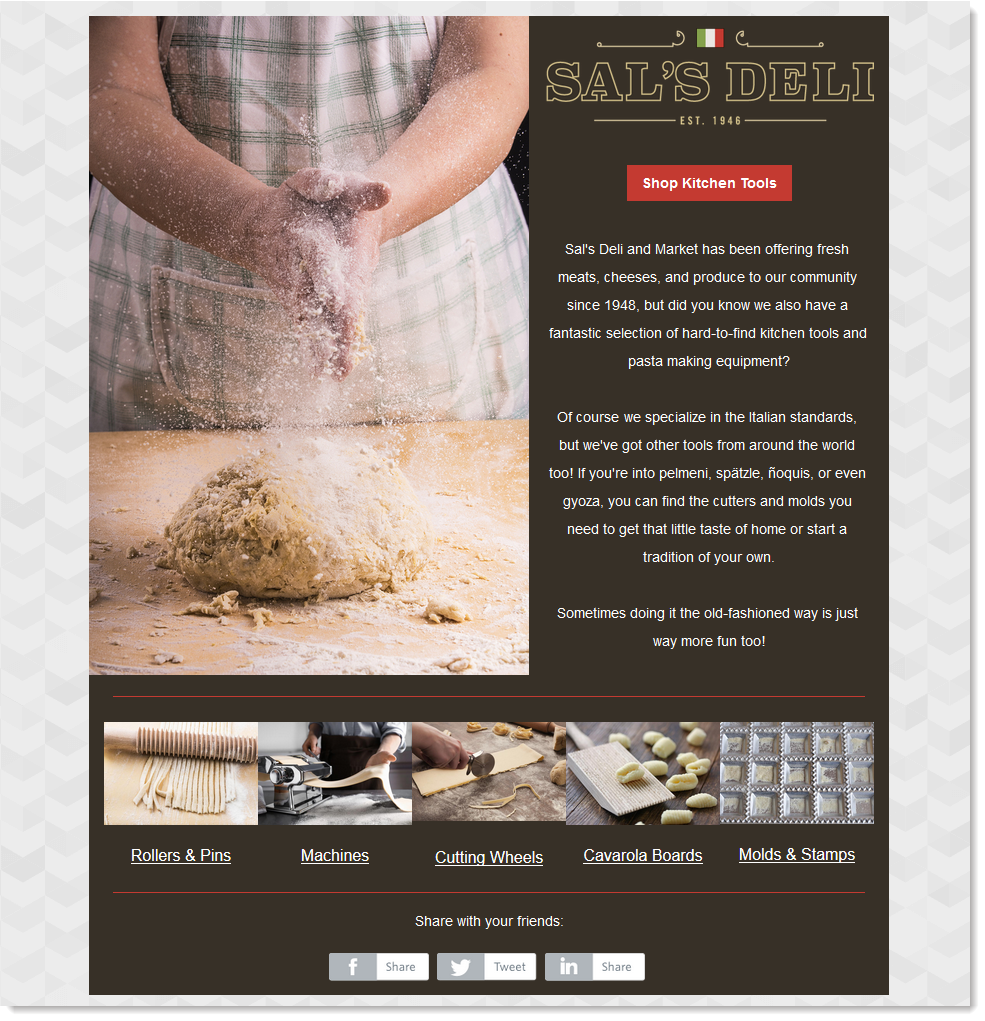
Any links we provide from non-Constant Contact sites or information about non-Constant Contact products or services are provided as a courtesy and should not be construed as an endorsement by Constant Contact.
| Bored with your usual email templates? Change it up with an animated template! Our team of experts brings emails to life using image animations. Get yourself an animated template today! |
Copyright © 2025 · All Rights Reserved · Constant Contact · Privacy Center