When you create an email, changing the auto-generated name to something more meaningful makes it easier to find in your account later. Unlike the subject line, the name of your campaign will never be seen by your contacts. When choosing a new name, keep in mind that no two emails can have the exact same name, even if you've moved one to the trash folder.
| Did you know? Once you've renamed an email, you can stay organized by creating folders and adding your emails to them. |
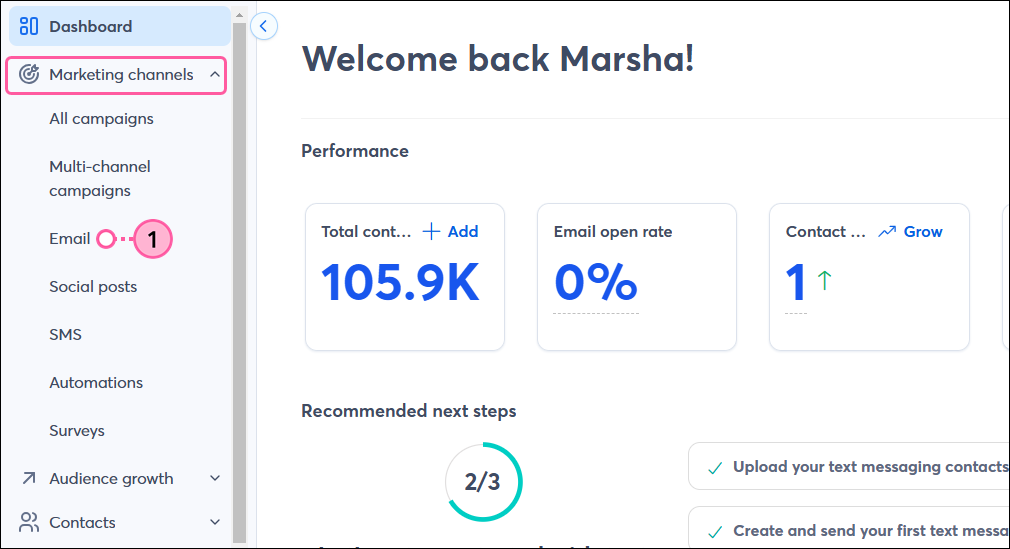
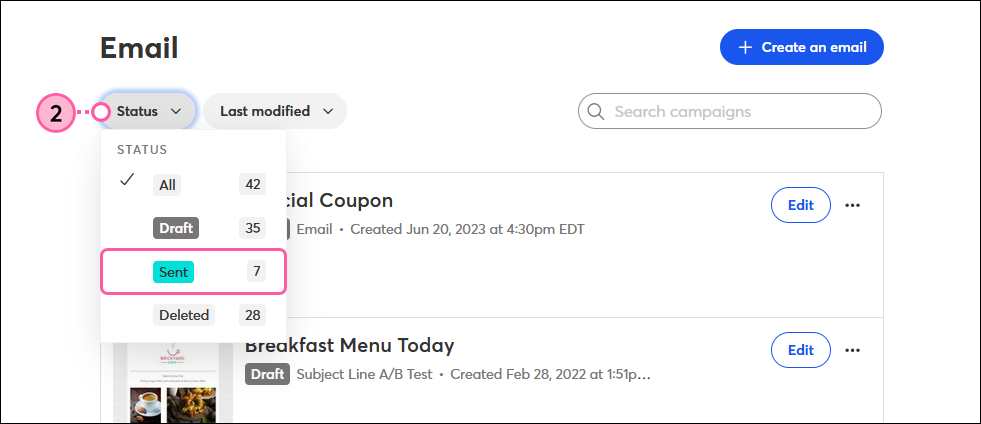

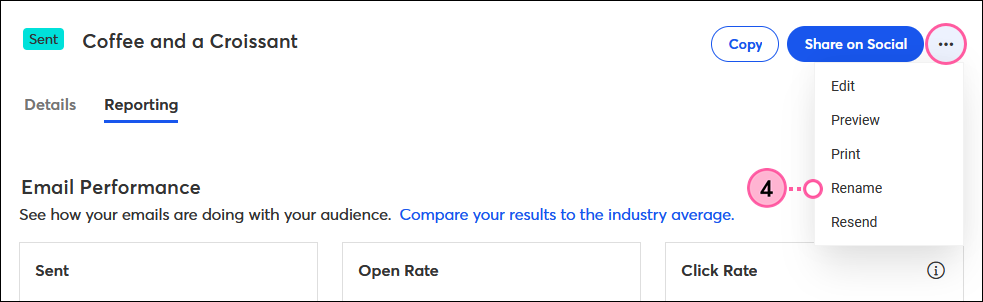
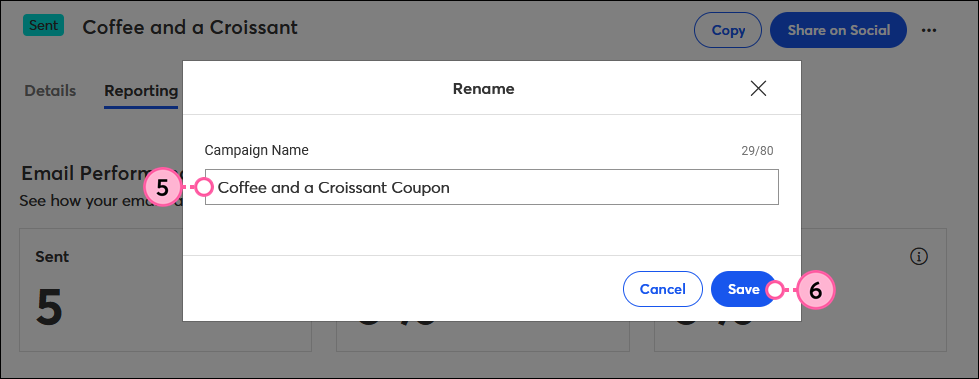
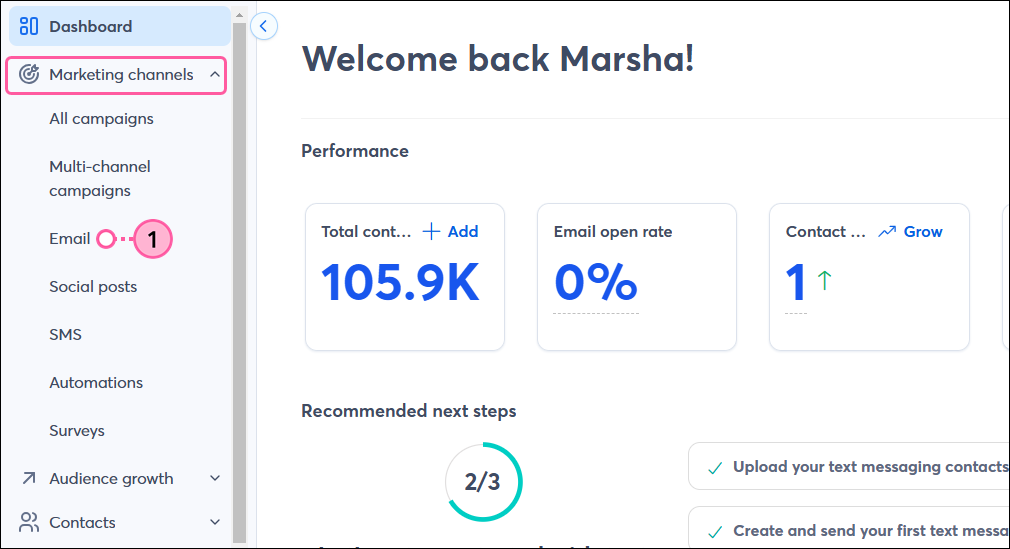
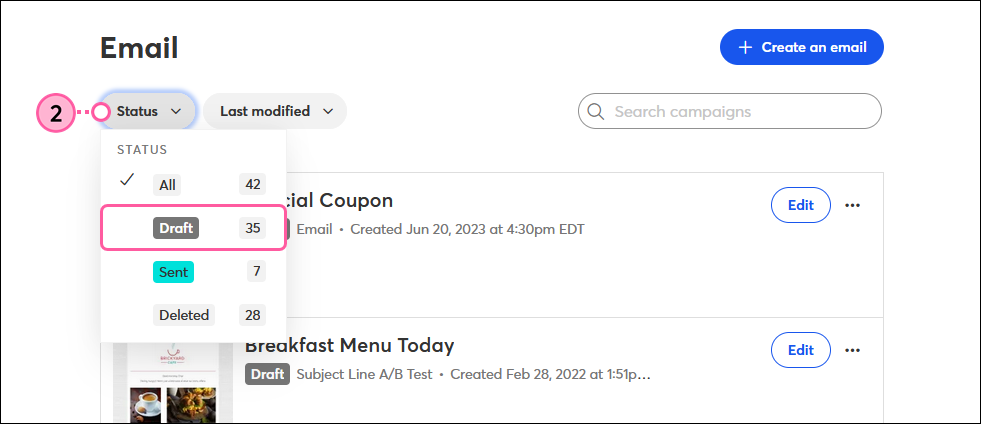
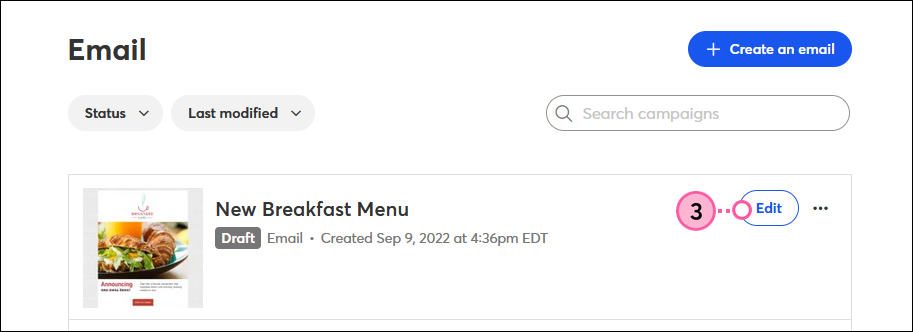

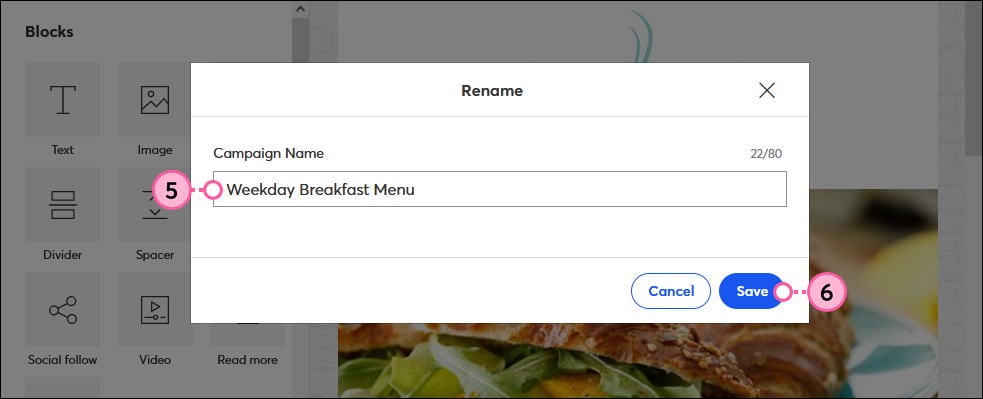
Copyright © 2025 · All Rights Reserved · Constant Contact · Privacy Center