If you are hearing back from your event registrants that they are unable to pay for your event registration with PayPal, you might need to update some of your PayPal settings. Here are a couple of places to check:
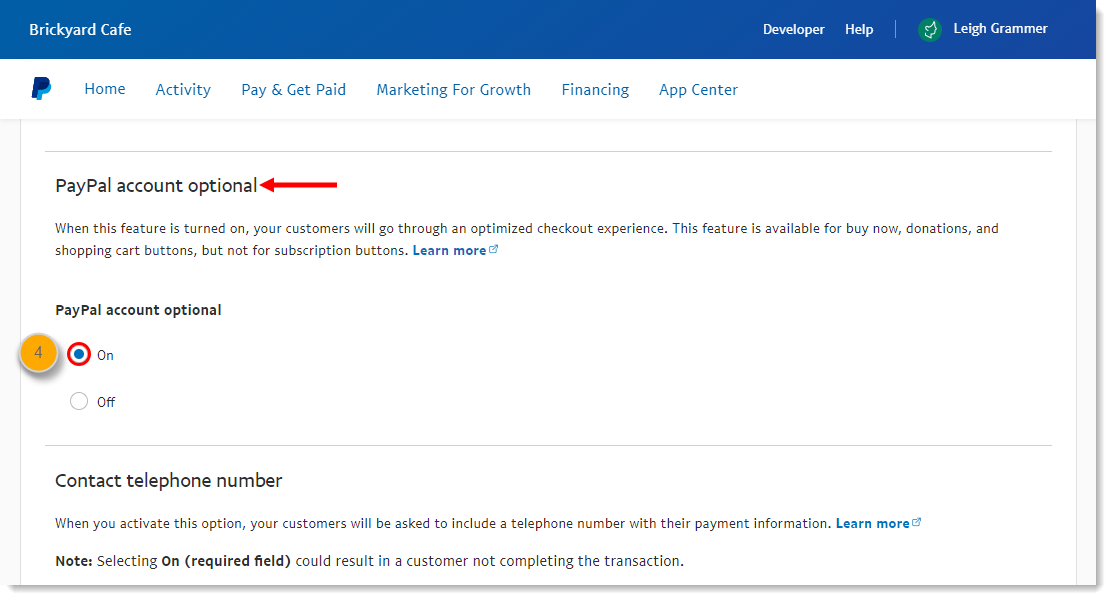
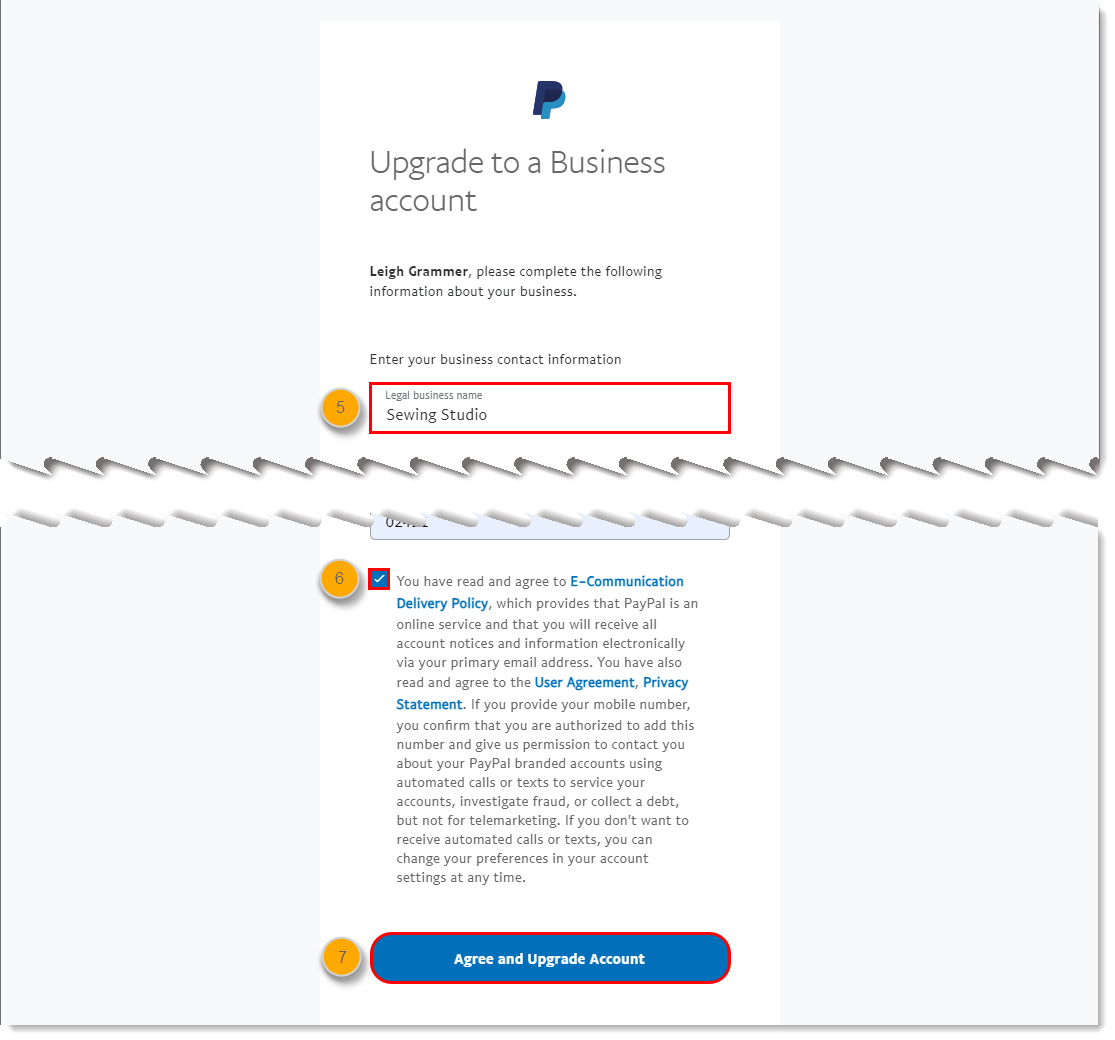
For more information about converting to a business account, please see PayPal's support.
When the "account optional" feature is turned on, customers don't need to sign into a PayPal account when they check out. Instead, they use an alternate checkout and have the option to sign up for a PayPal account afterward. Customers with PayPal accounts still log in to their PayPal accounts to check out.
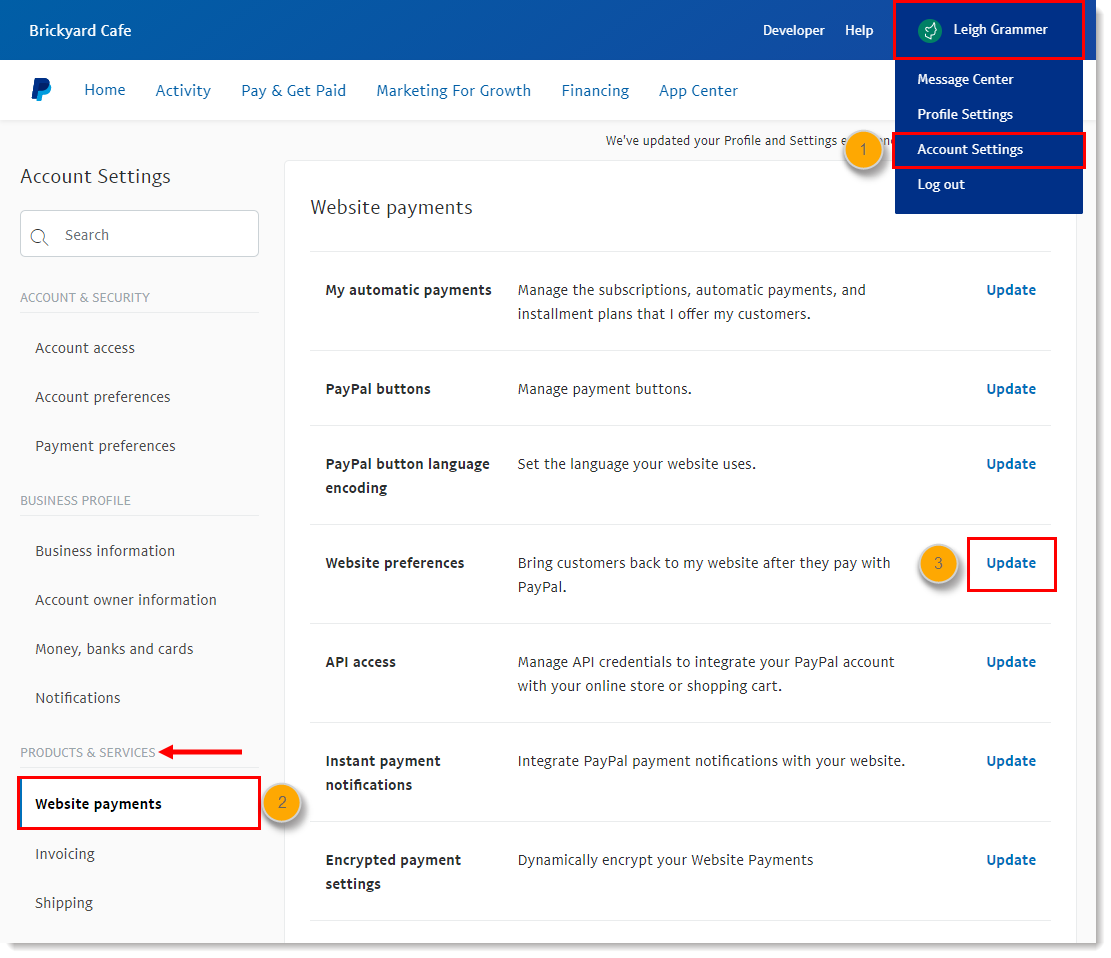
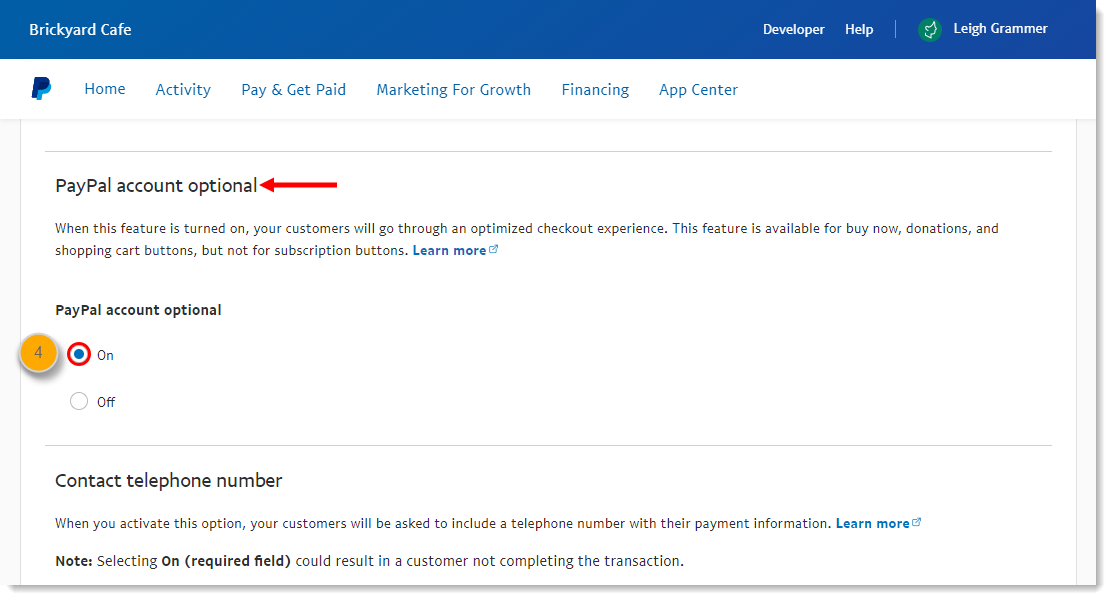
For more information about paying through PayPal without a PayPal account, please see PayPal's support.
Any links we provide from non-Constant Contact sites or information about non-Constant Contact products or services are provided as a courtesy and should not be construed as an endorsement by Constant Contact.
Copyright © 2025 · All Rights Reserved · Constant Contact · Privacy Center