Using Confirm Opt-in (also called double opt-in) for your new subscribers isn't required, but it's the strictest way to obtain permission to send emails to your contacts.
When Confirm Opt-in is activated, contacts who sign up for your mailing list through one of our sign-up tools are sent an automatic Confirm Opt-in Email to the email address they provided, asking them to confirm their subscription. Contacts must click the confirmation link in the email to be added to your list. It’s a good idea to customize the verbiage on your sign-up form to let new subscribers know that they’ll be receiving a confirmation email and they need to click the link to confirm their subscription to your mailing list.
| Important: If contacts don’t click the link, they'll be labeled in your account as "Awaiting Confirmation" and won’t receive any further emails from you. You cannot manually resend the Confirm Opt-in email to contacts. If contacts let you know they didn’t receive the confirmation email, have them check their junk or spam folder. If they still don’t find it, ask them to sign up through your website form again to trigger the email a second time. |
Once contacts click the confirmation link:
Once enabled, the Confirm Opt-in Email will be sent to new subscribers only. It will not be sent to any of your existing contacts. But, you can choose to send a separate Reconfirm Opt-in Email to a specific list to confirm their interest, too.
Confirm Opt-in may be an option that's right for you if you’re more focused on gaining engaged contacts, rather than simply growing your list. It’s all about quality versus quantity. Just keep in mind that there's a high probability that some contacts may never confirm their subscription.
Enabling Confirm Opt-in:
Since Constant Contact is a permission-based service, regardless of whether you enable Confirm Opt-in, all of our sign-up tools provide:
| Important: Your user role must be either Account Owner or Account Manager in order to enable Confirm Opt-in. |
To enable Confirm Opt-in for your new sign-ups:

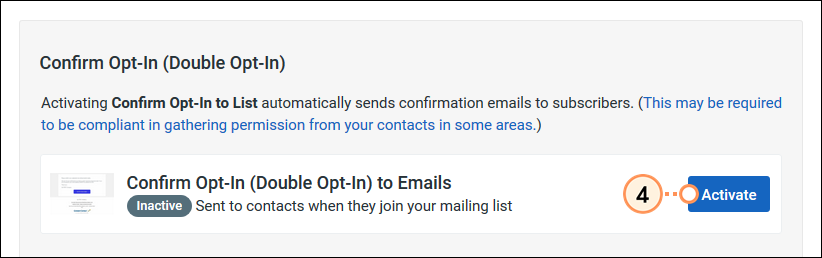
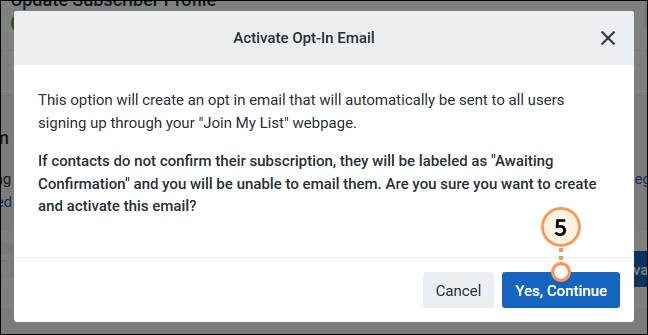
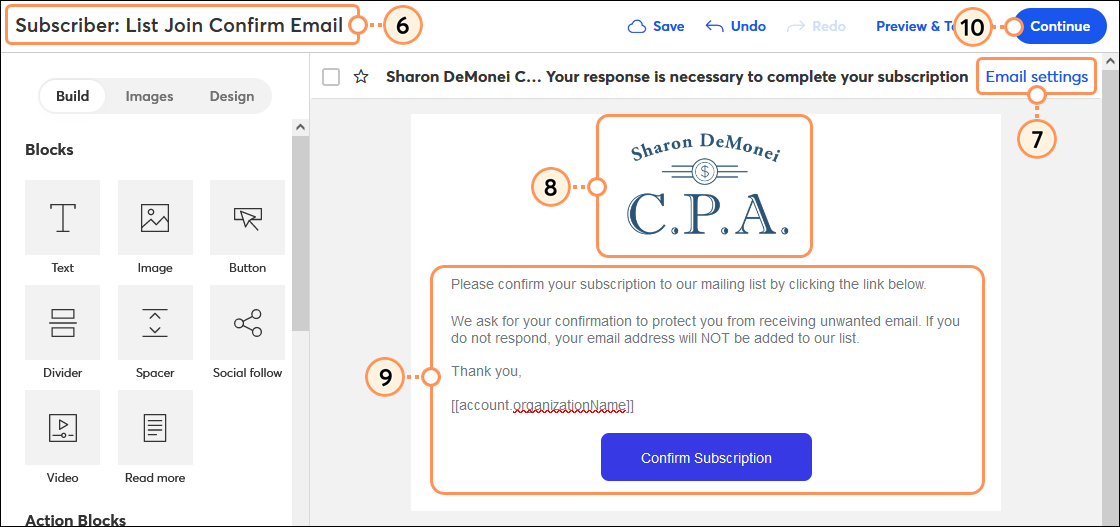
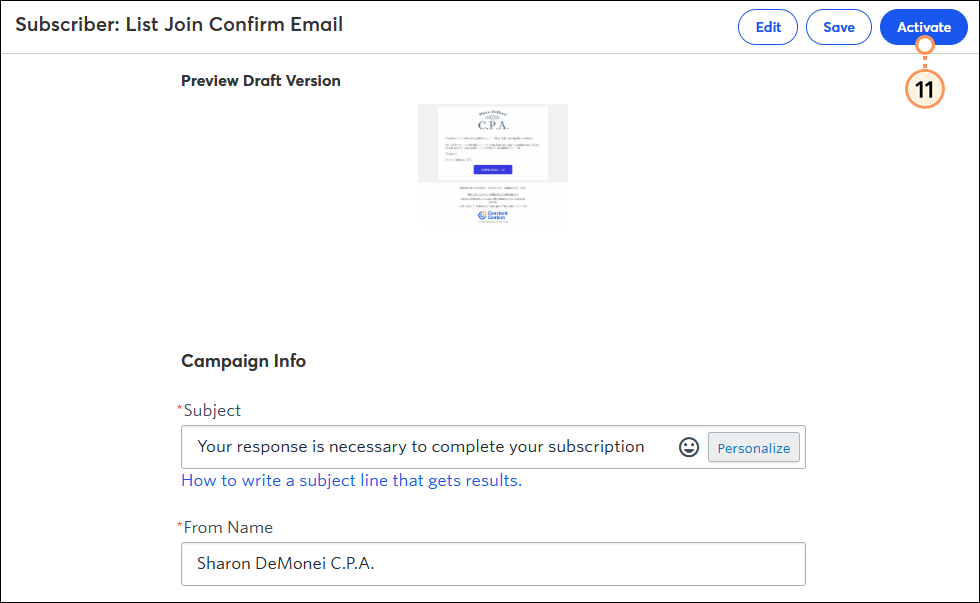
Now when new contacts join your mailing list, they’re automatically sent the Confirm Opt-In Email. You can deactivate the Confirm Opt-In Email at any time, but any contacts who have been marked as Awaiting Confirmation will remain in that status until they confirm their subscription.
Copyright © 2025 · All Rights Reserved · Constant Contact · Privacy Center