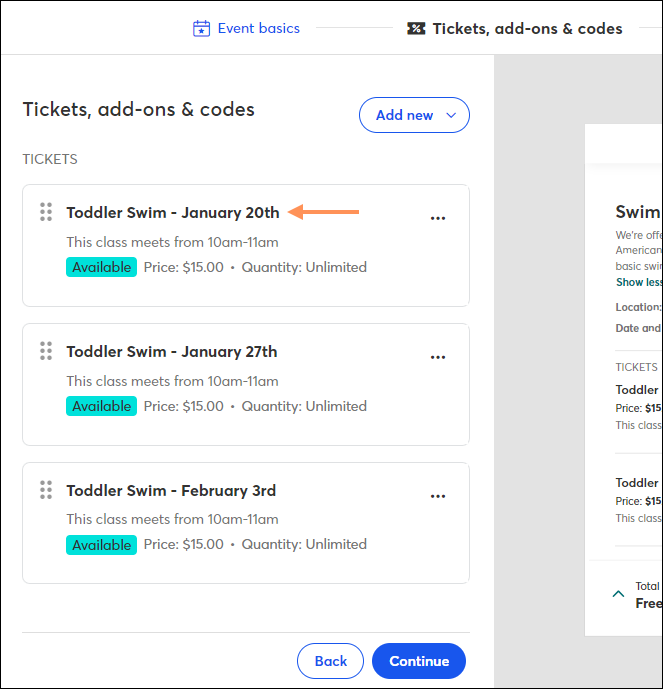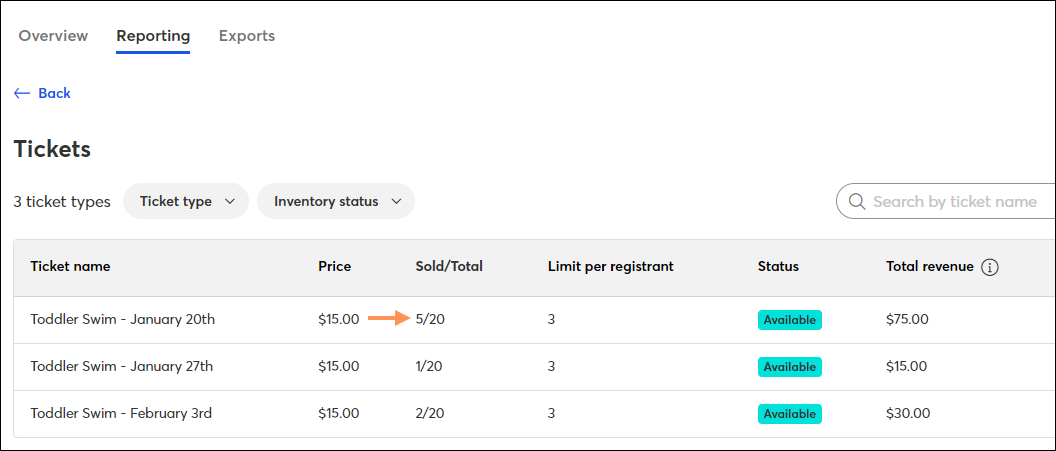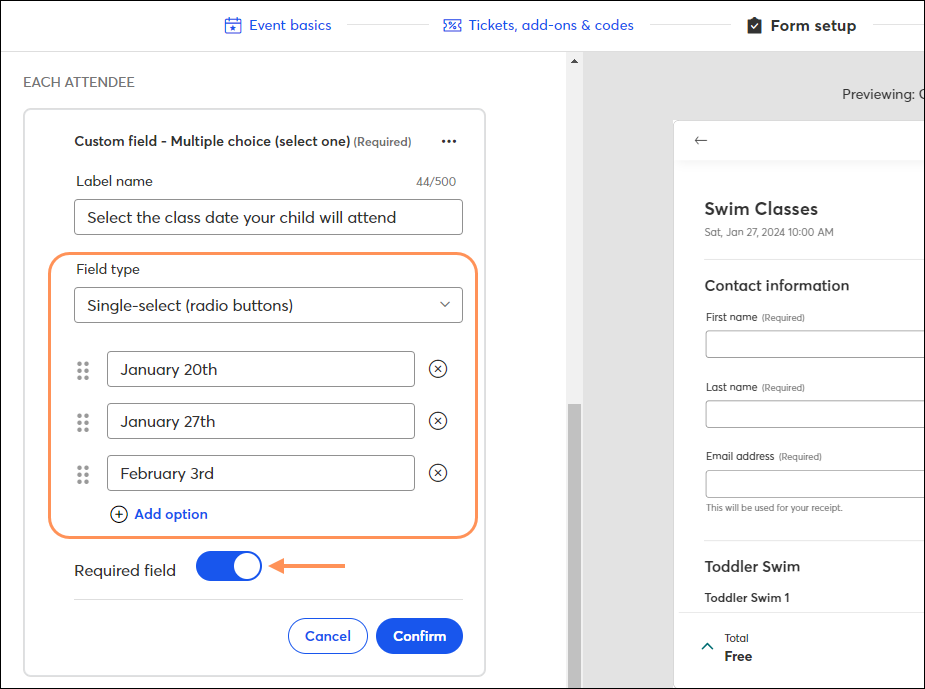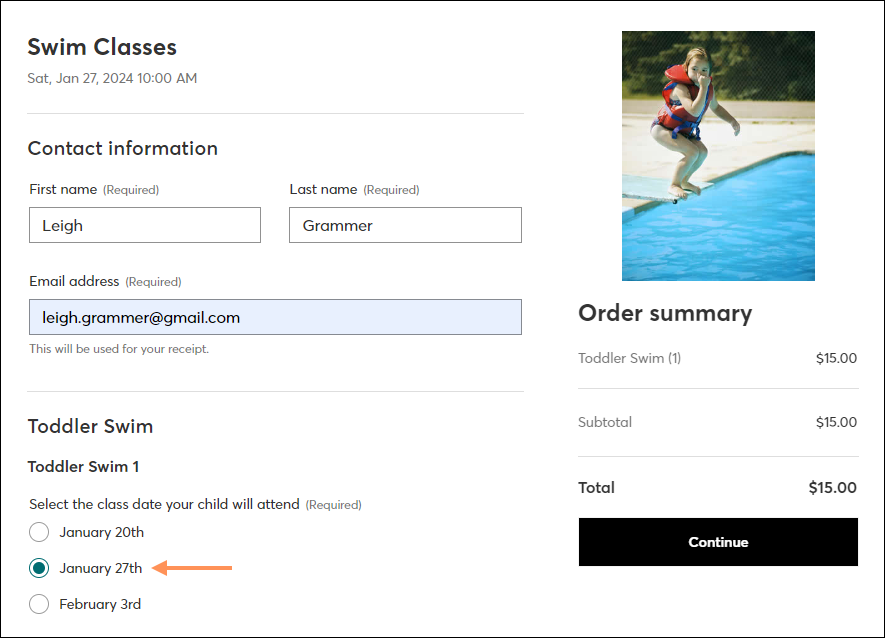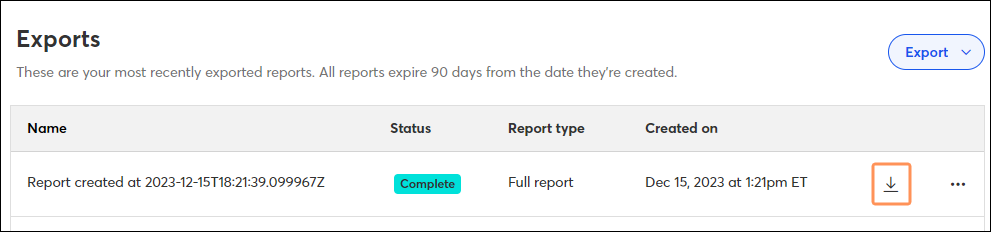If you're offering multiple classes or sessions for your event, and you'd like to allow registrants to select which class/session they will be attending, you can do so by either creating multiple tickets or adding a required field to your registration form that asks registrants to select the date they will be attending.
Option 1: Create multiple tickets
Option 2: Add a required field to your registration form
Create multiple tickets
Creating a ticket for each class/session offering allows registrants to easily select the date they'd like to attend. For example, if you are offering a particular class on three consecutive Saturday mornings,
create a ticket for each, and indicate the class date in the name of your ticket.
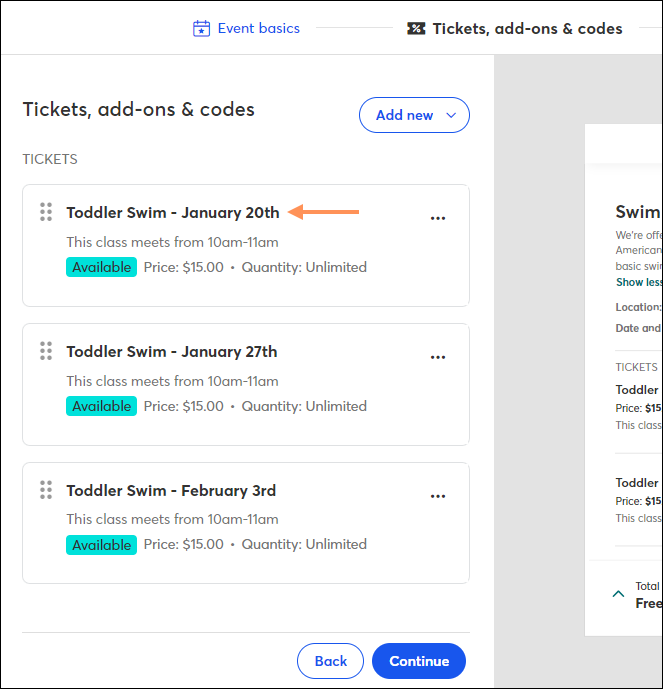
Registrants can then sign up for the class of their choosing by selecting the corresponding ticket during checkout.

To see how many registrants you have for each session, review the Tickets
activity report. The "Sold" number will tell you how many tickets have been purchased for each session.
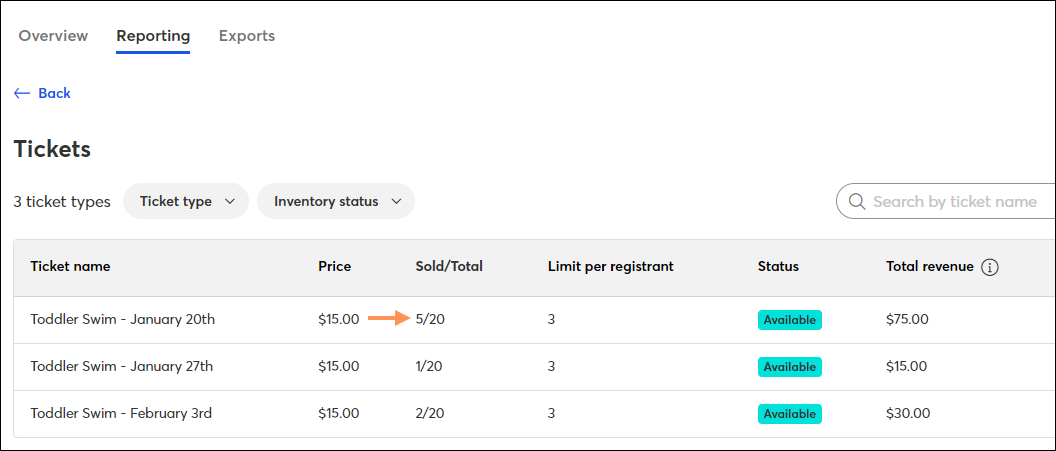
Add a required field to your registration form
Another option when offering multiple classes/sessions is to add a field to your registration form that asks the registrant to select the date they will be attending.
For the "Field Type," choose "Single-select (radio buttons)" and then list each class/session date as an option. Make sure to switch the "Required field" toggle on.
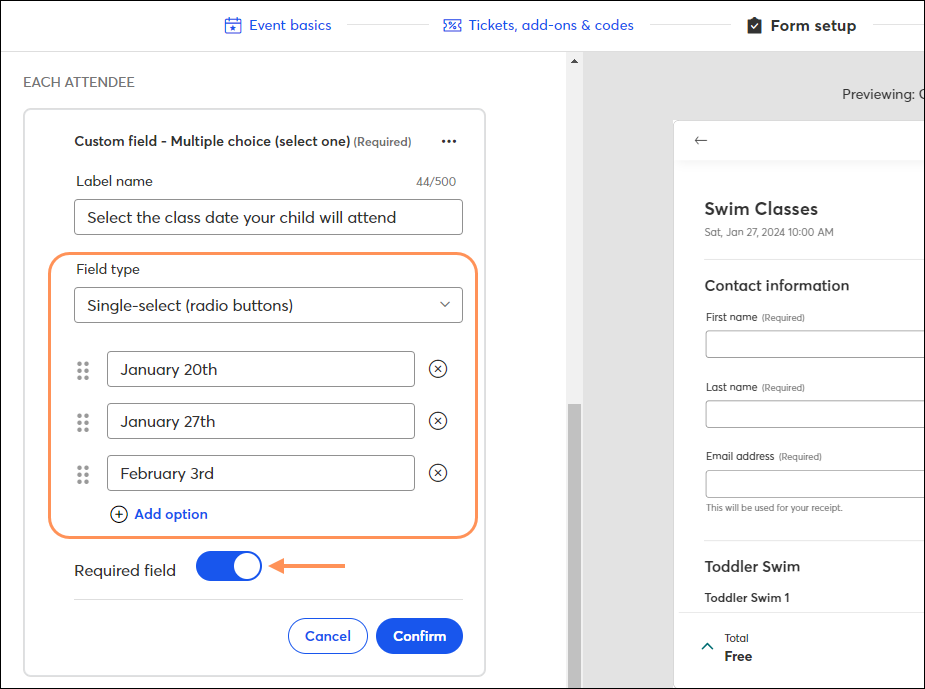
After selecting a ticket and moving on to the registration form, registrants can select the class/session of their choosing.
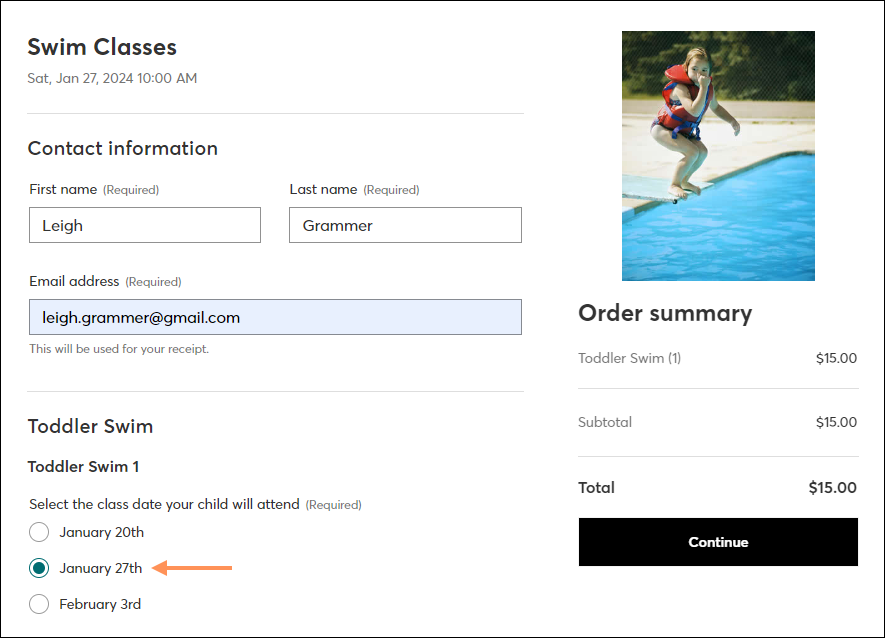
To see how many registrants you have for each session, along with registrant details, export a
full registrant report.
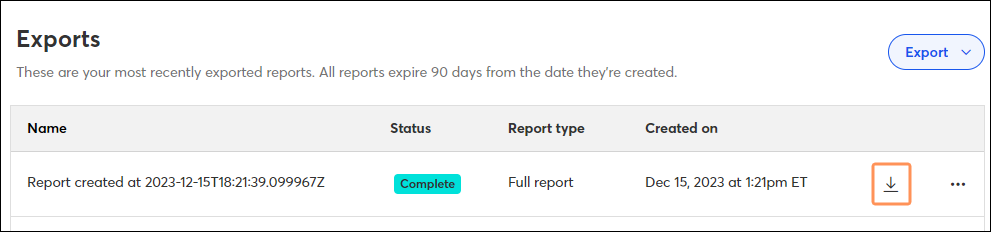
Open the downloaded report and review the session dates listed.