While you can easily create an invitation email from your Event dashboard after creating an event, you can also promote your event in any email you create with the Cross Device Editor by inserting an Event block.
While editing your email:
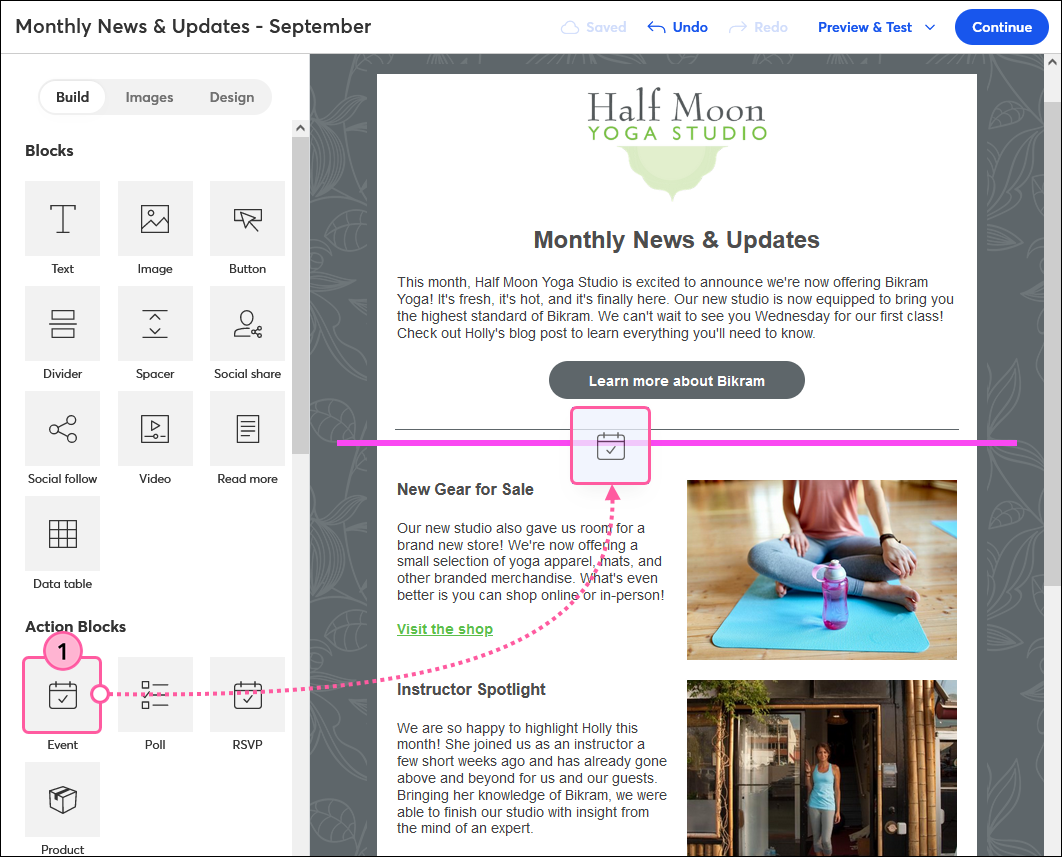
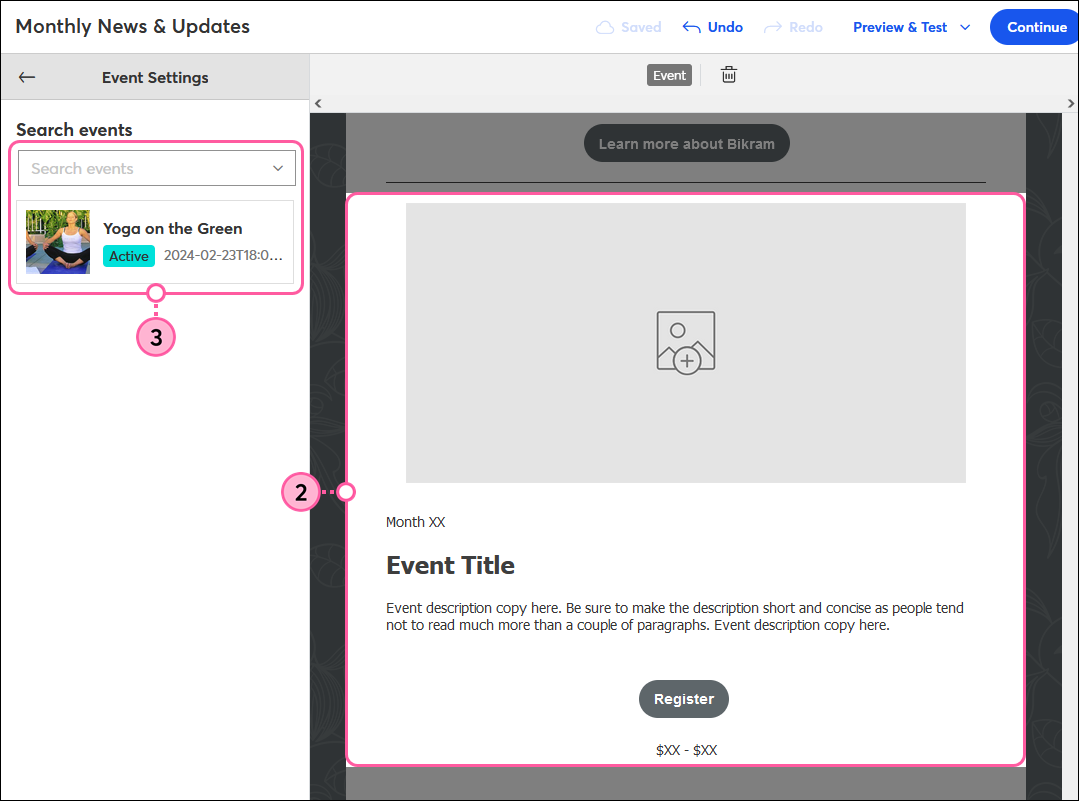
When you’re finished, simply click outside of the Event block to continue customizing the rest of your email.
After you send your email, contacts who click on the button within the Event block will be taken to your event landing page where they can register to attend. You’ll be able to track these registrations from your Event dashboard.
Copyright © 2025 · All Rights Reserved · Constant Contact · Privacy Center