| In need of multiple accounts? Our multi-account solution is designed for organizations seeking unique accounts for their various locations, departments, or users. Take advantage of bulk pricing, product features for brand control, customized onboarding, and more! |
Single Bill allows you to take over the responsibility of paying for Constant Contact accounts on behalf of your customers and invoice them separately for the cost of Constant Contact, plus all of the additional services that you are providing them. Your customers pay one bill directly to you, rather than separate bills to Constant Contact and to you for your additional services. When you use Single Bill, you have the option to choose which accounts you want to pay for using Single Bill and which accounts you want to bill directly.
| Important: Please note that since you are paying for Single Bill accounts, you’ll receive an upfront discount on accounts, in place of the normal revenue share percentage. It's important that you're actively monitoring your Single Bill balance to prevent large balances from occurring. Accounts enrolled in Single Bill aren't automatically cancelled when their balances are past due. |
When an account is enrolled in Single Bill, the account has its own specific billing/renewal date. On the billing date, it passes the bill to the Single Bill program without any transaction posting to its own direct-billing ledger. This means that it's not debited for services and does not retain a copy of the invoice. Costs are instead passed to the partner and accumulate until the selected invoice date for the Single Bill program, where they are settled as a single transaction, using the payment method provided by you, the partner.
To set up Single Bill, you’ll first need to log into your Constant Contact account—the one given to you when you became our partner—and then enroll by following these steps:
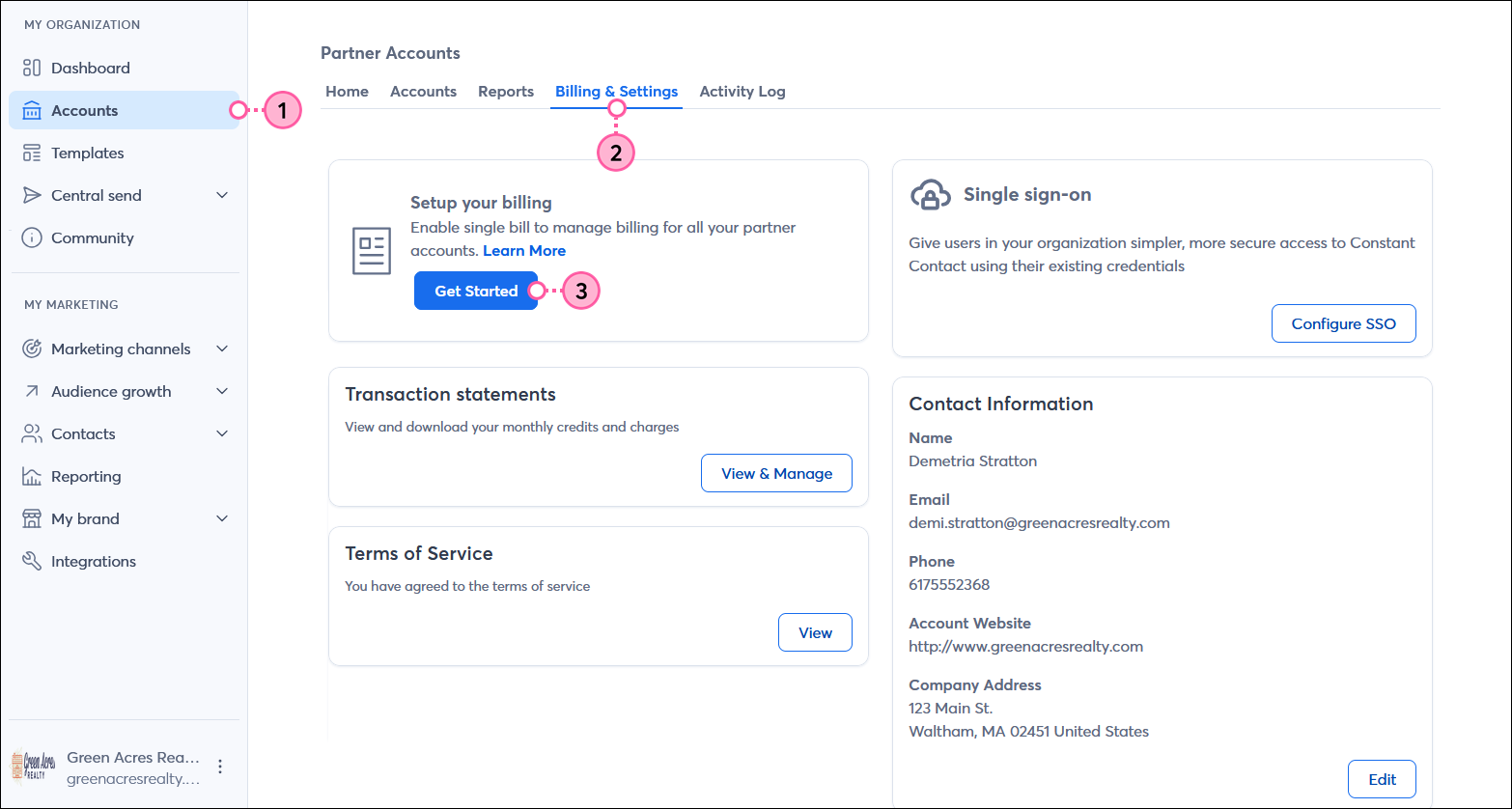
| Credit Card | Checking / Savings Account Information |
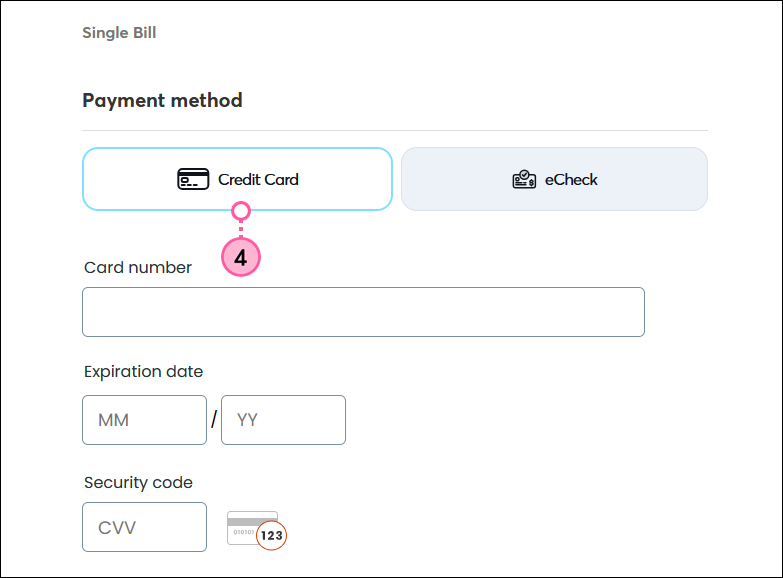 | 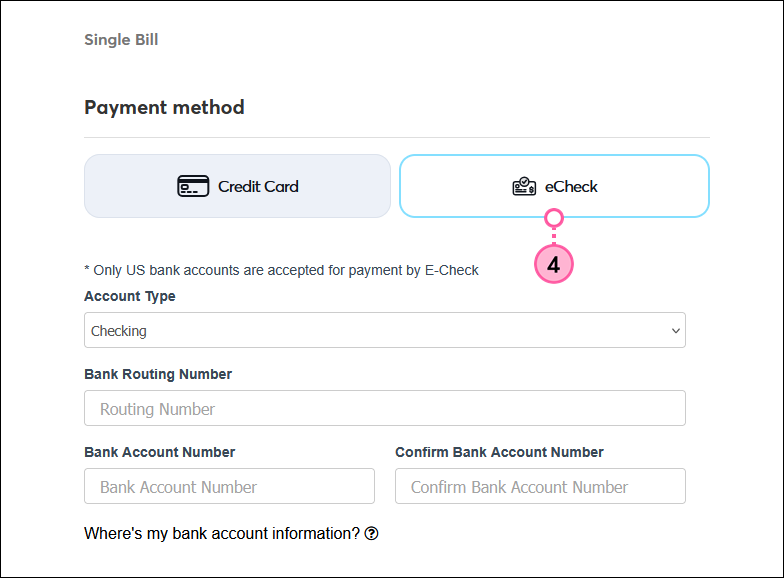 |
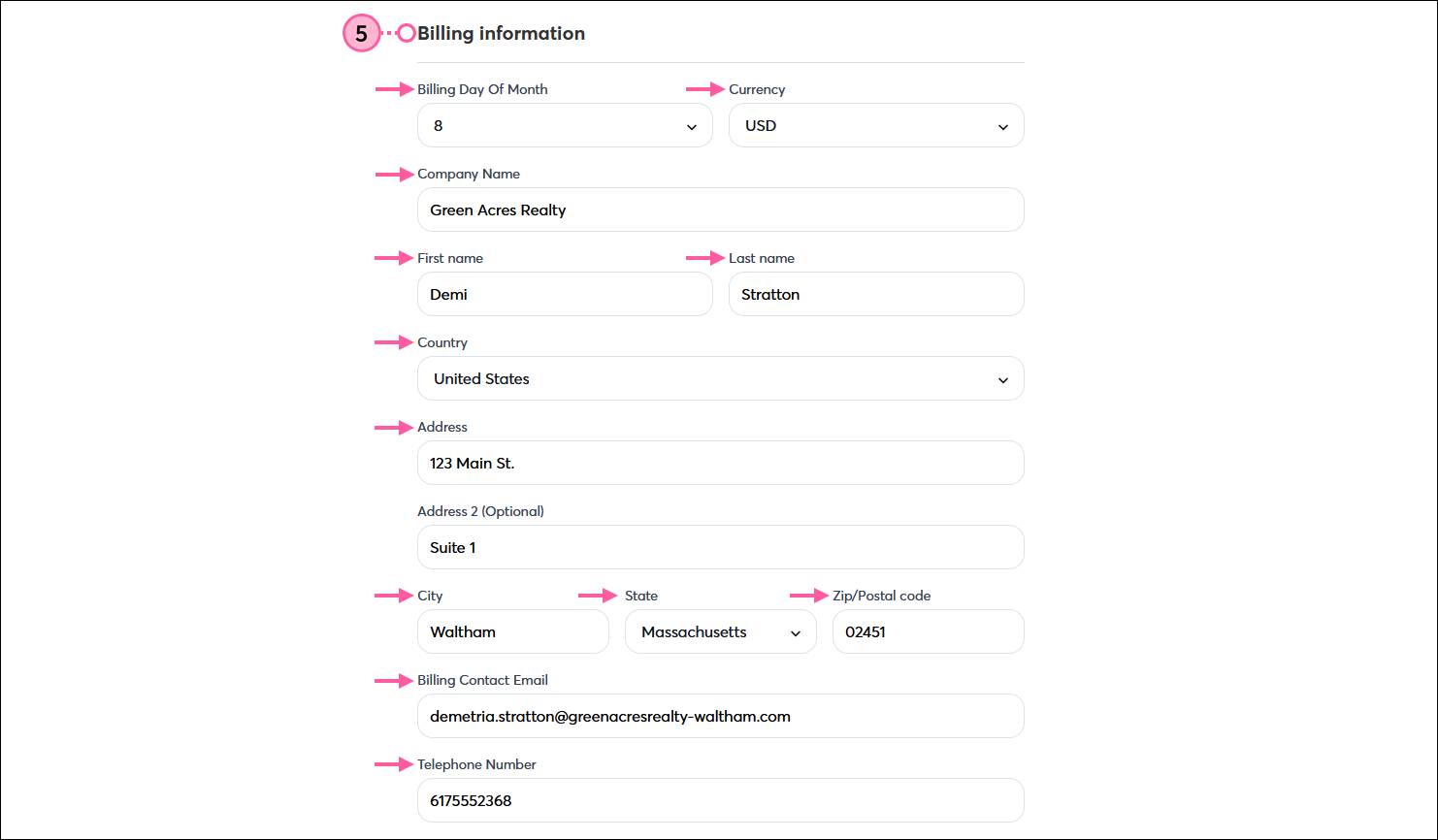
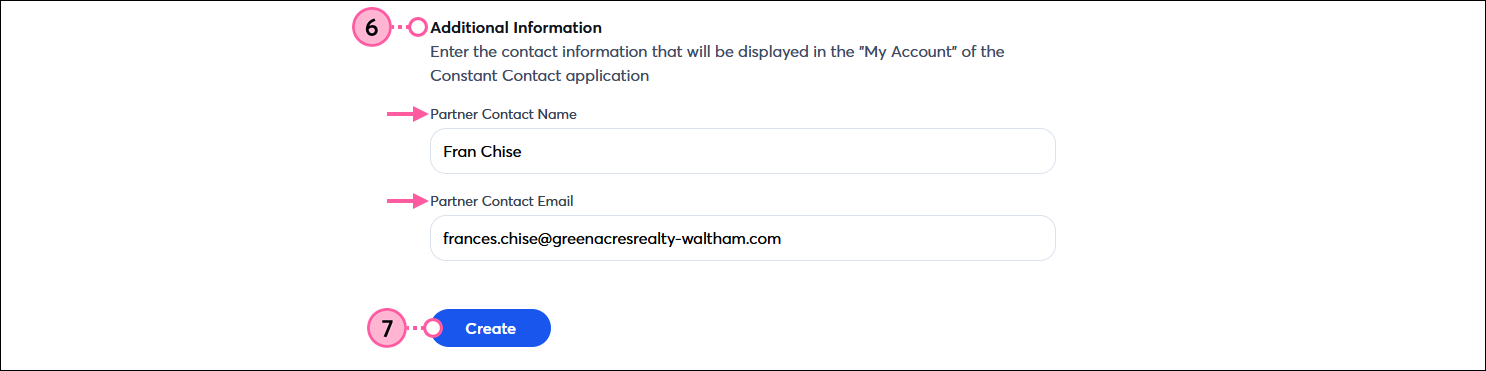
Once you have single billing set up, you can view, print, and/or save your single billing statements via the Billing & Settings tab.
Although you can't change your billing date, you can edit your payment method. There can only be one payment method on file at a time.
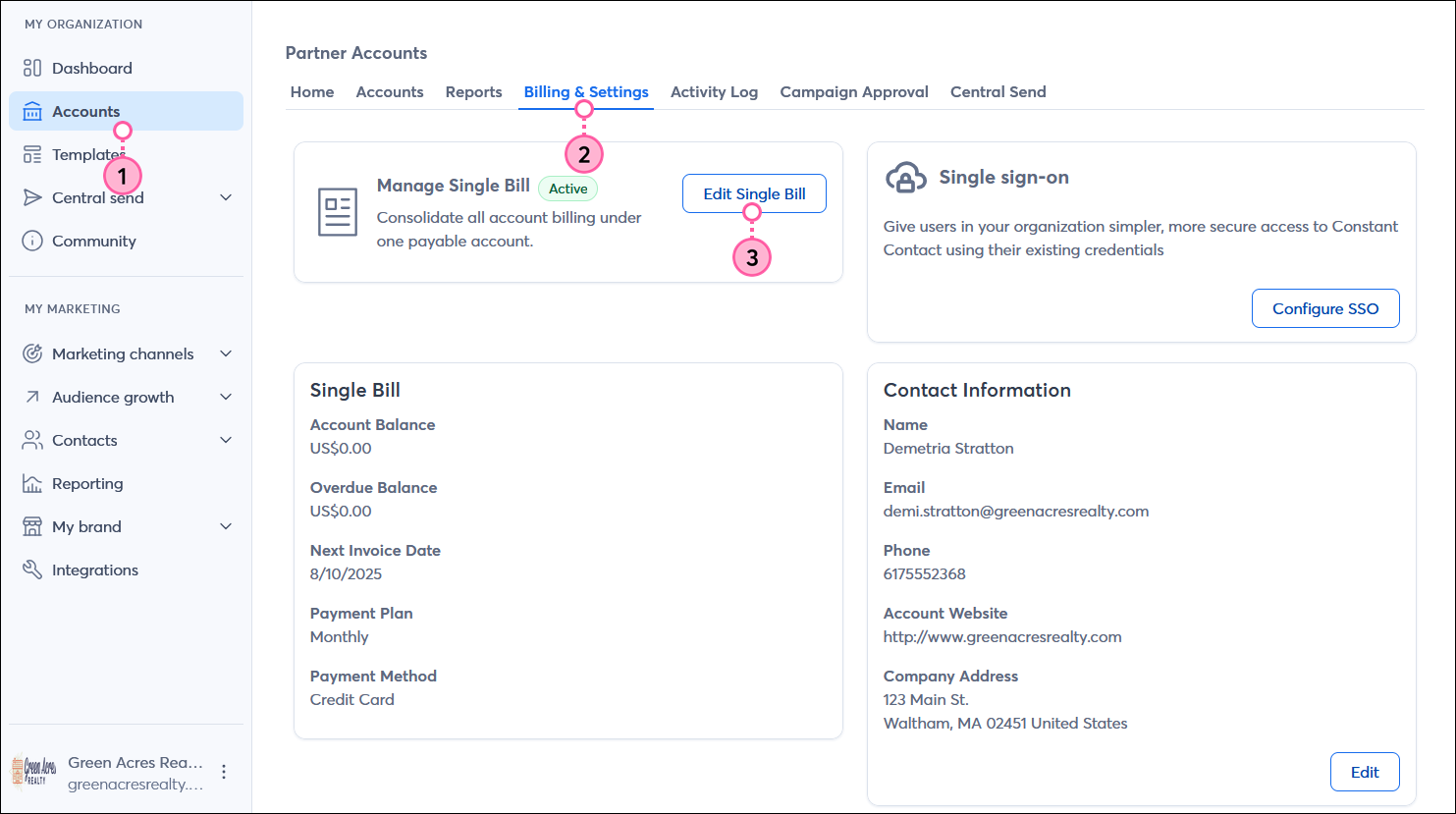
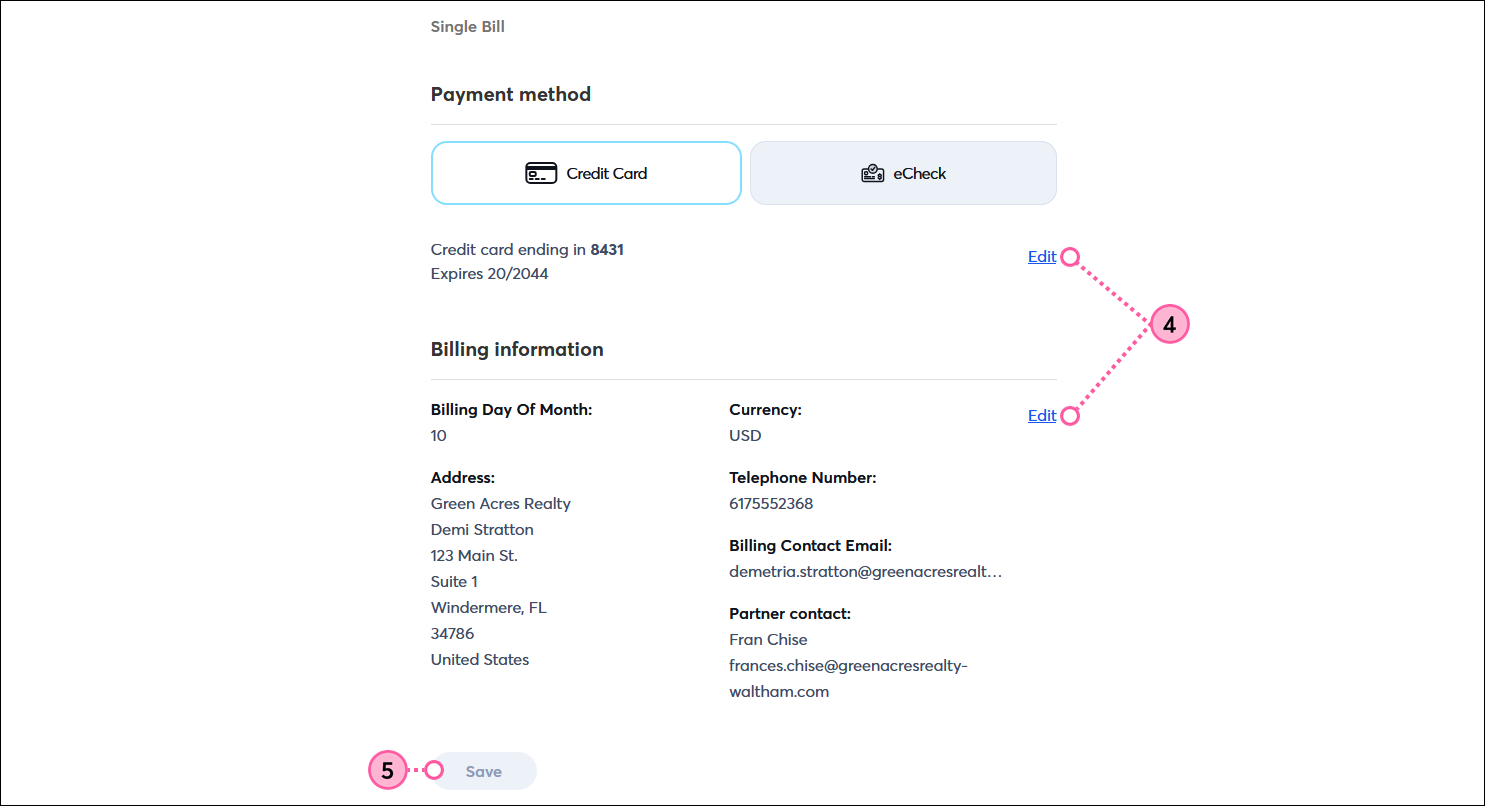
Copyright © 2025 · All Rights Reserved · Constant Contact · Privacy Center