The footer is home to some standard information that always displays, depending on whether you're viewing an email, a landing page, or a website sign-up form. Some of the footer content can't be changed, but some parts can be edited from within your account settings:
| Did you know? If you need to update the physical address that appears in your footer, the address can be found in the Business details section in your account settings. |
Not all of the content in an email or sign-up form footer is editable, but you're able to customize a few things:
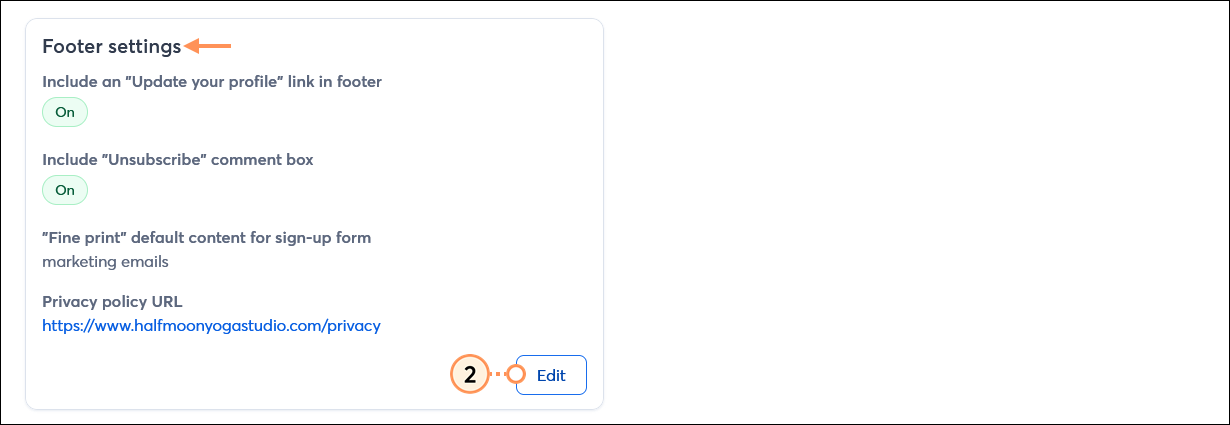
By submitting this form, you are consenting to receive marketing emails from Half Moon Yoga Studio.
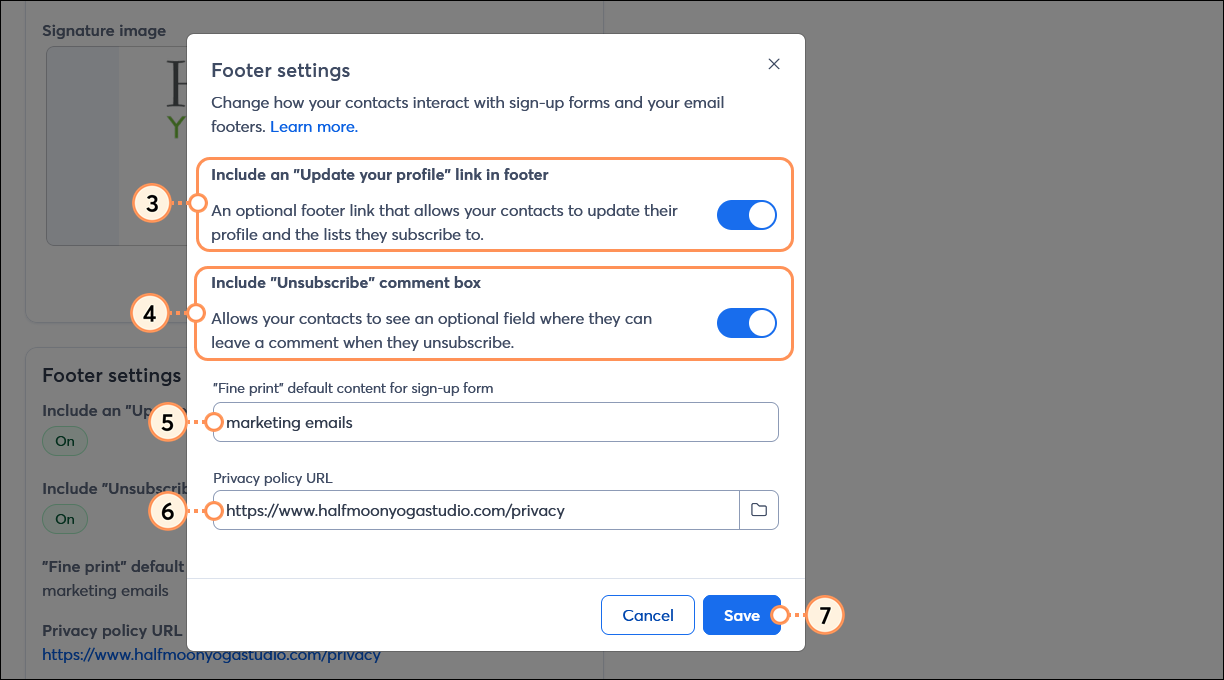
By default, your email footer contains:
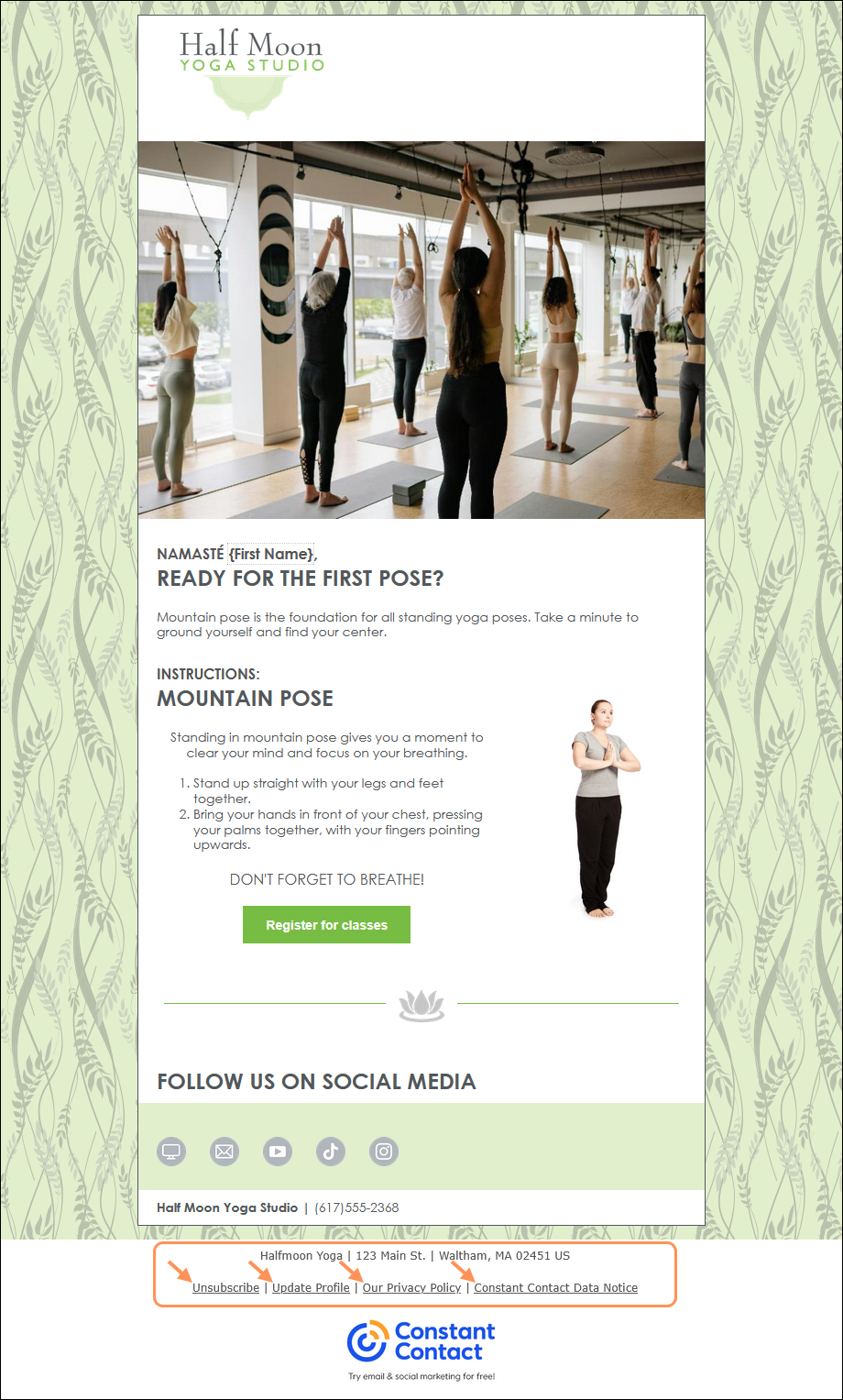
By default, your landing page footer contains:
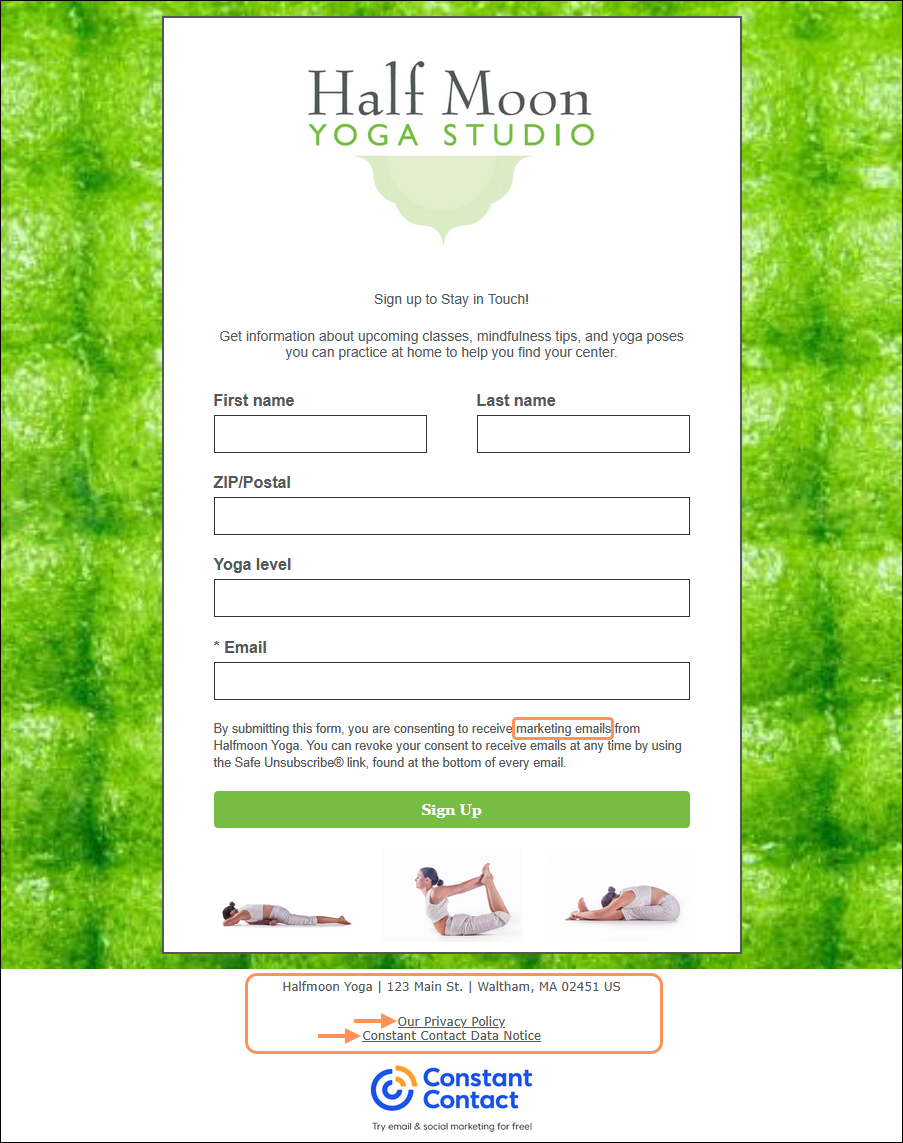
| Important: The opt-in content within the Sign-up landing page does contain fine print language, but it is not part of the footer and cannot be changed through the Footer Settings. |
By default, your website sign-up form footer contains:
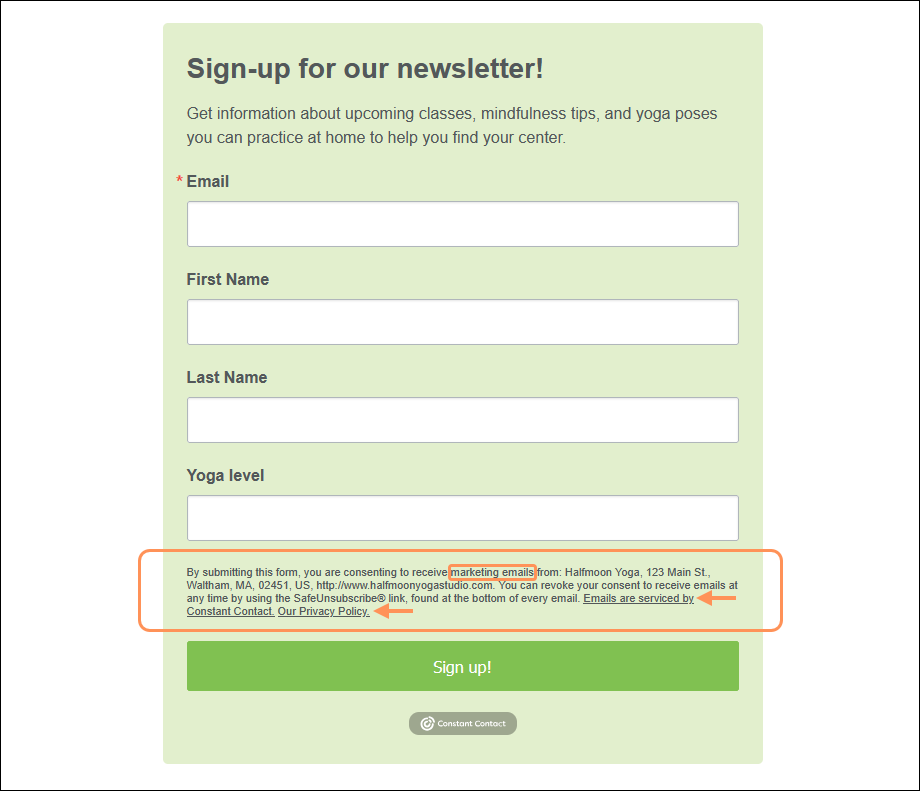
Copyright © 2025 · All Rights Reserved · Constant Contact · Privacy Center