When getting started with our SEO tool, it's important to add keywords and competitors. This will help you determine how your web pages rank for each keyword and how your competitors rank against you.
Keywords — a word or phrase that a user enters into a search engine to find content they're interested in—are an important part of SEO. It can be a single word or a group of words. When choosing your own SEO keywords, ask yourself: What would a user enter into Google when they want to find my services?
Keywords can be long-tailed, short-tailed, or medium-tailed. Long-tailed keywords are very specific phrases. They usually have a lower search volume (the number of times users search for that keyword in a month) — but that shouldn’t worry you. Even though search volume may be lower, it usually results in getting more targeted visitors. Short-tailed keywords are more generic terms. They result in high search volumes but more competition in the search engine results. Finally, medium-tailed keywords are somewhere in between. They're more specific than short-tailed keywords and therefore will rank higher in the search engine results.
Choose up to 20 keywords that you want your website to rank highly for. Once you add a keyword to track, you can see its position in Google and the search volume, which measures how many times the search term has been searched for in the past month.
Within the SEO tool:
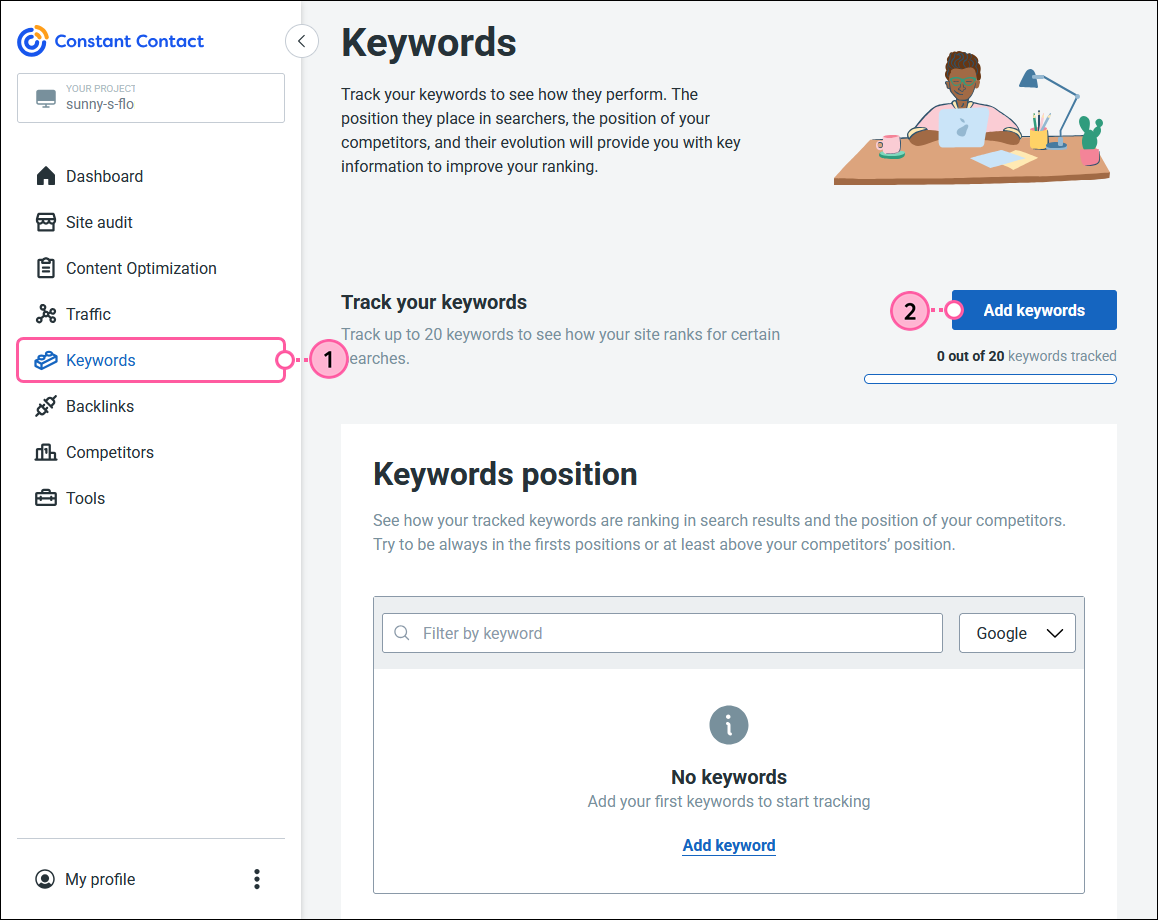
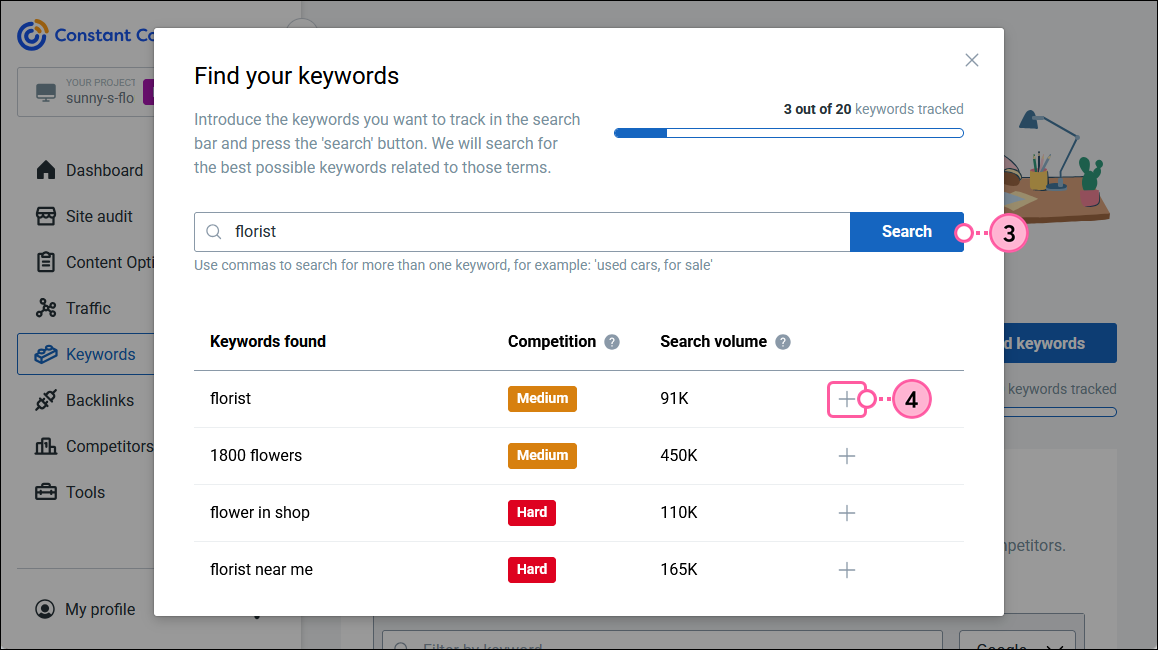
| Did you know? According to industry experts, it’s recommended that you revisit your keyword strategy on a quarterly basis. |
Once you've added keywords, you can assign them to pages on your site in order to optimize the pages and make it easier for search engines to access them. A maximum of 20 pages can be optimized per month.
At the time you activate your website within the SEO tool, if we're able to find sufficient data, we suggest two competitors. We do this by analyzing your website and determining the keywords for which you're currently ranked in search engines - "dentist in Chicago area" for example. We see which other companies are also ranked well in Google for those same keywords and then identify the two sites with the highest number of matching keywords with your website. In addition to the suggested competitors, you can add your own. We allow you to track up to four competitors.
If you're not sure who your competitors are, try the following:
Once you have a list of competitors, you can add them within the SEO tool. Don't worry - your competitors will not know you're tracking them!

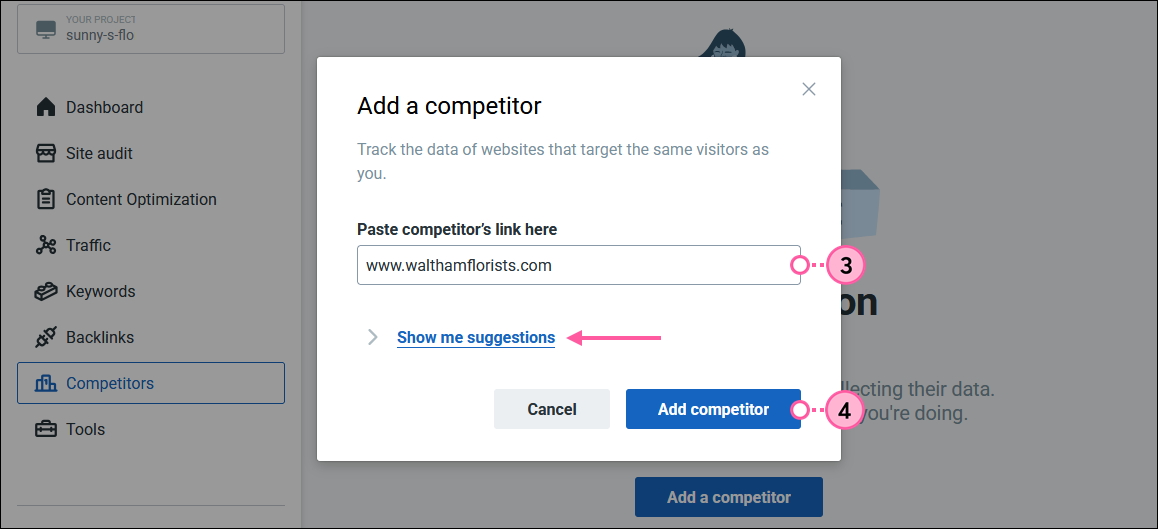
Copyright © 2025 · All Rights Reserved · Constant Contact · Privacy Center