As long as you're keeping your information up-to-date in your account settings, you can quickly add your organization's name, website, address, email address, or phone number into the body of your email without having to type it all out.
The account details display in your email draft between brackets so that they're easily identifiable as a placeholder. When you preview your email, the account detail fields display the information you provided in your account settings:
| Account detail placeholders as seen in draft | Account details as seen in preview mode or in a live send |
|---|---|
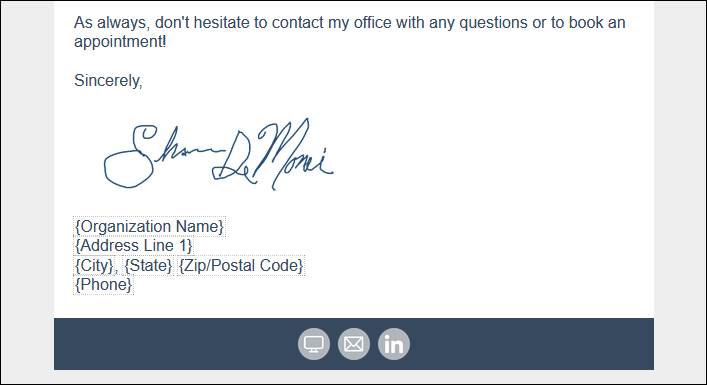 | 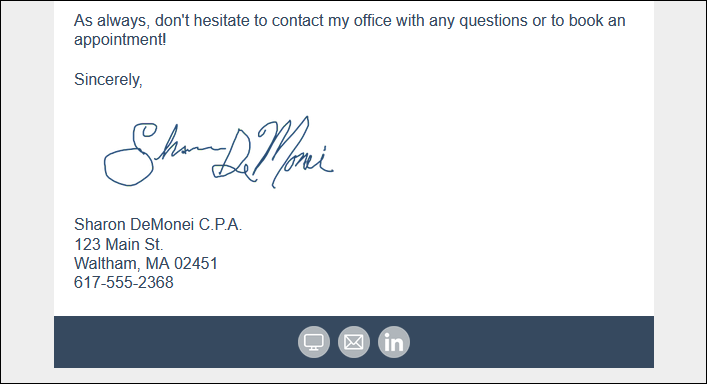 |
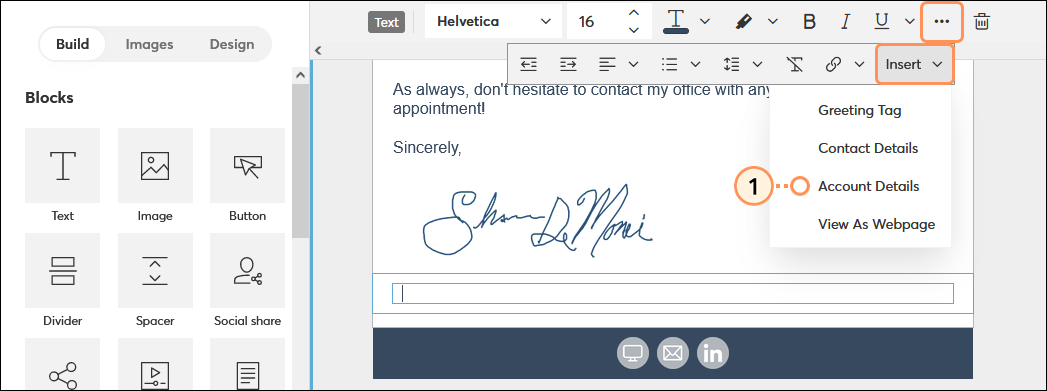
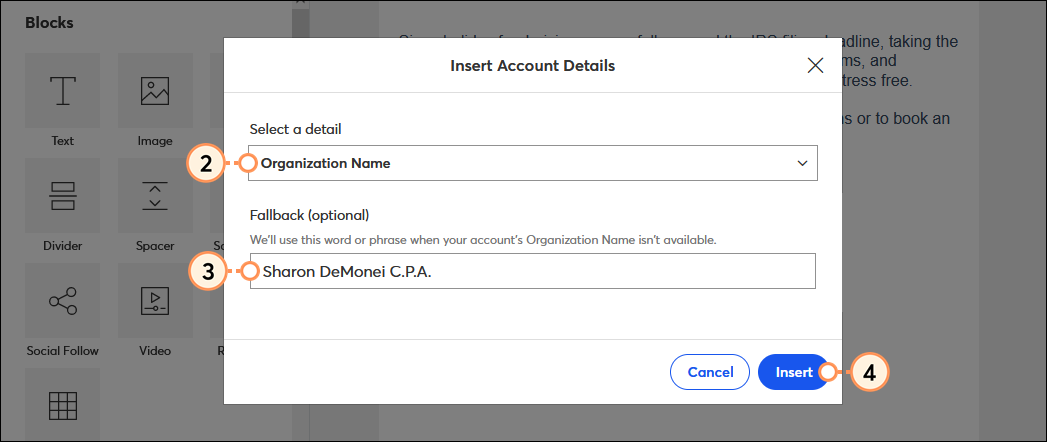
Repeat the steps to add as many details as you need.
To change the detail or to remove it from your email:
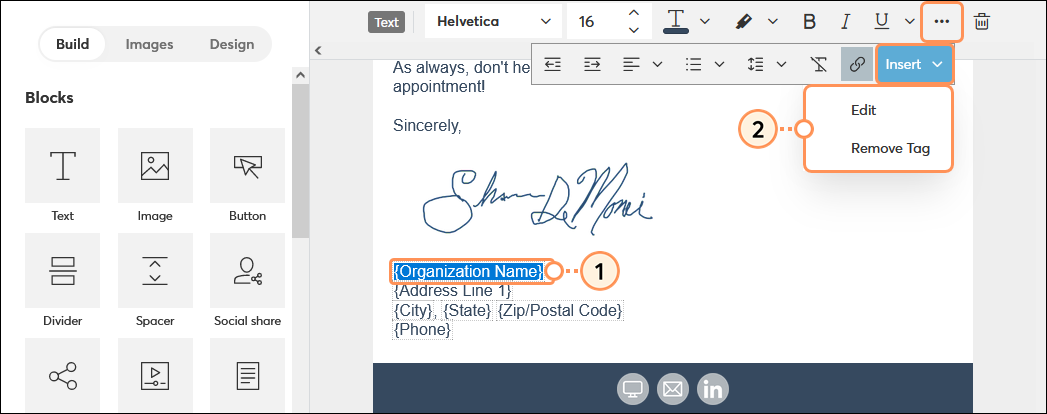
The account detail information is pulled from your account settings. To change what displays for the account details in your email, you need to change it in your account settings.
Any changes you make can be viewed by previewing or sending yourself a test of the email. If the email has already sent to your contacts, any changes you make to your account settings won't be reflected.
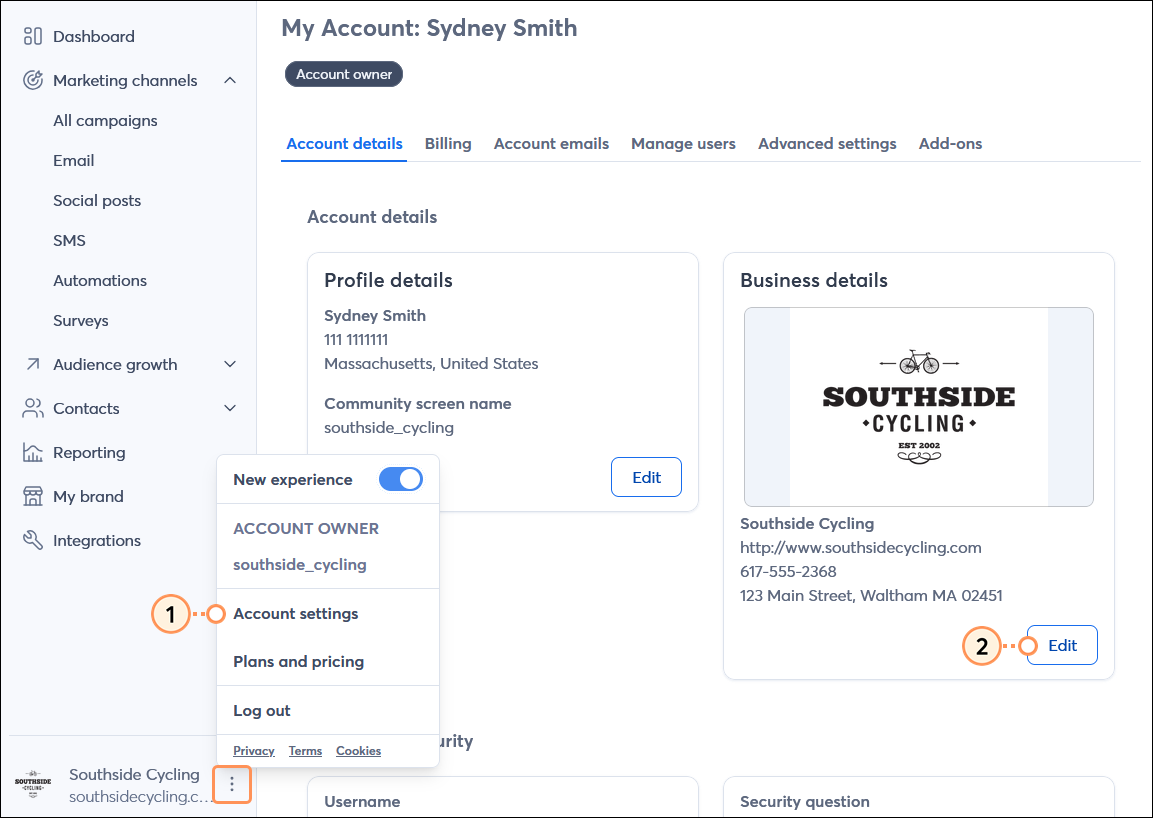 | 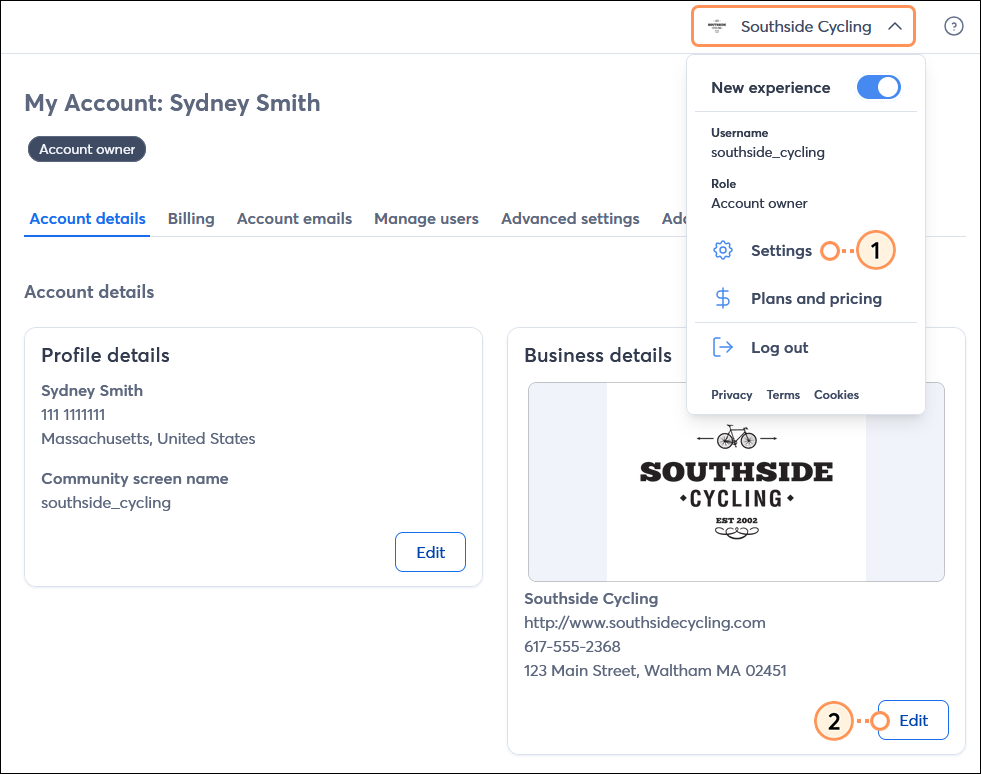 |
Copyright © 2025 · All Rights Reserved · Constant Contact · Privacy Center