We've got lots of tools to help you add contacts to your account and grow your list! Since new contacts can come from multiple places, understanding where the bulk of your contacts are coming from can help you decide which platforms to spend the most energy on, and help you engage with your contacts where they find you the most.
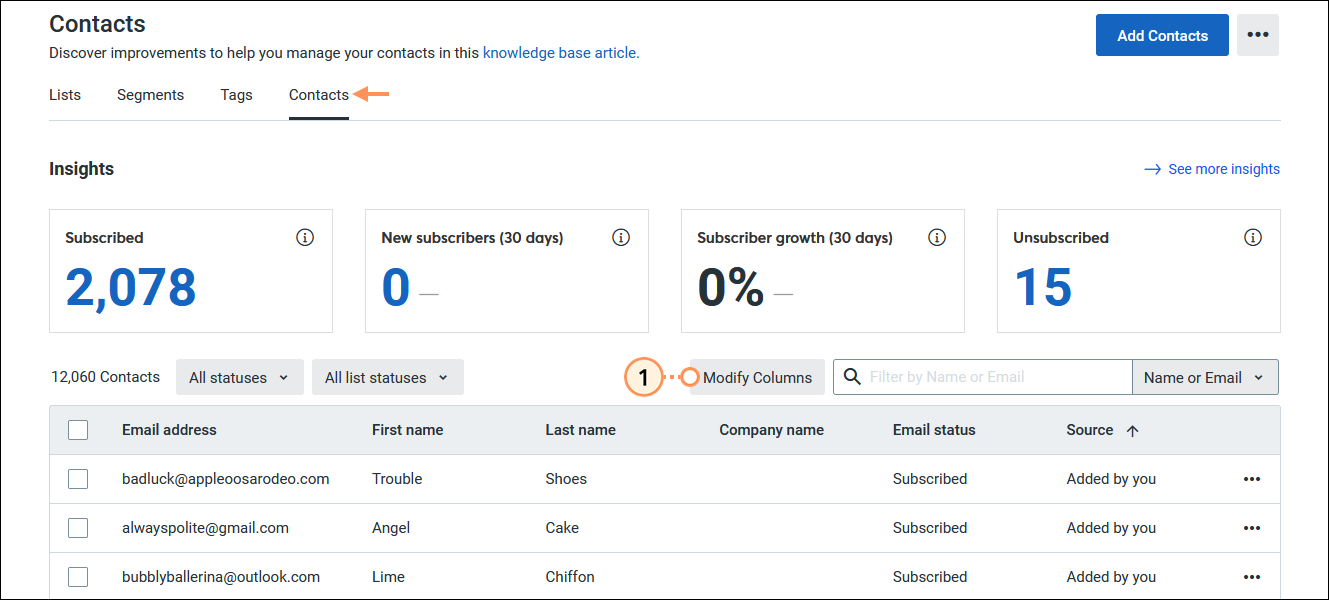
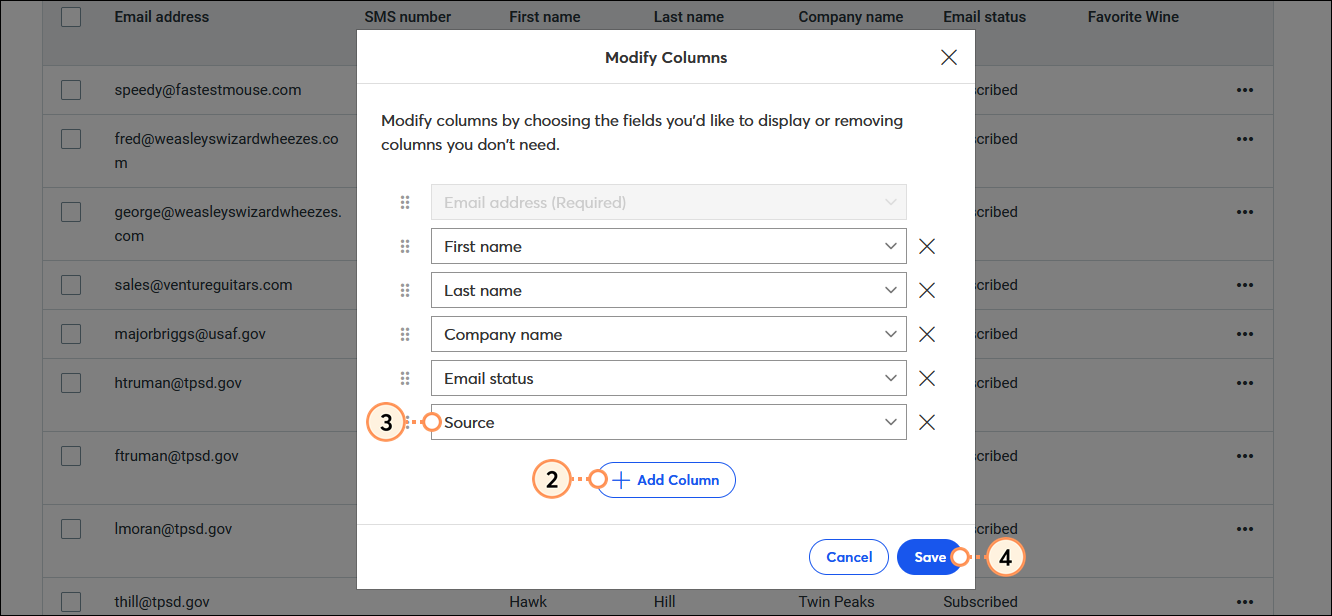
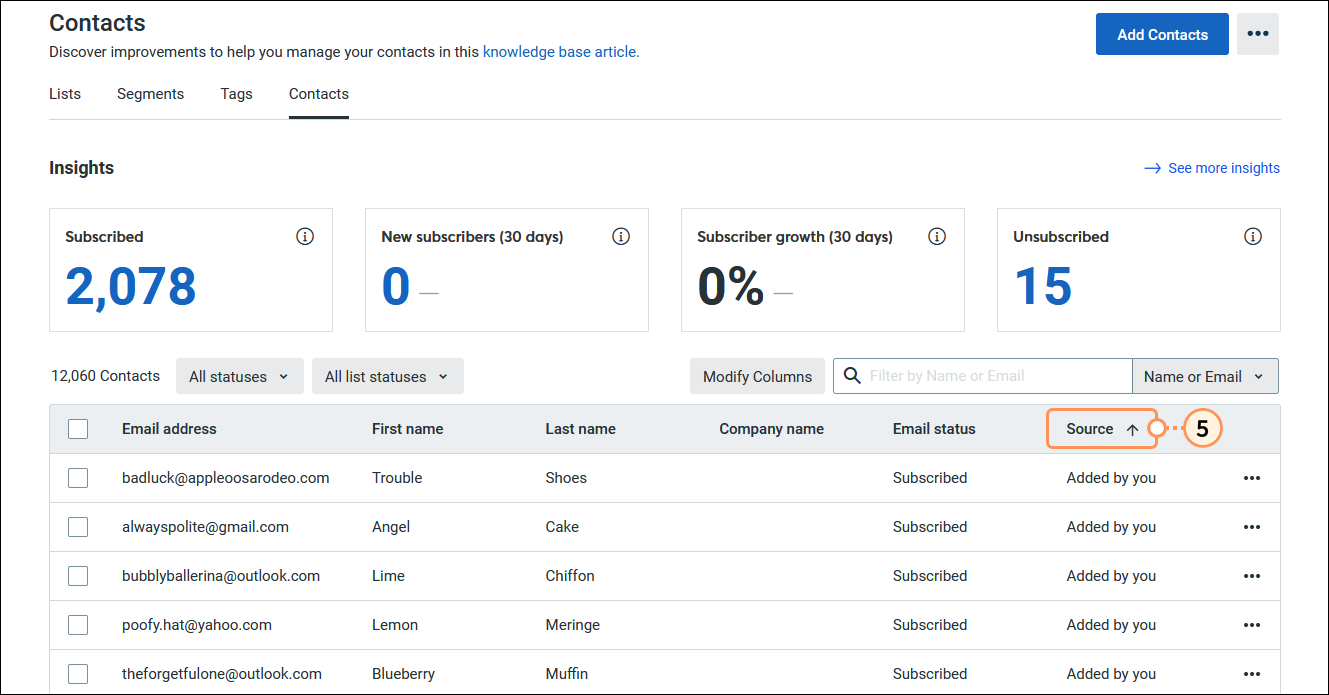
Once you know where your contacts are coming from, what do you do next? The answer is to create a marketing strategy based on your results and improve on contact sources that might be lacking.
For example, if you discover that you're getting most of your contacts from the Lead Generation Landing Page that you installed on your Facebook Business Page, it might be worthwhile to spend more of your time engaging with your audience on Facebook. Or, if you find out that you're not getting very many sign-ups from your website, you might consider moving the location where your Inline Sign-up From is embedded and updating the design to help it better stand out.
Copyright © 2025 · All Rights Reserved · Constant Contact · Privacy Center