| WordPress plugin users only: The following instructions are for customers who are using Constant Contact Forms for WordPress on their WordPress site. This plugin will let visitors to your WordPress site join your mailing list through a form that is synced to your Constant Contact account. |
If you're having trouble with form submissions through the Constant Contact Forms plugin for WordPress, you can enable debugging. This gathers information that our developers can use to help troubleshoot problems to get your form working correctly.
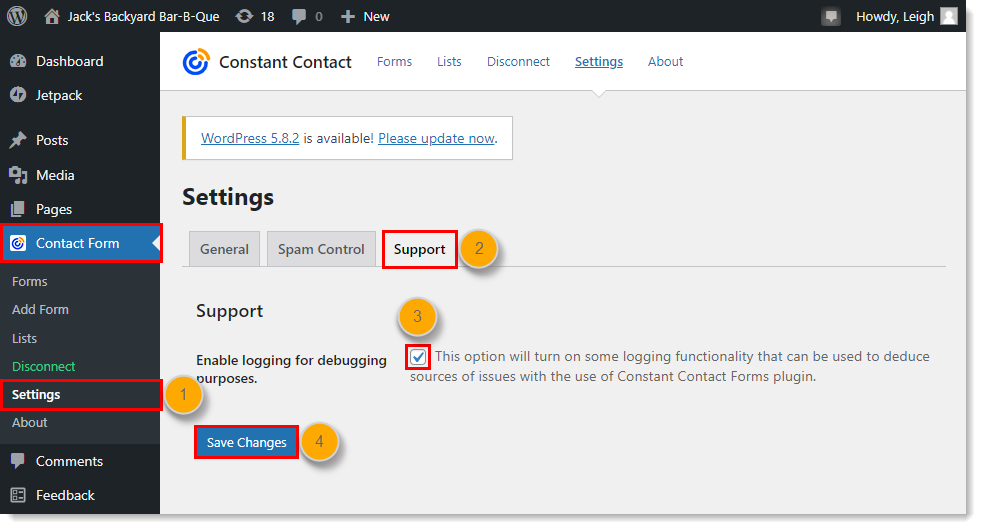
Once the debugging is enabled, the next time someone tries to submit your form and triggers an error, it's tracked in your debug log.
Once you've enabled the debugging, you can create a post in our WordPress Support Forum and share your debug logs so that we can help you fix the problem.
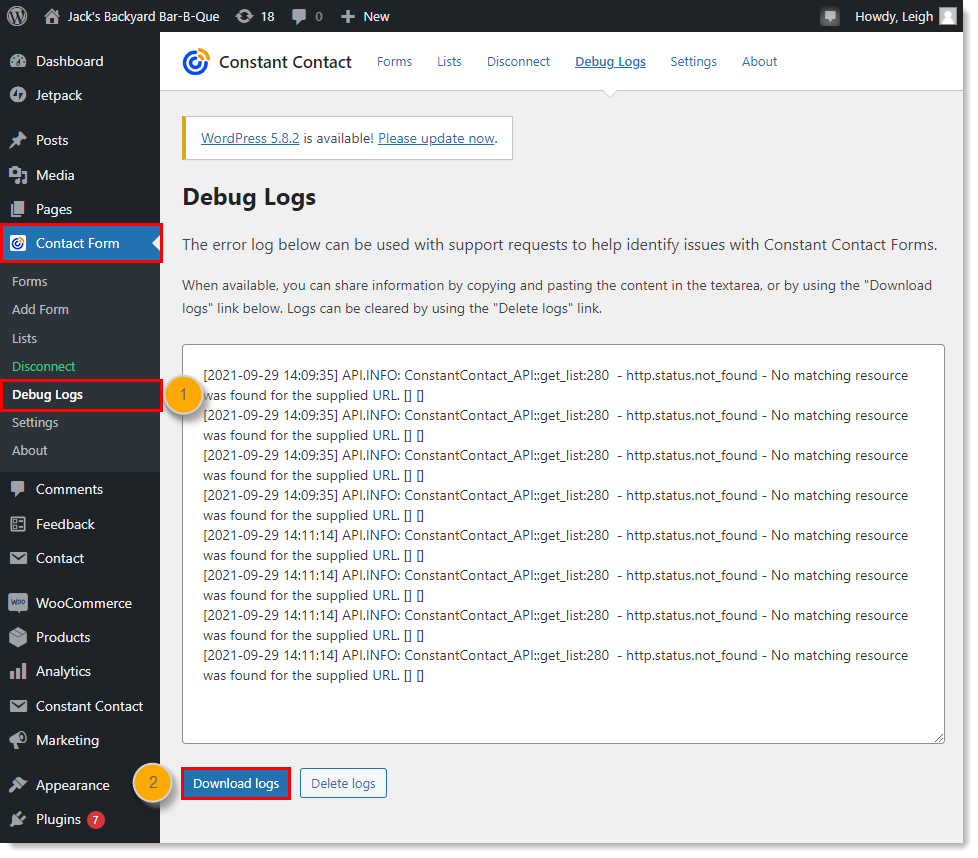
Copyright © 2025 · All Rights Reserved · Constant Contact · Privacy Center