Gathering new email addresses, contact information, or visitor feedback from your website visitors is simple when you have a customized form on your WordPress site! With the Constant Contact Forms for WordPress plugin, you can build mobile-responsive forms that pull your branding from your current WordPress theme, and can be customized with the data fields that work best for your organization. Your Constant Contact contact lists are even synced to your WordPress account so that any new email addresses you collect are automatically captured on a list of your choosing.
| Important: This section includes important information if you're installing the Constant Contact Forms plugin for the first time or updating your existing plugin to a newer version. |
To use the Constant Contact Forms plugin, you need WordPress version 5.2.0+ or the supported PHP version 7.4+. This plugin isn't available in a free WordPress account. If you are a Blue Host user with a paid account, this plugin may already be installed for you. Additionally, only the WordPress administrator can access the plugin's settings.
If you have the plugin already installed and need to update it, it's necessary to take the following steps:
Here's how to get started:
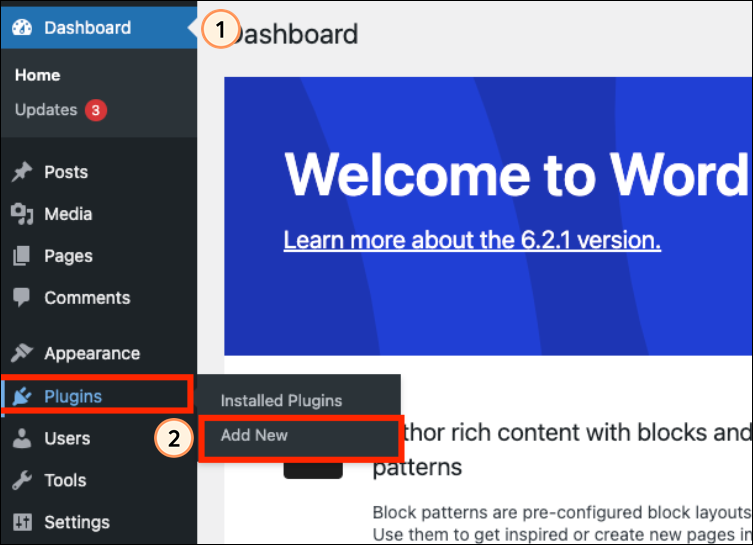
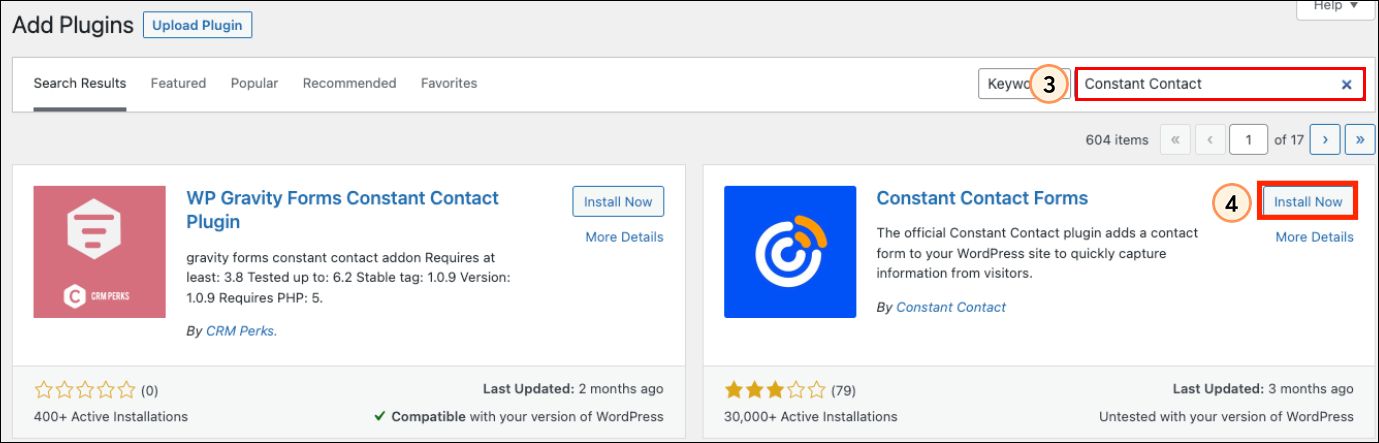
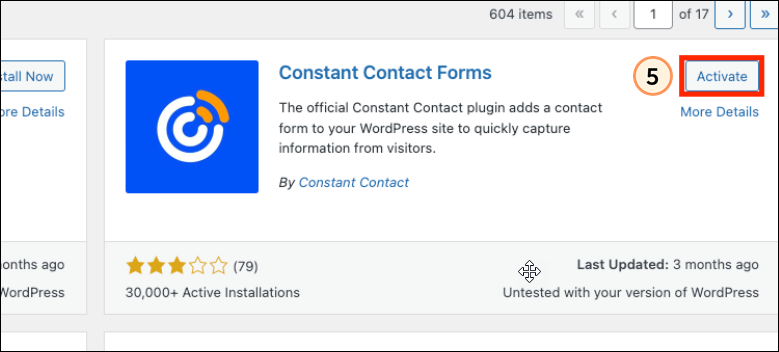
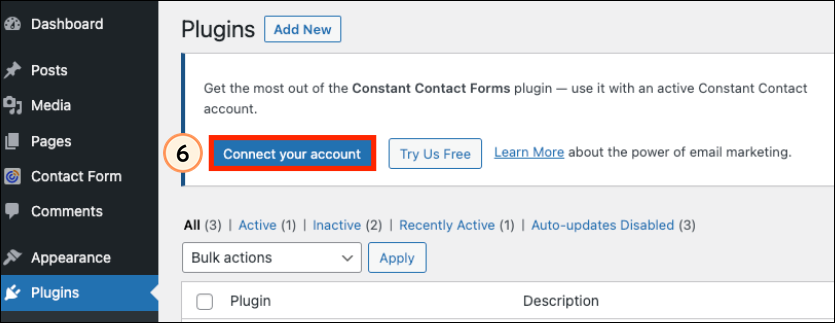
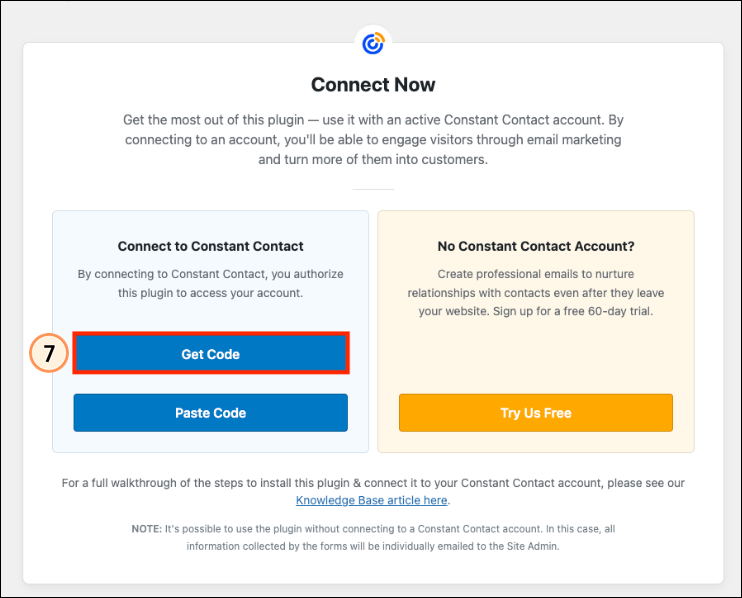
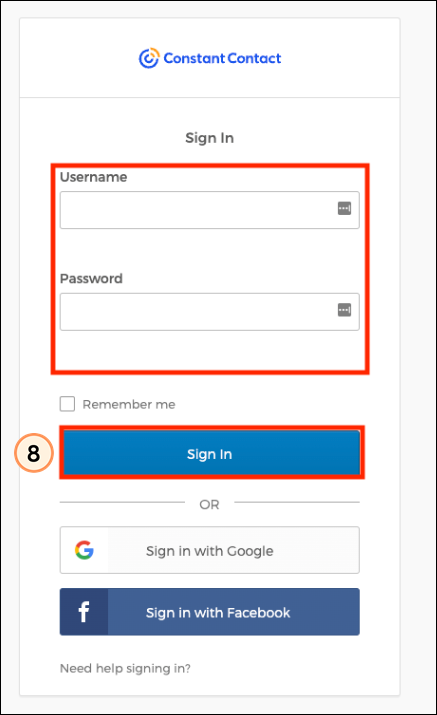
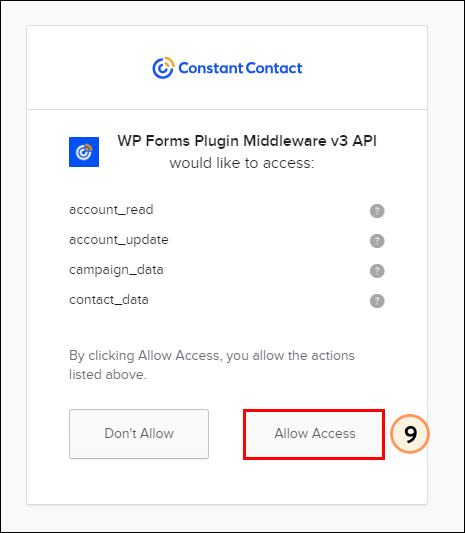
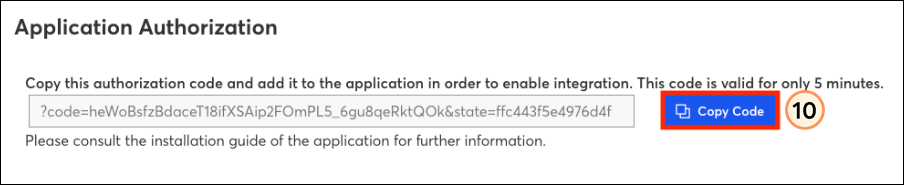
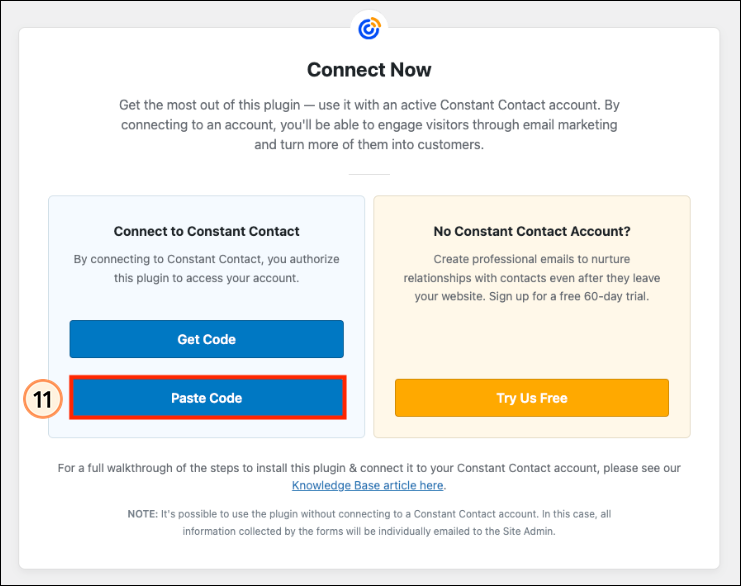
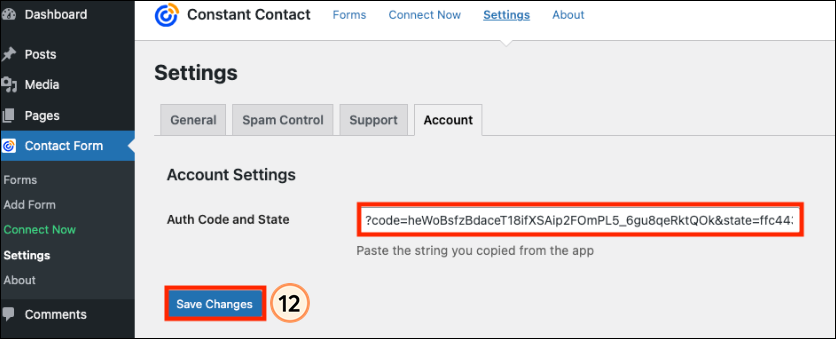
Now that you've installed the plugin, you're ready to start collecting new email addresses and visitor information. Start by creating a new sign-up form or "contact us" form, then sync your contact lists, and finally, add your form to a webpage or post in your WordPress account.
Your WordPress admin can also set up your WordPress server to receive an email whenever someone subscribes to your list. If you're having issues receiving a general email about sign-ups, check your WordPress email address by clicking Settings > General. Your WordPress admin must set up your WordPress server to use this notification feature; we cannot troubleshoot this functionality on the Constant Contact side.
If you need help, please visit our Constant Contact Forms Plugin Support Forum.
| Get Permission: Using this sign-up form ensures that you receive and document express consent from your contacts, which satisfies Constant Contact's email permission policy as well as GDPR and CASL regulations. |
Any links we provide from non-Constant Contact sites or information about non-Constant Contact products or services are provided as a courtesy and should not be construed as an endorsement by Constant Contact.
Copyright © 2025 · All Rights Reserved · Constant Contact · Privacy Center