When you create a Facebook Page for your organization, there are several ways you can integrate it with your Constant Contact account.
For security reasons, Facebook requires that permission be granted to third-party apps, like Constant Contact, before any content or advertisements are posted on Facebook. In order to grant permission, you must be designated as an admin on your Facebook Page. If you'd like others in your organization to be able to grant access and manage the business page, add them as an admin.
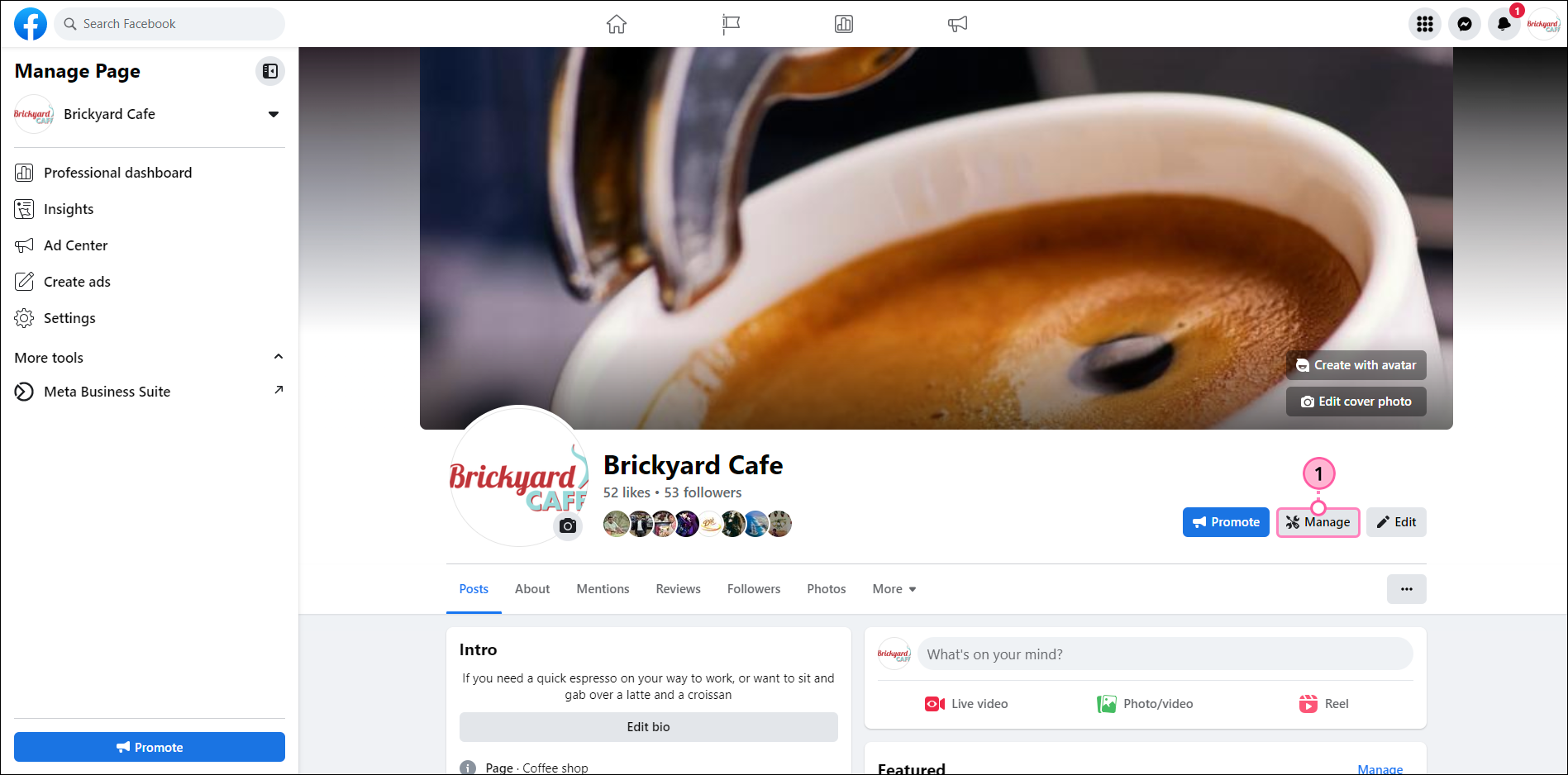
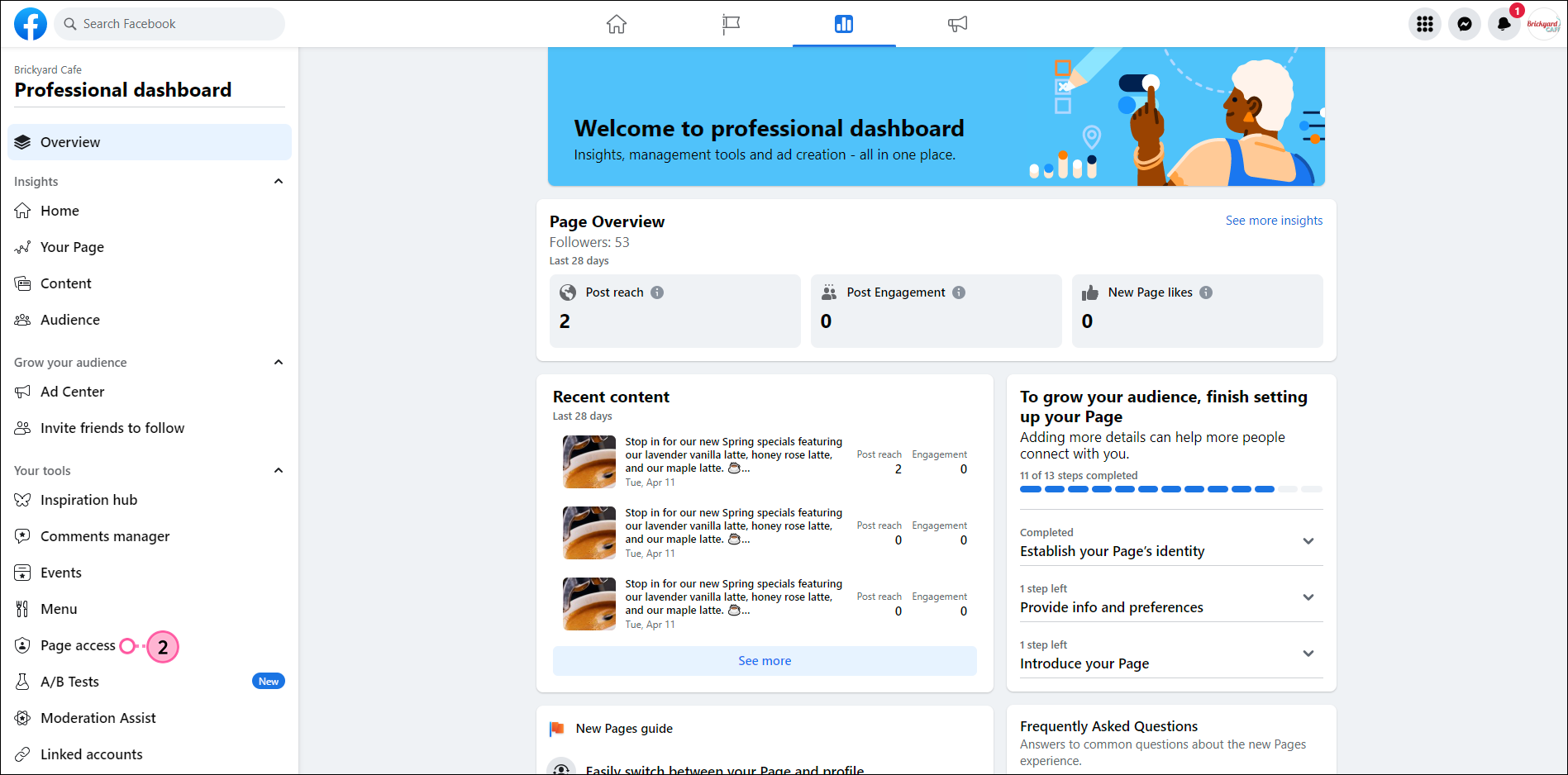
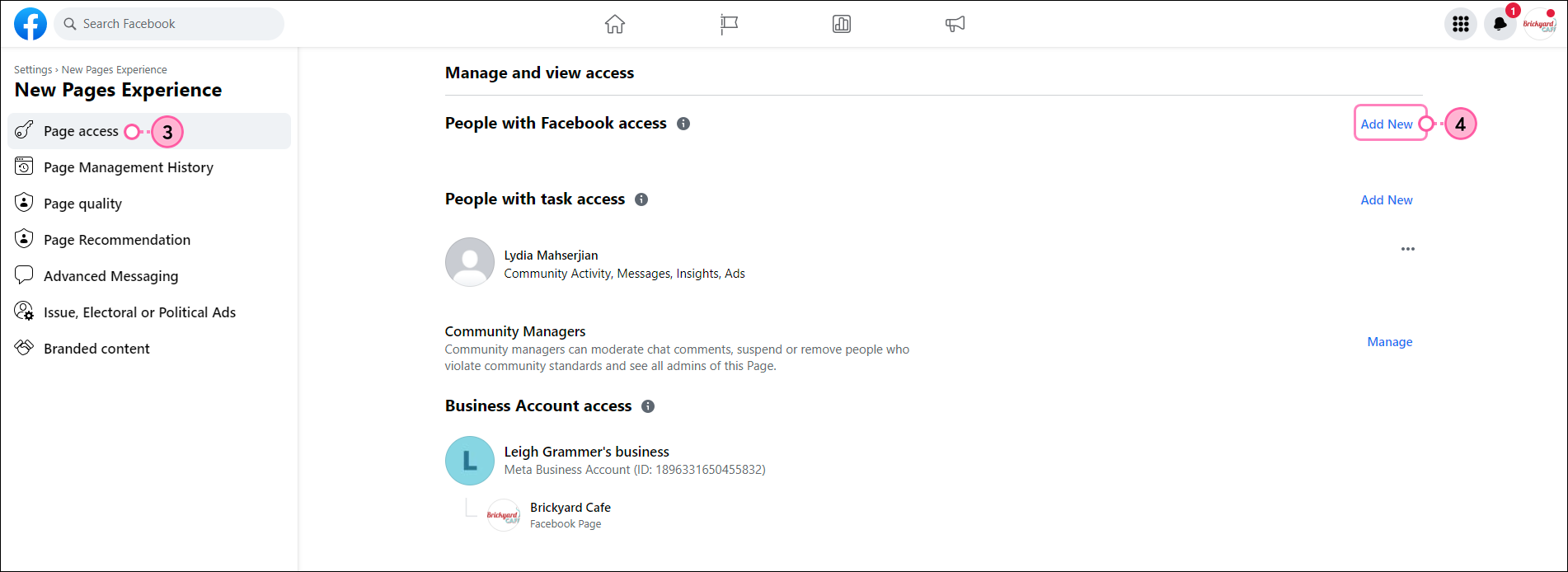
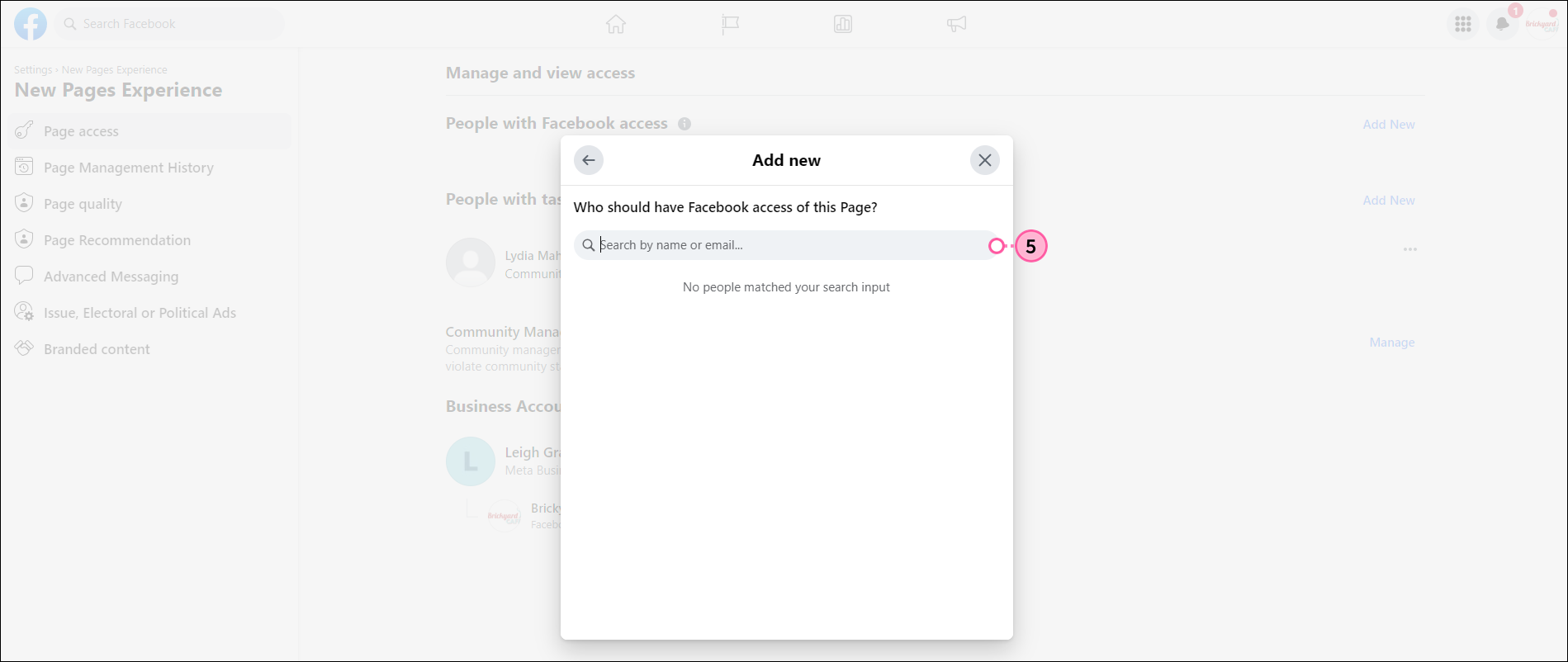
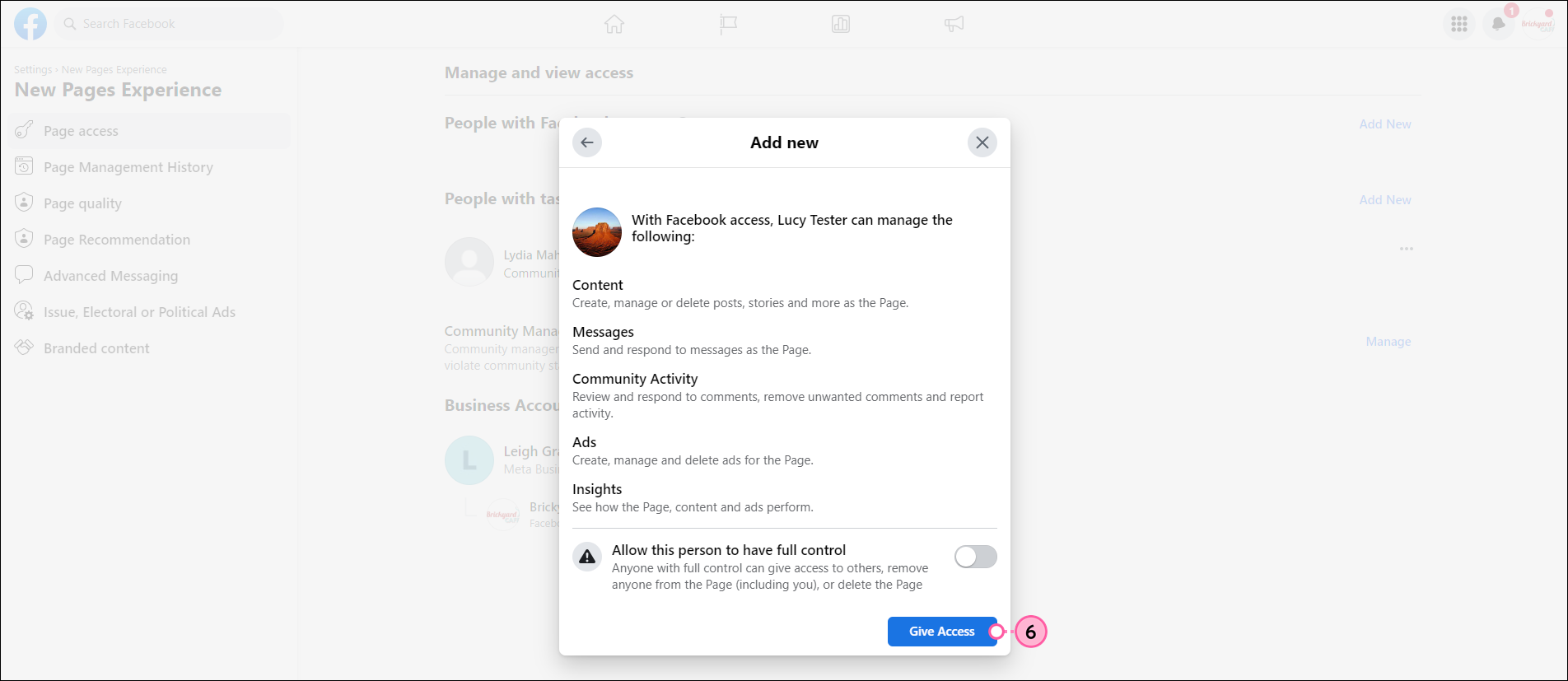
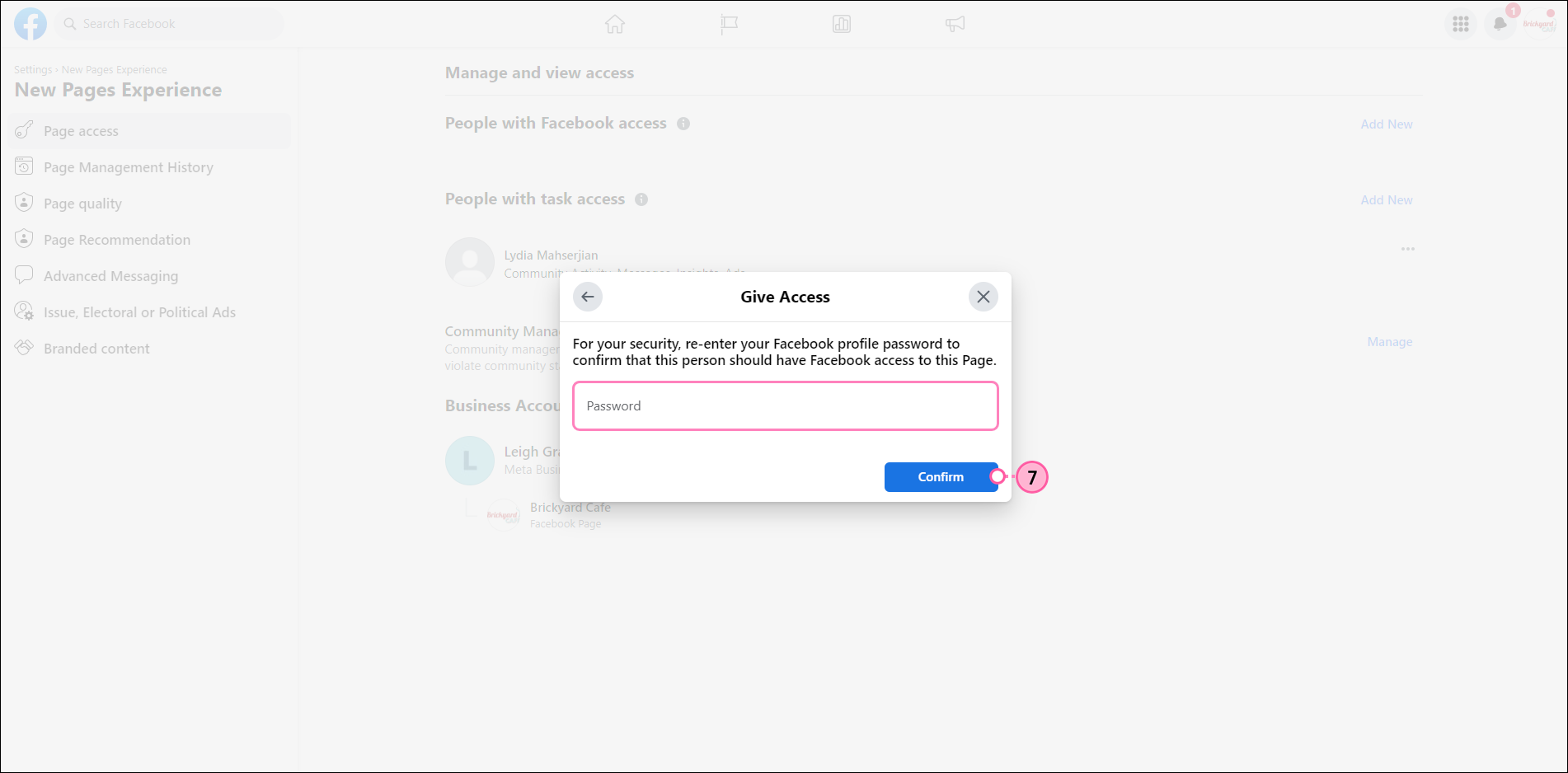
Once you've added admins to your page, you can scroll down to the Existing Page Roles section to see a list of the existing page admins, change a user role, or remove an admin.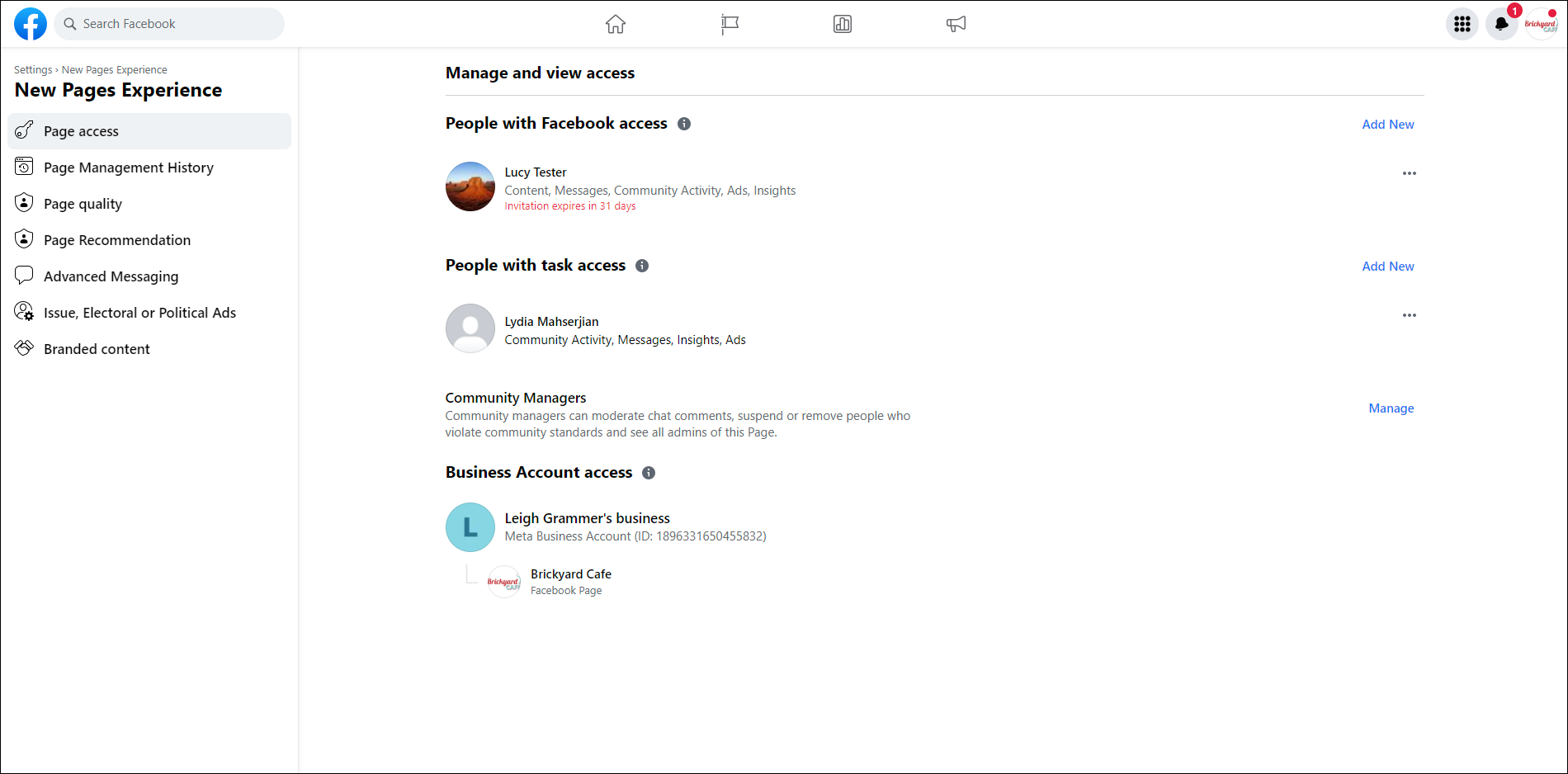
For more information about adding user roles to your Facebook Page, please see Facebook's support.
| Be a better marketer: Want to learn more? Check out Facebook Page Roles: Admin vs. Moderator and What You Need to Know. |
Any links we provide from non-Constant Contact sites or information about non-Constant Contact products or services are provided as a courtesy and should not be construed as an endorsement by Constant Contact.
Copyright © 2025 · All Rights Reserved · Constant Contact · Privacy Center