It's important to keep the main email address for your Constant Contact account up-to-date. We send information about the account to this address, including billing information and password reset emails. This is the email address marked as "Account" under the Account emails tab of your account settings.
Note: Only the Account Owner can change this email address. If you can't access your email account or log into Constant Contact, please contact Support and they can help you gain access to your account.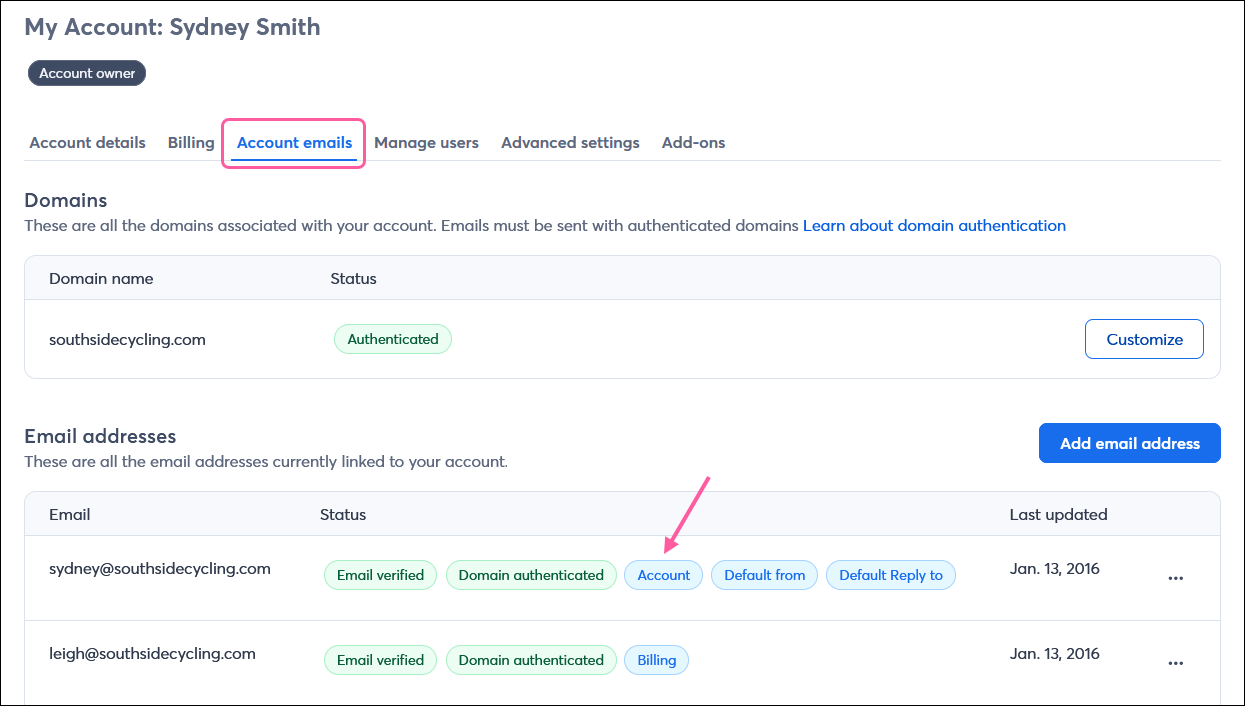
To change the Account contact email address:
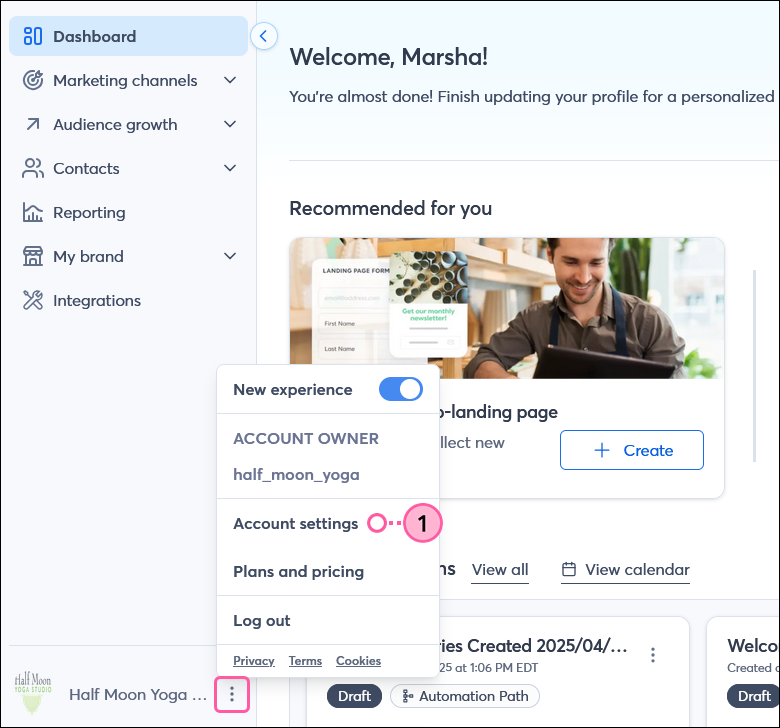 | 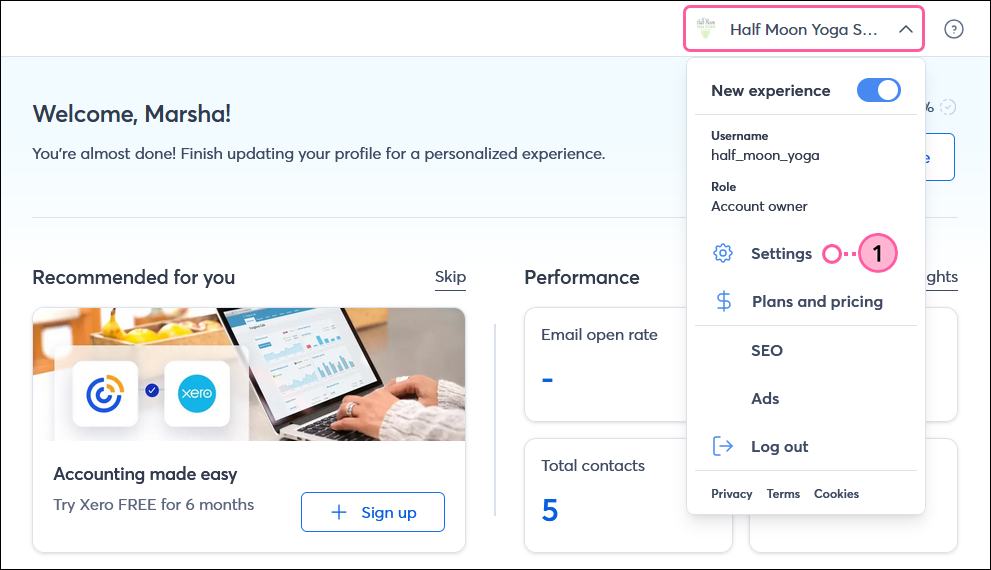 |
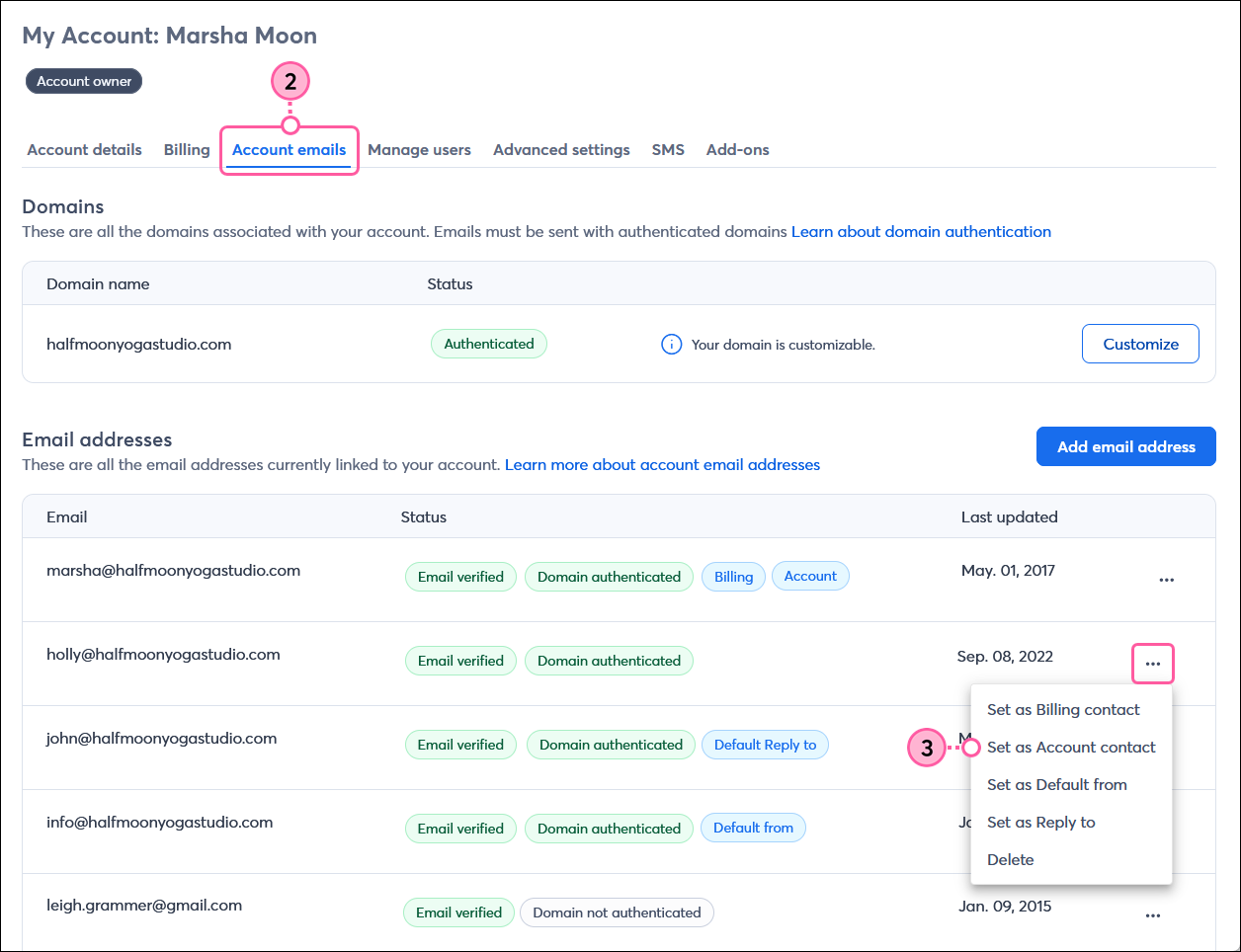
Copyright © 2025 · All Rights Reserved · Constant Contact · Privacy Center