QR (Quick Response) codes are a great tool to drive traffic from print media, such as fliers, newspaper ads, and billboards, to an online webpage like a blog or social media profile. When someone uses a smartphone to scan your QR code, they are brought directly to any webpage you specify. QR codes are also popular online as well and can be added to emails and landing pages as an image:
If you have a smartphone, remember to test the QR code—if the code is too small, it may not work because the intricate detail in the code is lost.
| Did you know? You can create a QR code from any URL generated through Constant Contact, and use it to drive traffic to the web version of your email, or to a Sign-up Landing Page, Custom Landing Page, Event Landing Page, or a Survey Page. |
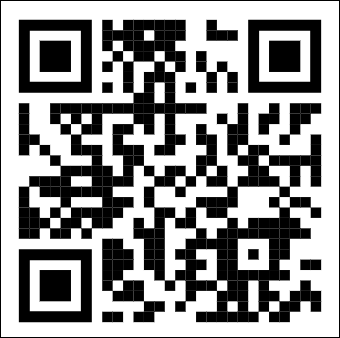
If standard black-and-white QR codes look boring, have some fun and create a better-looking QR code to match your branding by using a third-party resource. There are lots of options available online:
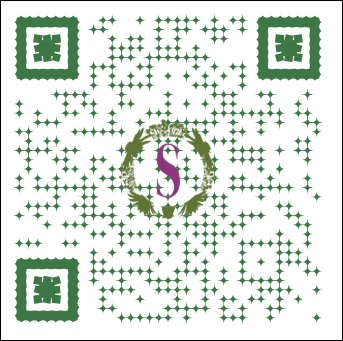
When you're working with print media, it's easy to copy the image of your QR code and paste it into your document. However, QR codes are treated as images when you're using them in your emails and landing pages, and must be imported into your Library before they can be added the same way you add any other image.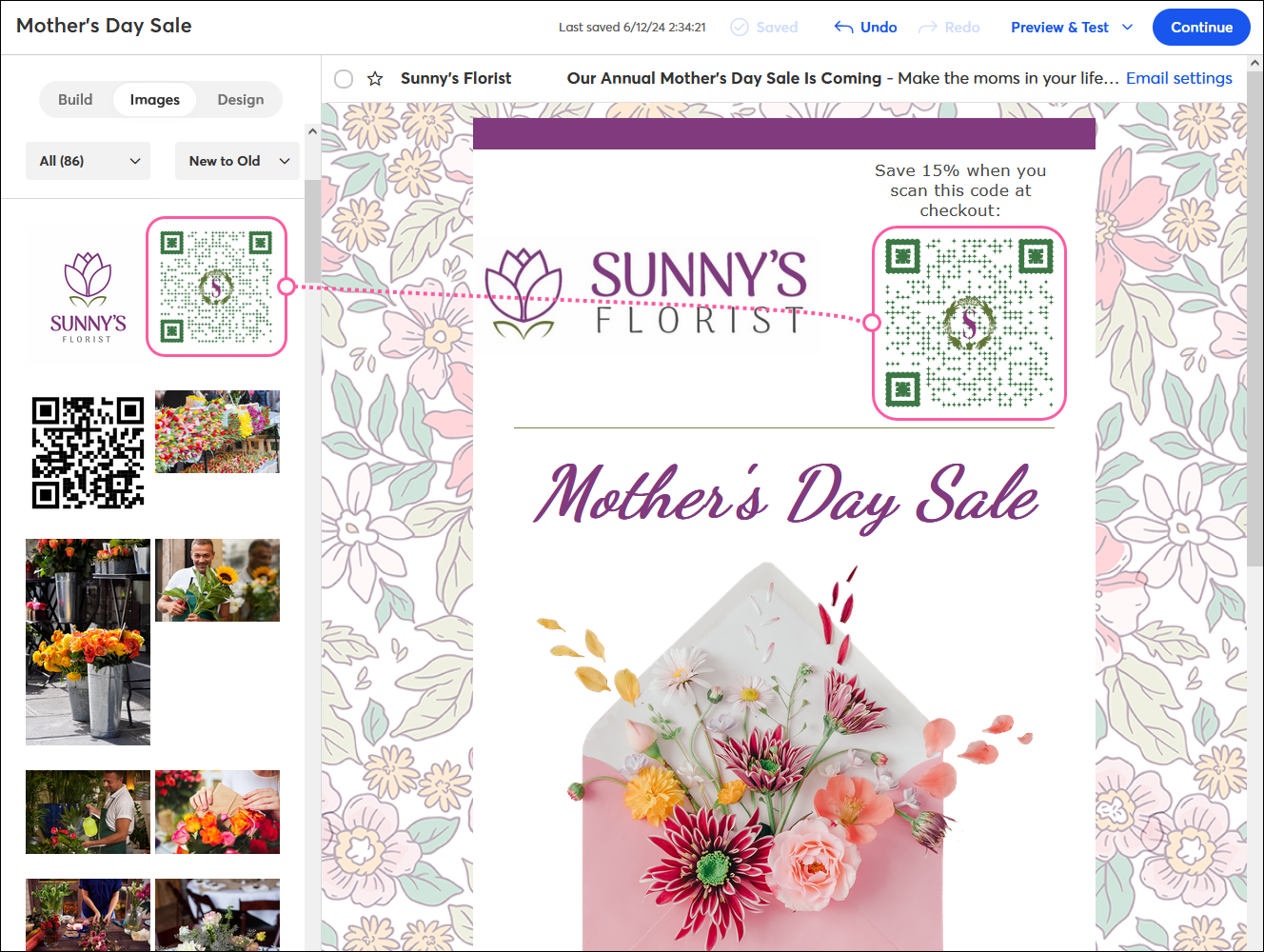
| Design tip: When you add the QR code image, make sure to turn it into a clickable image link that points to the same URL so that those who aren't able to scan the image with their smartphone can still open the link by clicking or tapping on it. |
Any links we provide from non-Constant Contact sites or information about non-Constant Contact products or services are provided as a courtesy and should not be construed as an endorsement by Constant Contact.
Copyright © 2025 · All Rights Reserved · Constant Contact · Privacy Center