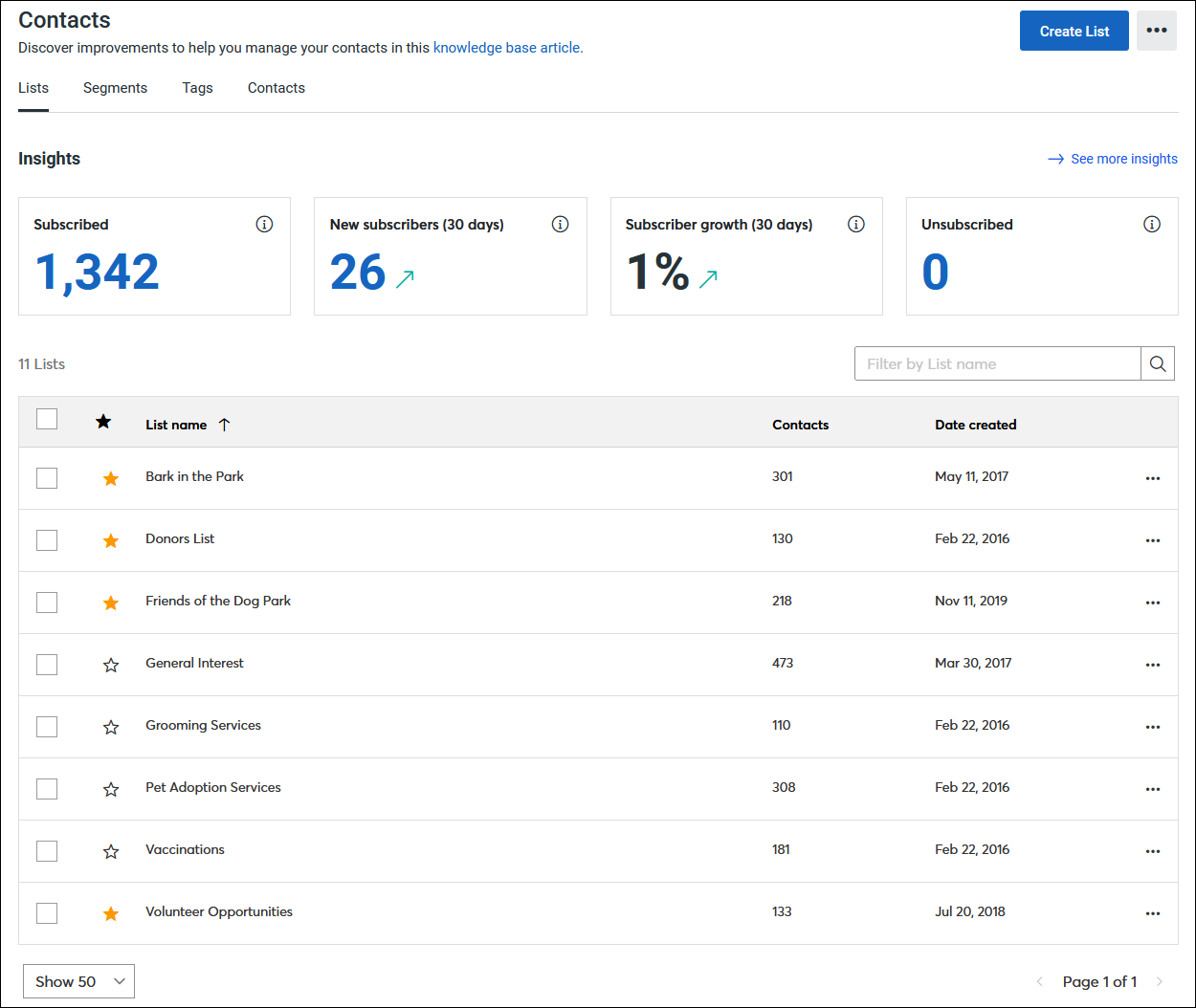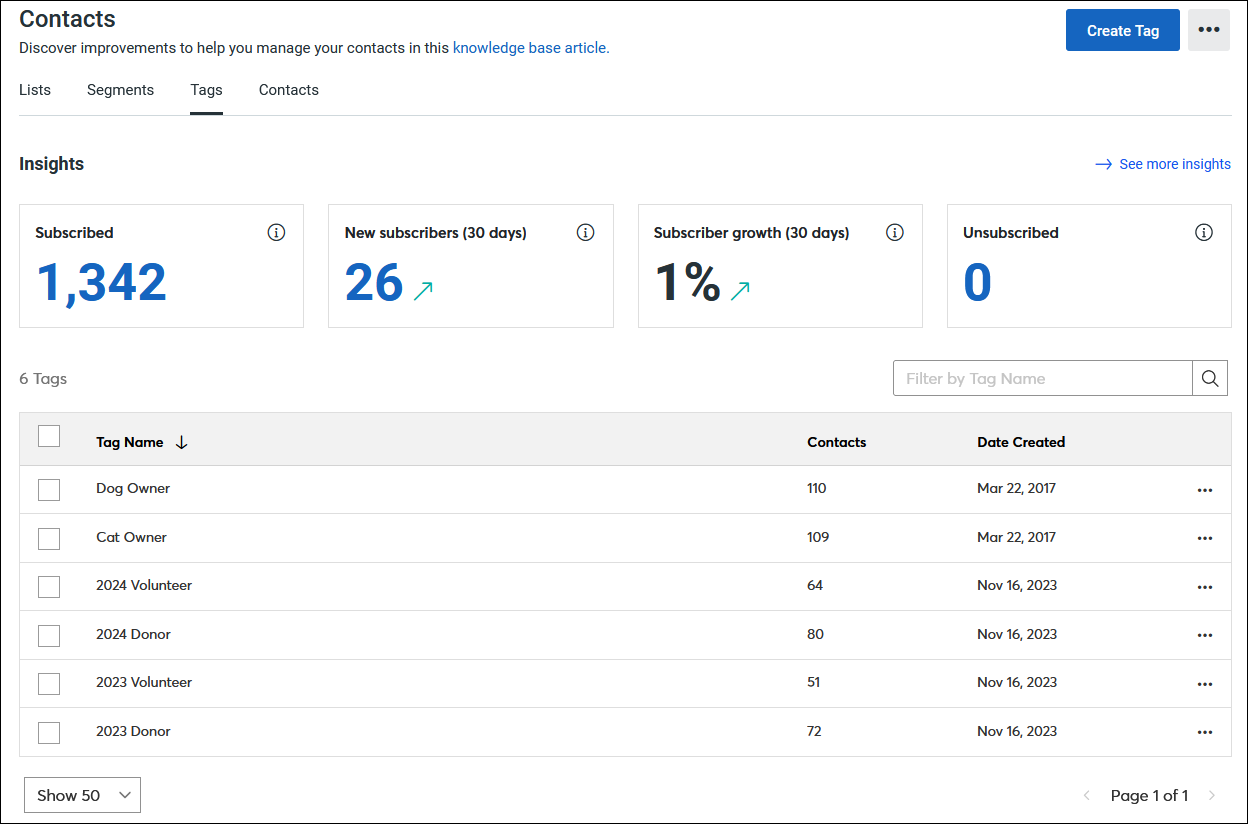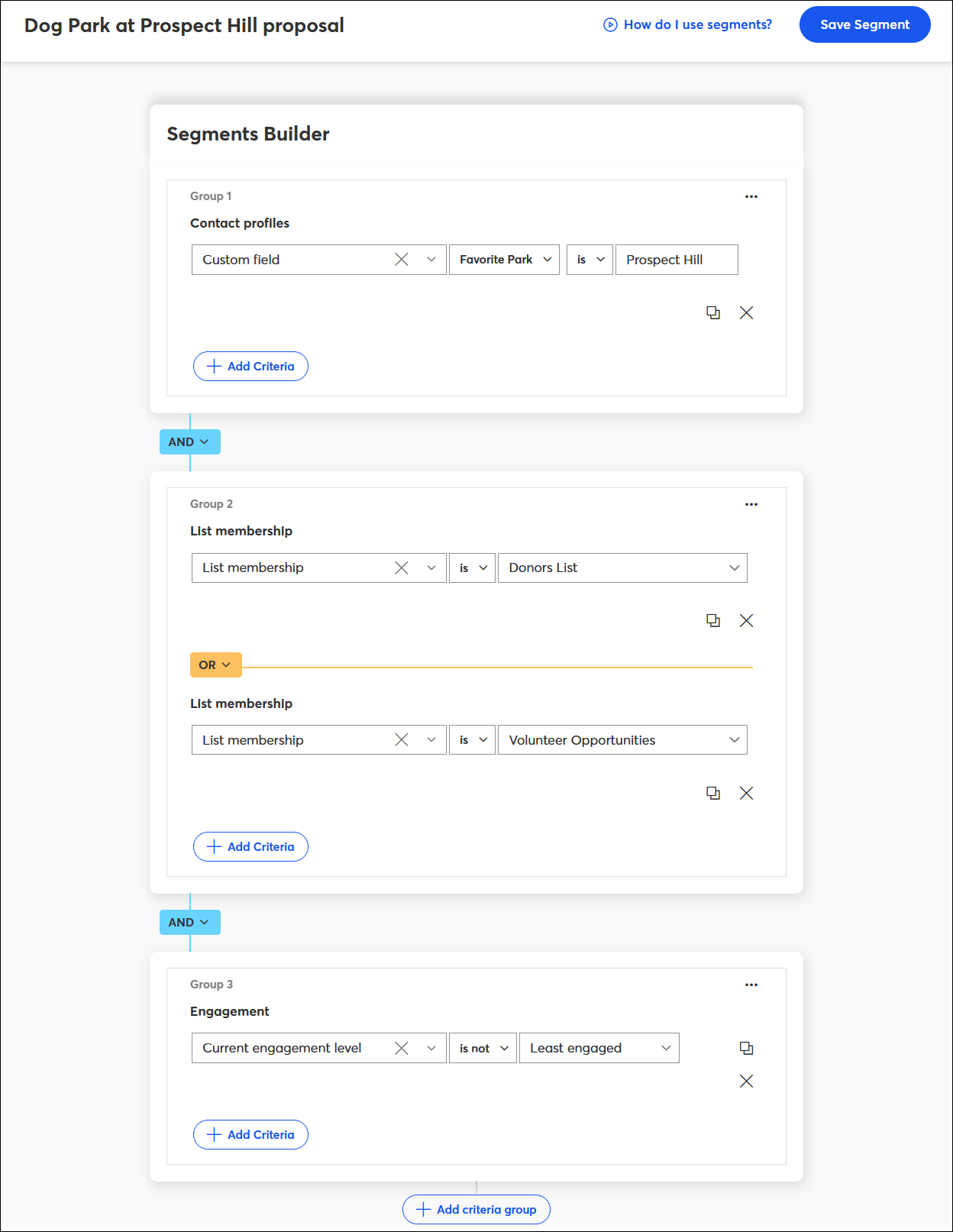Using contacts lists, tags, and segments allows you to group your contacts together by a common factor, like location or shared behavior, which helps you get the right content in front of the right contacts, at the right time. The way you segment your contacts can change as your list grows or your organization's needs change.
Managing a smaller list
If you have less than 10,000 contacts in your account, you're considered to have a small list. This isn't a bad thing! Small lists are easy to manage and can only grow! To get started, you can use contact lists and tags to segment your list in a simple way before creating more complicated segments:
- Contact lists - Contact lists are just containers that hold a group of contacts together. You can create a single list and add all your contacts to it, or create multiple lists and add a portion of your contacts to each one. It's fine if a single contact appears on more than one list! When you send an email, you can choose which lists receive it, and if you have any duplicate contacts on multiple lists, we'll only send them one email. Learn More.
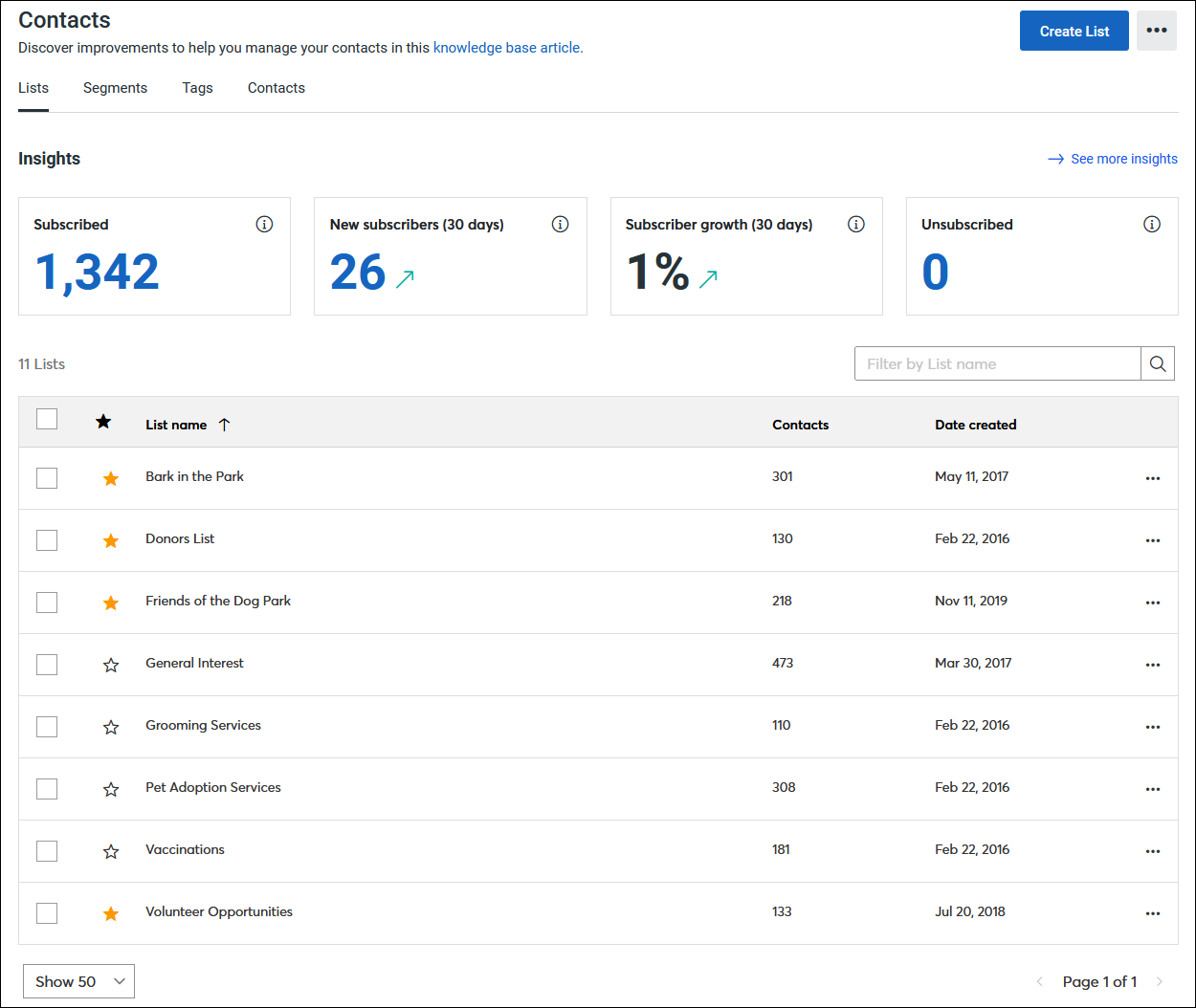
- Tags - Think of tags as labels that tell you something about your contacts. When you create tags, you can add multiple tags to a single contact, or apply the same tag to multiple contacts on different lists. When you send an email, you can filter your lists based on the tags you created, choosing to include or exclude the tagged contacts from your email. Learn More.
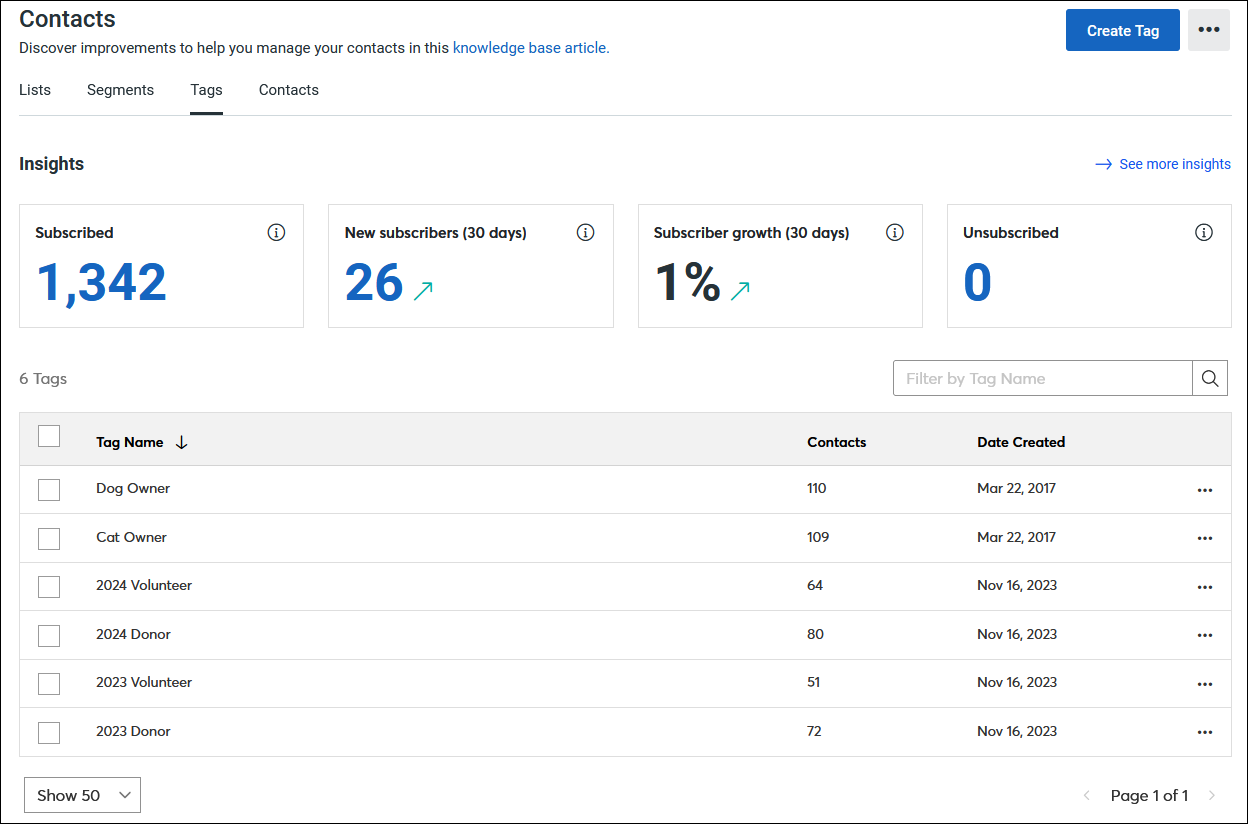
As your list grows larger and more complicated, It's time to start creating segments to filter your contacts based on any combination of list membership, contact details and custom fields, tags, and contact activity. Start small with a criteria or two so that you don't run the risk of creating segments without any contacts. When you send an email after creating a segment, your content can now be laser-focused!
 | Did you know? A super easy way to start adding contacts to a specific list is through click-segmentation in your email. When your contacts click on a link or button, they're automatically added to a list of your choosing. Since you now know these contacts are interested in the content of the link, you can send them more targeted content in the future! |
Segmenting a larger list
You're considered to have a large list when you have 10,000 contacts or more. The good news is that our segmentation tools let you filter your contacts in more complex ways, across your lists, to create a segment based on different criteria:
- Contact profiles - These are the bits of information you know about your contacts. A contact always has to have an email address, but beyond that, the information you collect through your sign-up form is up to you. Collect standard information like a name, address, or the company your contact works for, or get creative and create your own custom fields too.
- Email activities - These are the actions that your contacts take to stay engaged, like opening an email, or clicking a link in an email, or the actions they don't take, like not opening an email, or not clicking a link in an email.
- Engagement - Contacts who open your emails and click on links more often are more engaged than contacts who open your emails but don't click your links, or who rarely open your emails.
- List Membership - You can use your existing lists to create a segment. Your segment can filter out contacts on an individual list, or find all the contacts that meet your criteria across multiple lists.
- Shopping activity - If you're using Shopify, and you've synced your account, you can use your customer's purchase behavior, like placing an order or not placing an order to create a segment.
- Sources and providers - Contacts can come from different places, like a sign-up form on your webpage, or through a Sign-up Landing Page shared on social media, or through an integration. You can filter your contacts by where they came from and the date they were added.
- Tags - You can use your existing tags to create a segment. Look for contacts with similar behavior and characteristics within a single tag, or across multiple tags.
- SMS Activities - You can use a contact's SMS status to create a segment, including the status Awaiting Confirmation, Subscribed, Unsubscribed, Unsubscribed by System, or No permission Set.
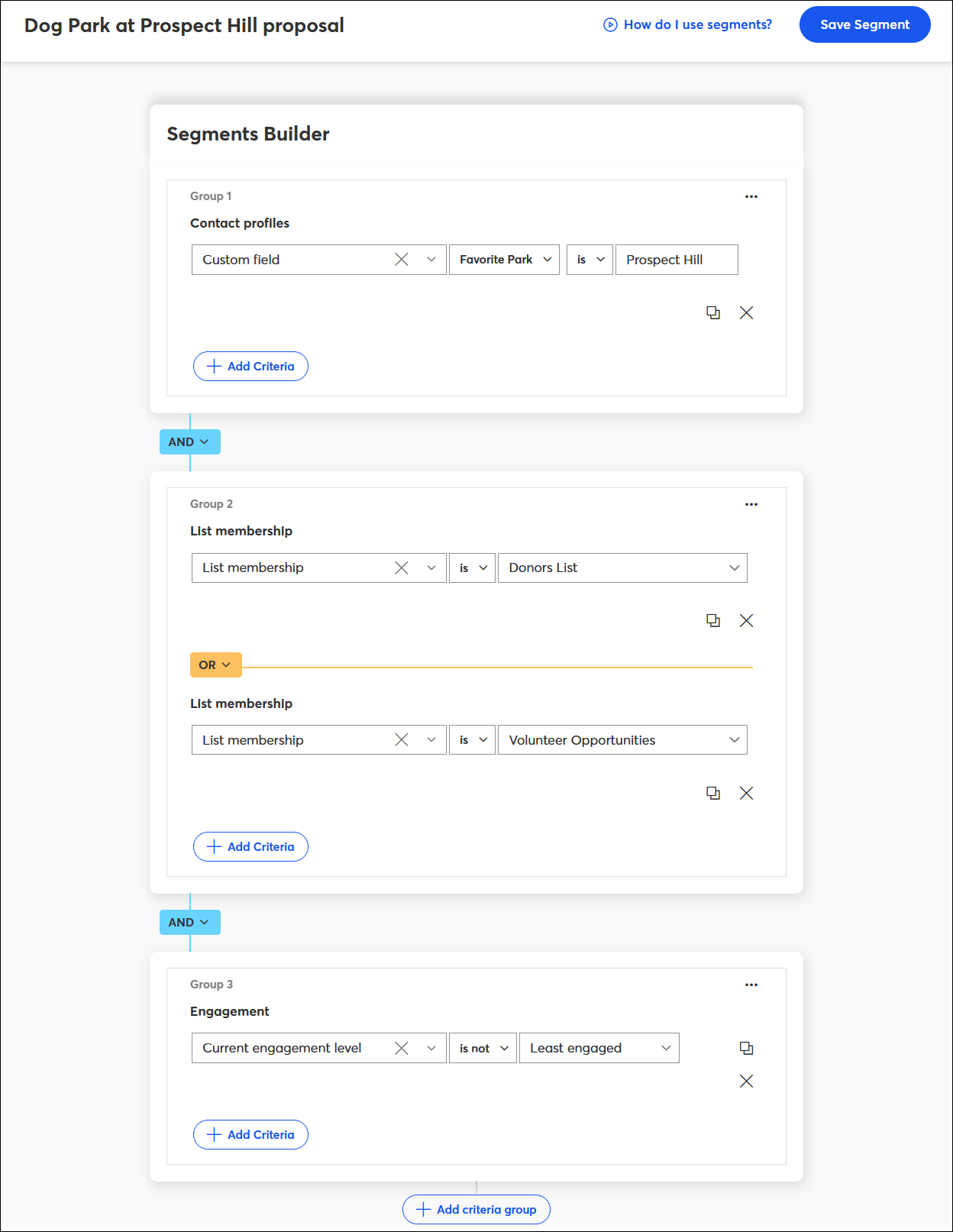
You can use each criterion individually or combine them. The larger your list, the more complex you can make your segment too! Whenever you create a segment, it's saved so that you can send to it again and again. We also automatically update the relevant contacts for you, so you know you're always sending to the right ones.
 | Did you know? For larger lists, a super-easy way to get started with our segmentation tools is to find your most engaged contacts and send them rewards, like coupons, early access, or exclusive content. Or you can find your least engaged contacts and get them interested in your content again. |