If the person who sends your Constant Contact emails won’t be using the account anymore or is moving on from the organization, it's important to remove their verified email address from the account. This prevents emails from being sent out from the wrong email address and makes sure only the appropriate people receive Constant Contact account-related emails in the future.

| Note: Account or Billing email addresses can’t be deleted. If the email address is listed as either of these, you’ll need to update the account contact or billing email address to someone else before removing it. |
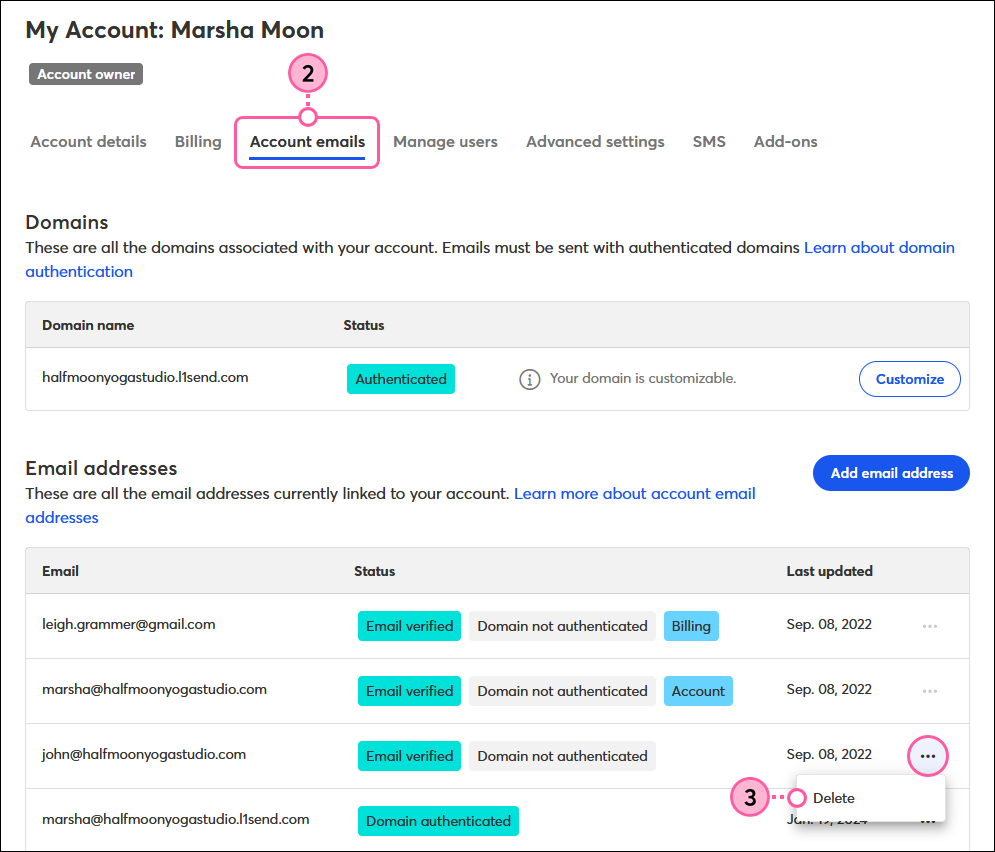
| Important: If the email address you delete has been set as the Reply-to email address in any of your email drafts, be sure to change the Reply-to Address to ensure you receive any replies from your contacts. |
Copyright © 2025 · All Rights Reserved · Constant Contact · Privacy Center