Adding contact details to your email, such as a first name, city, or state, lets you personalize the content for each contact and makes it look like you wrote the email just for them. Using custom fields takes it a step further and lets you customize your email with details that are unique to your organization.
While editing your email:
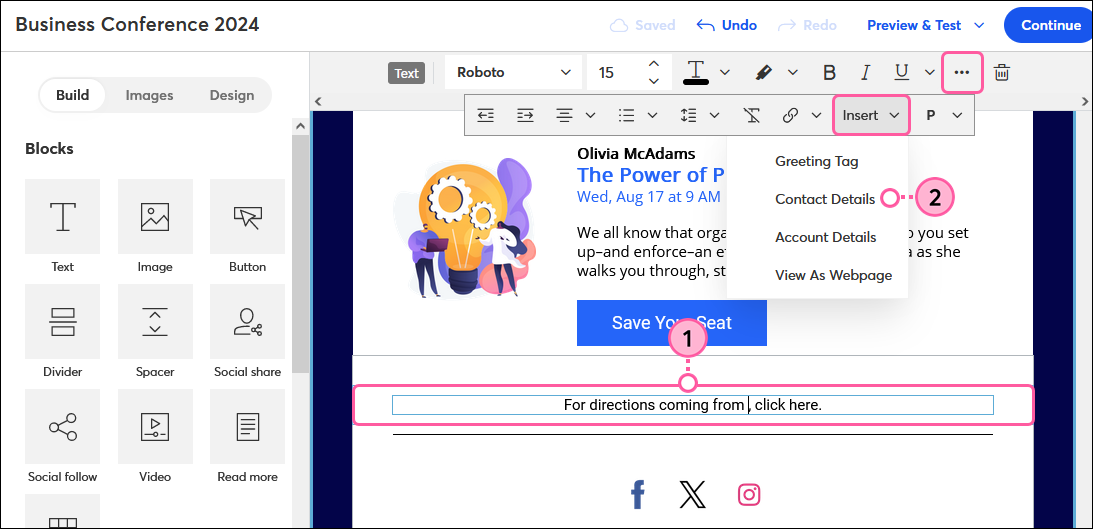

When you preview your email or send a test, the contact detail displays the personal information you provided for your own account to give you an idea of what your contacts will see. If the information isn't available to pull into your preview, or if you're using custom fields, the fallback text displays instead.
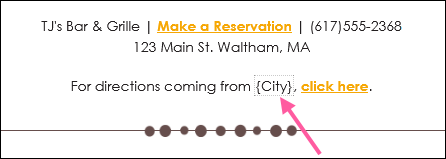 | 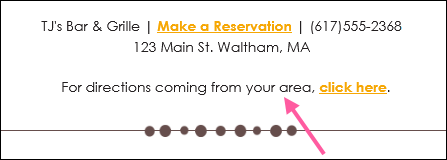 | 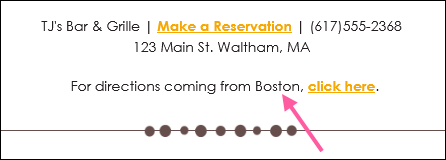 |
| Contact detail placeholder as seen in an email draft. | Fallback text as seen in preview mode or a live send. | Contact detail as seen in preview mode or a live send. |
Copyright © 2025 · All Rights Reserved · Constant Contact · Privacy Center