It's always a good idea to review your email before you send it out to your contacts. Simply previewing the email will give you a good idea of what your email will look like on different screen types and give you a chance to make edits.
| Did you know? To accommodate smaller screen sizes, content stacks from left to right, row by row, and from top to bottom when viewed on a mobile device. Don't rule out the desktop view though! There are email clients that display the full desktop version of an email instead of stacking the content. |
While editing your email draft:
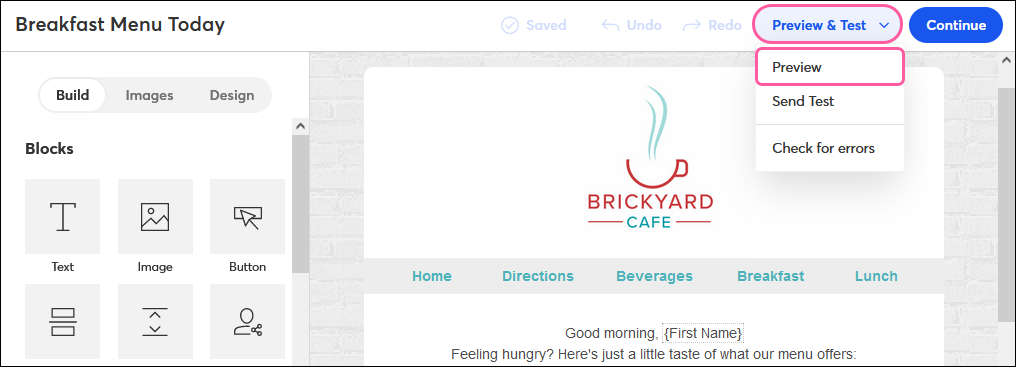
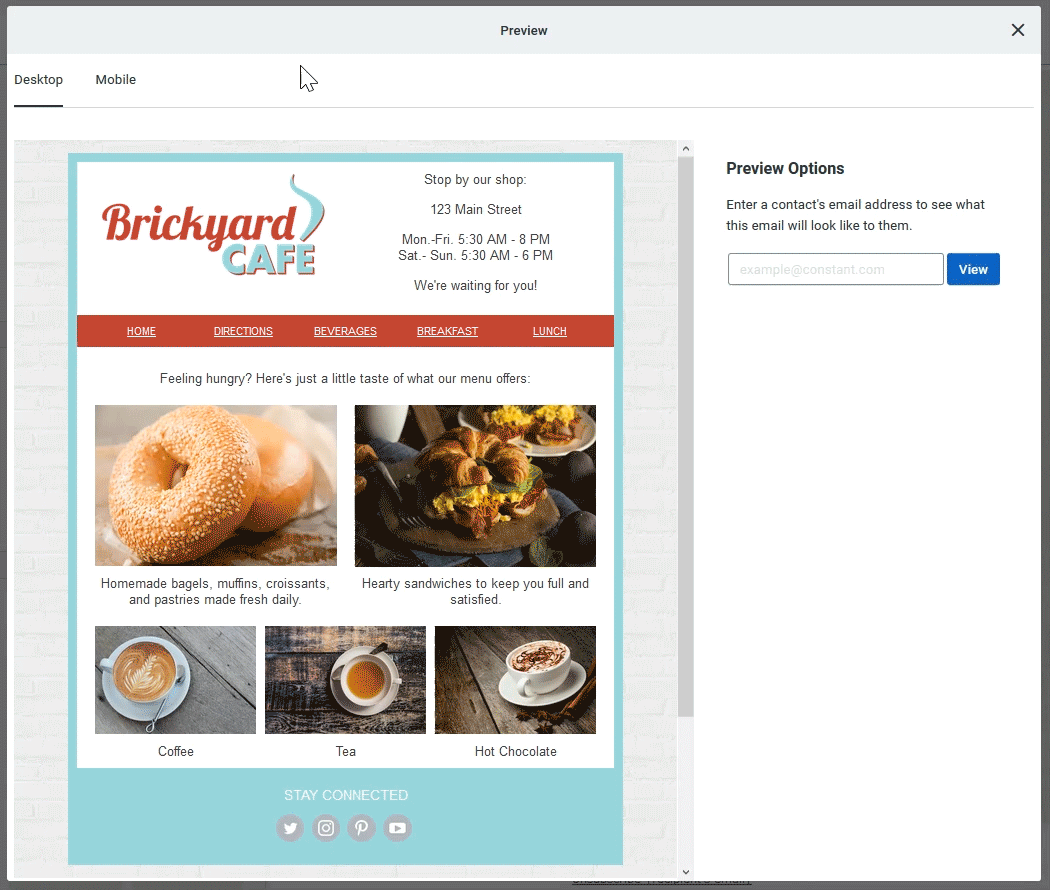
To continue making edits, close the overlay by clicking the X in the upper-right corner. When you're ready, you can send a test version out for proofreading before you send it to your contacts.
| Tip: Want to see exactly what your email will look like in the top five email clients before you send it? Click the Inbox tab to scroll through versions of your email on an iPhone, an Android device, an iPad, in Outlook, and in Gmail. |
Copyright © 2025 · All Rights Reserved · Constant Contact · Privacy Center