Once you've created and activated your Sign-up Landing Page, it's time to share it! From the Details page, you can share your landing page in an email, on social media through a social post, in a Facebook and Instagram Ad, or just copy the link to paste it anywhere you can think of to share a link. You also have the option to save a QR code that can be shared online or used in your print media! The more people who see it, the more likely you are to get new sign-ups!
| Important: We prevent Sign-up Landing Pages from being embedded on a website to prevent "clickjacking," where a bad actor can make it look like you're clicking on the opt-in button, but in fact, they've layered another invisible button over the top to lead you somewhere else. If you want to embed a sign-up form on your website, use our website sign-up forms instead. |
You can share your landing page from Landing Pages page, and from the Details page for your Sign-up Landing Page.
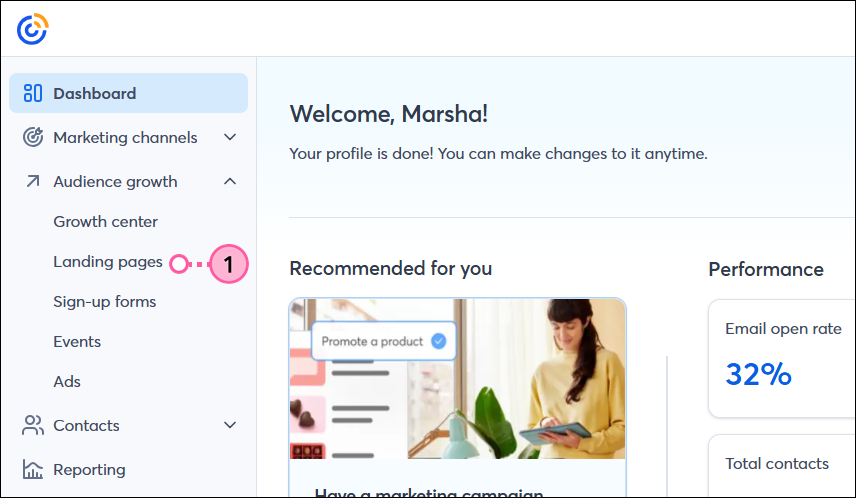
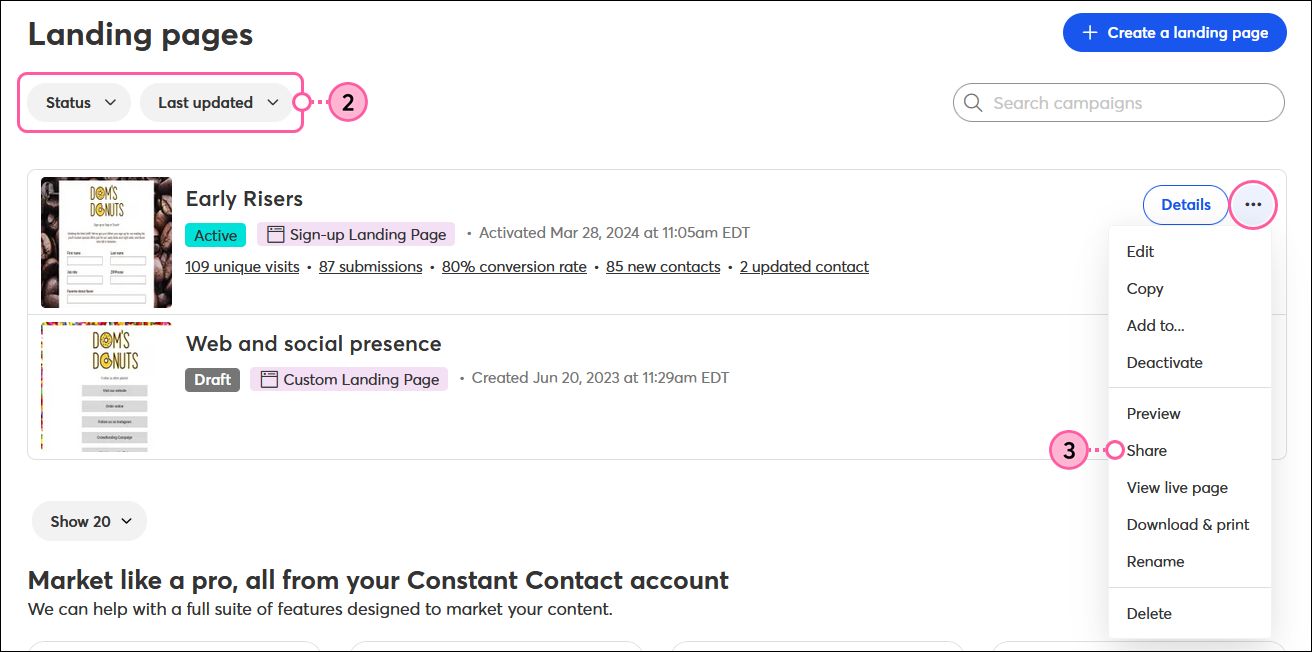
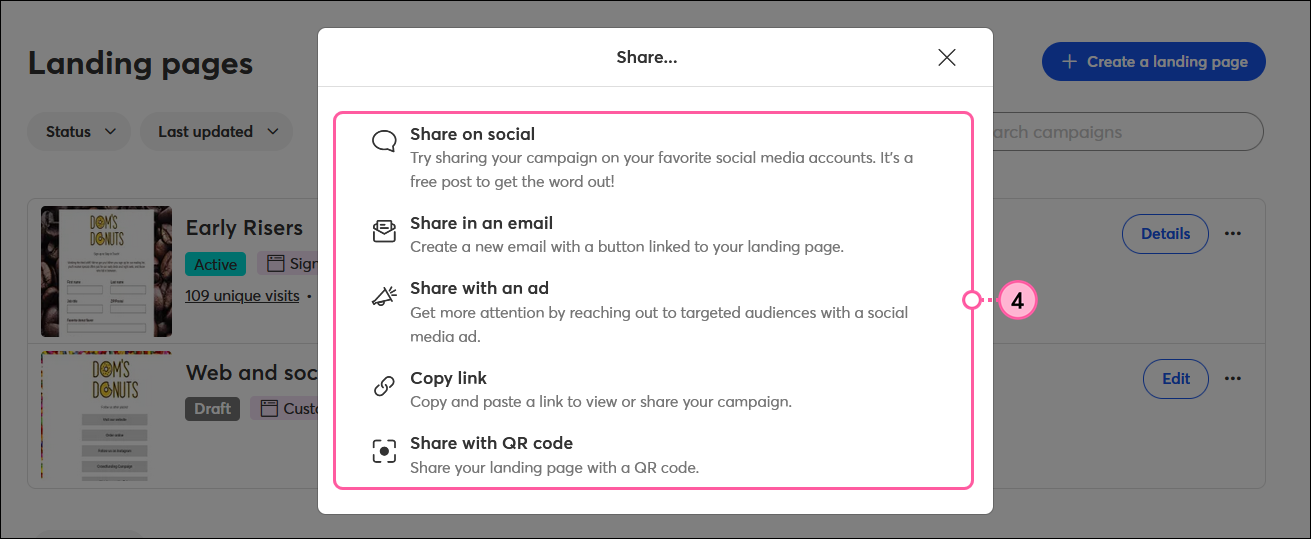
After it's shared, don't forget to check the reporting to see how many new contacts your form is generating!
| Did you know? You can connect your Sign-up Landing Page to your Facebook page, Instagram Business Profile, or LinkedIn Organization Page to collect sign-ups on social media without having to share the URL in a post. Learn more. |
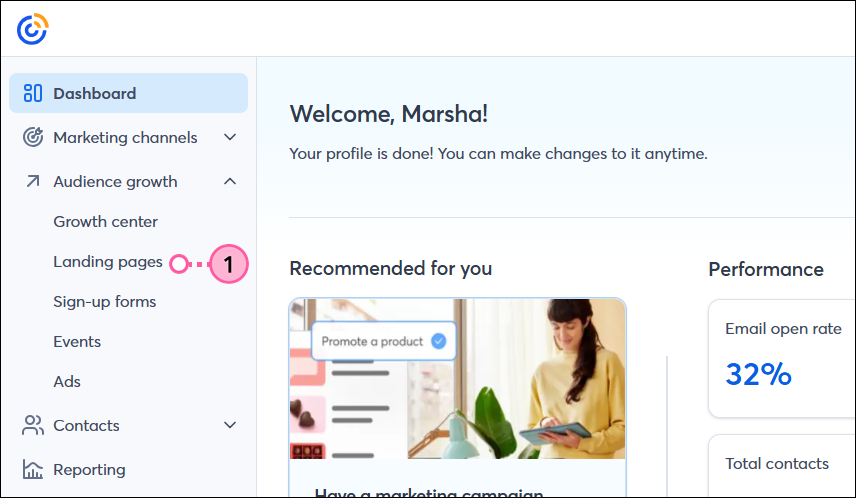
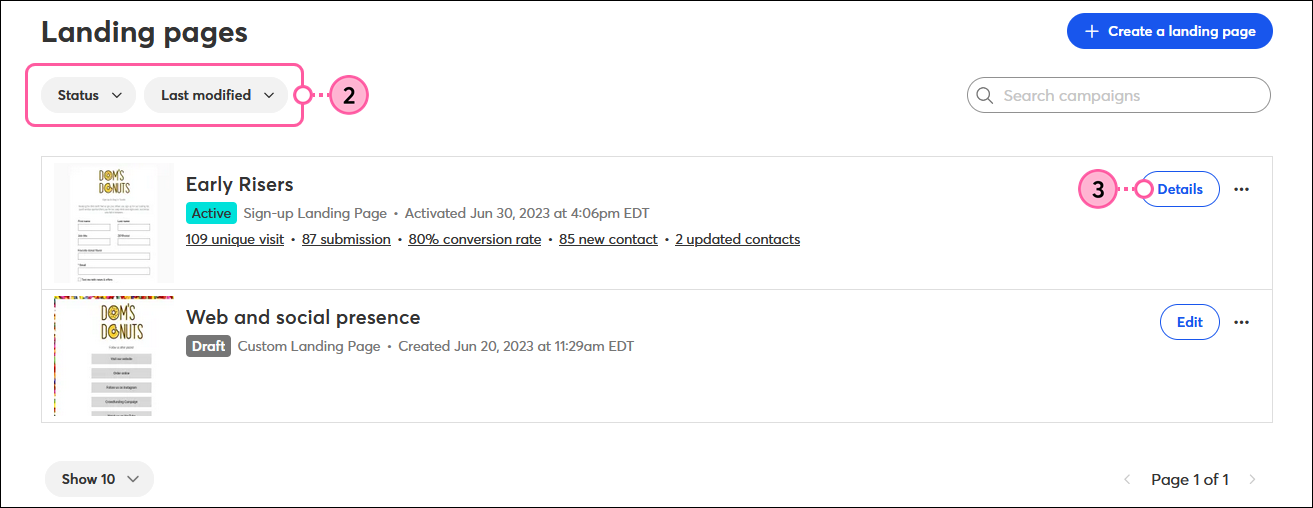
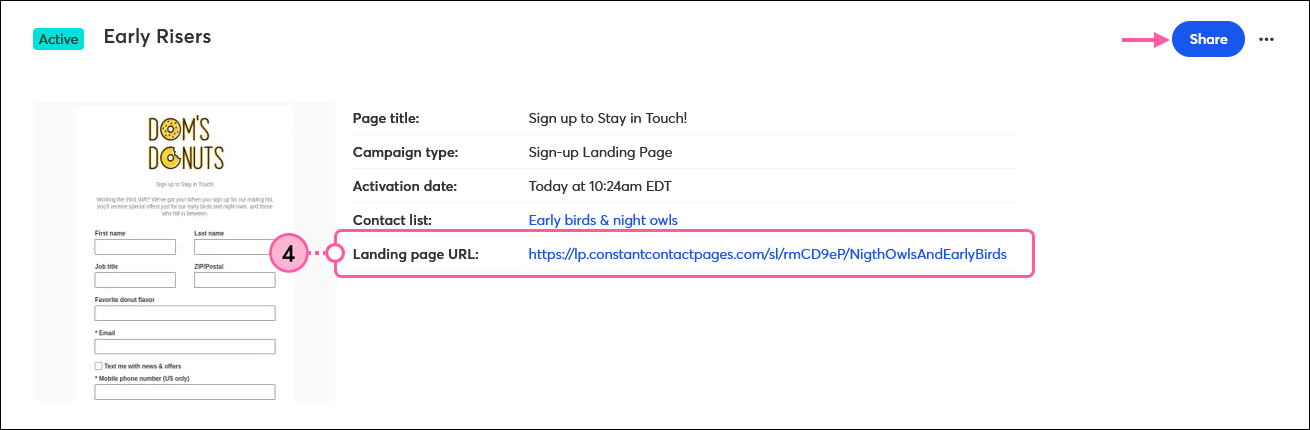
When someone fills out your sign-up form and clicks the button to submit it, they're taken to your customizable "thank you" page. If you chose to include an incentive, your contacts are presented with downloadable content or taken to the webpage you specify.
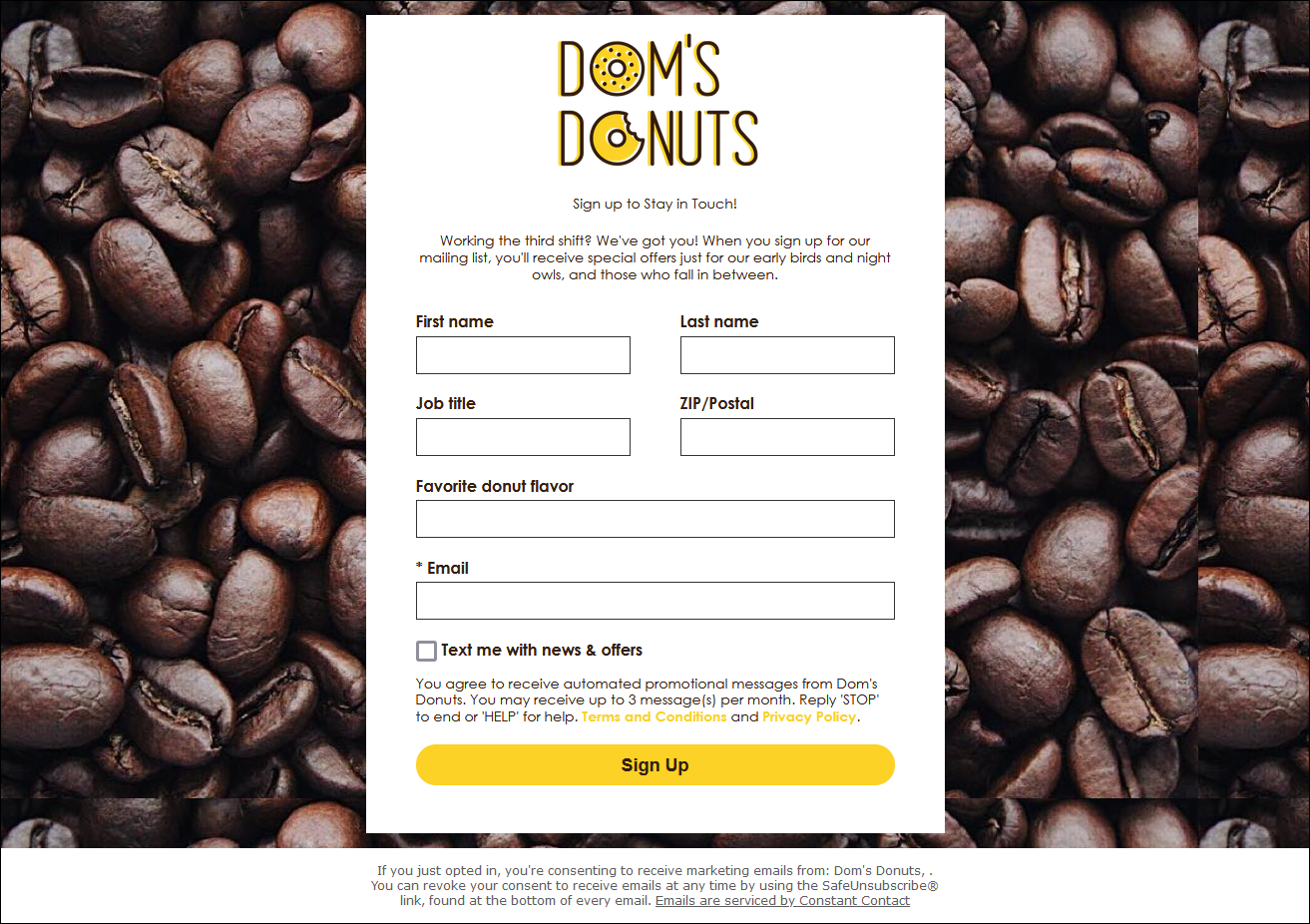

Contacts that opt into SMS marketing give express permission to send both email and SMS messages.
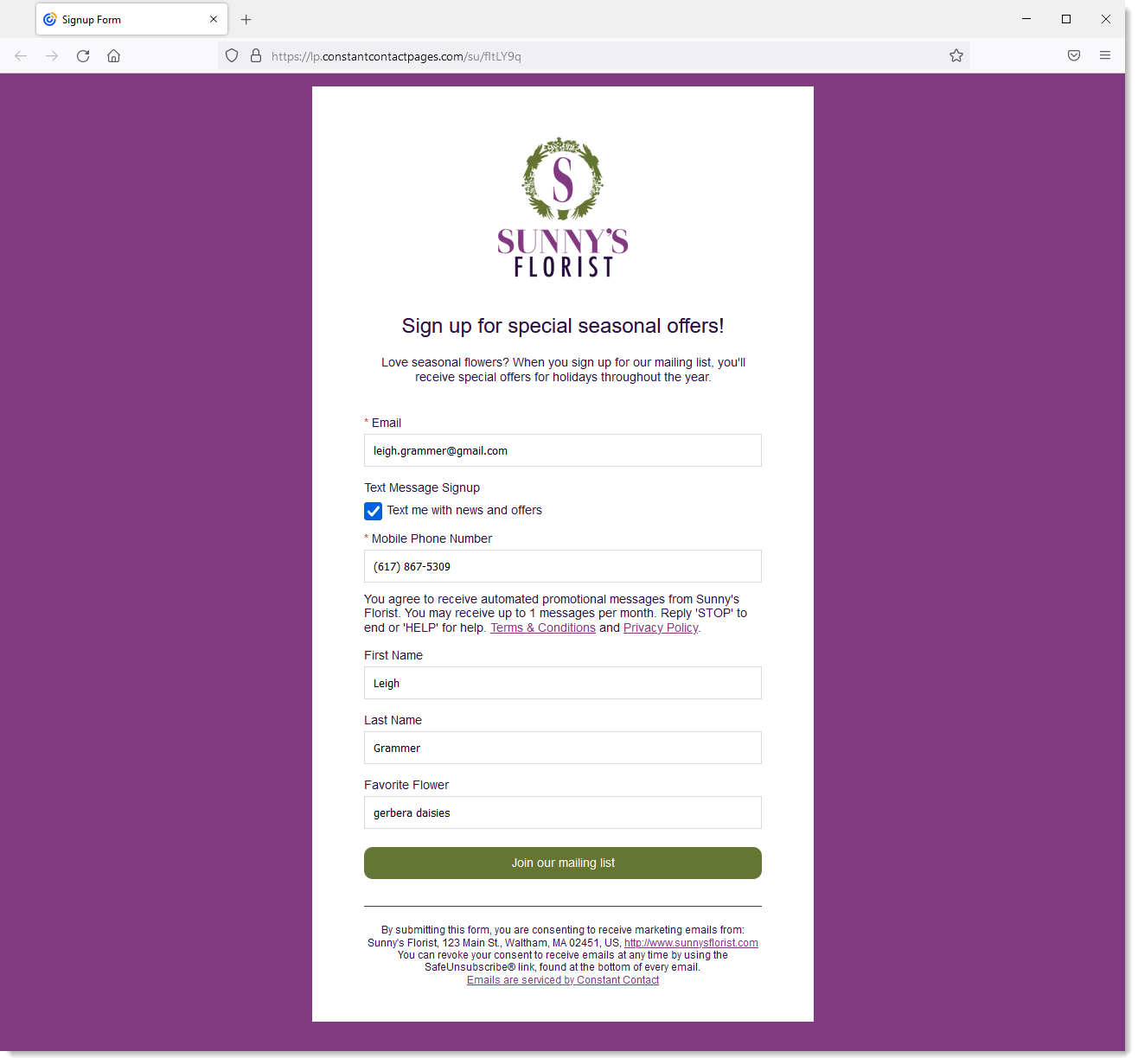
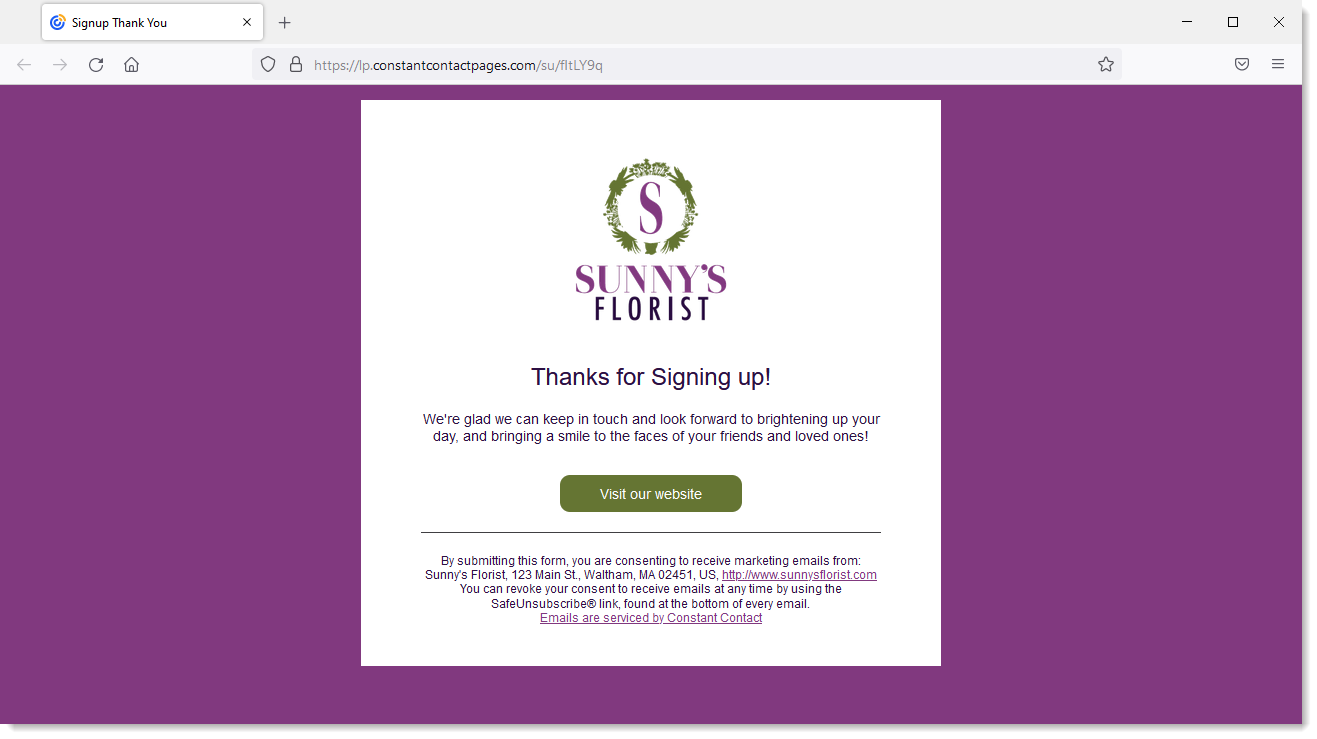
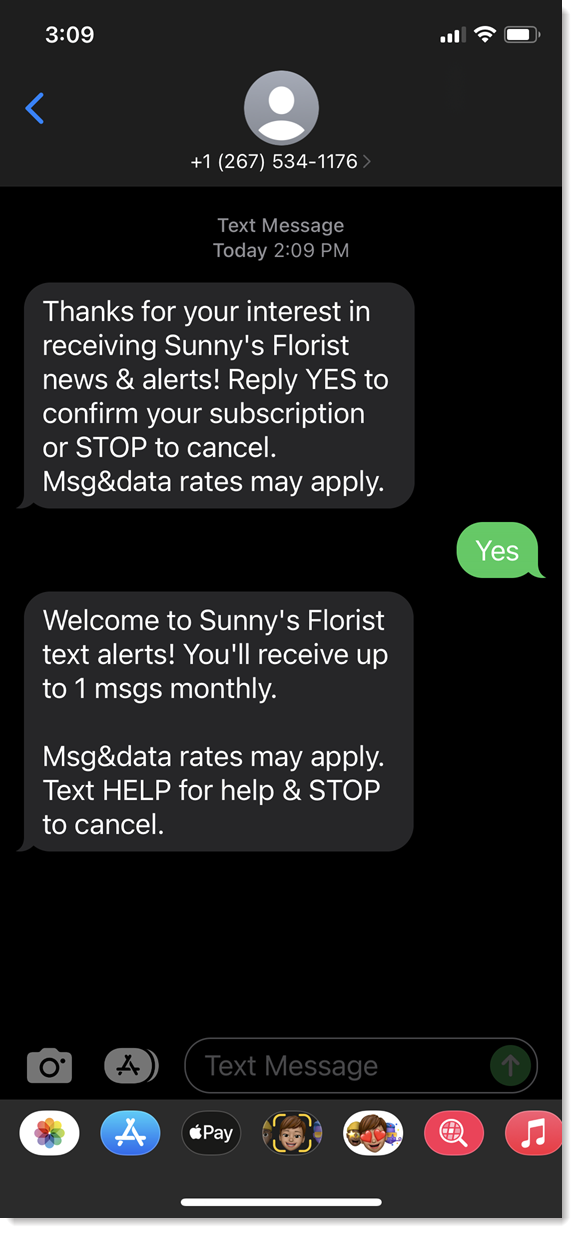
Copyright © 2025 · All Rights Reserved · Constant Contact · Privacy Center