Automating your email and SMS communications helps you save time and keep your contacts and customers engaged through a predetermined series of messages. You select the trigger, choose the timing between messages, and customize your message content. Our pre-built templates help you get messages out the door quickly, but are flexible—send a simple message or a complex series to meet your needs—and are compatible with ecommerce platforms like Shopify, Squarespace, Wix, and WooCommerce and invoice platforms like Xero. You're not just limited to sending content either! Automation paths can also be used to manage and segment your contacts by setting up triggers to update contact information, apply tags, and update lists, too.
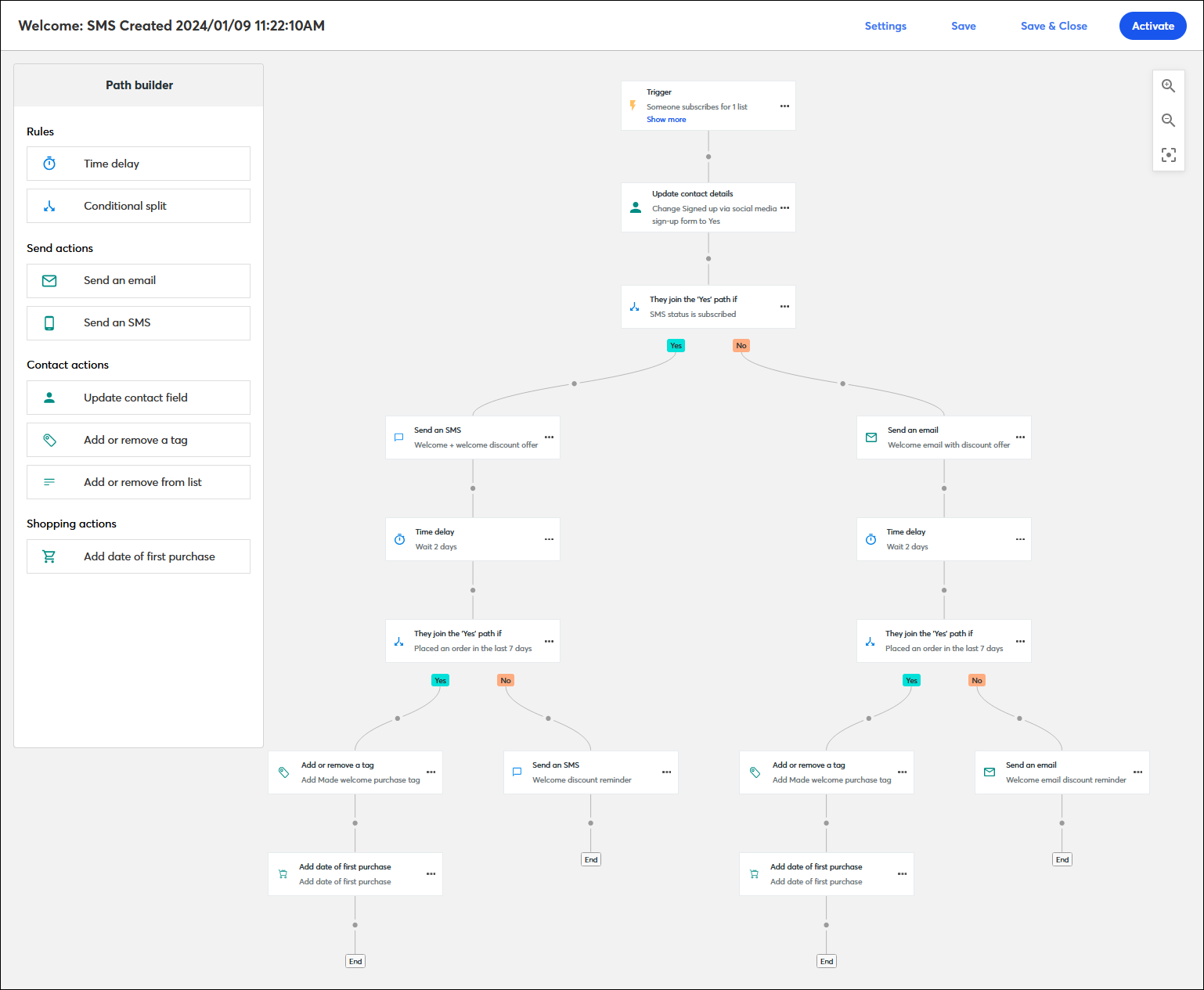
| Be a better marketer: If you're on the fence about using our Automation Path Builder, check out What is Marketing Automation? |
Our Automation Path Builder combines email and SMS with automation so you can get the right content to the right contacts at the right time—for both new and existing contacts. Here's everything you need to get your account set up with the Automation Path Builder:
No matter what your email plan, everyone can customize a path for a single Welcome Email. To add more steps to the Welcome Email path, access more Automated Path templates for different goals, use more advanced features like time delays and conditional splits, and access the most detailed reporting, you'll need to upgrade to a higher email plan:
| Upgrade your plan: Upgrading your email plan gives you access to the full features available in the Automation Path Builder. Not sure if you need to upgrade? Check the Plans & Pricing page to see which plan you have and the available features within it. |
Before you can send automated SMS messages, you first have to add the SMS add-on to your existing email plan and then register for SMS:
When you have SMS you can choose to build paths just for your SMS contacts, just for your email contacts, or you can include both email and SMS steps within the same path (see below). You can also invite any email contacts who haven't yet opted into SMS marketing to do so!
Before you can take advantage of automated email and SMS messages for abandoned cart and ecommerce, you first have to connect at least one compatible ecommerce platform:
Before you can take advantage of automated email and SMS messages for invoice activity, you first have to connect your Xero account:
Each pre-built template available in the Automation Path Builder has a trigger already selected and a basic path already mapped out so that you can get started more quickly. The custom path template lets you select the trigger first and then build out your path from there. The trigger can even be changed if you find your path is taking you in another direction than you intended. Adding auto-stop criteria automatically prevents contacts from moving forward on your path based on the criteria you select. Creating a filter gives you more control over when a contact starts your path because they have to satisfy both the trigger and the filter criteria first.
It's easy to get started with a pre-built template that's designed to accomplish a specific task and includes a specific trigger already. The template can be used as-is, or you can further build out more complex paths with multiple email or SMS messages, time delays, and conditional splits (see below). You can even change the trigger if it's not quite right.
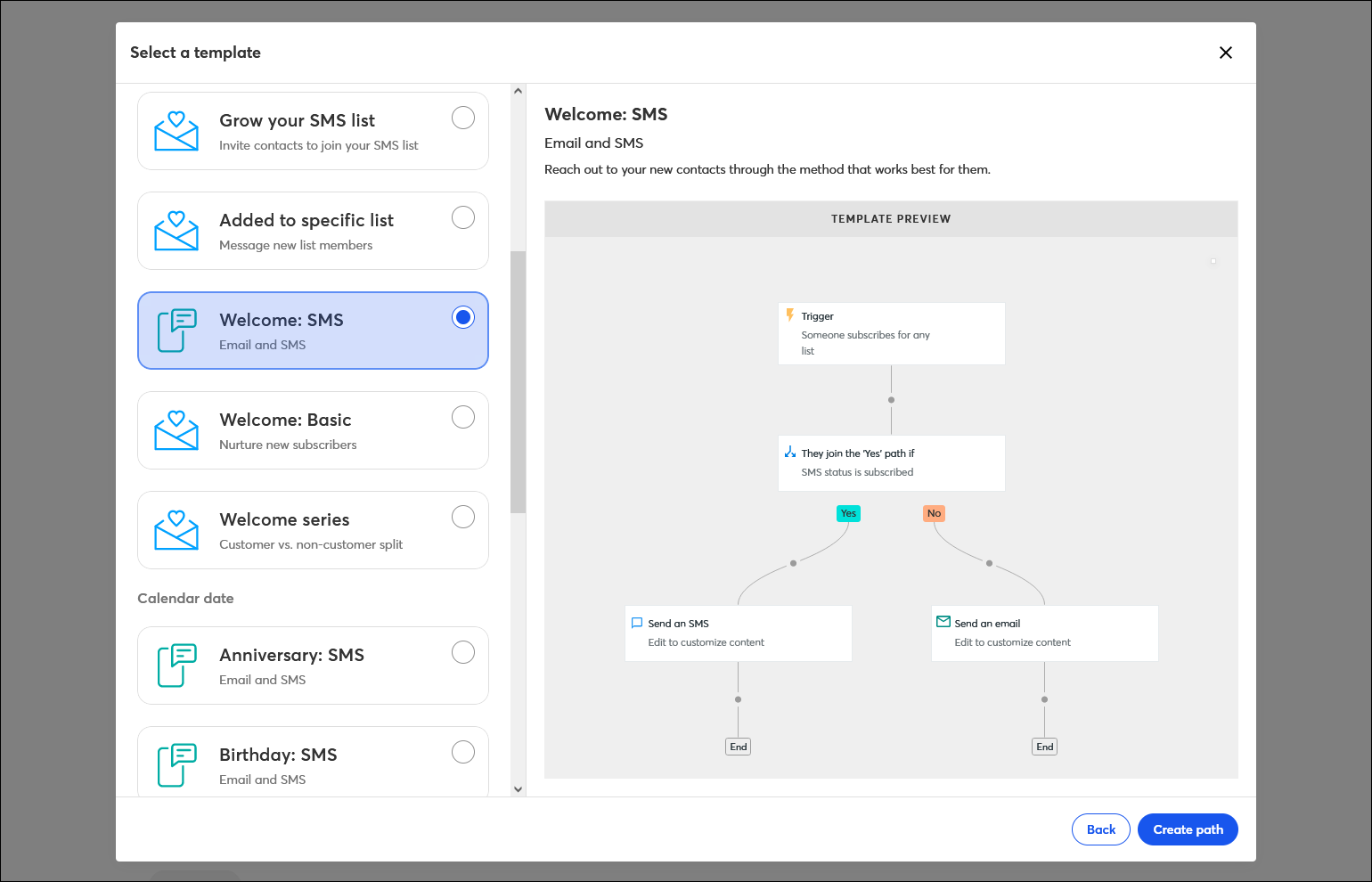
Our custom template gives you even more flexibility—just choose a trigger and then create the rest of the path yourself to fit your objective. The trigger can even be changed if you change your mind!
Automated emails and SMS messages always start with a trigger and include at least one message, but the rest is up to you! The Automation Path Builder lets you drag in different actions and rules; then you just have to customize them a bit. If you need to change things, steps can be dragged to different locations or even deleted. Each automation path can have up to 50 steps.
The send action steps in your path let you share information with your contacts when they meet the criteria for the step. Your path can include a single action, a mix of both actions, and you can use an action more than once:
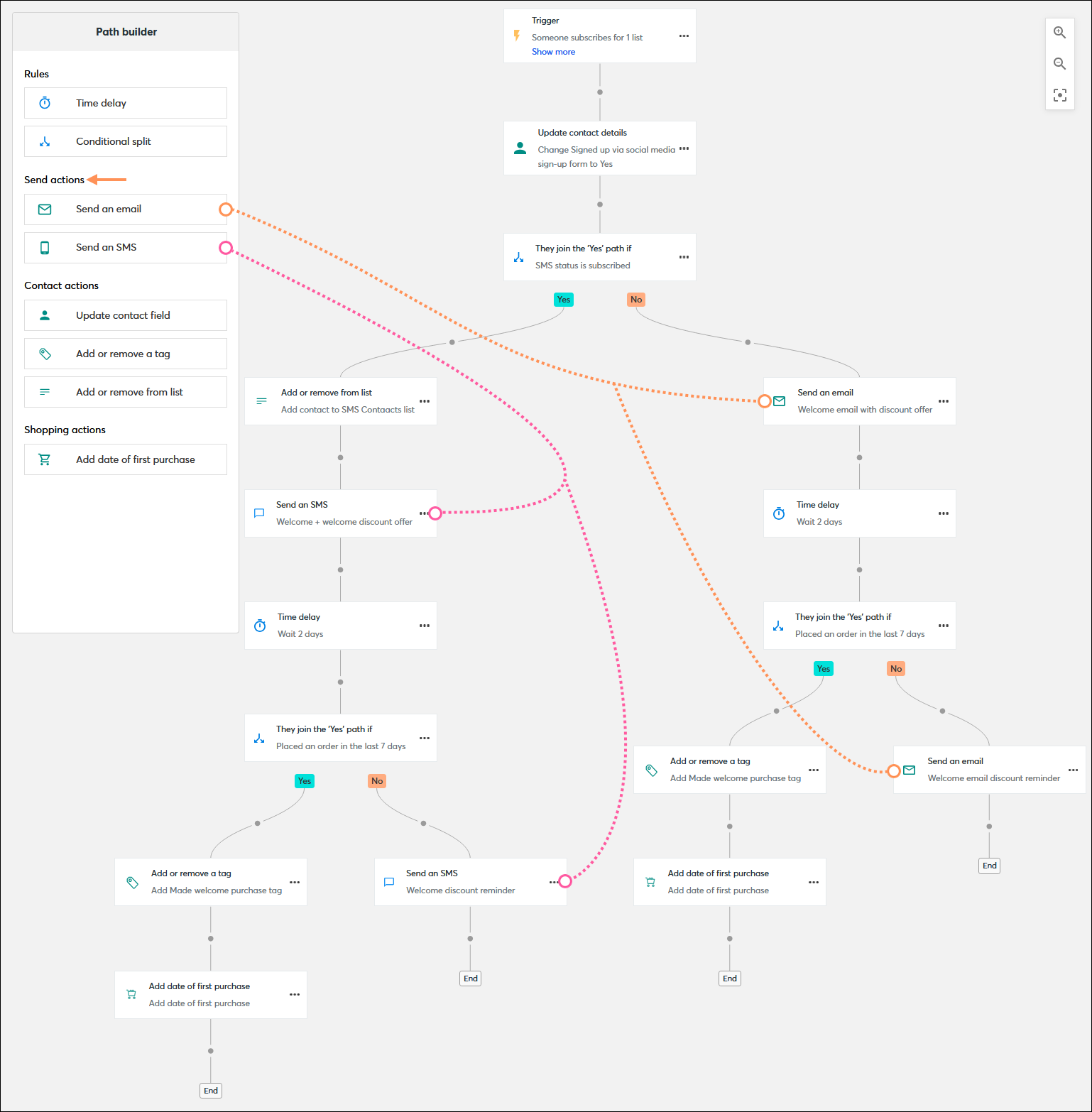
The rule steps in your path let you set the timing between actions and define what happens to contacts when they meet, or don't meet, the criteria to continue along your path. Your path can include a single action, a mix of both actions, and you can use an action more than once:
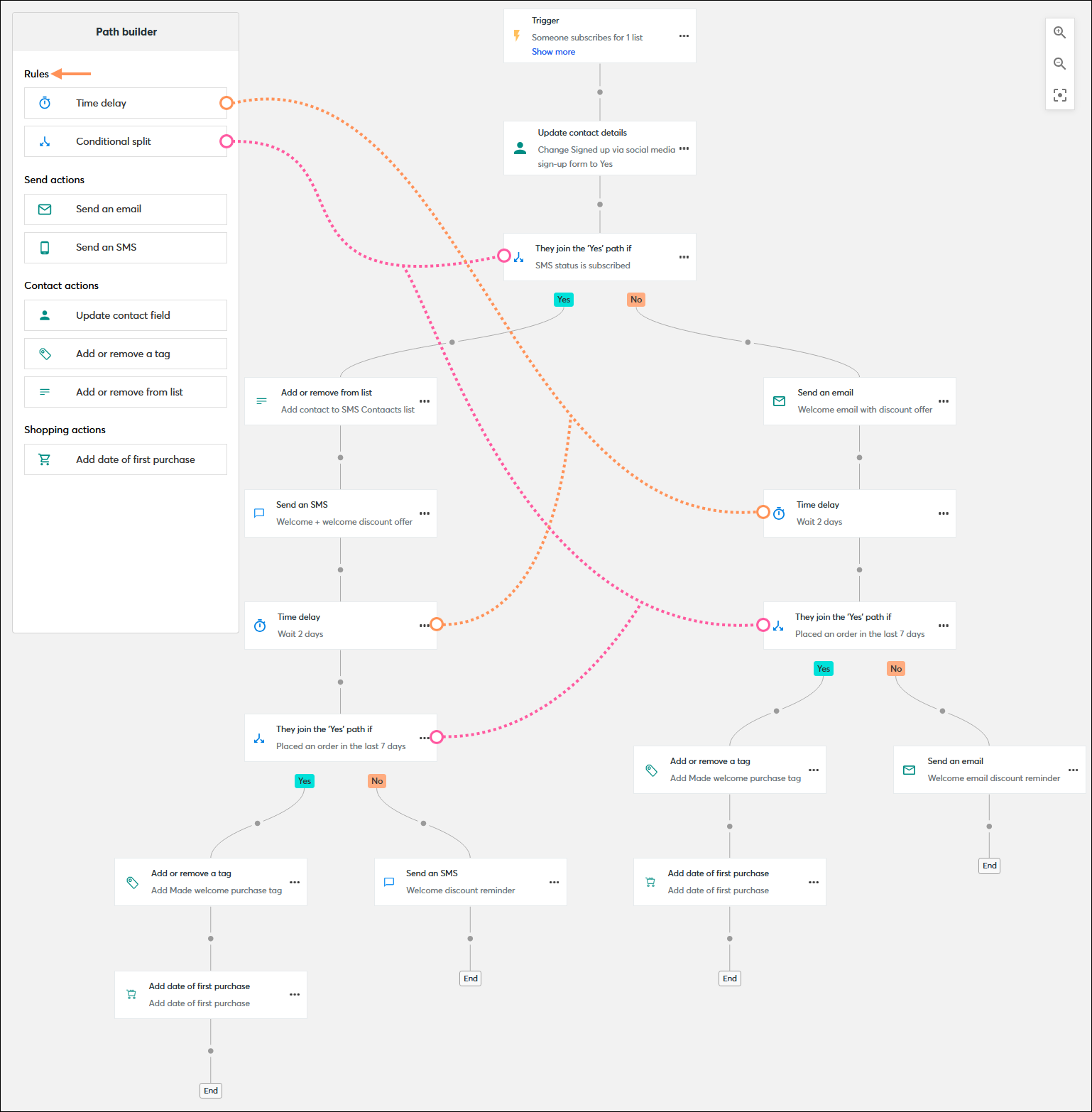
The contact action steps in your path let you update individual contacts who meet the criteria for the step with contact details, custom fields, and tags. Your path can include a single action, a mix of both actions, and you can use an action more than once:
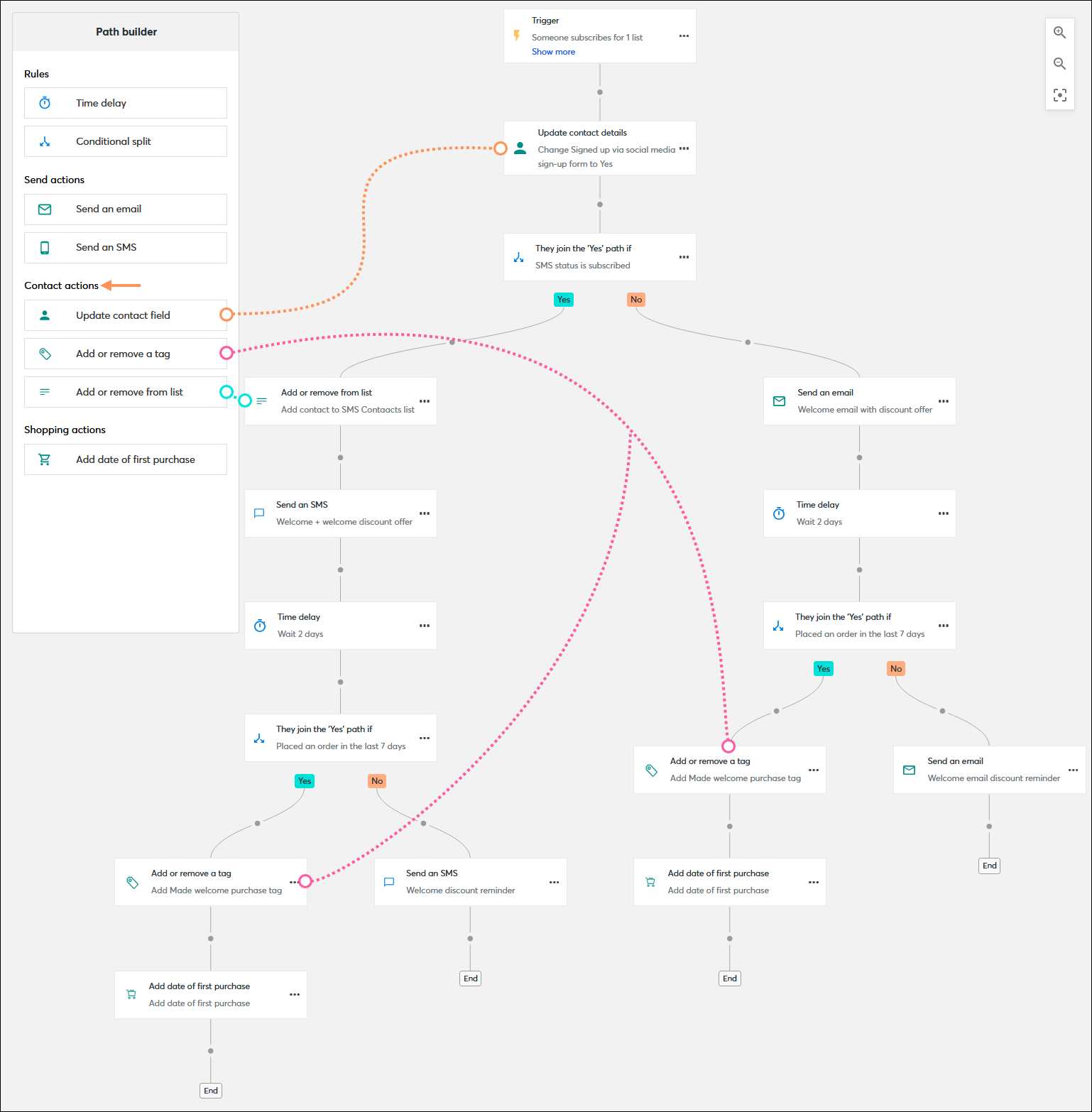
The shopping action steps in your path are compatible with Shopify, Squarespace, Wix, and WooCommerce. They let you bring in information from the ecommerce platform and add it as a custom field. Your path can include a single action, and you can use an action more than once:
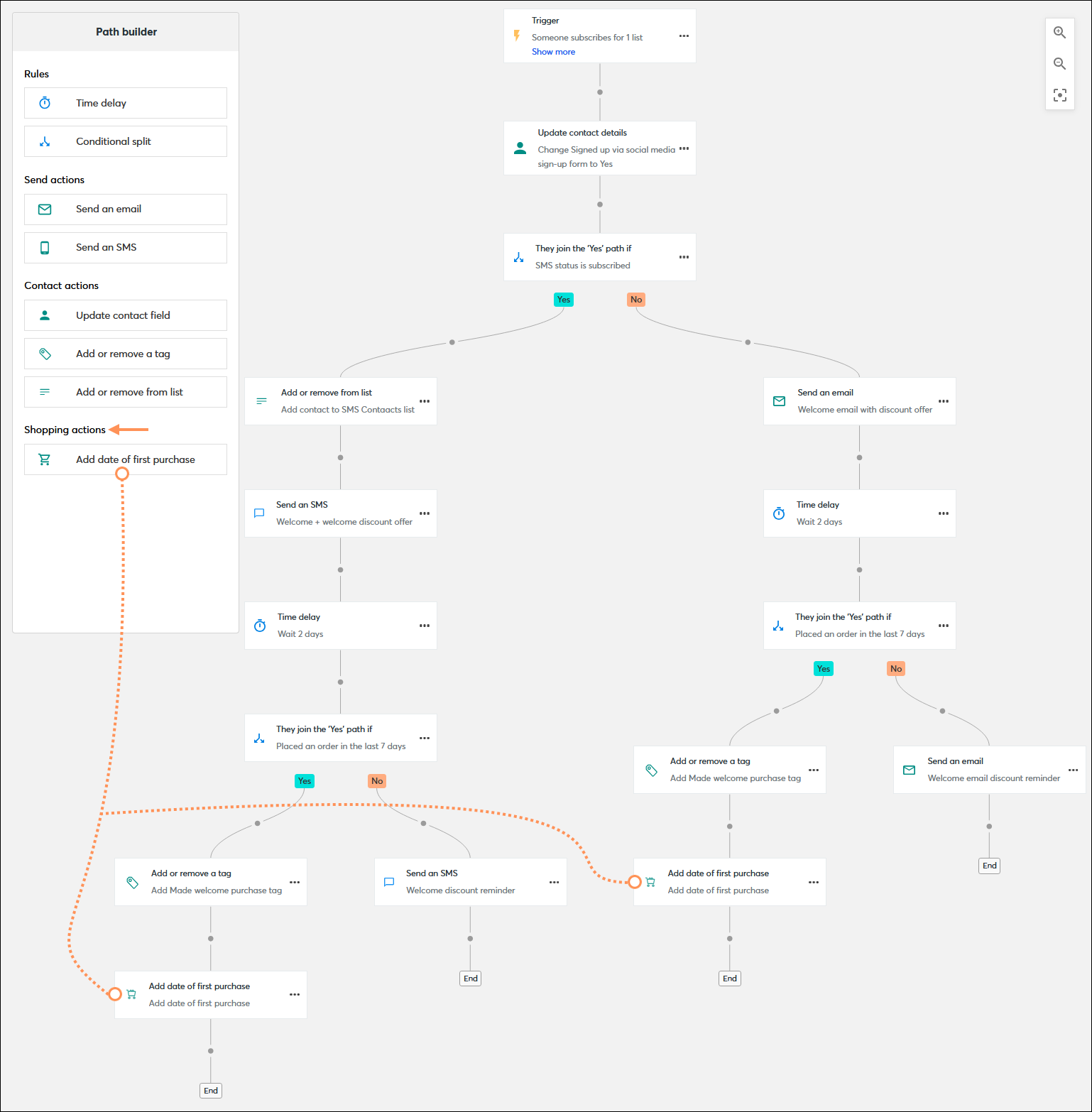
| Design tip: Emails provide enough space for the most content flexibility, and SMS messages have a higher likelihood of being read and engaged with. |
Automated email and SMS messages are used over and over again, and many people see the same content. The messages you send should be "evergreen," which won't easily go out of date. Your content can range from a simple greeting to providing an incentive, like a coupon or discount code, or include a call-to-action to drive traffic to a webpage, social media profile, or to a product in your Shopify, Squarespace, Wix, or WooCommerce store. If you need help getting started, both the email and SMS editors include the AI Content Generator!
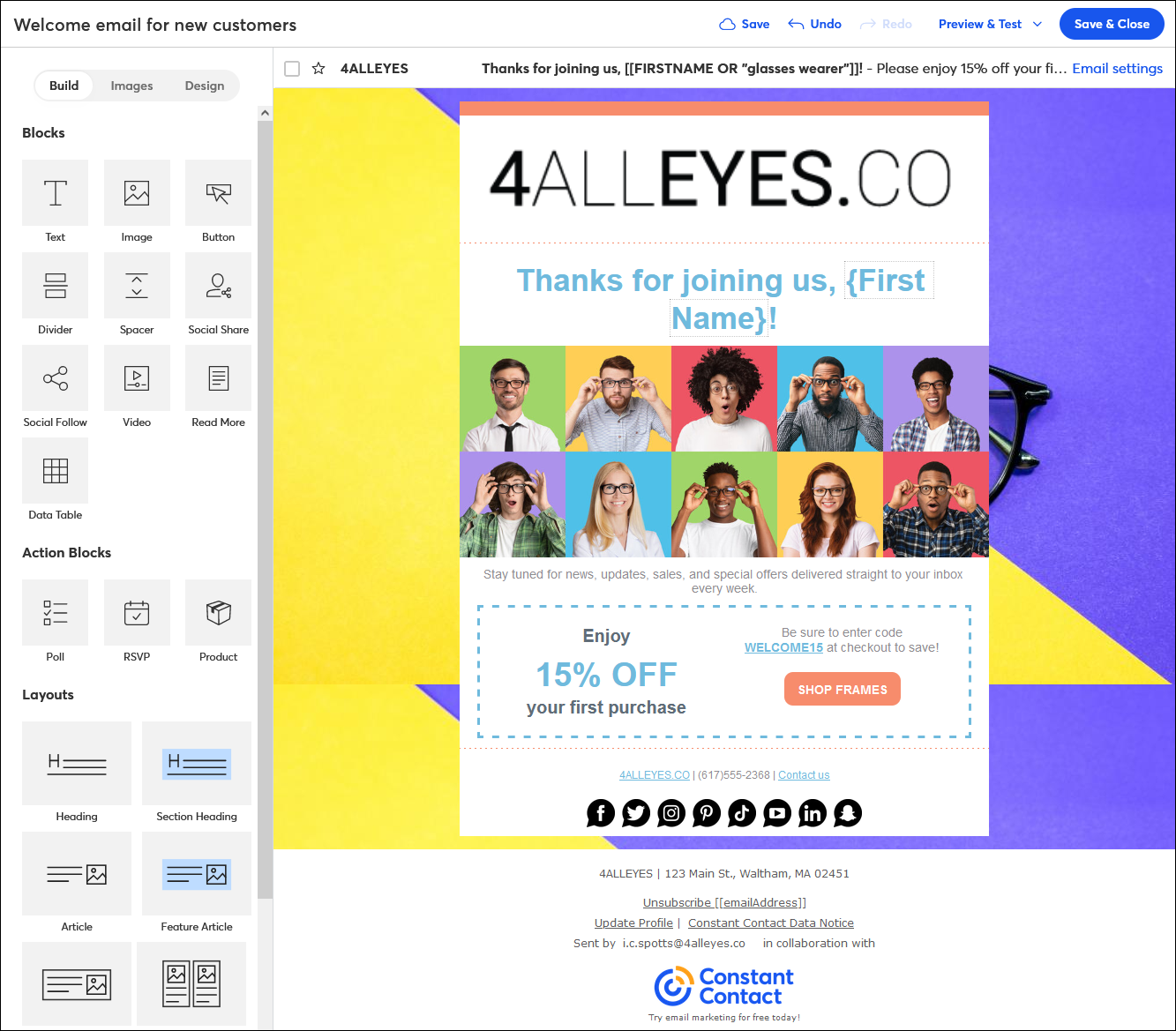
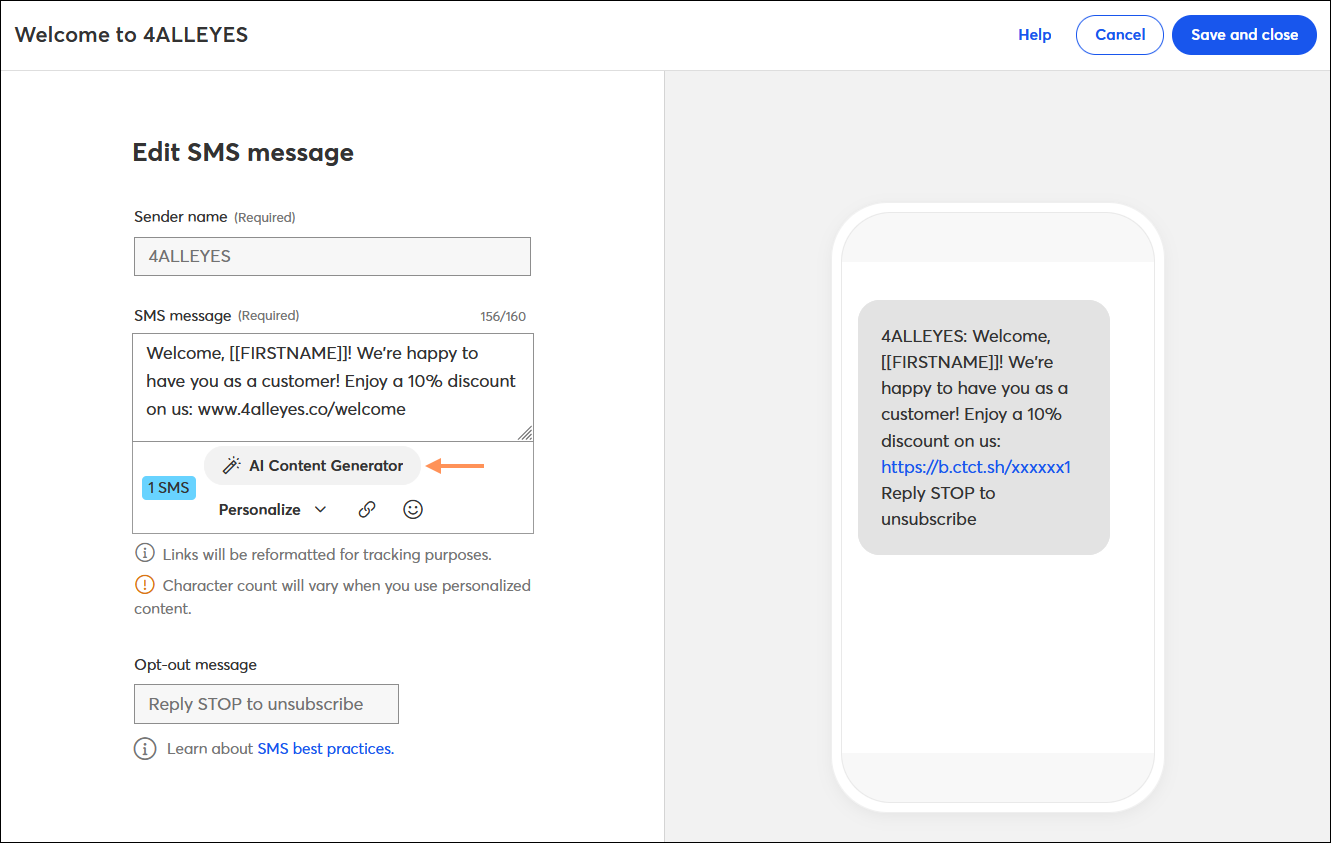
Worried about being able to personalize your message? The email editor lets you add contact details and customer fields to your message, and the SMS editor lets you add the first name for your contacts.
| Want professional help? If you're looking for a dedicated Marketing Advisor to help you manage your automations and advise you on adjusting your triggers, Constant Contact has you covered! From monthly coaching to fully hands-off, do-it-for-me services, find out what service is right for you. |
When you've finished adding all the steps and your message content is ready, it's time to activate your path. When you activate, every time a contact performs the trigger action or when you reach the specified date, the message is sent. If you need to make changes later, all you have to do is edit your communication. When reactivated, all future communications that are sent include your edits.
Once your path is activated and your messages start sending, you begin to gather reporting data to help you understand how it's performing. Your reporting includes the standard information on the number of sends, opens, and clicks for your emails and SMS messages, but also includes the distribution of customers for each conditional split, and ecommerce revenue if you're using Shopify, Squarespace, Wix, or WooCommerce.
Copyright © 2025 · All Rights Reserved · Constant Contact · Privacy Center