| Important: This is an advanced topic and requires the understanding of web development. |
Using dynamic links in an email gives your contacts a personalized experience by creating a custom URL that, when clicked, brings the contact to a webpage containing content specific to them.
If the pages of your website use subdirectories or query parameters (which are the variables attached at the end of a webpage's URL) that match contact details, custom fields, or account details defined in your Constant Contact account, you can create dynamic links in your email based on that information. For example, if you have the city for each of your contacts stored in your account, and your website has different pages with city-specific information, you can create a dynamic link using the "city" variable.
To add a dynamic link in your email, simply add the proper variable to the end of your URL after the query parameter:
https://www.yourdomainhere.com/exampleaction?exampleparameter=[[variable]]
How you use dynamic links and where the link directs each of your contacts when they click on the link will vary based on your business and website setup. Here are some examples of how dynamic links can be used:
| Tip: To ensure all your contacts receive a personalized experience as you intend with your dynamic links, be sure to collect the appropriate details from new subscribers, and ask your existing contacts to update their profiles if the information is missing. |
You can set up dynamic links in your email by adding the proper variable(s) for the contact or account detail to the end of the URL. Make sure the dynamic link URL follows the same pattern as the URLs for the webpages you'll be sending contacts to. For example:
| Webpage URL examples: | Dynamic link URL: | |
| Dynamic link with one variable |
| https://www.halfmoonyogastudio.com/locations/search?city=[[city]] |
| Dynamic link with multiple variables |
| https://www.sewingstudio.com/stores/search?state=[[stateName]]&search?city=[[city]] |
To insert a dynamic link into your email:
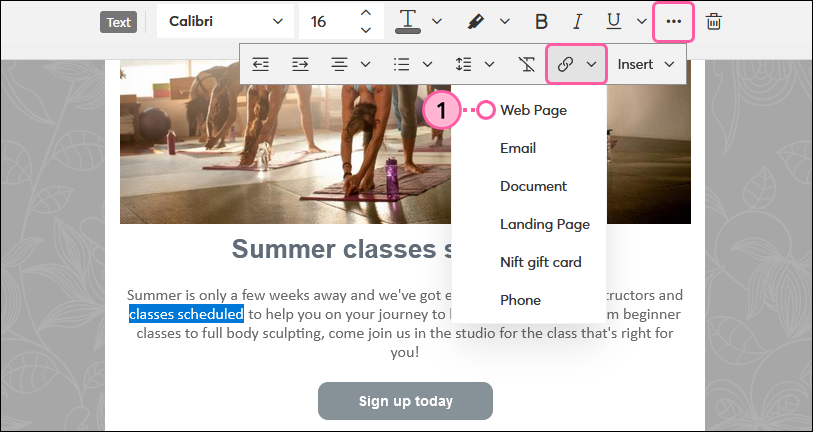
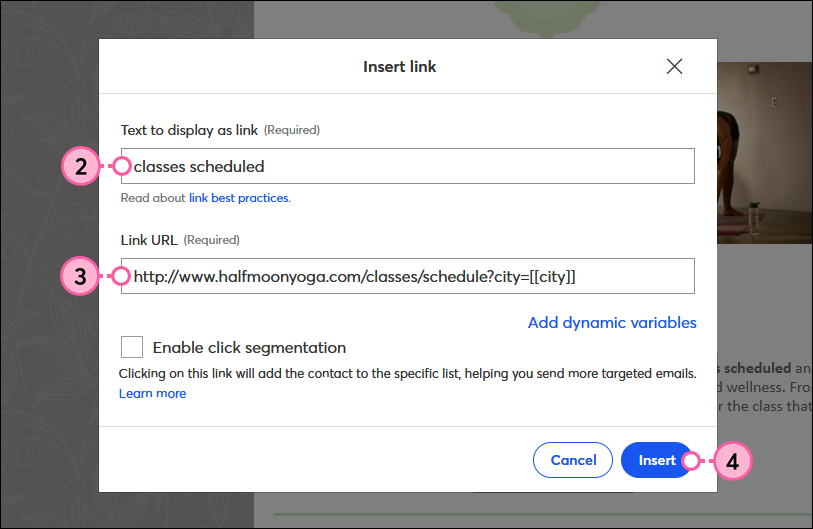
Dynamic links won’t display when previewing or sending a test email. To check that the dynamic links are working properly, make a copy of the email and send it to your email address. Just make sure that you have information saved in your account for the appropriate variable.
After you send your email, any clicks on the dynamic link will be tracked in your reporting for the base URL, or the URL not including the dynamic variable.
| Contact detail | Variable |
| Company name | [[companyName]] |
| Email address | [[emailAddress]] |
| First name | [[firstName]] |
| Last name | [[lastName]] |
| Mailing address line 1 | [[addressLine1]] |
| Mailing address line 2 | [[addressLine2]] |
| Mailing address line 3 | [[addressLine3]] |
| Mailing address city | [[city]] |
| State name | [[stateName]] |
| Postal (zip) code | [[postalCode]] |
| Country name | [[countryName]] |
| Home phone number | [[homePhone]] |
| Job title | [[jobTitle]] |
| Custom field | [[custom.my_custom_field_name]] |
| Account detail | Variable |
| Organization name | [[account.organizationName]] |
| First name | [[account.firstname]] |
| Last name | [[account.lastname]] |
| [[account.contactemail]] | |
| Phone | [[account.organizationPhone]] |
| Website | [[account.siteURL]] |
| Address line 1 | [[account.addressLine1]] |
| Address line 2 | [[account.addressLine2]] |
| Address line 3 | [[account.addressLine3]] |
| City | [[account.city]] |
| State | [[account.state]] (full name) Or [[account.usState]] (two letter abbreviation) |
| Postal | [[account.postalCode]] |
| Country | [[account.countryCode]] (abbreviation) Or [[account.country]] (full name) |
| Social - Facebook | [[account.social.facebookURL]] |
| Social - Twitter | [[account.social.twitterURL]] |
| Social - LinkedIn | [[account.social.linkedinURL]] |
| Social - Youtube | [[account.social.youtubeURL]] |
| Social - Instagram | [[account.social.instagramURL]] |
| Social - Pinterest | [[account.social.pinterestURL]] |
| Custom field | [[account.custom.<customFieldName>]] |
| Did you know? If you need to change your account properties, update the information under the Account details tab within your account settings. |
Constant Contact Partners can use all of the contact and account details and can also use this additional account detail:
| Account detail name | Variable tag code (not case-sensitive) |
|---|---|
| Partner company name |
[[Partner.CompanyName]] (Your company name is automatically included.) |
| Compliance detail name | Variable tag code (not case-sensitive) |
|---|---|
| Unsubscribe link | [[unsubscribe]] |
| Partner unsubscribe link | [[partner.unsubscribe]] |
| Update profile link | [[updateLink]] |
| Privacy policy link | [[customprivacypolicyURL]] |
| Constant Contact Data Notice link | [[aboutctctlink]] |
| Did you know? You can link an image in your email to your Update Profile, Unsubscribe, Privacy Policy URL, or any other link property by pasting the variable tag in the Link URL field. |

Any links we provide from non-Constant Contact sites or information about non-Constant Contact products or services are provided as a courtesy and should not be construed as an endorsement by Constant Contact.
| In need of multiple accounts? Our multi-account solution is designed for organizations seeking unique accounts for their various locations, departments, or users. Take advantage of bulk pricing, product features for brand control, customized onboarding, and more! |
Copyright © 2025 · All Rights Reserved · Constant Contact · Privacy Center