| Review your plan: This feature is not available in all Constant Contact plans. If you don’t have full access, you may need to upgrade your plan. |
With Constant Contact’s SEO Tools, we make it easy for you to boost your online search rankings by providing you with the insights and tools needed to get found across the top search engines, resulting in higher search rankings, more traffic, more leads, and more sales. You don’t need to be an expert in SEO to use our tools. We’ll analyze your website on an ongoing basis to create a comprehensive report. Then, we’ll explain in easy-to-follow steps what you can do to optimize your site.
To begin, you'll enter your website to perform an initial scan. Then, you’ll be able to review your SEO dashboard.
To get started using our SEO Tools:
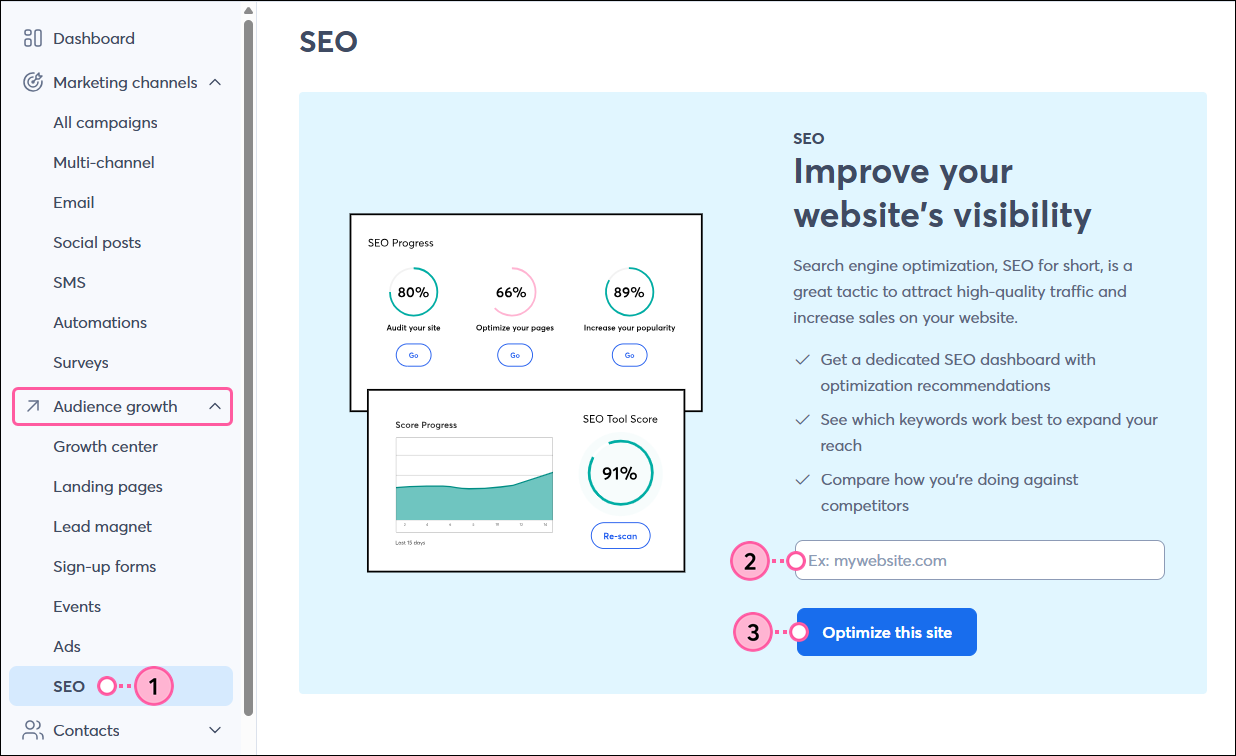 | 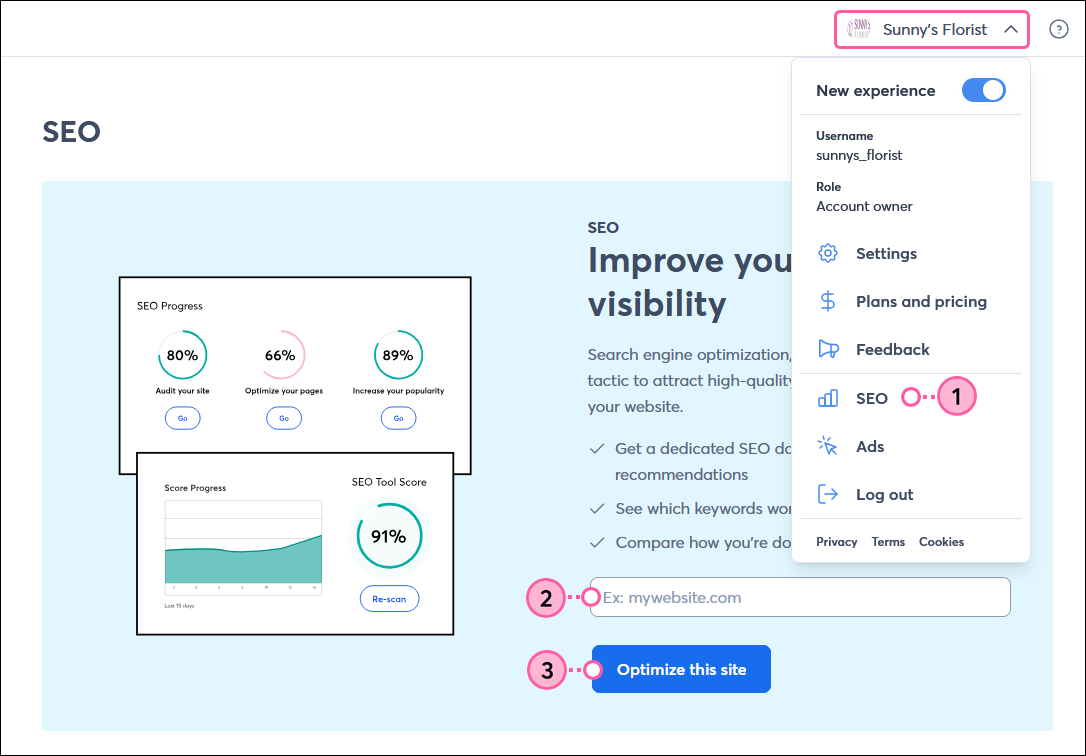 |
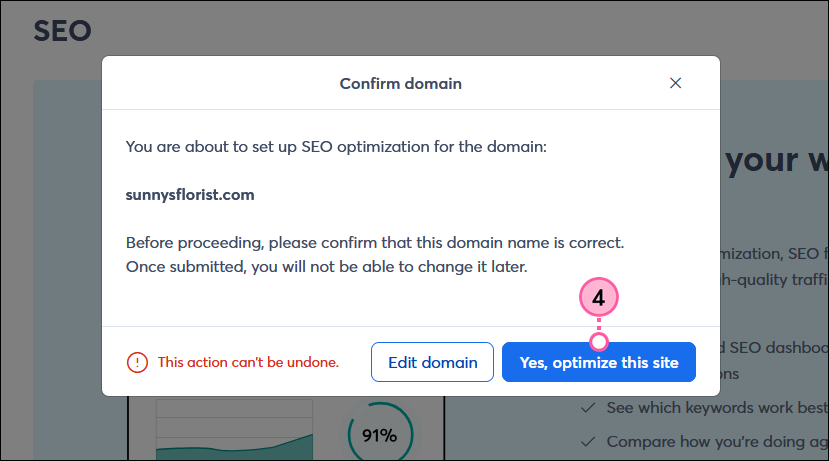
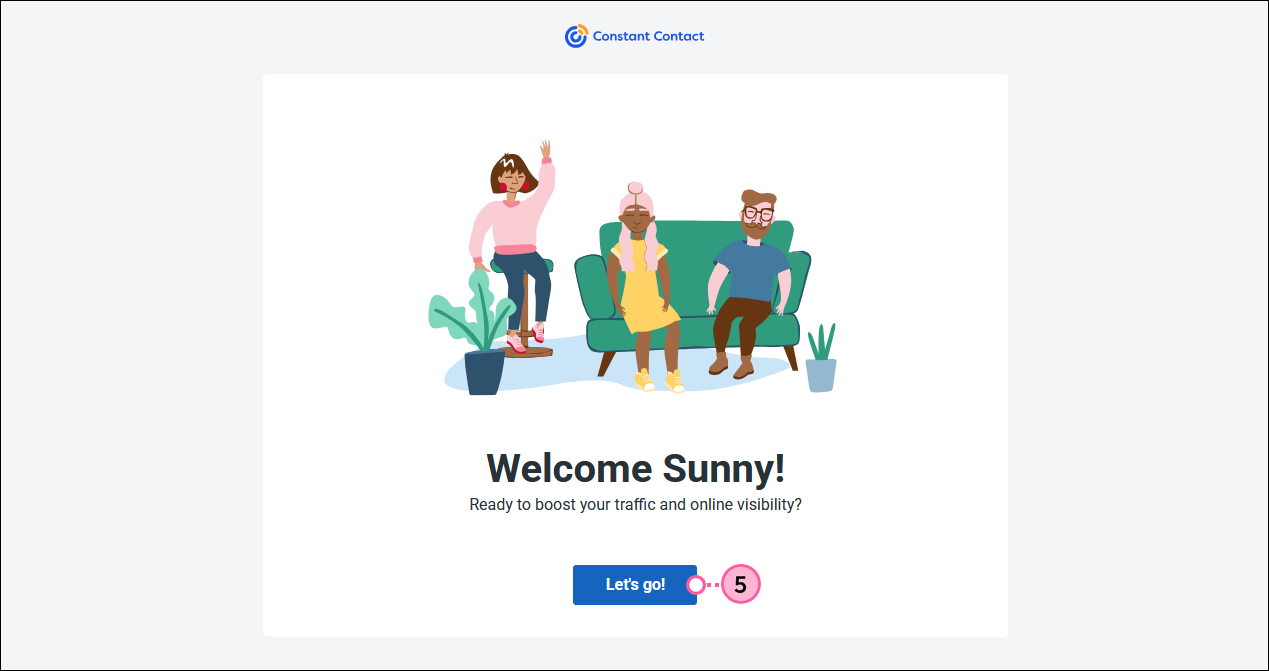
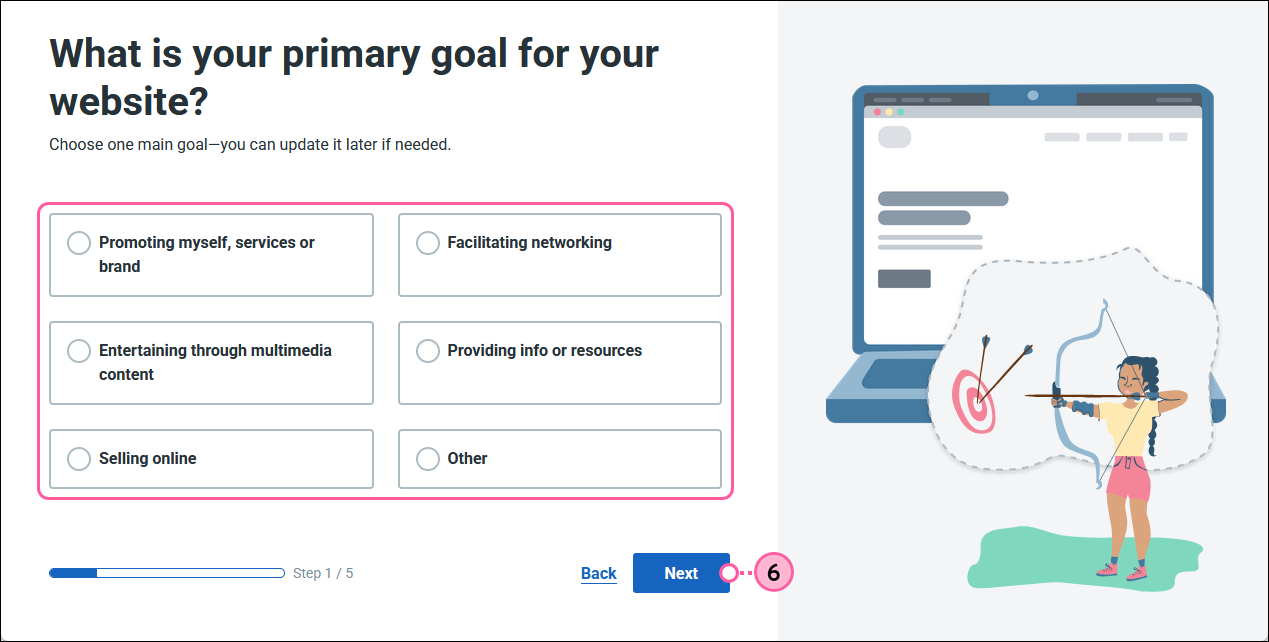
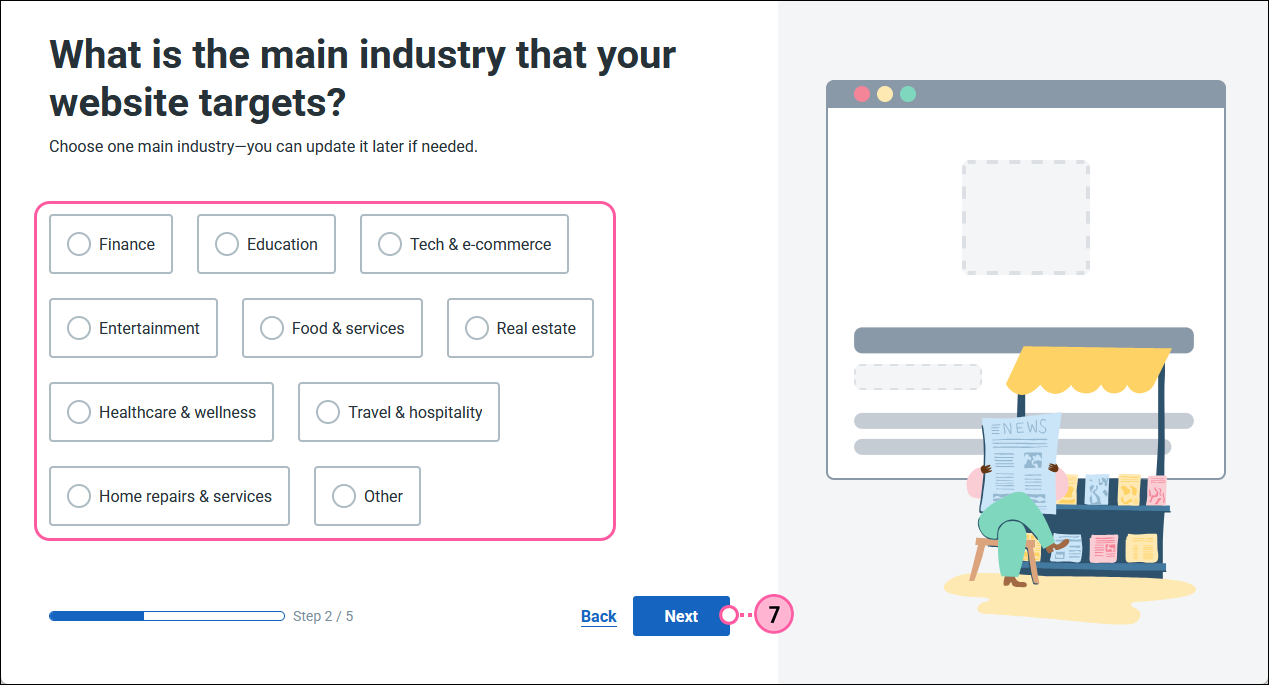
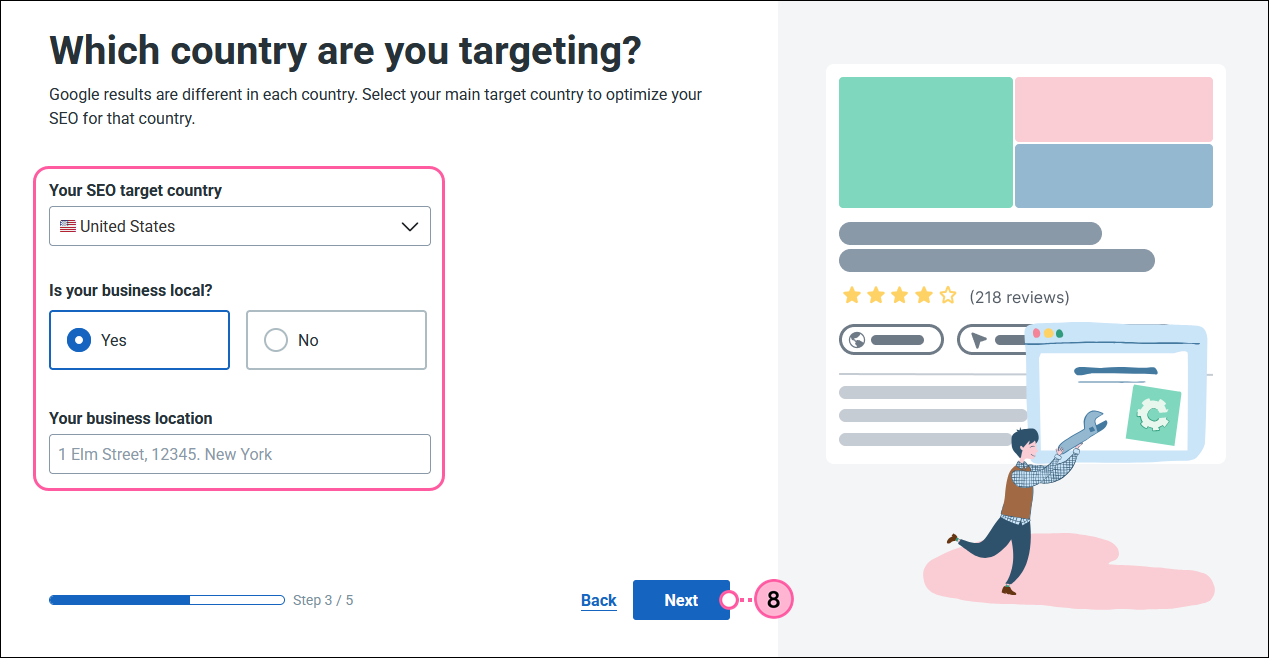
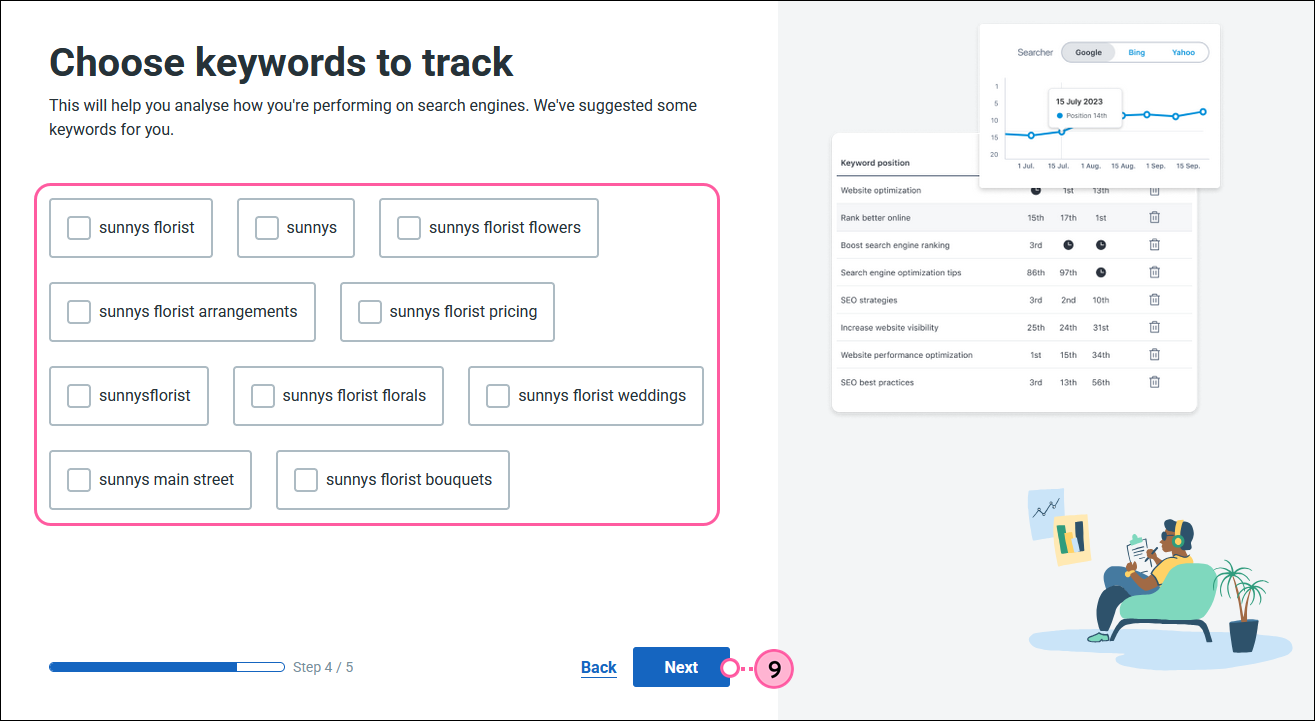


You're now ready to explore the SEO Tools dashboard and begin optimizing your website!
| Be a better marketer: SEO is key to making sure that potential customers find you! Learn about the meaning of SEO in marketing your business. |
You'll see your overall Site Optimization Score on the Dashboard tab. This score is calculated using an algorithm that takes into account all aspects of your website that influence SEO. The higher the score, the better.
On this page, you can also download a PDF of your monthly report and see an overview of your Site Audit, Content Optimization, Traffic, Keywords, Backlinks, Referring domains, and Traffic progress. Click on any of these to jump to that page to learn more and make optimizations.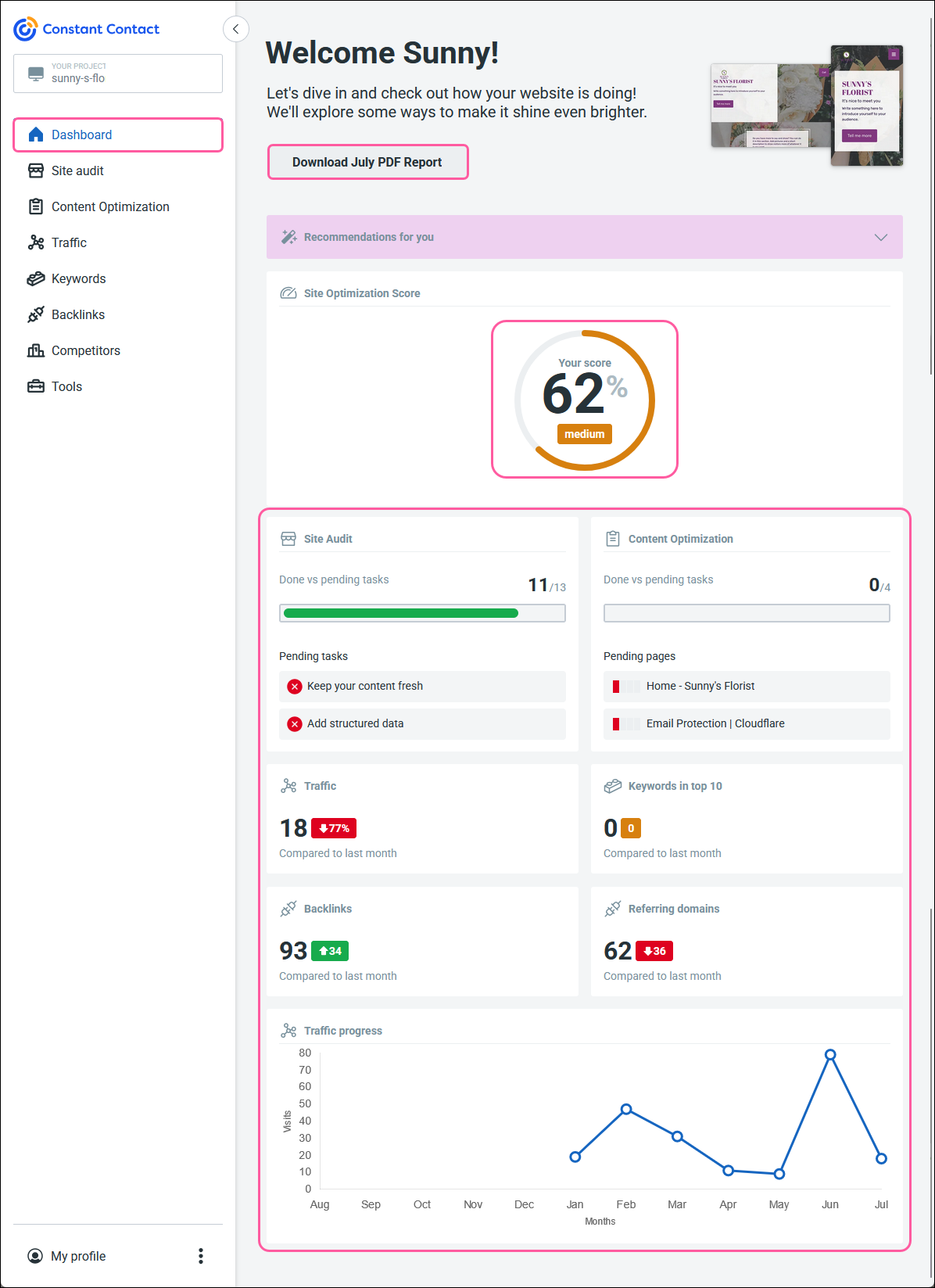
The Site audit page provides you with tasks to complete in order to resolve any technical issues found on your site and to improve your site's content and mobile readiness. As you progress, you’ll get closer to improving your website and achieving your SEO goals.
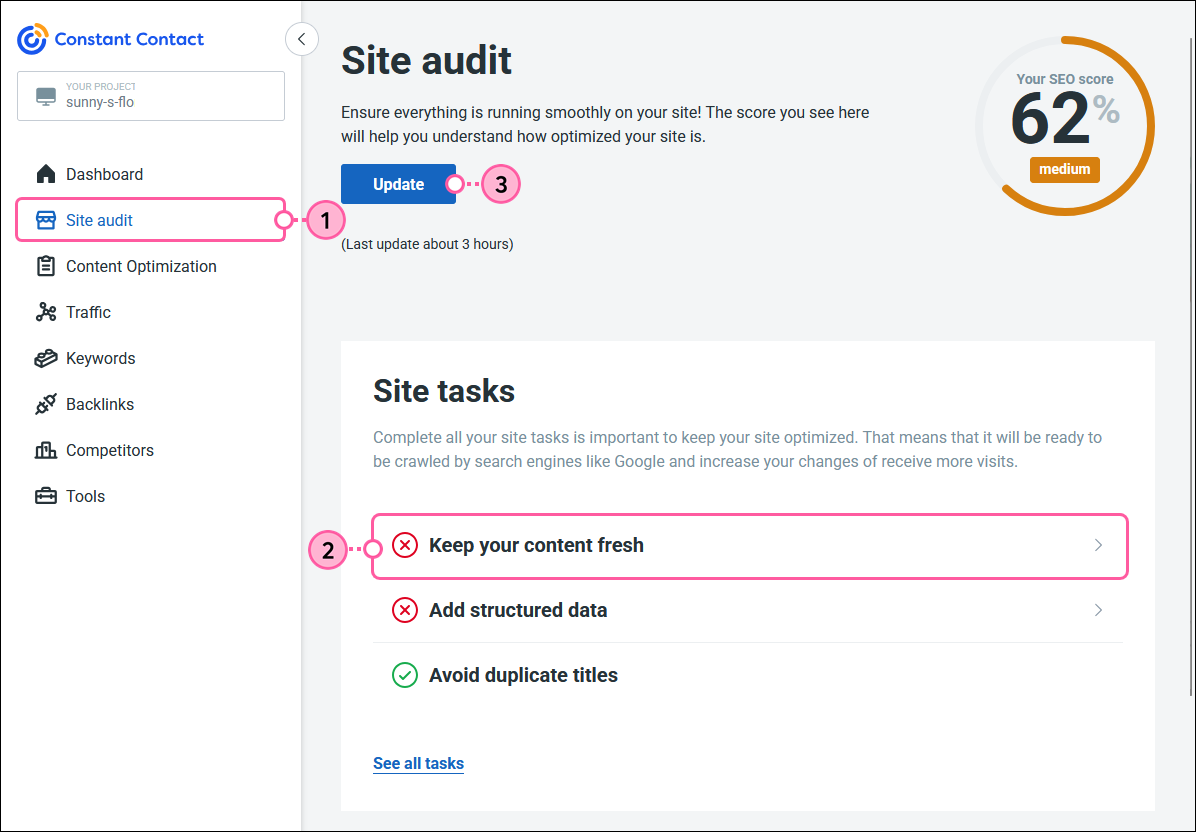
Note: You may receive a task suggesting that you adopt an SSL certificate for your website. We suggest it for many reasons, particularly because it's a crucial ranking indicator for search engines. However, it's not necessary, so feel free to dismiss the suggestion if you’re not interested.
The Content Optimization page allows you to select pages to optimize and assign a keyword to each, making it easier for search engines to access in order to increase your rankings over time. Once you've selected the keyword for a particular page, a list of tasks will display. Complete all the tasks in order to reach 100% optimized status for that page. You can work to optimize pages to 100% one at a time, or you can optimize several pages at once.
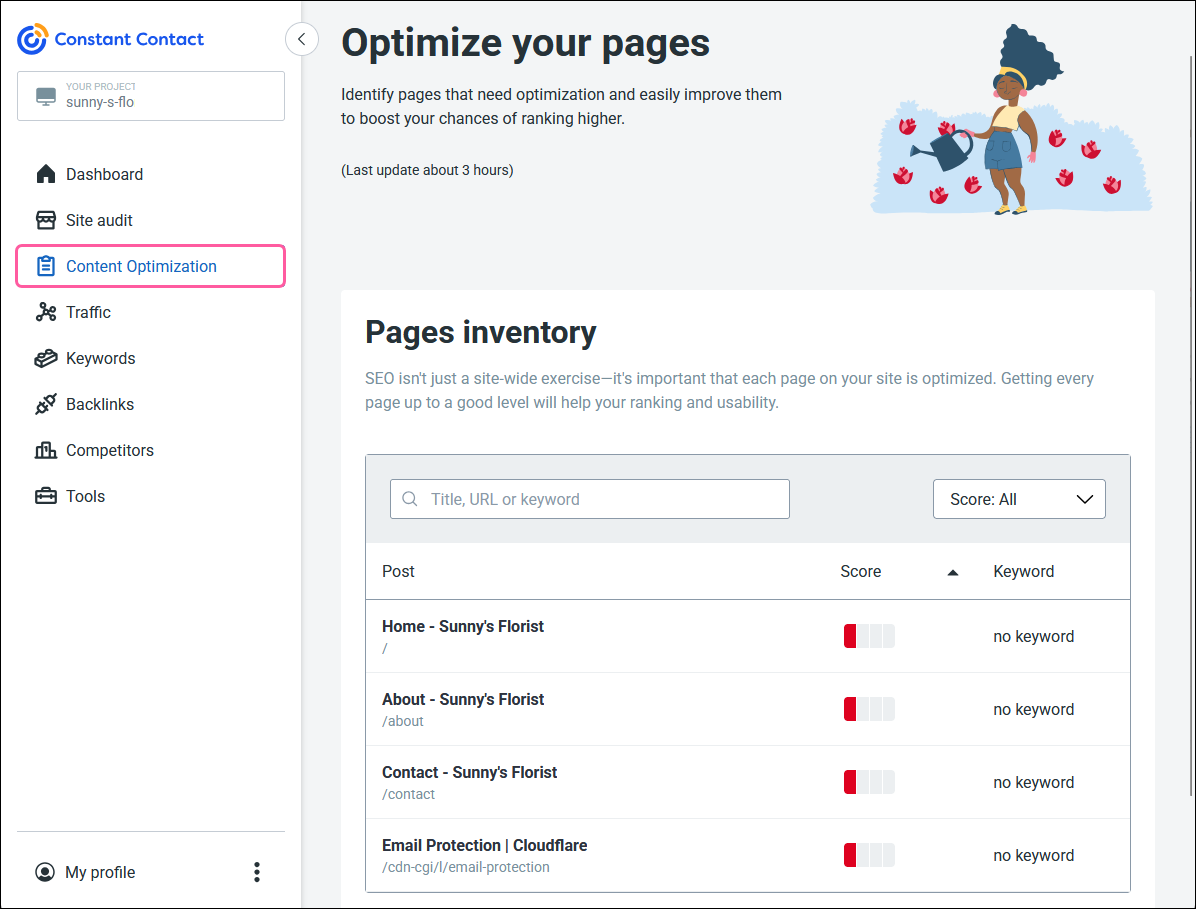
On this page, you can review how your website is ranked for your tracked keywords for certain Google searches. If you haven’t added any keywords yet, click the Add keywords button to get started.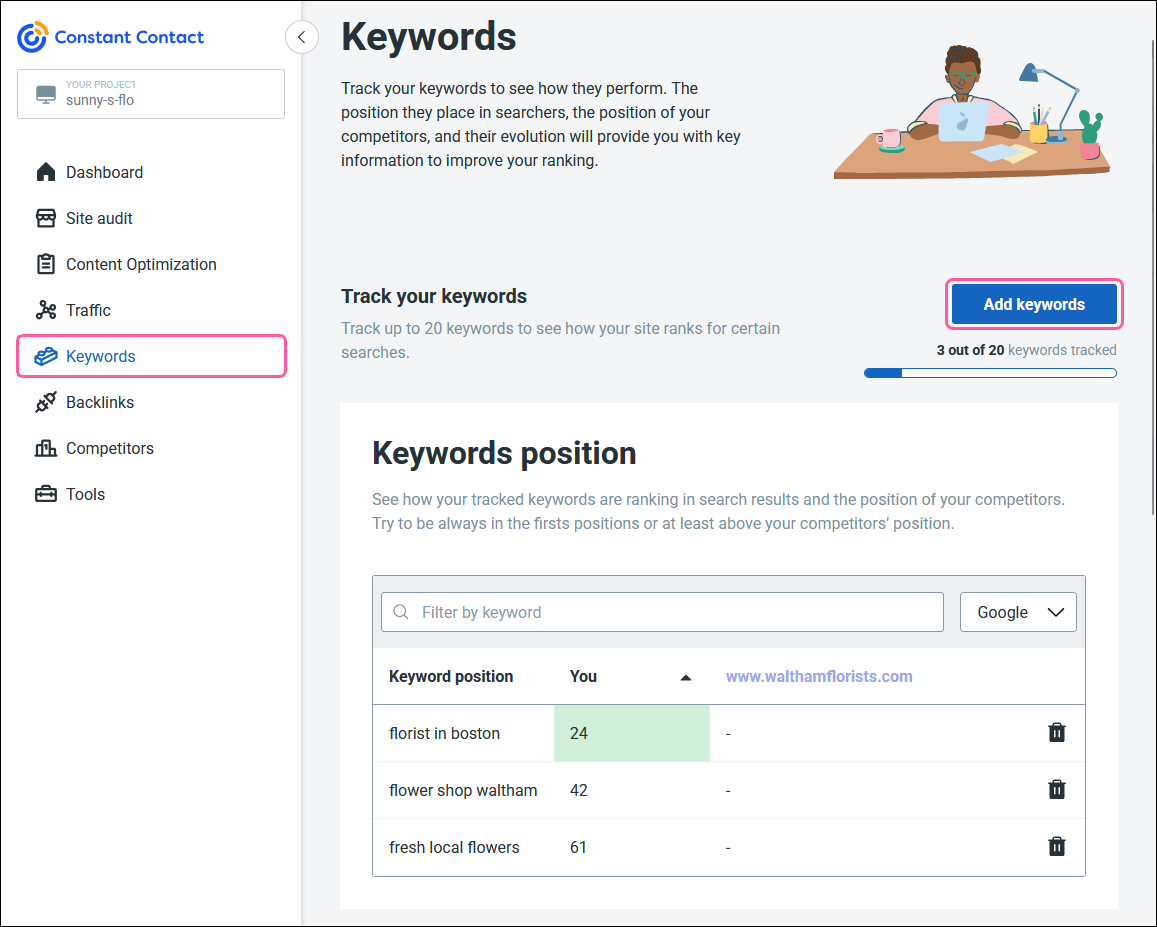
The more popular your site is, the higher it will rank with search engines. Popularity is measured by the number of links pointing to your website, or backlinks. The more links, the more credible your website is. This page displays how many websites currently link to your website, including social media. Content is frequently shared on social media, so it’s important that you have a social media presence.
Click the Competitors tab to compare your ranking to the rankings of your business competitors, and use that information to improve strategy.
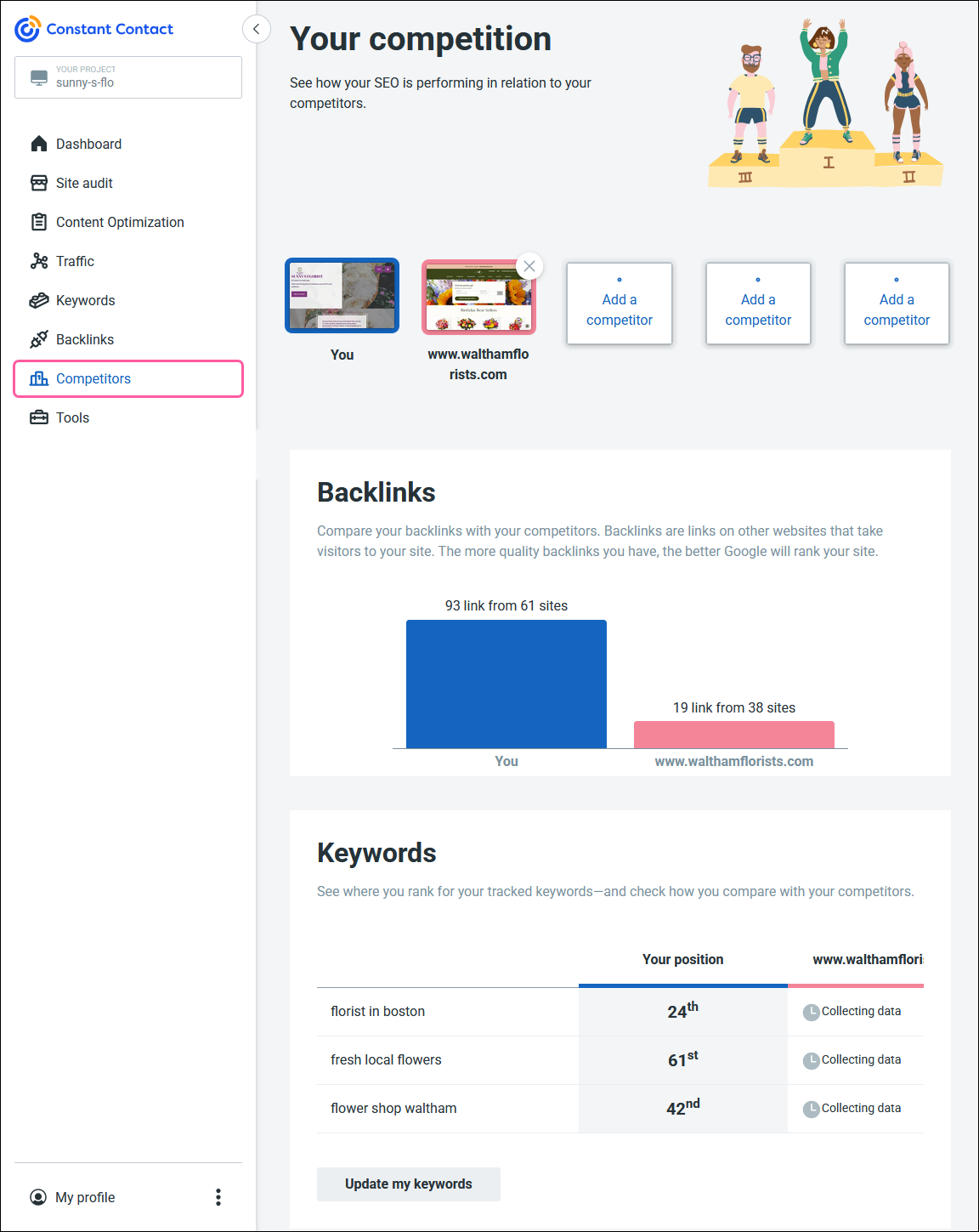
The Settings page is where you can manage your company profile, email preferences, and connect your Google Analytics account in order to see your site traffic and Search Engine Indexing Status on the Traffic tab.

Copyright © 2025 · All Rights Reserved · Constant Contact · Privacy Center