Keeping your email list compliant with regulations like the United States' Controlling Assault of Non-Solicited Pornography and Marketing Act (CAN-SPAM), Canadian Anti-Spam Legislation (CASL), or the European Union's General Data Protection Regulation (The GDPR) is important, but it doesn’t have to be confusing! The advanced email permissions available in your account allow you to better track and maintain the email permission status of your contacts.
| Save time: When you take the time to keep your list compliant with the regulations that affect you, you can focus more energy on your email marketing efforts and less on spam complaints. |
The advanced email permissions provide a way for customers with specific compliance needs to track the type of consent that their contacts provide. While these permissions are imperative for our customers who have Canadian email addresses on their list and need to comply with CASL requirements or who offer goods or services to consumers in the EU and need to comply with the GDPR, anyone can use the permissions to better understand their contacts by tracking consent. If your account is flagged for a list review by Constant Contact, we may also require the advanced email permissions be enabled to help improve your deliverability and keep you compliant with CAN-SPAM.
There are two types of consent given by contacts when they permit you to email them:
By default, the contacts in your account are labeled as "Subscribed," but behind the scenes we track whether or not they have provided implied or express permission. Once the advanced email permissions are enabled, you're able to see the permission status and also apply it to new contacts when you add them. In addition, you're able to find the contacts with implied consent when you need to ask them for express consent.
| The data shows: Contacts who actively opt-in to your email list are generally more engaged than contacts who don't. Contacts with higher engagement are more likely to open your emails and click the links within too. Learn more about email engagement. |
| Important: Advanced email permissions are automatically turned on for our Canadian customers who need to track both implied and express permission to stay compliant with CASL. |
The advanced email permissions can be enabled or disabled at any time through your account settings. Disabling the permissions doesn't remove the implied or express permission from your contacts—it just hides them from view.
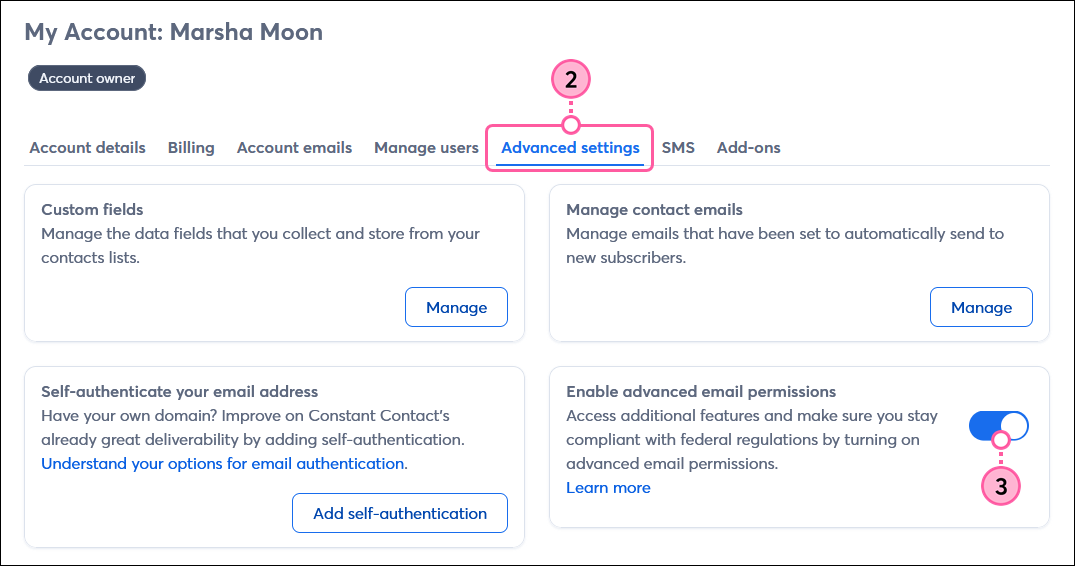
Our contact management tools let you filter your contacts by status and export the results, but there are different status options depending on the advanced email permissions:
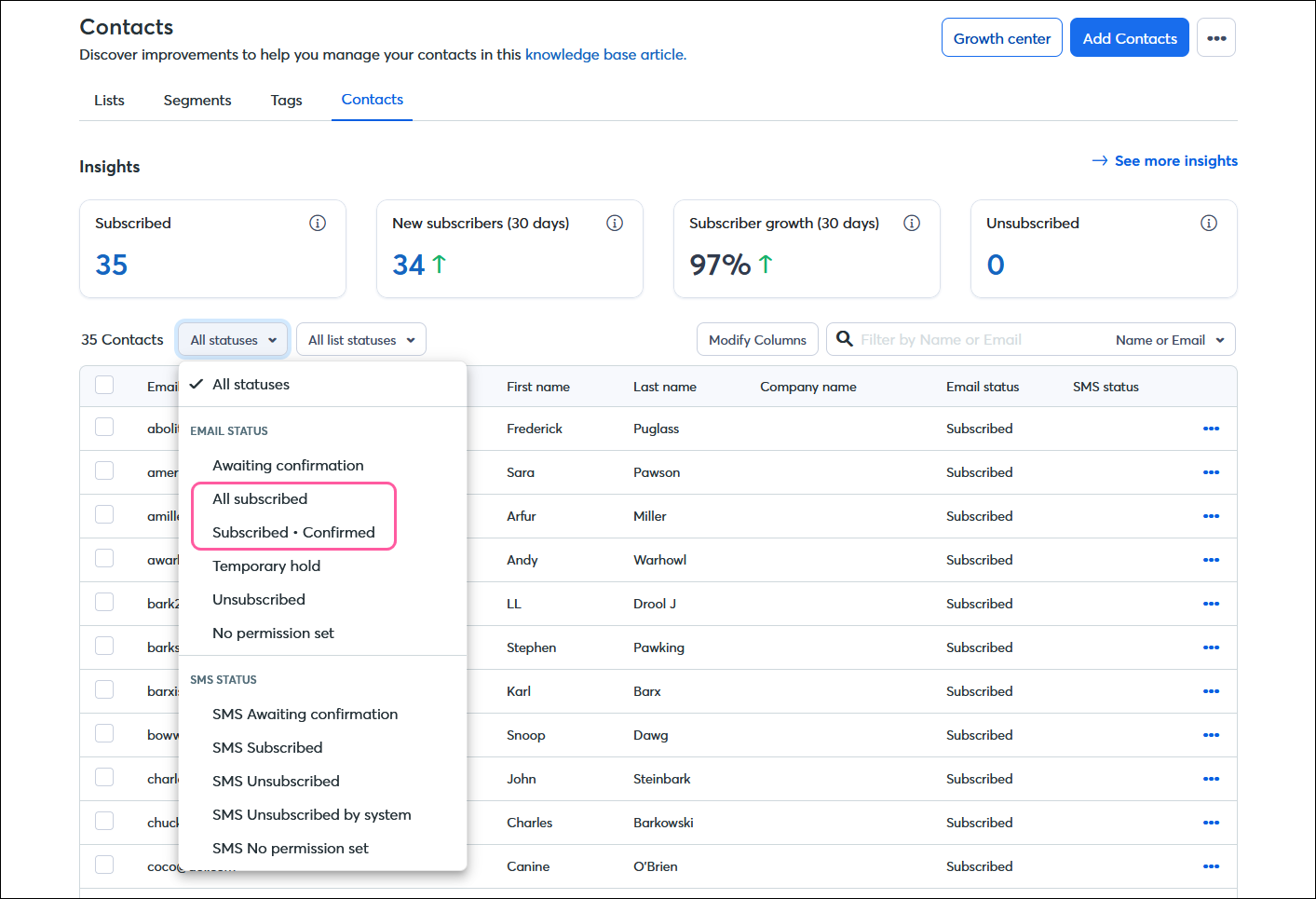
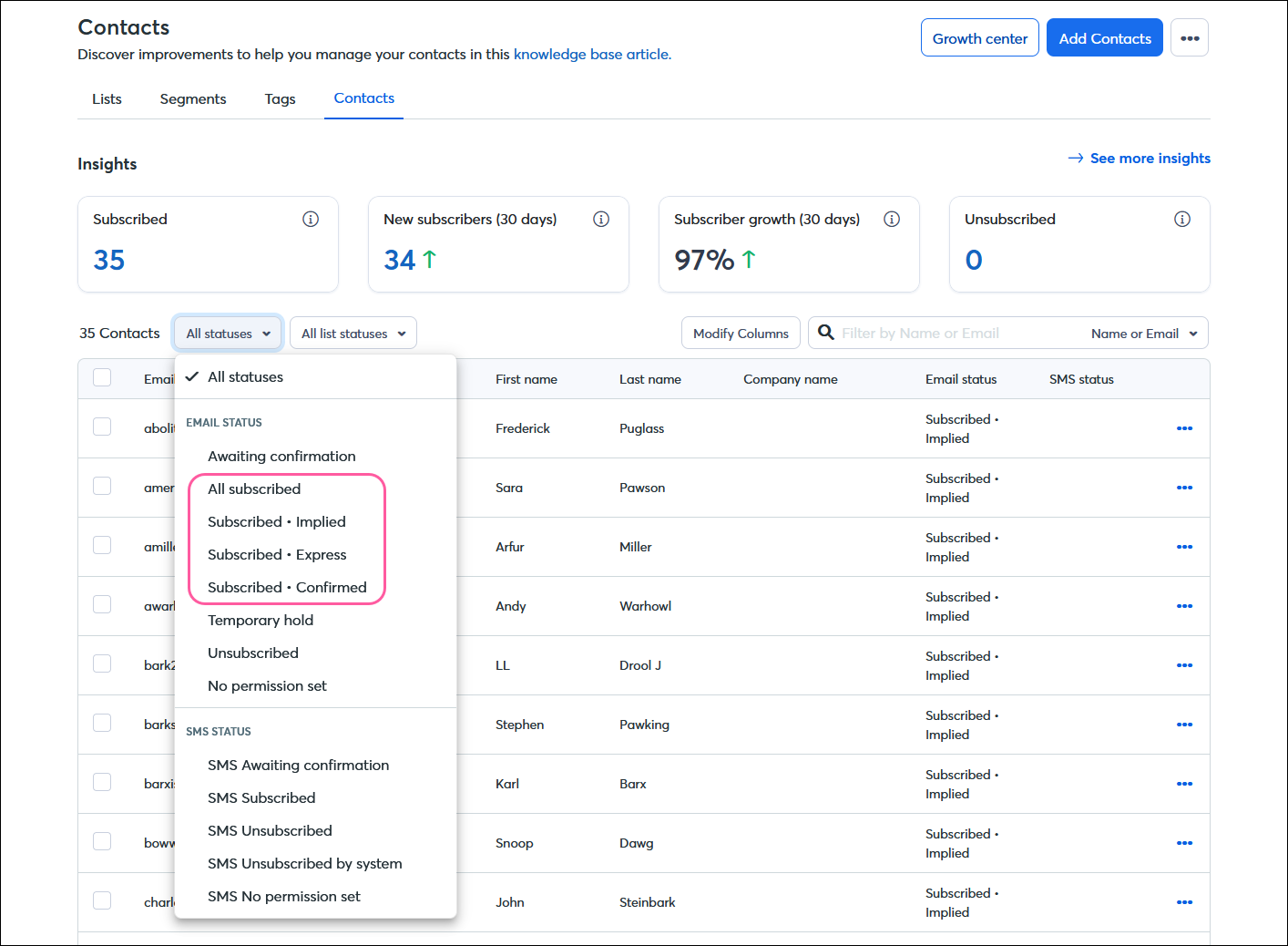
| Did you know? If you need to comply with CASL or GDPR and have multiple existing contacts with implied permission, you can request express permission from them by sending a CASL or GDPR email template. When your contacts click the button in the email and complete the confirm opt-in process, they're documented as having given express permission to email them. |
When you upload a list, you agree that your contacts have given you permission to email them, which keeps you in compliance with Constant Contact's Email Policy. Once the advanced email permissions are enabled, you can assign implied or express permission to the entire list, which also keeps you in compliance with CASL (implied and express permission) or GDPR (express permission). This is also a handy feature to keep your contacts labeled correctly when you've been documenting express or implied permissions for your contacts in another email provider and then bring them into your Constant Contact account.
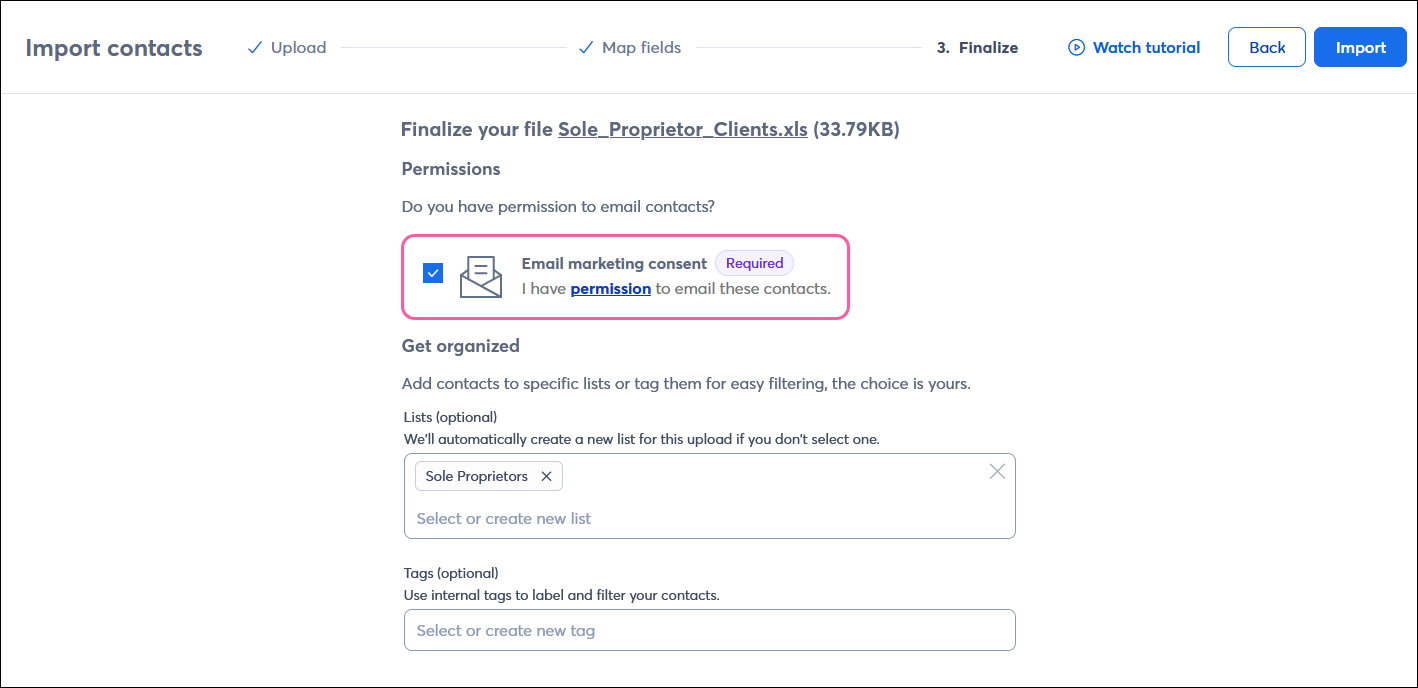
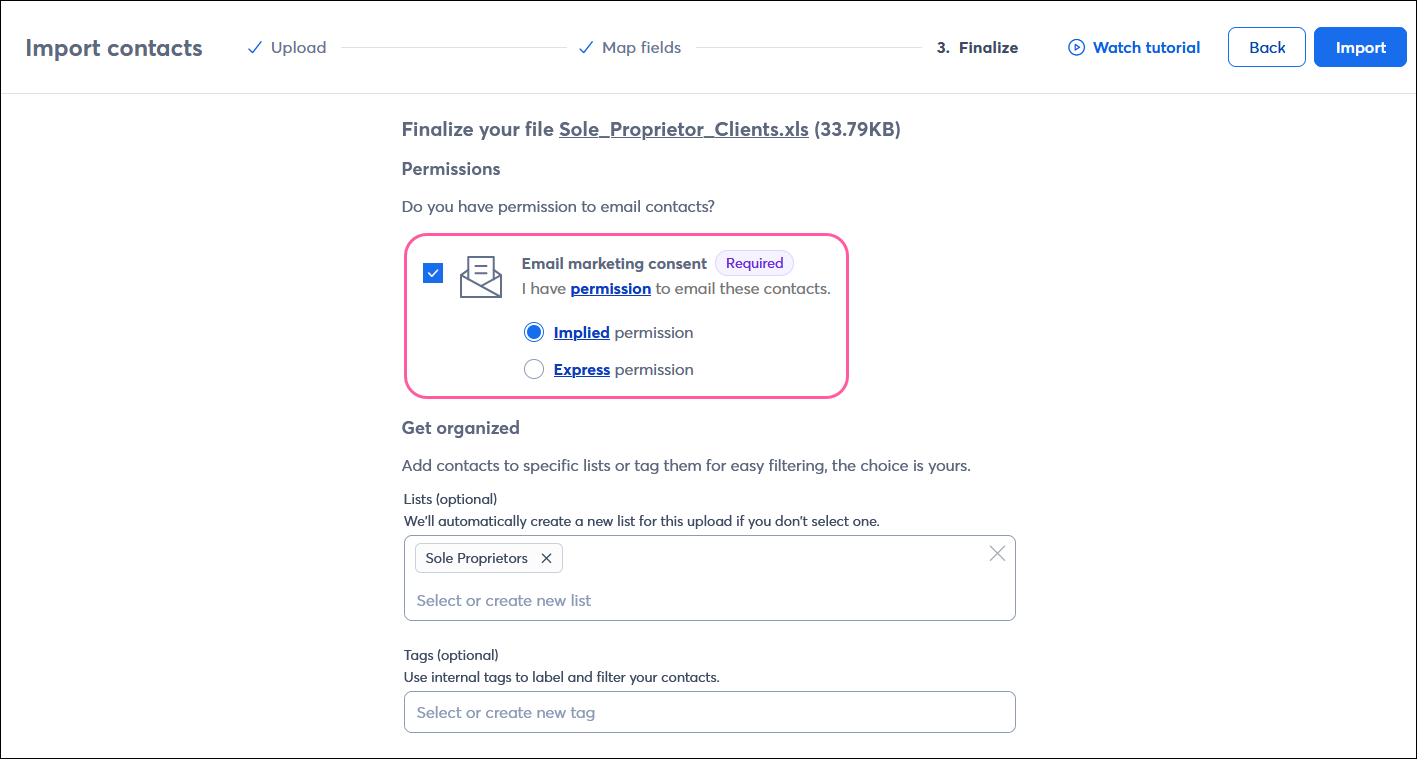
| Learn more: Want to learn more about who you can and can't email? Check out Constant Contact's Email Permission Policy. |
There are times when you manually add a contact here and there—for instance, when a contact has given you verbal permission to email them, or signed themselves up for your mailing list on the paper sign-up form that you keep near your register. Once you enable the advanced email permissions, you can also label these contacts as having given you implied or express permission to email them while you're editing the contact information for each individual contact.
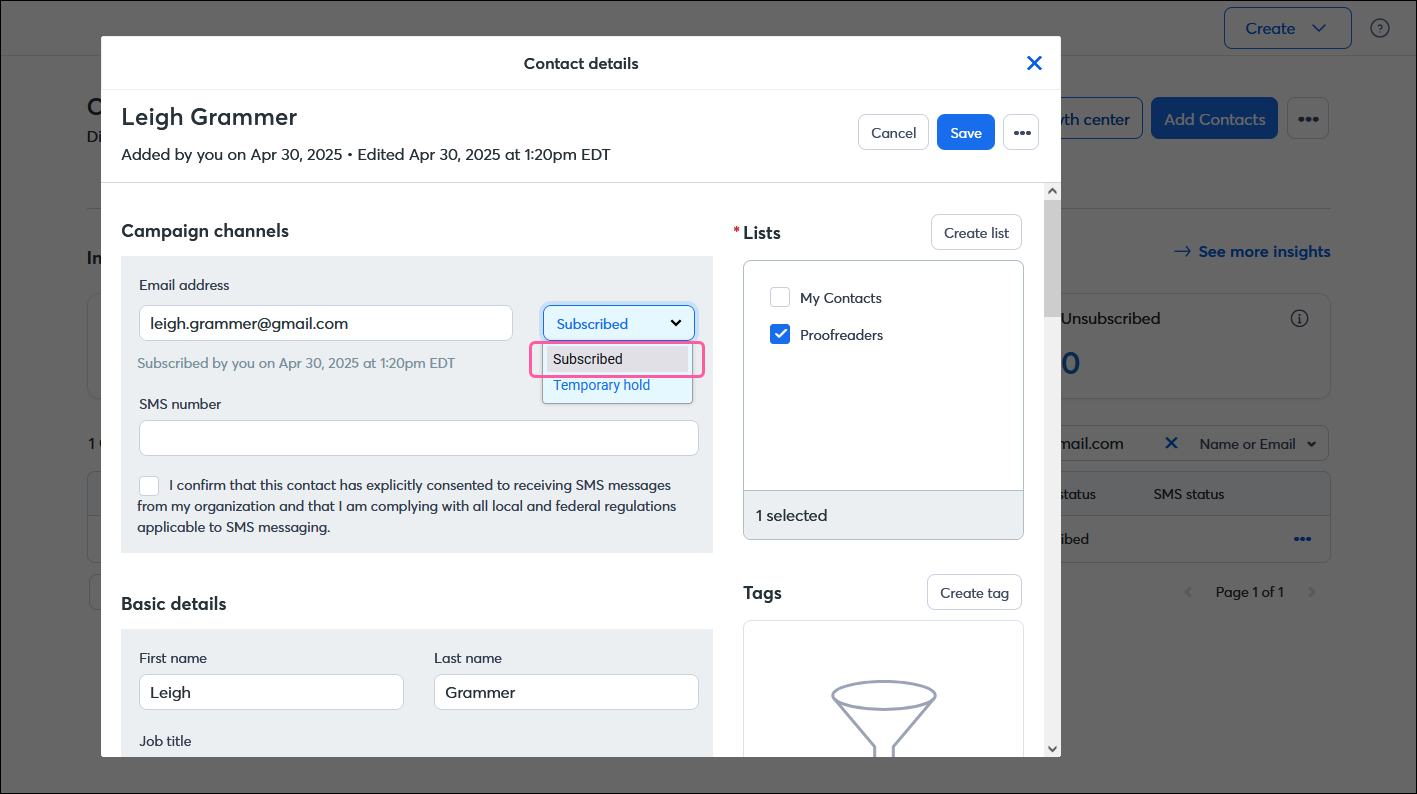
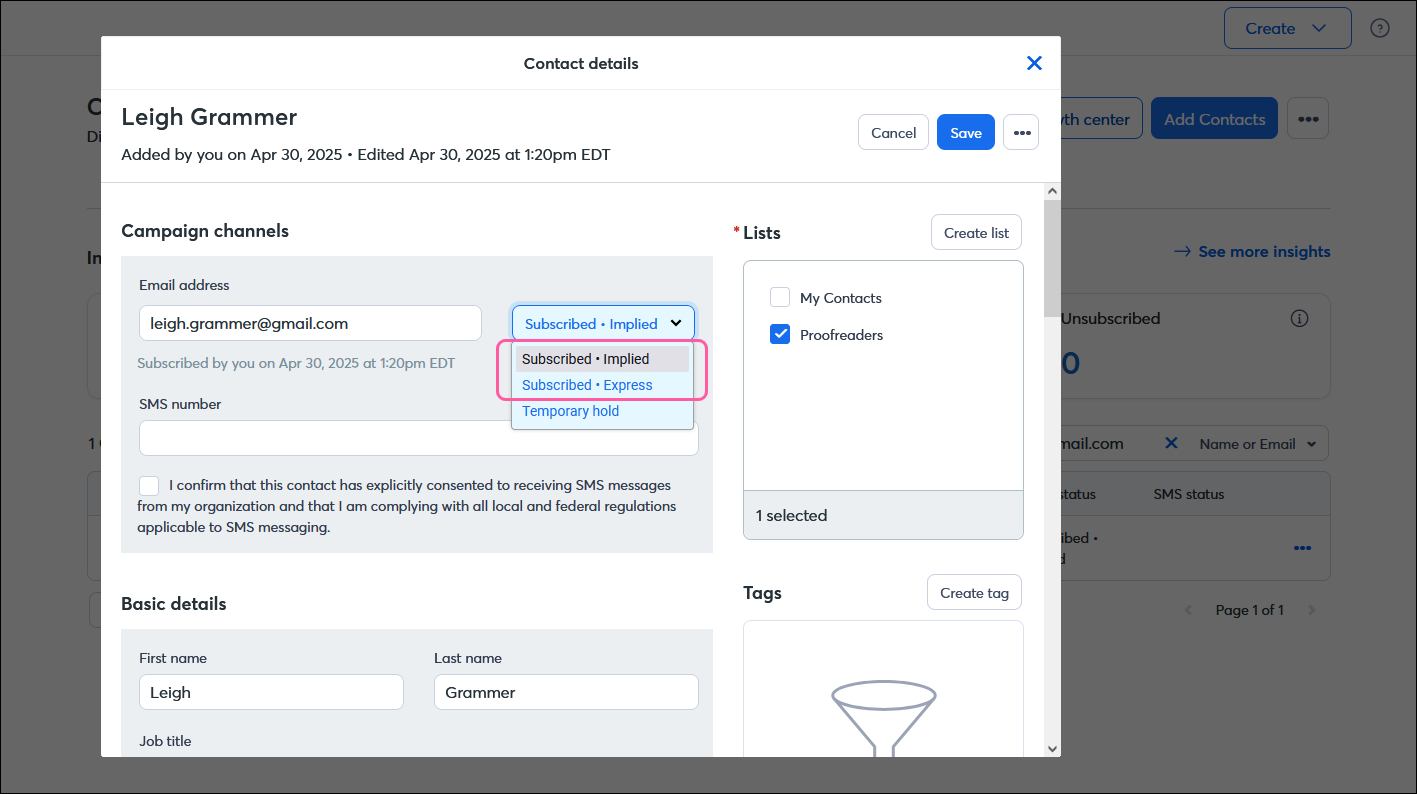
Copyright © 2025 · All Rights Reserved · Constant Contact · Privacy Center