Contacts are considered unsubscribed if they opt out by clicking the "unsubscribe" link in one of your emails or ask not to receive your mailings in some other way. If you're moving from another email marketing service and have a list of unsubscribed contacts, or you've been keeping track of them on your own, it’s important to add them to your Constant Contact account. This keeps you compliant with the CAN-SPAM Act and prevents you from accidentally sending unwanted emails if the contact is accidentally included on your contact list.
| Did you know? Before you import your file, prevent import errors by making sure your file is formatted so Constant Contact can recognize all the information. |
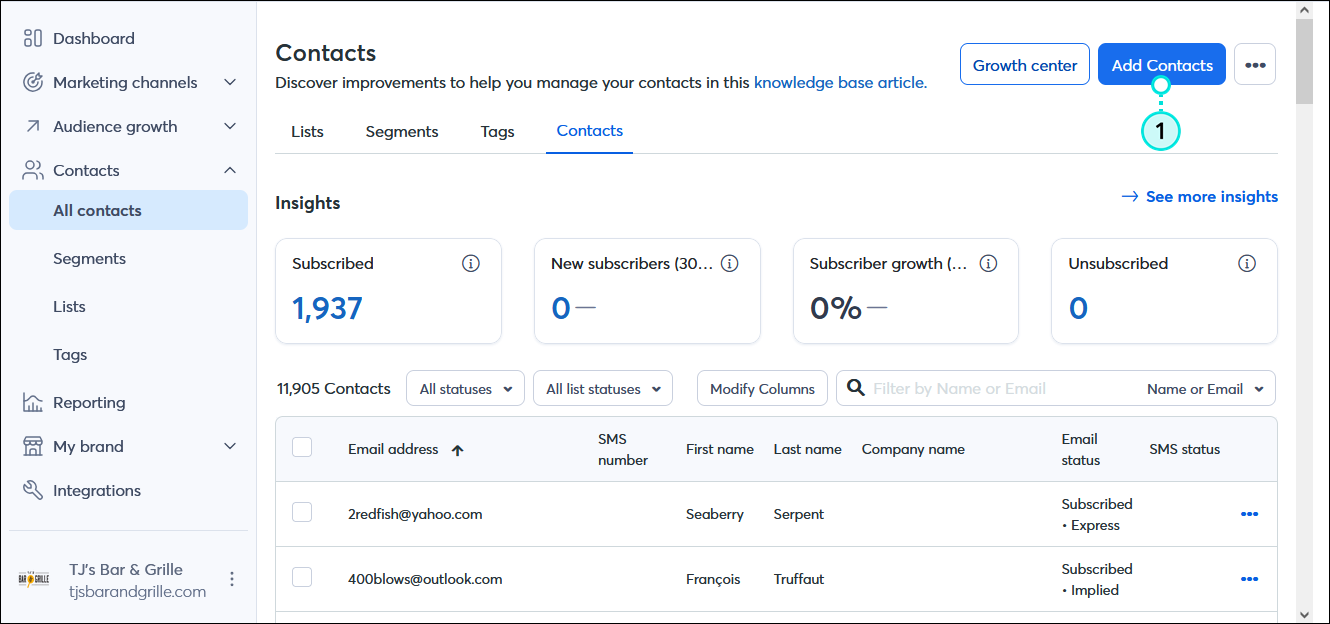

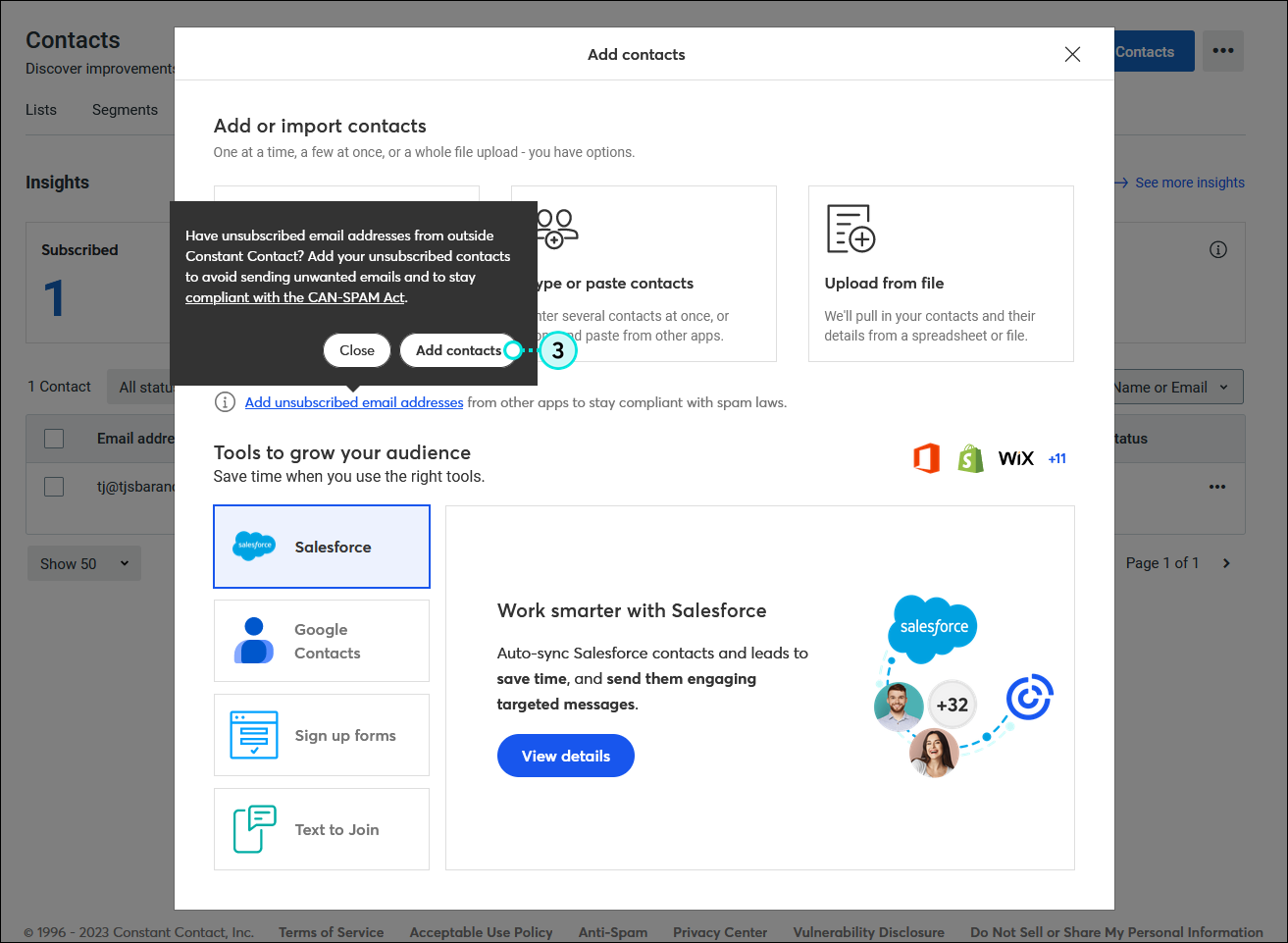
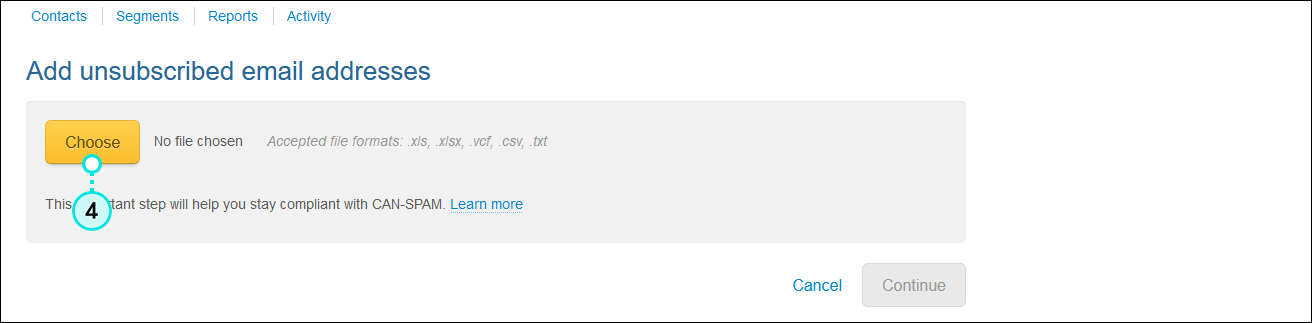

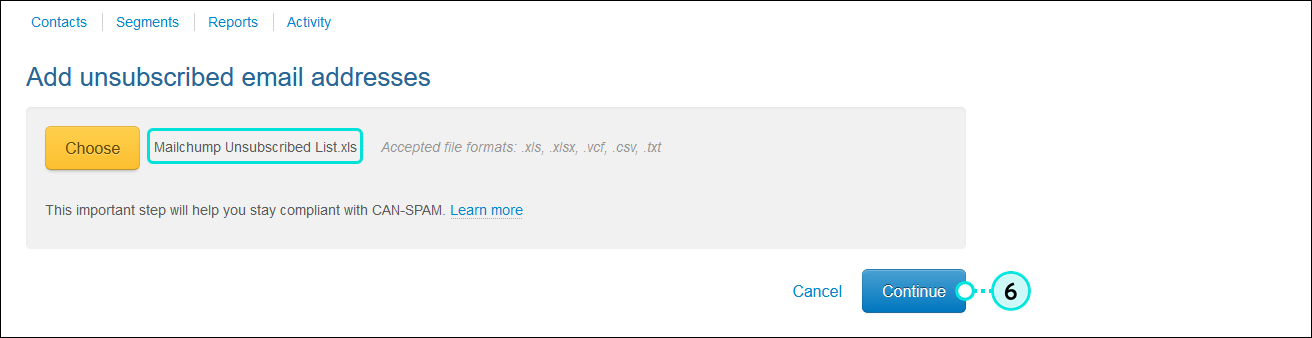
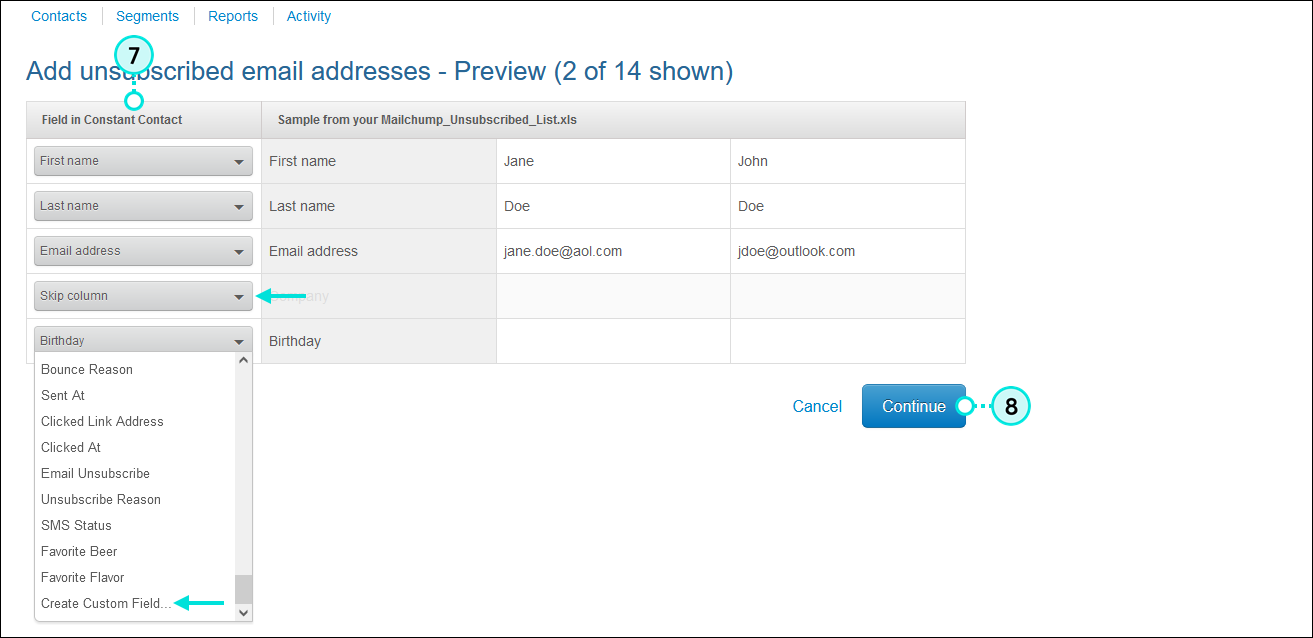
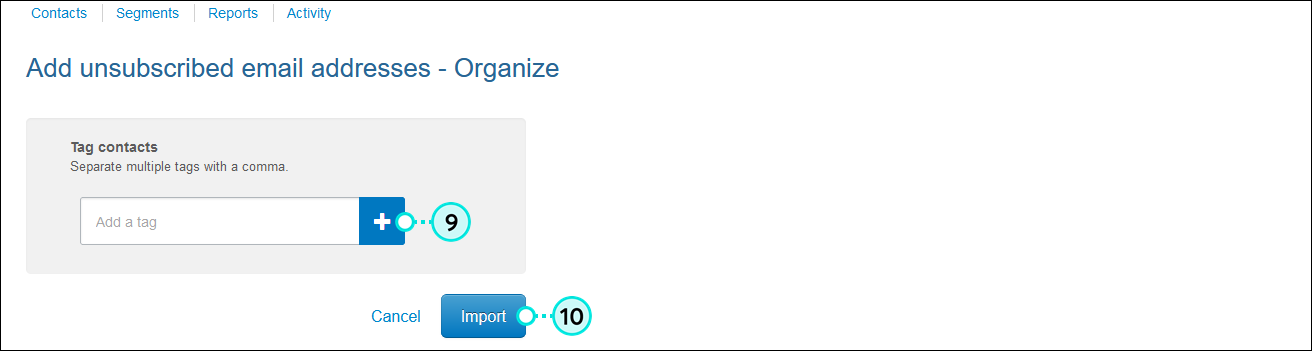
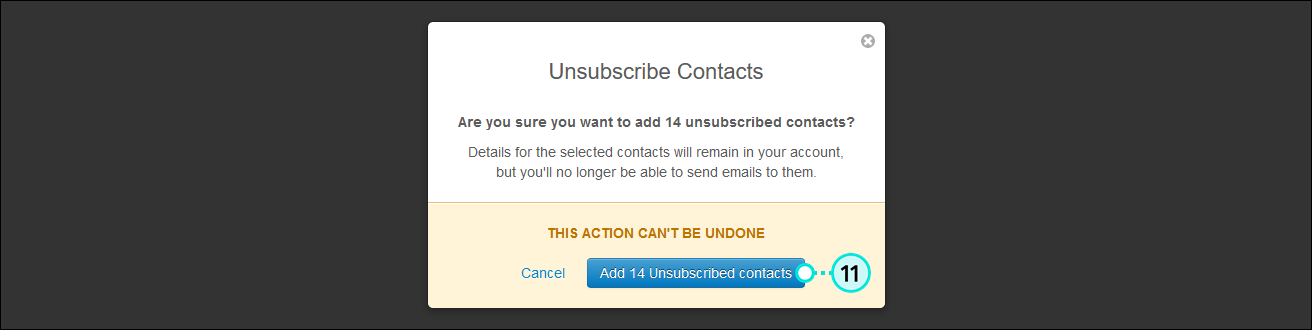
Once a contact has an "Unsubscribed" status, you won't be able to send emails to them. However, if an unsubscribed contact later rejoins your mailing list through any of our sign-up tools, you can start sending emails to them again.
| Get permission: Using sign-up forms ensures that you receive and document express consent from your contacts, which satisfies Constant Contact's email permission policy as well as GDPR and CASL regulations. |
Copyright © 2025 · All Rights Reserved · Constant Contact · Privacy Center