A Lead Generation Landing Page is flexible - you can edit it as much as you need to before or after you've activated it. It's handy if you need to fix a typo, tweak your branding, change your logo, or choose a new list to add your sign-ups to.
| Did you know? You can also edit the "Thank You" page for your Lead Generation Landing Page with a custom message and a link to a document stored in your Library or a link to your website to share exclusive content with your new subscribers. |
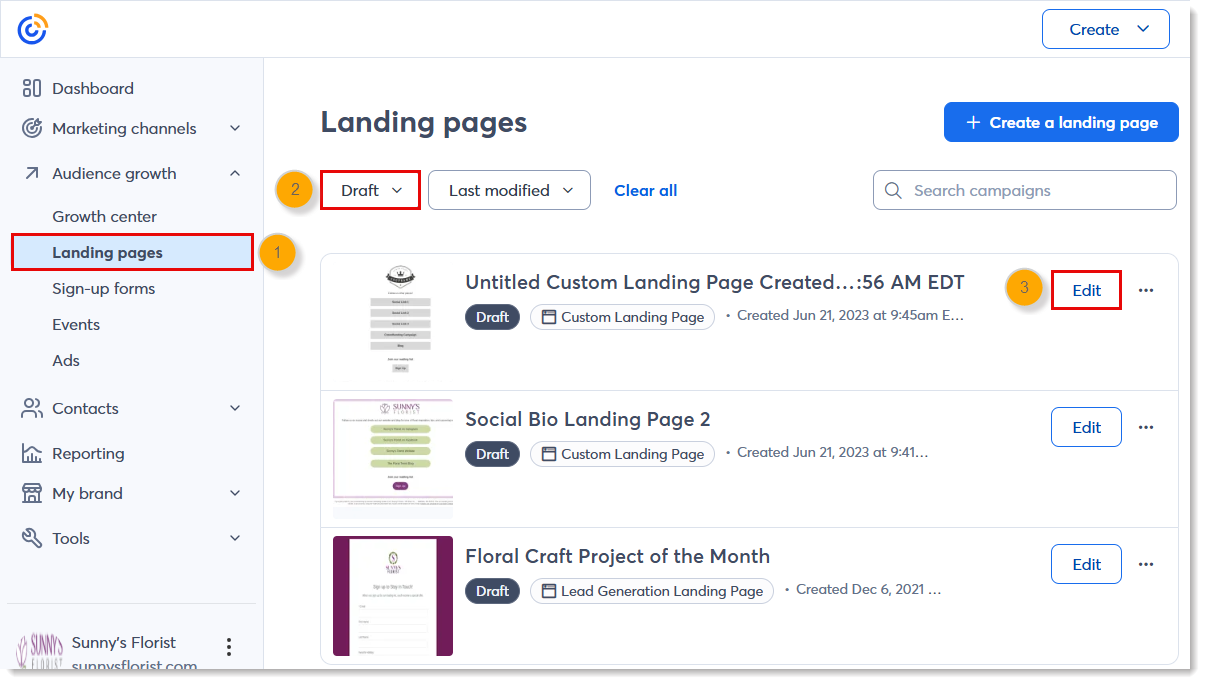
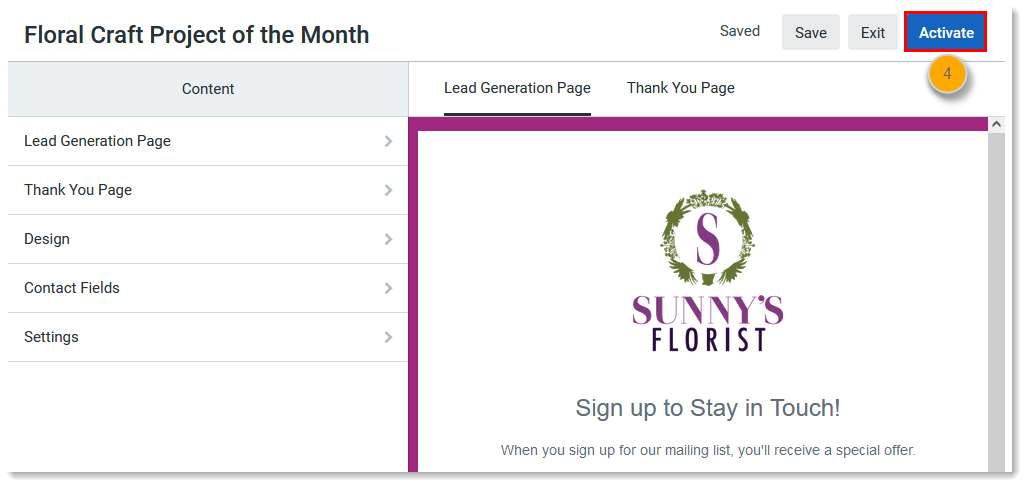
Even after you've activated your landing page, you can make edits to it. This includes the design, the fields, and/or the associated list.
| Important: Activating edits to your landing page won't disrupt your URL, unless you change the customization of the URL. If anyone finds the link to your landing page in an old social media post or on a webpage, they'll see the new form edits if they click on the link - but if you change the URL, they'll see an error message. If the link to your form is high-traffic, make sure to replace the link with the new one. |
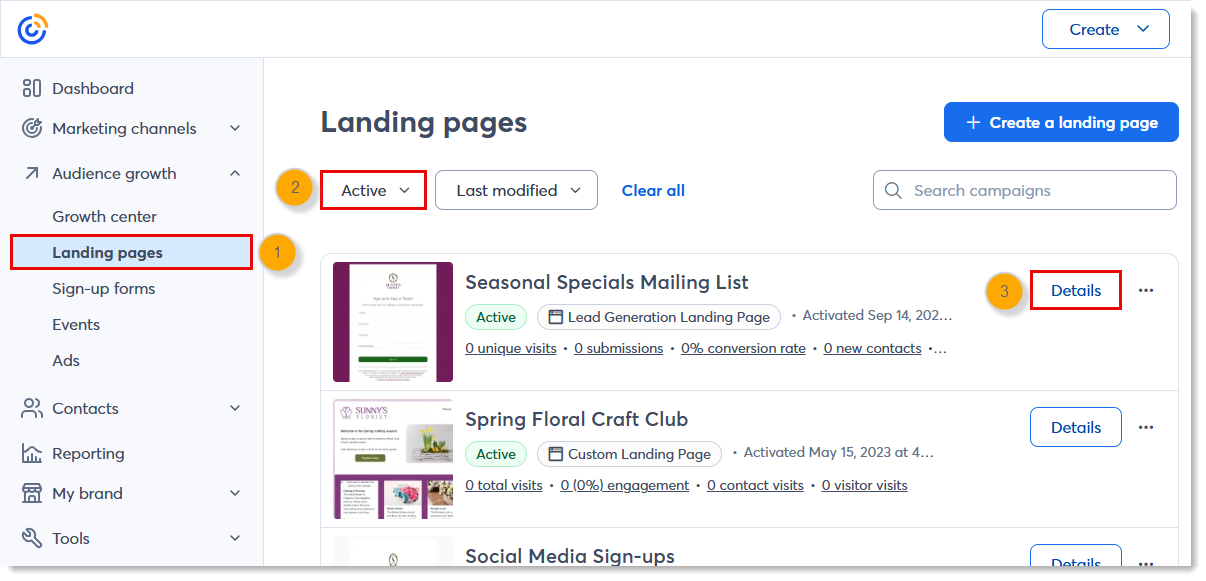
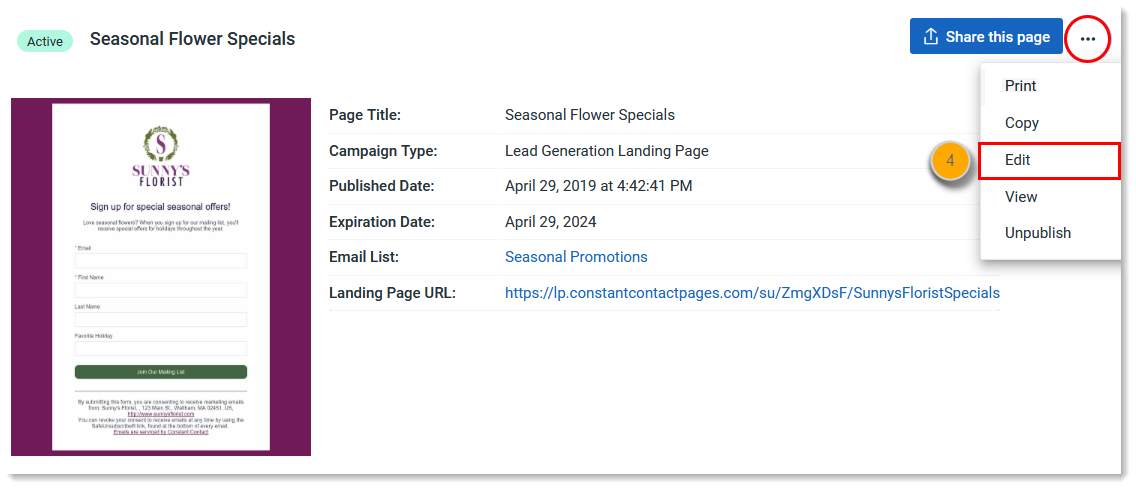
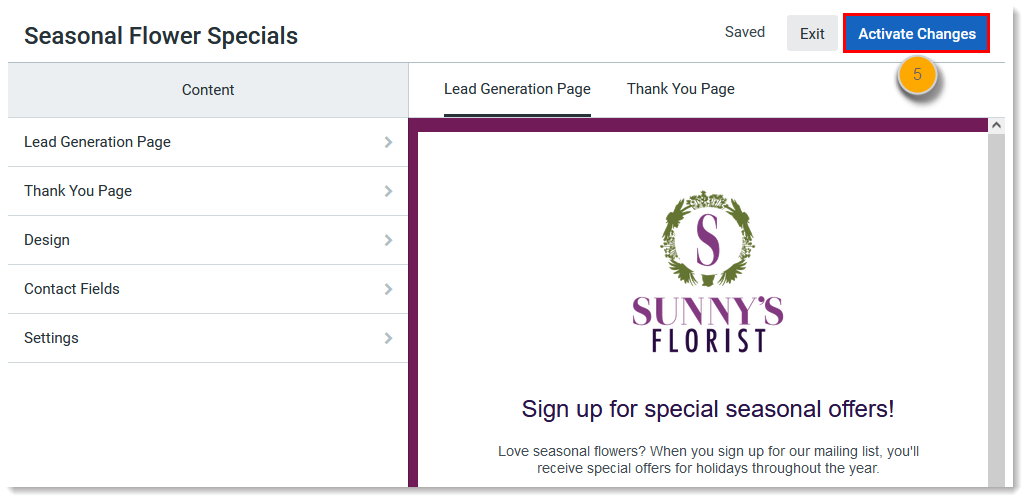
Copyright © 2025 · All Rights Reserved · Constant Contact · Privacy Center